This post helps you to fix Windows Upgrade Failed Error Code 0x4005(16389). You will encounter an issue where a Configuration Manager Windows 10 or Windows 11 in-place upgrade task sequence fails to install in the client computer, SCCM Software Center shows Unable to make changes to software Error Code 0x4005(16389).
The Error Code 0x4005(16389) refereed either it’s insufficient disk space, third party antivirus, required supported windows edition to perform upgrade or hardware, applications are not compatible.
The Software Center error code 0x4005 is generic, and the solution could be different based on the details you get into logs.
If you are performing an upgrade to Windows 11, You can check for compatibility using the PC Health Check app to see if your current PC meets the minimum system requirements to run Windows 11, the recommendation for installing Windows 11 minimum system requirements.
Your first step is to locate the log file to find details, and Here you will get more details of log files for Windows 10 or Windows 11 Upgrade Process.
- FIX Windows 11 Upgrade Error Code 0xC190010E
- Fix Windows 11 Upgrade Error 0xc11900130
- Windows 11 Migration Guide PowerPoint Word Email Templates for Free Download
Issue Summary – Windows Upgrade Failed Error Code 0x4005(16389)
The installation failed Error code 0x4005(16389) was received while installing Inplace upgrade from Software Center.
It indicates Unable to make changes to your software, there was a problem applying changes to the software. You can try again, or if the problem continues, the information that is shown in the following section can assist your help desk in troubleshooting.
The software change returned error code 0x4005(16389) with Status Failed.
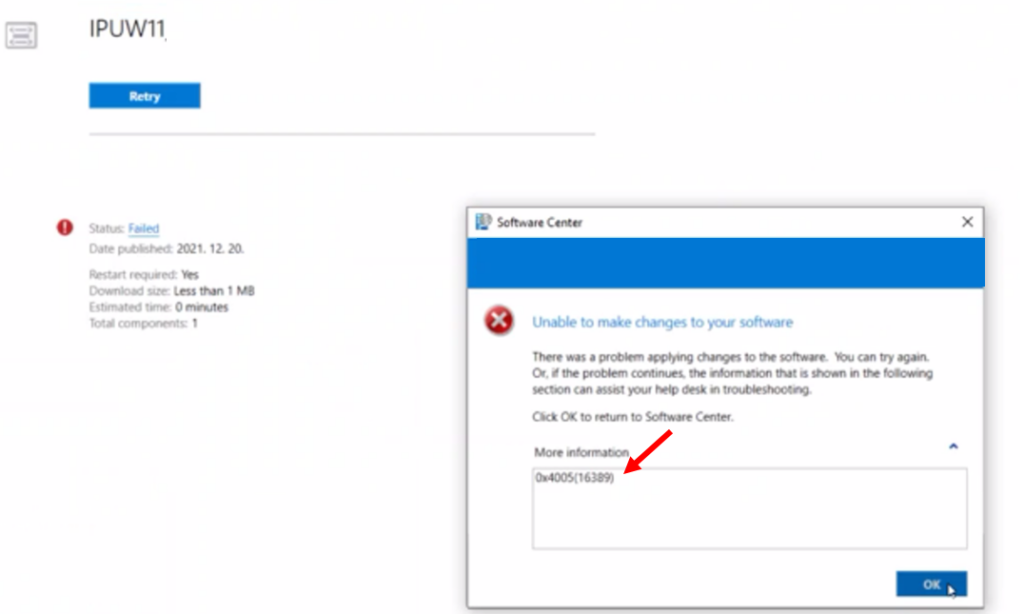
Several log files are created during each phase of the upgrade process. These log files for Windows 10 or Windows 11 Upgrade Process are essential for troubleshooting upgrade problems before proceeding to the next step,
Note – By default, the folders that contain these log files are hidden on the upgrade target computer. To view the log files, configure Windows Explorer to view hidden items.
The most useful log is setupact.log contains information about setup actions. Here you will get inside Down-Level $Windows.~BT\Sources\Panther. The log files are located in a different folder depending on the Windows Setup phase. Here you will get more details of log files for Windows 10 or Windows 11 Upgrade Process.
In this scenario, you notice the following highlighted part when you examine Smsts.log files on an affected device –
Running module version 5.0.9058.1000 from location 'C:\WINDOWS\CCM\OSDPrestartCheck.exe' CheckReadiness 1/5/2022 3:47:49 PM 9236 (0x2414)
Command line: '"OSDPrestartCheck.exe"' CheckReadiness 1/5/2022 3:47:49 PM 9236 (0x2414)
Checking if at least 4096 MB of computer memory is available CheckReadiness 1/5/2022 3:47:49 PM 9236 (0x2414)
Memory requirement validation successful (User Required: 4096 MB, Found: 16192 MB) CheckReadiness 1/5/2022 3:47:49 PM 9236 (0x2414)
_TS_CRMEMORY=1 CheckReadiness 1/5/2022 3:47:49 PM 9236 (0x2414)
Checking if computer processor speed is at least 1024 MHz CheckReadiness 1/5/2022 3:47:49 PM 9236 (0x2414)
Processor speed requirement validation successful. (User Required: 1024 MHz, Found: 2808 MHz) CheckReadiness 1/5/2022 3:47:49 PM 9236 (0x2414)
_TS_CRSPEED=1 CheckReadiness 1/5/2022 3:47:49 PM 9236 (0x2414)
Checking if at least 65536 MB free disk space is available CheckReadiness 1/5/2022 3:47:49 PM 9236 (0x2414)
No drive with the required disk space available. Validation failed
Failed to run the action: Fail TS with OS Upgrade return code. Error -1047526912 TSManager 1/5/2022 3:48:49 PM 11556 (0x2D24)
Not in SSL. TSManager 1/5/2022 3:48:49 PM 11556 (0x2D24)
Set a global environment variable _SMSTSLastActionRetCode=-1047526912 TSManager 1/5/2022 3:48:49 PM 11556 (0x2D24)
Set a global environment variable _SMSTSLastActionName=Fail TS with OS Upgrade return code TSManager 1/5/2022 3:48:49 PM 11556 (0x2D24)
Set a global environment variable _SMSTSLastActionSucceeded=false TSManager 1/5/2022 3:48:49 PM 11556 (0x2D24)
Clear local default environment TSManager 1/5/2022 3:48:49 PM 11556 (0x2D24)
Let the parent group (Compat Scan Failure) decides whether to continue execution TSManager 1/5/2022 3:48:49 PM 11556 (0x2D24)
Let the parent group (Prepare for Upgrade) decide whether to continue execution TSManager 1/5/2022 3:48:49 PM 11556 (0x2D24)
The execution of the group (Prepare for Upgrade) has failed and the execution has been aborted. An action failed. Error 0x80004004 TSManager 1/5/2022 3:48:49 PM 11556 (0x2D24)
Failed to run the last action: Fail TS with OS Upgrade return code. Result -1047526912. Execution of task sequence failed. TSManager 1/5/2022 3:48:49 PM 11556 (0x2D24)
Not in SSL. TSManager 1/5/2022 3:48:50 PM 11556 (0x2D24)
Not displaying the progress UI. TSManager 1/5/2022 3:48:50 PM 11556 (0x2D24)
Task Sequence Engine failed! Code: enExecutionFail TSManager 1/5/2022 3:48:50 PM 11556 (0x2D24)
**************************************************************************** TSManager 1/5/2022 3:48:50 PM 11556 (0x2D24)
Task sequence execution failed with error code 80004005 TSManager 1/5/2022 3:48:50 PM 11556 (0x2D24)
FIX Windows Upgrade Failed Error Code 0x4005(16389)
Let’s check the possible solutions to FIX Windows Upgrade Failed Error Code 0x4005(16389). It could be different based on the details you get into logs –
In the above details, you can see it was indicated for the first instance that your PC doesn’t have enough space available to install the upgrade. You need to ensure the device has the required space for a smooth upgrade process. Free some space on the drive and try again Get Tips for Free up drive space in Windows in 5 minutes
There are many ways to free up some disk space to clean unnecessary files. You can also free up disk space Issues automatically with storage sense.
Here you can look at smsts.log once cleanup, Volume C:\ has the needed disk space. Free disk space user requirement validation successful.
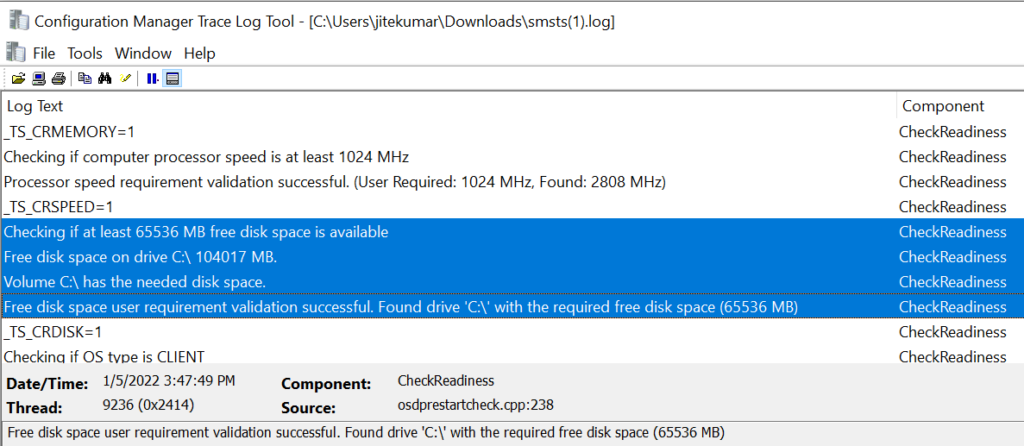
Validate your hardware and software, since the issue has been observed in Windows 11. It would be best to make sure the machine meets the minimum requirements to install Windows 11. If your PC doesn’t meet Windows 11 system requirements, you might encounter an error.
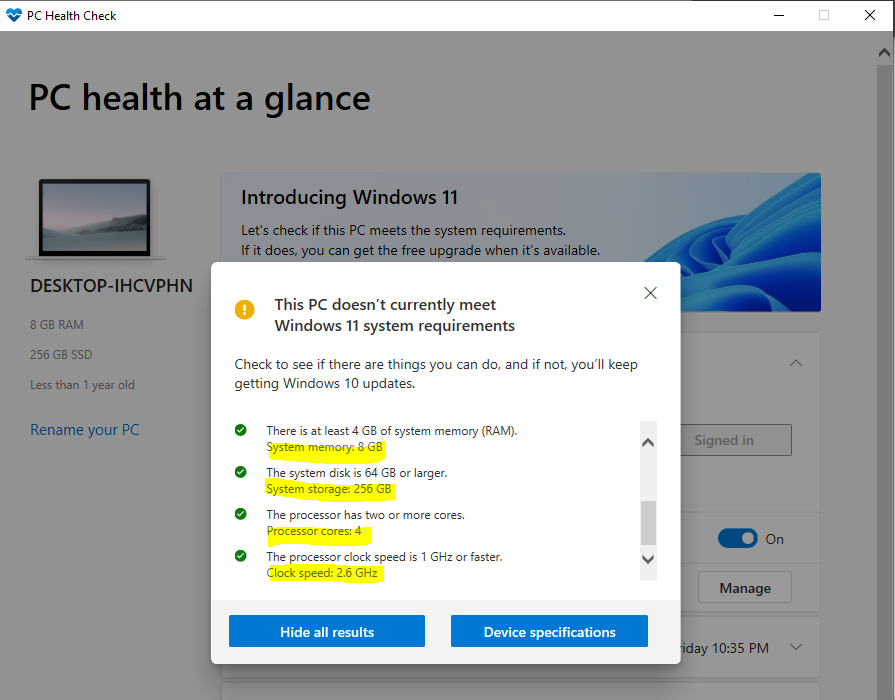
Application compatibility – Applications that work on Windows 10 work on Windows 11. However, it is still a good idea to validate the applications in your environment, particularly any non-Microsoft security or endpoint management solutions, to ensure that they function as expected on Windows 11.
Temporary Disable Installed Third-Party Antivirus – Installed antivirus software may be interfering with Windows Update and causing Windows Update errors. To ensure that the installed third-party antivirus software is not the source of the problem, you can try to temporarily disable this software, and let’s check to trigger the upgrade process.
Suppose you use a command or script inside your upgrade task sequence to set up the local computer description. You also might receive the error in Software Center. I saw this issue reported by a user in TechNet Forum, and resolution is taken from here; you can how to check Set Local Computer Description During Configuration Manager Task Sequence.
You can also share your experience with the different errors and steps taken to resolve them in Comment Section or HTMDForum, which will be helpful for the community members.

