Let’s see the issue DotNet Applications Fail to Open on Windows 11 after KB5012643 Update in detail. As per Microsoft release notes, there is a known issue with .Net based application after installing the May 2022 cumulative update.
Microsoft also reported other issues with this month’s Cumulative Update patches. There is a Known Issue with Domain Controller Servers after installing Cumulative Patches. I have updated the blog post with these details.
As per Microsoft, After installing updates released on May 10, 2022, on your domain controllers, you might see authentication failures on the server or client for services.
Microsoft says that they are working on resolving the .NET Framework 3.5 apps launch issues and will provide an update in an upcoming release. Does this mean you might need to go with the workaround until June 2022 cumulative update?
UPDATE -> Some .NET Framework 3.5 apps might have issues that should be resolved automatically via a Troubleshooter on affected unmanaged devices. For managed devices, you need to still use the same workaround.
Read More on CU Release from – Windows 10 KB5013942 Windows 11 KB5013943 Fix Hybrid AAD Join Autopilot Timeout Issue May Patch Tuesday
DotNet Applications Fail to Open Issue with KB5012643
As per Microsoft release notes, this issue Applications Fail to Open Issue with KB5012643 is mitigated with a workaround. So I’m not sure whether it’s really mitigated or not. Let’s check the issue and how we can mitigate it for Windows 11 devices.
As per Microsoft, some .NET Framework 3.5 apps might have issues or might fail to open. Affected apps use certain optional components in .NET Framework 3.5, such as Windows Communication Foundation (WCF) and Windows Workflow (WWF) components.

NOTE! – I have seen Windows Communication Foundation (WCF) component is used by SCCM features. I don’t think .Net 3.5 components are used in SCCM’s latest versions anymore. However, the WCF service is one of the component Enrollment points (this will be a deprecated feature).
I don’t think this issue will impact Windows 11 SCCM client components of .Net Framework because the latest versions of SCCM are not using .Net Framework 3.5.
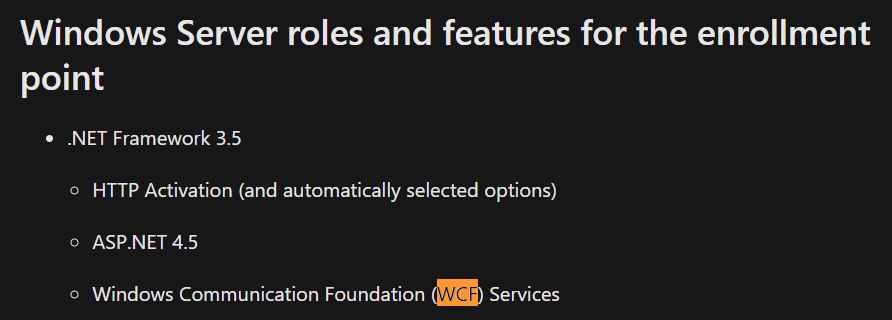
Workaround FIX for DotNet Applications Fail to Open on Windows 11
Let’s check the workaround that Microsoft provided to fix applications that fail to open on Windows 11 after the KB5012643 install. Microsoft shared two methods to FIX this issue as a workaround.
- Control Panel -> Turn Windows Features On or Off
- Command Prompt -> DISM command
You can use the control panel -> Turn Windows Features On or Off from Windows 11 device to fix the .Net application failed to launch issues.
- Click on Windows 11 Start menu and click on the Search Box.
- Type in “Turn Windows features on or off” to search the application to add WSL.
- Click on the “Turn Windows features on or off” application from the search results, as shown in the screenshot below.
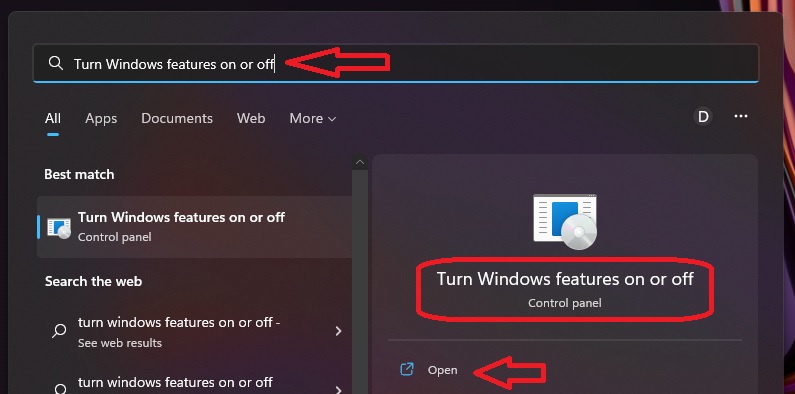
From the Windows Features – Turn Windows features on or off the application, and select the following options as shown in the screenshot below.
- Select .Net Framework 3.5 (includes .Net 2.0 and 3.0)
- Select Windows Communication Foundation HTTP Activation
- Select Windows Communication Foundation Non-HTTP Activation
Click on the OK button to complete the process. Restart the Windows 11 PC and test the application after the restart.
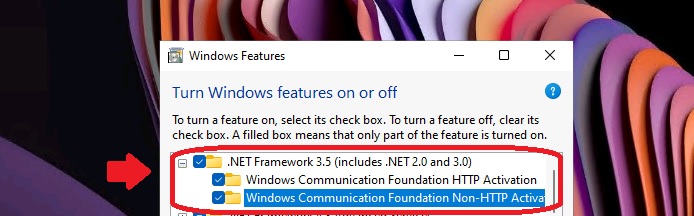
You can use the command prompt or Windows Terminal method to fix the Applications Fail to Open issue using the DISM command. You can launch the Terminal server with administrative permissions on the Windows 11 device.
NOTE! – You can use SCCM run script option to enable .Net Framework 3.5 features. If Intune manages the Windows 11 devices, you can use the Intune PS script or remediation script option to fix this issue as part of automation efforts.
- You can launch the Windows Terminal from the Start -> Search option.
- Run the following 3 DISM commands from the Windows terminal (with administrative access).
dism /online /enable-feature /featurename:netfx3 /all
dism /online /enable-feature /featurename:WCF-HTTP-Activation
dism /online /enable-feature /featurename:WCF-NonHTTP-ActivationNOTE! – Ensure to restart the Windows 11 devices before testing the impacted applications.
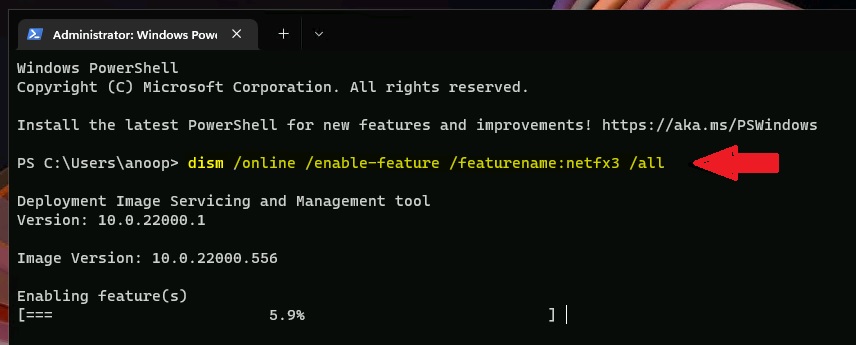
Author
Anoop C Nair is Microsoft MVP! He is a Device Management Admin with more than 20 years of experience (calculation done in 2021) in IT. He is Blogger, Speaker, and Local User Group HTMD Community leader. His main focus is on Device Management technologies like SCCM 2012, Current Branch, and Intune. He writes about ConfigMgr, Windows 11, Windows 10, Azure AD, Microsoft Intune, Windows 365, AVD, etc.

