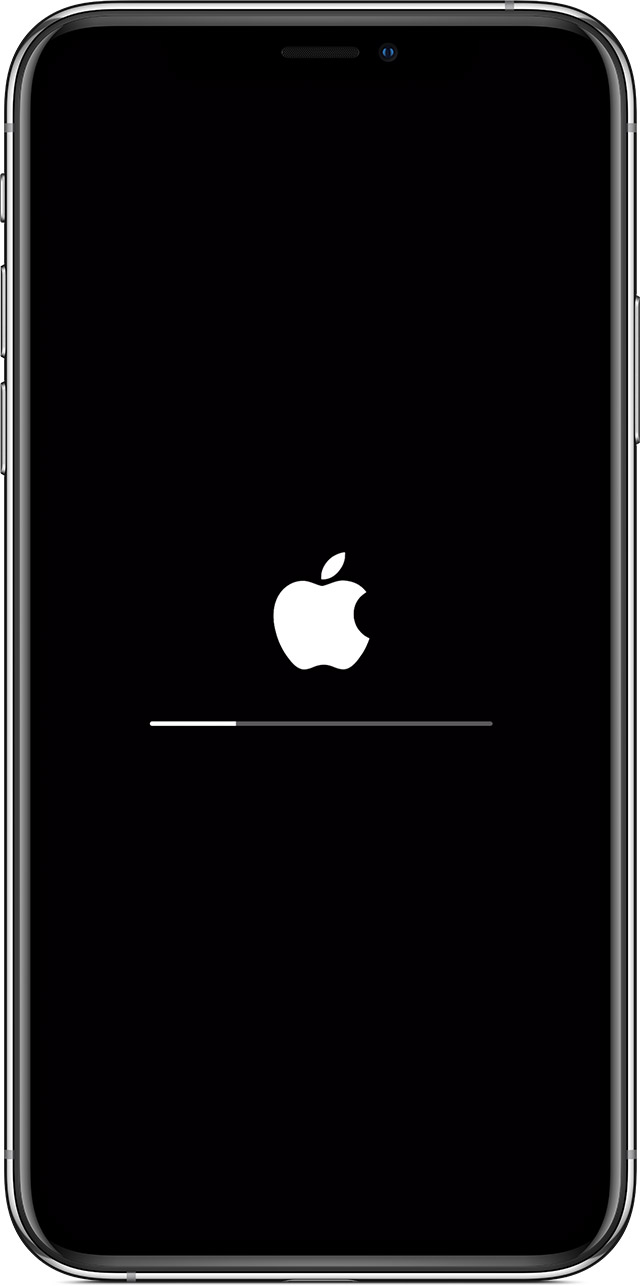This article was sponsored by Wondershare
Every time Apple releases a new iOS version, you may feel so excited and want to update it immediately. Updating iOS on your iPhone over the air is easy-peasy. Only a few taps needed and a couple of minutes later you will have the latest iOS version on your iPhone. However, if your 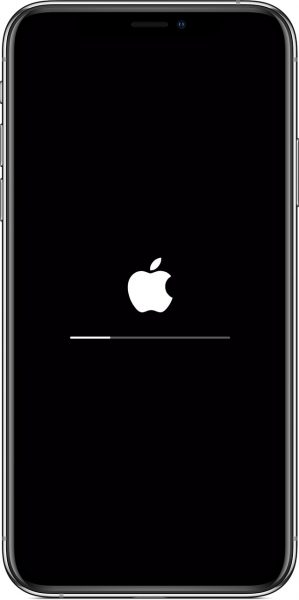
To update the software on the iPhone is not rocket science, but there are several things that need to be highlighted. These things may look simple yet essential and can cause your iPhone stuck on Apple logo, iPhone won’t turn on issue. However, this method may erase your iPhone data. If you don’t have any copy of your iPhone data but keep insisting to perform this method, do with your own risk.
First, connect your iPhone to Mac or PC with a USB cable and open iTunes on your computer. Follow one of these steps to put the phone into recovery mode.
- For iPhone 8 series and the later models, press once the Volume Up button. Press and quickly release the Volume Down button. Hold the Side button until a recovery mode screen appears.
- If you have iPhone 7 series, hold the Volume Down and the Power buttons together at the same time. When you see the recovery mode screen, release the buttons.
- For iPhone 6s series and older, press and hold the Power and Home buttons until you see the recovery mode screen comes up.
You will be asked whether you want to Update or Restore. If you don’t want to have iPhone stuck on Apple logo issue anymore, choose Restore. The consequence, you will lose your data because it will erase your iPhone.
Solution 4 – iOS System Recovery
What we worry most about when our iPhone stuck on Apple logo during the update is losing the important files. That is why data backup is one of the important things to do before updating the software. Therefore, if any bad thing happens while or after the process, at least you still have a copy of your iPhone data. But what if you were too excited to install a new iOS version and you forgot to backup iPhone data?
Putting your iPhone in recovery mode is an effective way to solve the issue, but it can also erase the data. If you don’t have an iPhone backup elsewhere, Download the iOS System Recovery on Dr. Fone’s official website and install it on your Mac or Windows PC.
- Launch Dr. Fone on your computer and select System Repair.
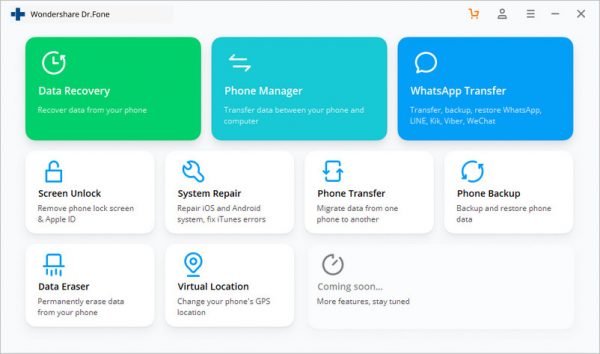
- Get USB to lightning cable that comes with your iPhone to connect it to your computer.
- On the System Repair window, choose the iOS Repair option. Then, you will be given two options Standard Mode and Advanced Mode. Click on the first one (Standard Mode).
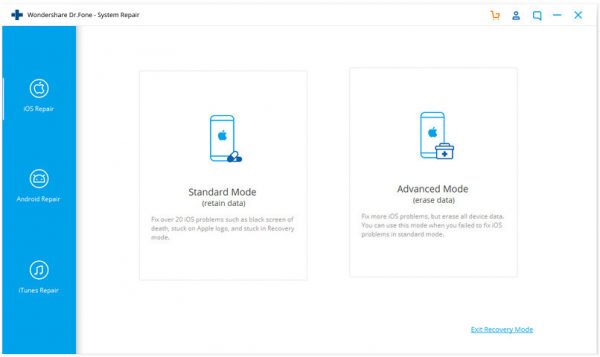
- The next window will show you the information about your iPhone model. Choose the iOS version you need and click the Start button to confirm. It will start to download the iOS firmware.
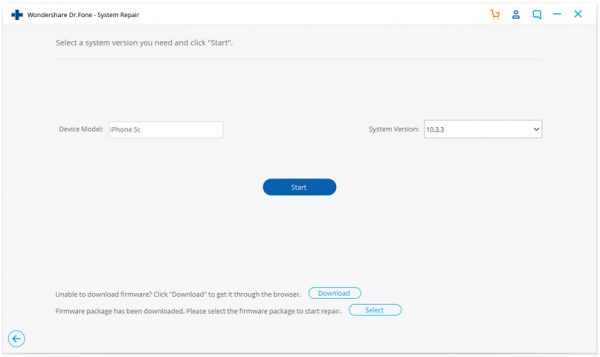
- Once the downloading process is done, click Fix Now and wait for Dr. Fone to finish repairing the iPhone stuck on Apple logo issues.