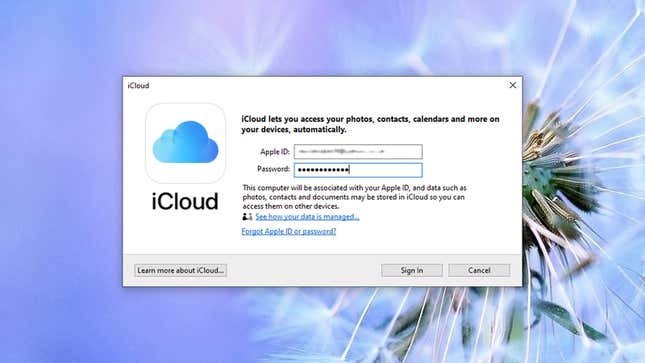
Syncing all of your Apple data and files to devices that aren’t made by Apple isn’t the exercise in futility that it once was. There are now several signs that Apple is ready to cautiously welcome users of other hardware to its services, including tools for Chrome, Windows, and Android. Here’s how to get your bookmarks, passwords, and all of your other iCloud data on a non-Apple device.
Chrome extensions
Apple just pushed out an iCloud Passwords extension for Chrome (and other Chromium-based browsers like Edge), which syncs your iCloud password manager to and from Safari on an iPhone, iPad or Mac. If Safari knows all your login details on your Mac, now Chrome will on Windows. It joins the existing iCloud Bookmarks extension for Chrome and Firefox, which does the same job with bookmarks.
Install either the passwords or the bookmarks extensions and you’ll see that they rely on the existing iCloud for Windows client, which you’ll need to install (if you don’t already have it) to use those browser add-ons. Once you’ve signed in with your Apple ID credentials, the syncing happens in the background automatically.
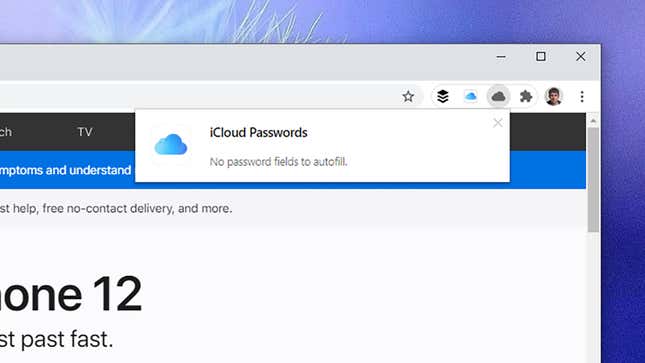
You might need to restart your browser after installing the desktop client, but your Chrome or Firefox bookmarks should then match your Safari bookmarks and vice versa, folders and all. There’s no interface to the bookmarks extensions, everything is just handled behind the scenes as if you were using Safari on Windows (or Chrome or Firefox on a Mac).
With the passwords extension, you need to go into the iCloud for Windows desktop client and make sure the Passwords option is ticked, and that the setting is applied—you’ll get a verification code to enter in your browser, and the add-on will then pop up whenever you’re entering login credentials on a site that iCloud recognizes.
iCloud for Windows
The iCloud Passwords extension is the newest Windows tool released by Apple, but together with the bookmarks extension it’s really just a plug-in for the iCloud for Windows client that’s been around for some time. Besides bookmarks and passwords, it can handle your iCloud Drive files, your Apple Photos, and your Apple emails, contacts, calendars, and tasks (through Microsoft Outlook).
The client adds new iCloud Drive and iCloud Photos entries to File Explorer in Windows, so you can easily get at all of the images and other files you’ve got stored in iCloud. There are even some sharing options you can access right from within Windows, as well as offline syncing capabilities—right-click on a file and choose Always keep on this device to store a local copy, rather than just a shortcut to the file in iCloud.
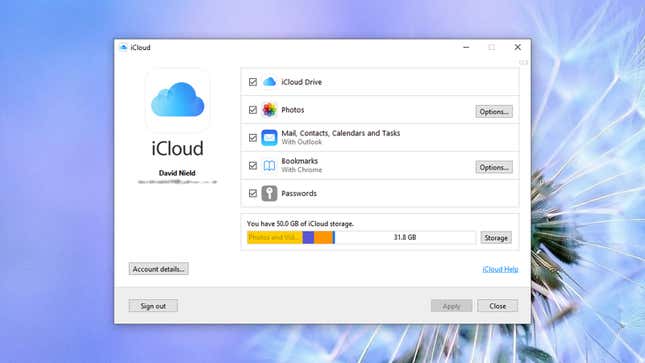
Like the new extensions for Google Chrome, everything is designed to just work—there’s not much here in the way of customization or configuration. Any new files or folders that you drop into the iCloud folders in File Explorer will make their way to iCloud and across to your Apple devices, just as they would if you had added them on a Mac.
If you open up the main iCloud for Windows interface, you’ll see there are two Options buttons for photos and storage, covering a limited number of settings, like whether or not shared photo albums are available on your Windows PC, for example, and which browsers your bookmarks get synced to. It’s pretty much a set it and forget it situation.
iCloud on the web
Apple’s iCloud web portal has slowly been getting better and better, and you might actually find it easier just to use this rather than installing any extra software on top of Windows. It’s also an option for getting your iCloud data on Chromebooks, including emails, contacts, calendars, photos, iCloud Drive, notes, reminders, and even lightweight versions of Pages, Numbers, and Keynote.
When it comes to files, for example, you can use the web interface to manually upload files from Windows, create new folders, and so on—these files then sync to all of your other devices that are also syncing with iCloud. It’s not quite the seamless syncing experience that you get with the desktop client, but it might fit your needs better.
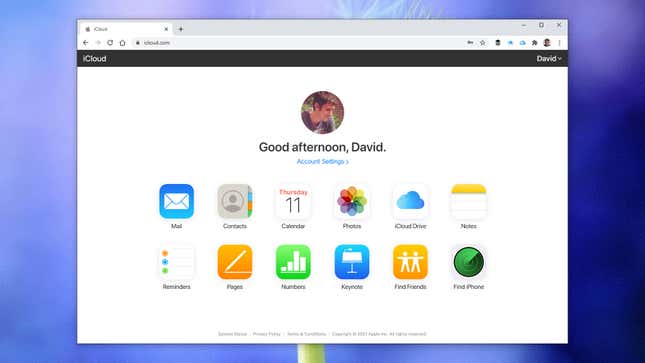
It’s also easy enough to upload any photos and videos hanging around on your Windows computer to your Apple Photos library. Files can be viewed right inside your browser, and while it doesn’t reach Google Photos levels of slickness, it’s not bad. If you’re doing most of your photo management on a Mac or an iPhone and just need to add the occasional file from Windows, iCloud on the web is enough.
With Apple Music now on Android and Apple TV+ accessible in any browser, you can use iCloud and Apple’s services from more devices than ever before—though Apple would of course prefer you to be using iPhones, iPads, and Macs. iTunes for Windows still lags behind the separate Music, TV, and Podcasts applications for macOS at the time of writing, but fingers crossed an update will make that software much more usable in the near future.