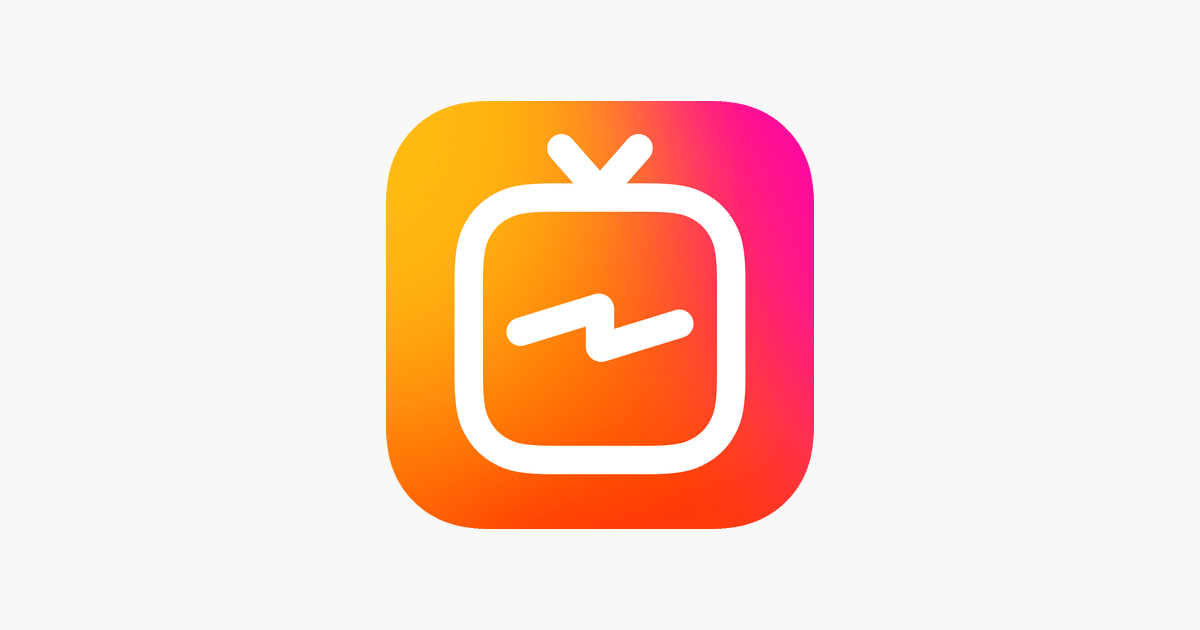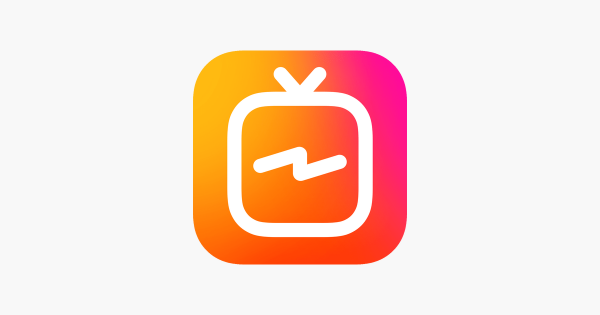In this article, we will show you how to delete your IGTV from your Instagram account. We have curated a step-by-step guide to teach you how to delete those videos. So, without further ado, let's get right to it.
See also: How to upload a video on IGTV
How to delete your IGTV video in the Instagram application
Since you want to know how to delete the IGTV video from Instagram, we assume that you already have the Instagram application downloaded to your phone. Before you start, please open up the Instagram application on your device. If there is a chance that you are not already logged into your Instagram account, log in now, and let's get started.
- When the Instagram Home page loads on your screen, look for the IGTV icon on that page. That icon looks like a little TV with a small antenna, and the icon is usually located in the top right corner of the Home page; it is right next to the DMs button. When you find it, click on it.
- One of your most recent IGTV videos will load on your screen.
- Look for your profile picture icon (in the top right corner of your screen), and click on it. By clicking on it, you will open up a page with all of your posted IGTV videos.
- Find the one you want to delete and click on it to open it among your videos.
- When the video opens up on your screen, tap somewhere in the middle of the screen to expand some options.
- Among the expanded options, find the three-dotted button and click on it. The button is located in the bottom half of your screen and next to the Like and Comment buttons.
- After you have tapped on that button, a new pop-up menu should show up on your screen. The first option in that menu should be the Delete option. Tap on it to delete the IGTV video from your profile.
- Right after you have clicked on that button, you should see a new pop-up message on your screen asking you to confirm that you are sure that you want to delete and remove that IGTV from your profile. Confirm that by clicking on the Delete button once again at the end of that message. And that is all; you have successfully deleted a video from IGTV.
If you cannot delete the video after doing these steps
You should try doing these steps and use these tips below if you are, for some reason, not able to remove the IGTV video from your profile:
- Instagram is a platform that only works if you have a stable internet connection. Before you delete the IGTV video from your profile, ensure that you are connected to your local Wi-Fi network or that your mobile data is turned on.
- If Instagram does not work properly on your device, you might have to delete its cache memory from your device. Go to the Settings of your phone, then to the Applications section, and find Instagram. Once the Instagram app's preferences have opened up on your screen, click on the cache memory section and delete it.
- And, if you are still having some problems, do not hesitate to seek help from Instagram's staff.