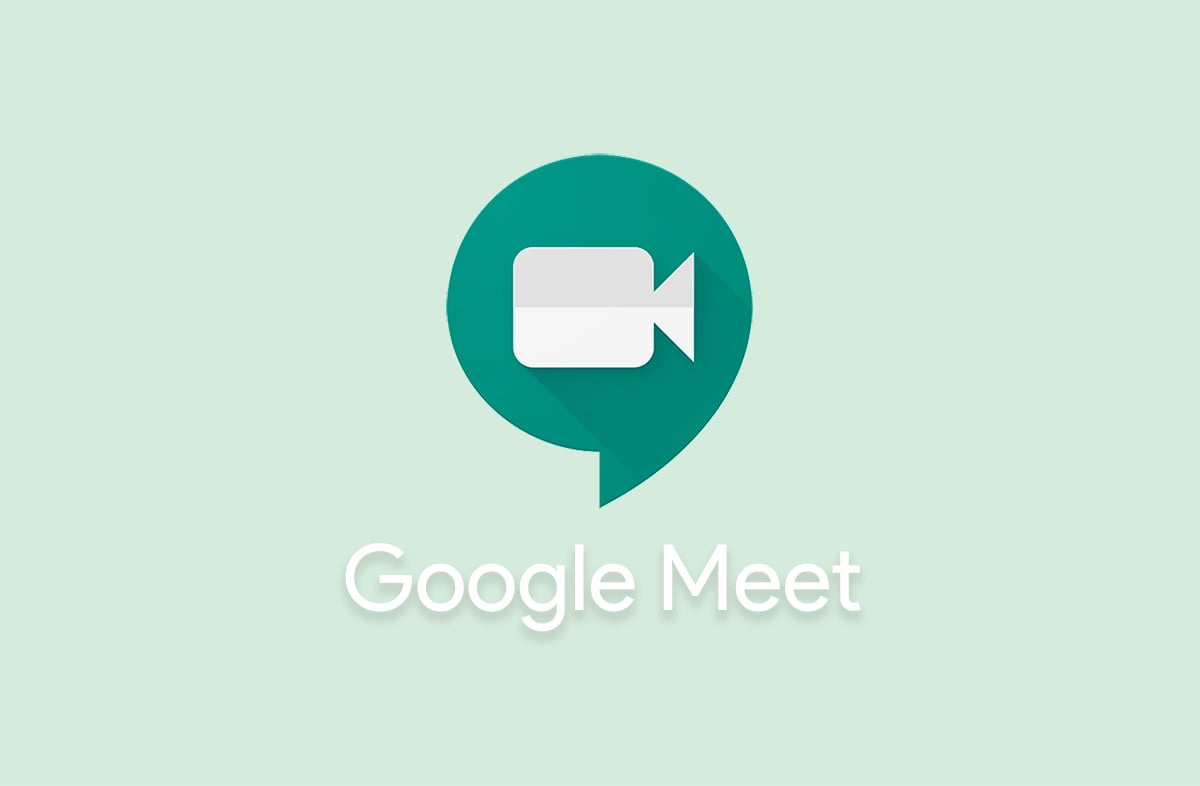If you are reading, you must be having a Google Account and using Google’s mailbox service, Gmail. Because Google is a biggie on the Internet, it chooses to package all its items in a basket and presents them to account holders. If you use Google Chrome as your default browser, you can see Google’s display of dominance. With a button’s click on the dotted icon (top right), all Google’s apps show. Of the many Google apps and developments that show is Meet or Google Meet.
Google Meet was (and still is) Google’s way of stepping into the world of video and web conferencing. Google made this entry to divert the attention of Google account holders who used platforms such as Zoom and TeamViewer. Meet gives you the same experience (probably even better) than those platforms. It is probably the freest (cost, you dummy!) video conferencing platform.
By default, Google allows Meet to sit on the main menu of any Gmail account holder. This setting particularly applies to those who use the web as compared to the app. While this may be good for Google and Alphabet, some Gmail users may not prefer it. Therefore, this article will show you how to hide Google Meet on Gmail.
See also: How to manage Google Meet video settings
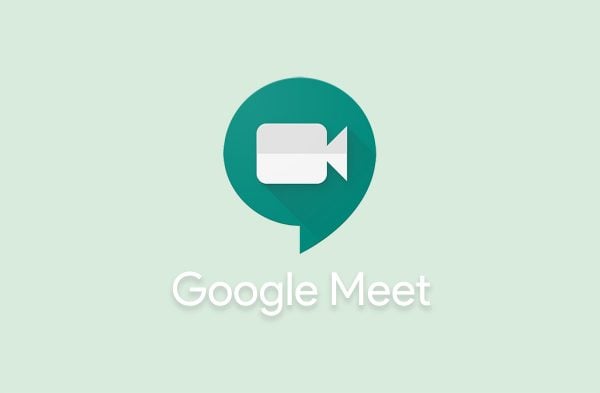
Undoing the done
As mentioned in the previous part, the Google Meet section can only be seen by users who open Gmail from their browsers. Those who use the app are safe from this Meet attack (get it?). Maybe Google might choose to plant Meet there, who knows?
Whatever reason you have for wanting this, you will be sorted here. Follow these steps from any modern browser and you will have that setting taken care of in a short while. The steps have been broken down so if you are dumb, you are sorted (*chuckles*).
Hiding Meet from Gmail
- On your browser, sign in to your Google account or Gmail account. This link may guide you. Do this by entering your login details (email address and password).
A successful login will open you to your ‘Primary’ inbox. You realize that the screen is a little too crowded – so much activity going on!
- On the ‘home’ page, click on the wheel icon at the top-right corner.
- On the menu that displays, click the ‘See all settings’ button. This will open you up to the ‘Settings’ page under the ‘General’ tab.
- On the rightest (most right, get it?) corner of the page, click on the ‘Chat and Meet’ tab. This is the tab where the setting will be undone.
- On the page, check the radio box that has the ‘Hide the Meet section in the main menu’ label.
- Then, click on ‘Save Changes’. Your Gmail page will blink, reload, and open up to a Meet-free page.
To confirm whether Google Meet has truly been hidden, click on the icon with three bars at the top-left corner of the page. On the main menu, you will see that it is not there.
And yes, that was it!
When Google decided to inject Meet to Gmail accounts, they knew that not everyone would appreciate it. That is why they came up with the setting. They are not selfish at all. Giving such control to its users continue to make it as popular as it has been for the past few years.
If you need to show the settings, you just have to go through the steps – which are very simple.
Now, enjoy your Meet-less life! However, before you do, what is your reason for wanting to hide it, anyway?