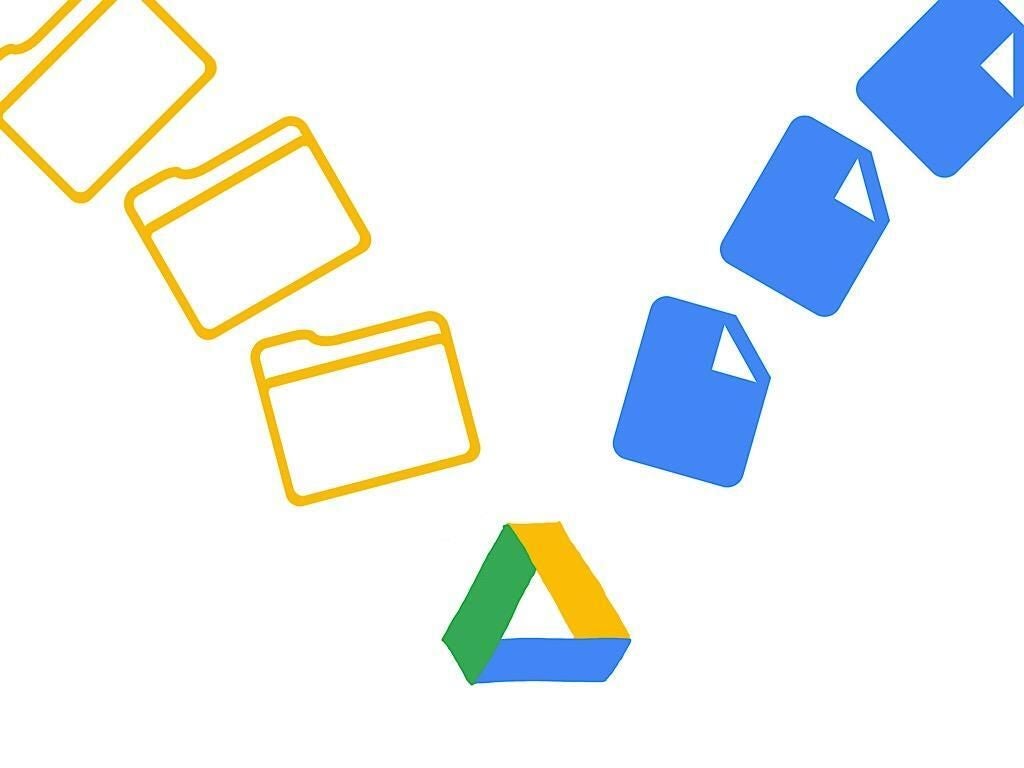
Illustration: Andy Wolber/TechRepublic
When your organization transitions to Google Drive for storage, you have the opportunity to make changes to legacy storage structure and file naming practices. If you simply move your folders and files from a local server to Google Drive, your organization and team are missing the chance to have a useful conversation about how people work on documents as a team.
SEE: G Suite: Tips and tricks for business professionals (free PDF) (TechRepublic)
Talk through each of these five best practices with your team as you move to Google Drive. Identify a person for each of your organization’s key areas to work with colleagues to move items to Google Drive. A better structure makes it easier for team members to find files as they navigate folders, while better names help people find files in Google Drive search results.
1. Different people? Different shared drive
In general, create a new shared drive when you identify that a different group of people need to share files. When the same set of people start to work together on a different project, consider a new folder within the same shared drive. This helps minimize the number of shared drives that people who work together need to review to find a file.
2. Structure: Folders and files
- Seek to balance the number of folders and files. Almost no one wants to click (or tap) through a long sequence of folders nested in other folders. And almost no one wants to browse an extremely long list of files.
- Avoid the extremes. Some people create a new folder when file lists require more than a single screen to display; however, long lists of files may make sense when you have a folder filled with many similar items, such as images.
- Talk things over among your team to determine how to group files. In many cases, it makes sense to group items by customer (who), operational function (why), project (what), location (where), or time (when).
- Make sure people know your organization’s preferred folder hierarchy. For example, if the organization prioritizes “who” over “when,” the top-level folders should have customer names, and within each customer folder are folders with years.
3. Know-nothing naming
When you name a document, make sure that the name is sufficiently clear so a person who knows nothing about the document would at least have a general idea what the contents of the document might be. In other words, if you knew nothing about the document, would the name give you an accurate idea of the document’s content?
4. Named version v. make a copy
Google Docs, Google Sheets, and Google Slides all support named versions. When you need to update a document created last year to be used this year, you can make your edits and then name the new version. Named versions of a file help you eliminate file clutter due to multiple “-version2” or “v2” file names.
G Suite apps also include the ability to make a copy.. When you want to adapt the contents of one document–for another team, another customer, or another purpose–use the Make a copy command.
5. Include standard dates
For projects where a date matters, you might include the date within the file or folder name, as appropriate. This makes it easy to search for items relevant to a specific date, even if those files were edited at a later time.
Use the international date format standard, with the four-digit year first, two-digit month second, and two-digit day last. Make sure to include a ‘0’ before any month or date less than 10. For example, 2019-02-03 would indicate an item relevant to the third of February in 2019. Some people prefer to omit the dashes, so dates in names change from 2019-02-03 to 20190203. Either format will work, but be consistent.
When you create a folder, include descriptive text with a year. For example, people will more likely recognize a folder named 2019-Client-Project or Client-Project-2019 than a folder called 2019, even though both might be found within a client folder hierarchy. An effective folder name identifies the folder content without the context of the folder hierarchy.
Your experience?
What standards does your organization use for shared drives, folder structures, and file names? How often do people in your organization review or revise these practices? What other folder and file practices have you found helpful? Let me know, either in the comments below or on Twitter (@awolber).