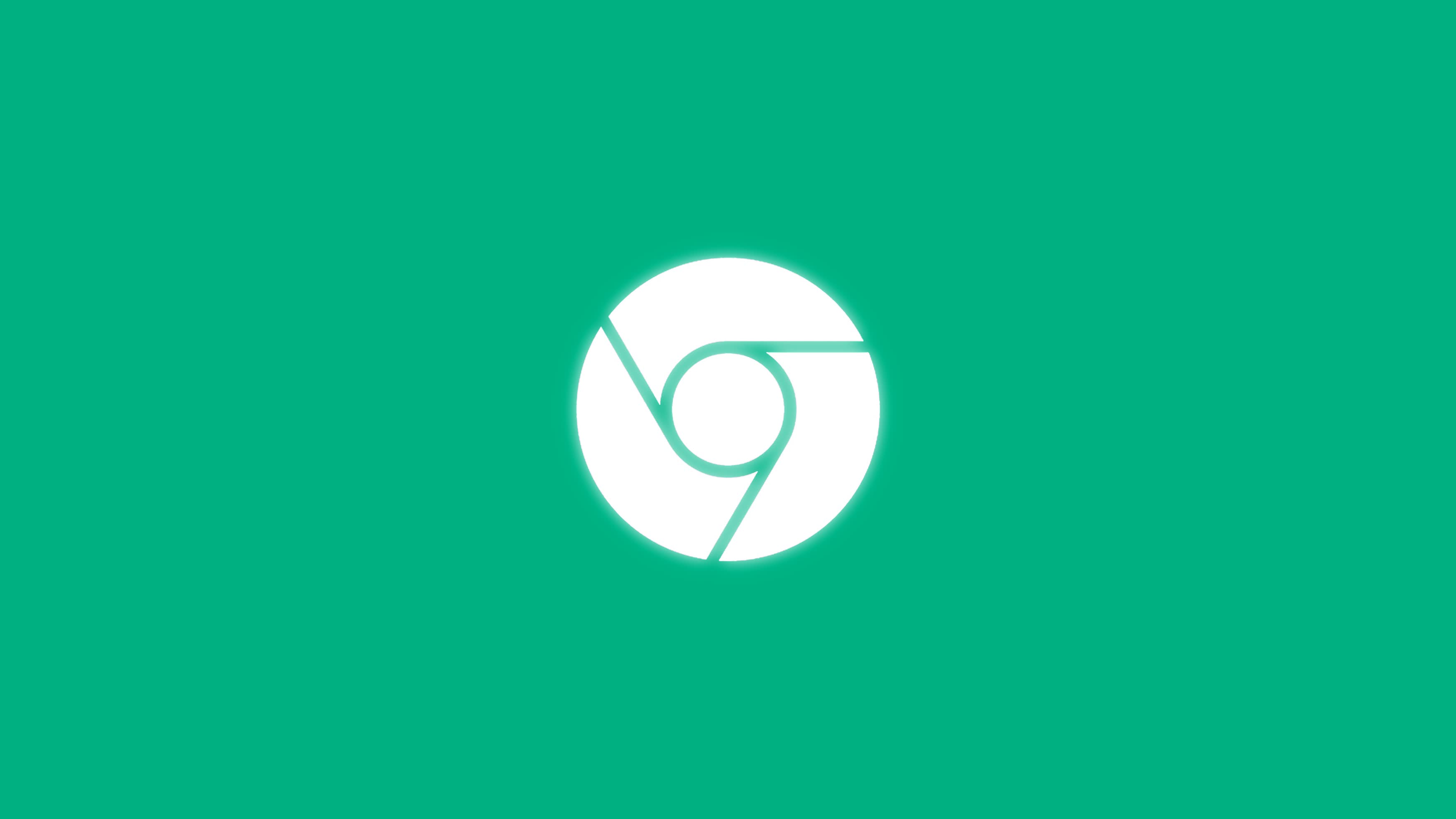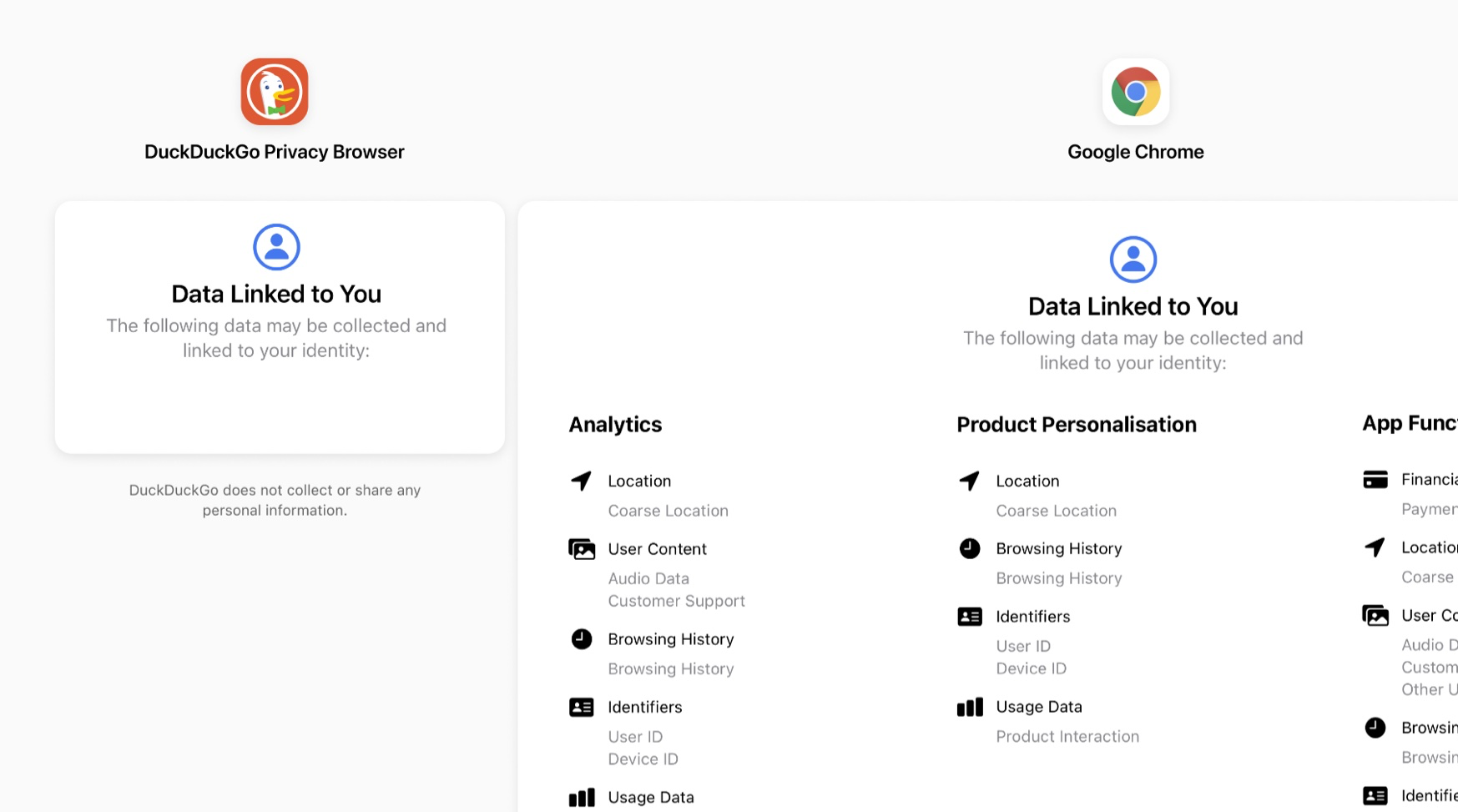Unless you are reading this on an Apple device, chances are you are using Google Chrome, and we can't blame you. Built upon Google's open-source Chromium project, the browser is generally stable and secure, with the crashing of one tab not affecting the others, and one malicious site having a hard time stealing information used in another. In fact, most of Chrome's competitors, including Microsoft Edge, are based on Chromium.
Google is also good at creating the illusion of speed with prediction algorithms that preload parts of web pages that you are likely to visit. With a minimalistic design, you'll feel at home with Chrome no matter what type of device you are using it on, and the built-in integration with other Google services and mobile browsing can be very convenient.
Chrome's advantages come at a cost however: the browser runs a separate process for every tab you open and every extension that you install. Every such process consumes RAM, and Chrome offers no easy way to limit RAM usage, or even reduce it temporarily without third-party extensions.
Perhaps a bigger problem is privacy: everything you do in Chrome, including every character you type into the address bar, is recorded by Google and linked specifically to you. Especially if you use other Google services, you may not want the data to be cross-referenced. Mobile platforms have several great private browsers, including Bromite, Firefox Focus and DuckDuckGo, but very few Windows browsers truly protect your privacy, and it's important that you know what they are.
click to expand
In addition, you may find Chrome too limiting: it won't let you add a search field to the navigation bar, making it hard to search for the same term on several websites without space-consuming extensions. It also won't let you add buttons to launch a new private window, show your bookmarks or clear your recent browsing data, or even create more sensible keyboard shortcuts for those.
Several other browsers do certain things better than Chrome. With this guide, you should be able to get to know them better and choose the best browser for you.
Brave
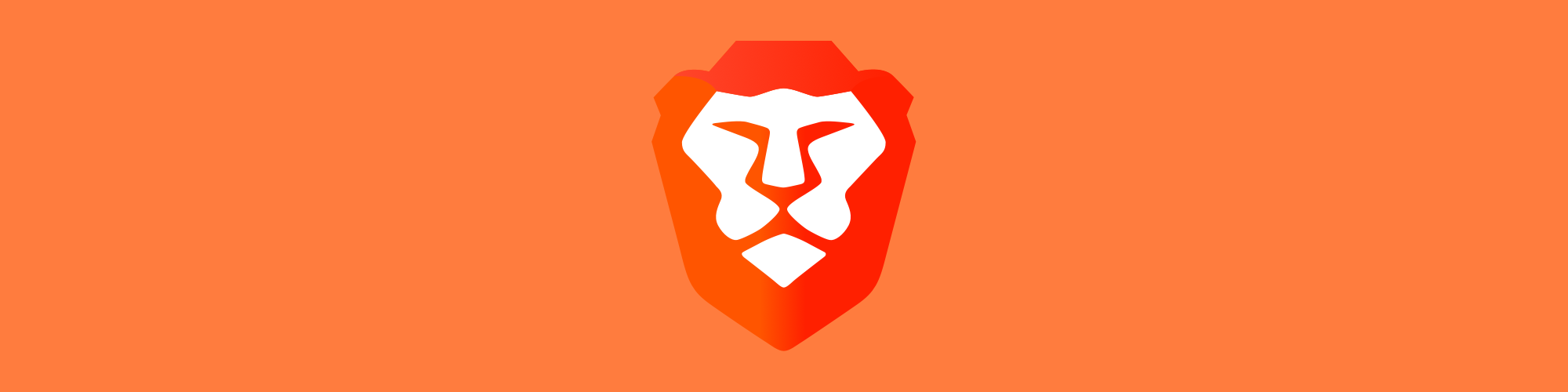
Most privacy-focused Chromium-based browsers are basically Chrome clones with better default settings, slower security updates, and sometimes a few extensions that create more problems than they solve.
If you want a browser that works like Chrome (including compatibility with its extensions) and protects your privacy without making you change several settings, then Brave is your best bet. As an open-source browser, you can be pretty sure that if it ever starts collecting browsing data, someone will find that out very quickly.
Other browsers send websites partial information regarding your hardware configuration and software settings, making it hard for sites to track you based on a rare combination of common factors. That isn't always enough, especially when visiting unpopular websites or using hardware that isn't common anymore. By default, Brave randomizes the information it sends to websites, making you appear like a different person on every site, and every time you restart the browser.

Brave has the HTTPS Everywhere extension built-in, upgrading many outdated HTTP requests to the newer, secure protocol. By default it also blocks all ads and trackers, often greatly improving page load times, but sometimes preventing pages from loading properly. These settings can be changed for a specific site through the Brave icon in the address field, or for all sites in Settings > Shields.
For extra tracking protection, you can disable Google login buttons and embedded Facebook, Twitter or LinkedIn posts in Settings > Social media blocking.
In addition to "normal" private windows, which only avoid saving your history and cookies, Brave has the option of private windows with Tor functionality, which hides your IP address from the sites you visit by routing your requests through several random nodes in the volunteer-based Tor network. The obvious drawback of that method is speed, so if you want to watch video anonymously, you may prefer to use a paid VPN service.
The most controversial thing about Brave is its business model: while it blocks ads on websites by default (shameless plug: hurting publishers like TechSpot who don't use intrusive ads or pop-ups), it sells its own ads to be viewed as OS notifications by users who chose to view ads. The ads are targeted based on the user's browsing history, but the calculation happens on the user's device, without Brave seeing that history.
Brave takes 30% of the money, and distributes the rest between the users who viewed the ad as "Basic Attention Tokens," based on Ethereum. Users can donate the money back to registered websites and content creators of their choice, or trade it for other cryptocurrency. Viewing ads is completely optional, and the Brave Rewards button can be removed from the address field in Settings > Appearance.
Opera GX
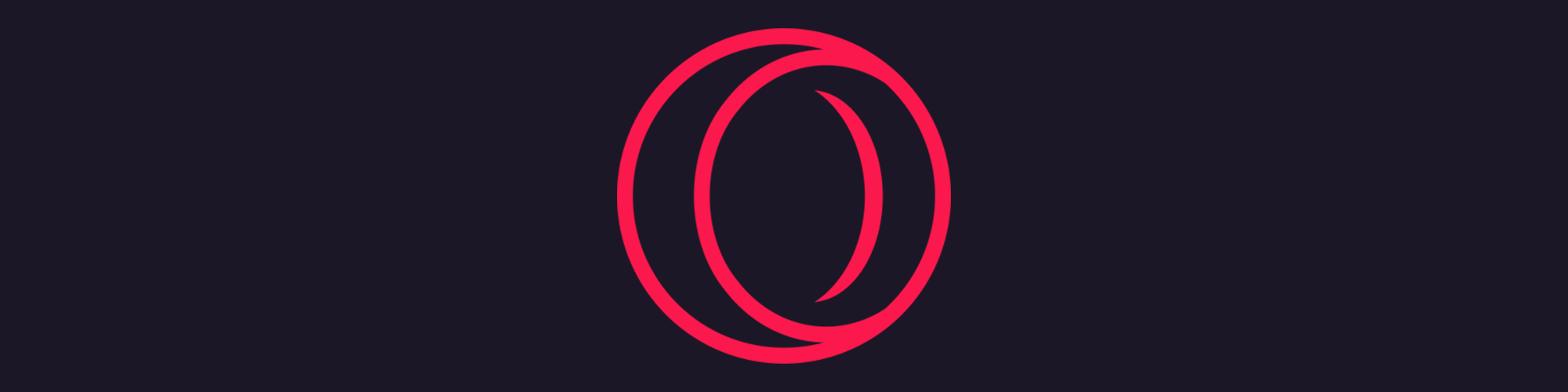
If your problem with Chrome isn't privacy but the need to close it while gaming or the reliance on third-party extensions, you may want to check out Opera GX, the "gaming" version of the Chromium-based Opera.
With GX, multitasking is the name of the game, and the best example for that is the sidebar: at the top, you'll find GX Control. It includes the Hot Tabs Killer, which lets you see which tabs consume the most CPU or RAM resources more intuitively than Chromium's task manager does, and close them. GX Control also lets you limit the browser's network, CPU and RAM usage. Right under it, GX Cleaner easily lets you see how much space the browser's temporary files take, and remove some or all of them.
The sidebar also lets you create Workspaces, which are basically different tab sets within the same window - something that's only possible in Chrome with third-party extensions. It has a music player that supports all of the popular streaming services, and history, extensions and browser settings buttons. You can add a Twitch button, all of the popular messaging apps and more.

Some of the extensions in Opera's store are meant specifically for the sidebar, including tab managers, calculators and note apps. You can also add unofficial apps for YouTube, Google Translate and Twitter, but in our testing they simply didn't work. Every sidebar button, and the sidebar itself, can also be removed.
Next to the sidebar, looking like a small tab, you'll find GX Corner, which is basically a great web page with a game release calendar, lists of free and discounted games, a gaming news aggregator, and more.
GX makes things that are needlessly complex in Chrome easy: Whenever you watch a video, you'll see the picture-in-picture button, which lets you resize the video and move it around even when the browser window is minimized. In the address field, you can take a snapshot of the screen or any part of it, and then add blur, arrows, highlights and more. You can also block ads or trackers for any site.
In the right side of the navigation bar, you'll see the "easy setup" menu, with shortcuts to useful or interesting settings: GX Lights will let you synchronize the browser's theme colors with those of your Razer peripherals. "Force dark pages" will make sure that the text on every site is lighter than the background without affecting images or videos. You can also set background music or globally block ads or trackers.
If privacy is a priority to you, Opera's browsers are not the best choice for you. Opera's privacy policy isn't much better than Google's, and the browsers' optional "VPN" feature has been shown to be a proxy service that simply channels your data through Opera's servers.
Firefox Extended Support Release

The open-source Firefox offers advantages over Chrome in the areas of RAM management, privacy and customizability. The Extended Support Releases come with the latest security updates, but not with the latest feature updates for old extension compatibility and to minimize the risk of bugs.
Firefox ESR 78 is basically Firefox without the touchscreen-optimized Proton user interface. In Firefox 91, Mozilla has removed the option to disable Proton, making ESR 78 our current favorite Firefox release. It doesn't come with the anti-tracking Facebook Container extension by default, but you can easily add it yourself.
As the only browser on this list that's not based on Chromium, Firefox takes a different approach to RAM management: instead of starting a new process for each tab, it uses up to 8 processes for all of your content. In Options/Settings > Performance, you can lower that number to as little as 1. With tens of active tabs, Firefox uses significantly less memory than Chromium-based browsers.
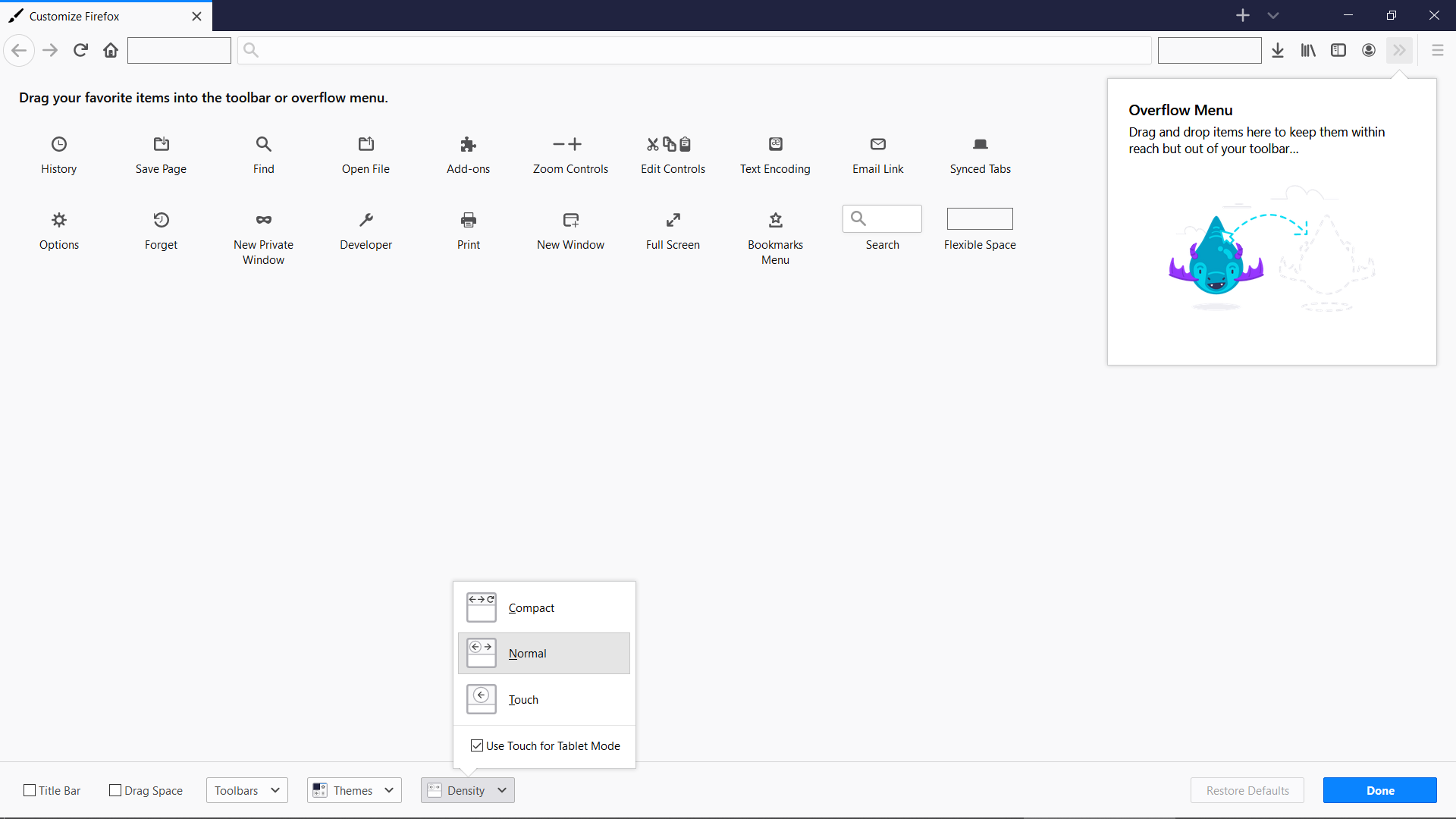
As a default, Firefox tries to find a balance between tracking protection and keeping sites functional. In Options/Settings > Privacy & Security, you can set Enhanced Tracking Protection to "strict," and then change it through the address field for sites that don't work properly. Under "Firefox Data Collection and Use," you can prevent Firefox from sending data to Mozilla.
If you right-click on the navigation bar and choose "customize," you'll be able to add or remove buttons, the search field, and even empty spaces. You'll also be able to change the density of the interface. Another nice feature in Firefox is the ability to save the entire page - not just the part you see - as an image. Right-click anywhere on the page, choose "take a screenshot," and then "save full page." Like in Opera, you can make any video run in a picture-in-picture mode.
If you want to try both new and old Firefox versions at the same time, you should get the regular Firefox and Waterfox, which is based on Firefox ESR and compatible with Firefox accounts and extensions, but can be installed alongside Firefox. Though beware, you should use Firefox for the sensitive actions, both because it gets security updates faster and because Waterfox was sold to advertising company System1 last year.
Other Firefox-based browsers are not recommended, because they are based on older versions and may suffer in terms of speed, security and extension compatibility.
Vivaldi
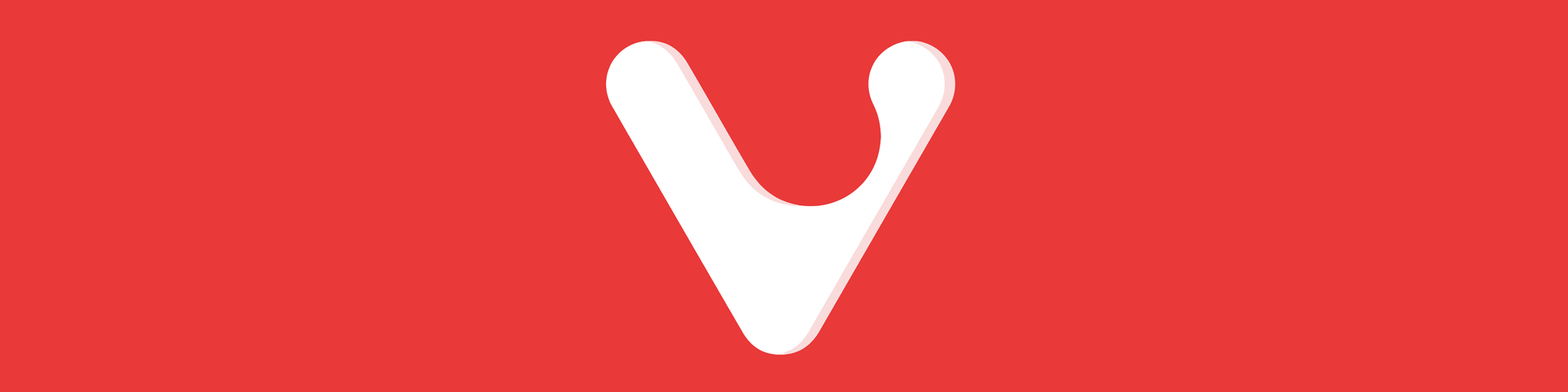
If you are a power user who finds Chrome too limiting and privacy isn't your top priority, Vivaldi may be the best browser for you. If you don't like something about this browser, chances are you can customize it.
You can set the main menu to be a drop-down vertical menu or a horizontal bar. You can add actions, move items and categories around, and even remove them entirely (we're looking at you, "exit"). You can create or change keyboard shortcuts or mouse gestures for any action, and even for chains of actions.
You can show your tabs at the top or bottom of the window, or on either side. You can stack tabs within tabs in one of 3 ways: with drop-down menus, with 2 tab bars, or by showing all tabs only in the active stack.
You can add a side panel on either side of the screen, with browser menus and apps (notes, mail, RSS and calendar) and the option to add any website with no need for iffy third-party extensions like in Opera.
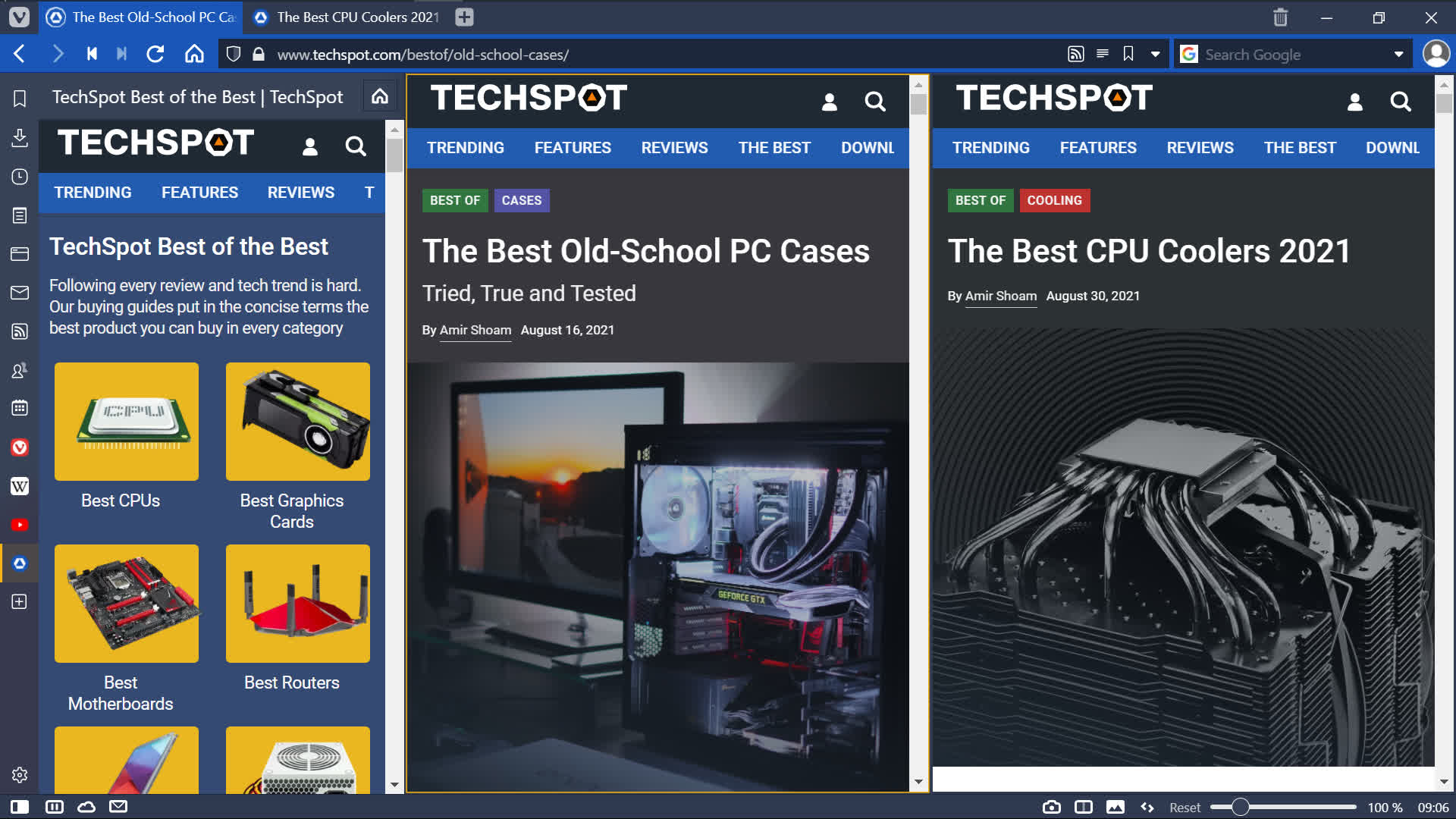
Even the browser's themes are more customizable than most others, including levels of transparency and corner-rounding. The browser is compatible with the RGB effects of both Razer Chroma and Philips Hue.
When using a slow internet connection, you can disable a website's images entirely, or only show the ones already cached on your computer, through the bottom status bar. You can also choose to play looped animations only once, or not at all. In Settings > Webpages you can do those things globally.
In the address field, you can block trackers or ads for each site. In Settings > Privacy, you can do it for all sites. When visiting a page whose language is different from that of the browser, you'll see the option to translate it in the other side of the address field.
What makes Vivaldi a good browser for gamers or multi-taskers is the pause button in the status bar. With a single click you can pause all media and site activity, saving system resources. Then, with another click, you can get back to where you left off.
Like Opera and Firefox, Vivaldi includes a picture-in-picture button for videos by default. You can also use the page tiling button in the status bar to view sites at the same time within the same window.
The status bar lets you capture a full page or any part of it, and save it as either PNG or JPEG (useful, as the two are quite different). Vivaldi is also compatible with Chrome's extensions, if you really need them.
In terms of privacy, Vivaldi may be better than Chrome and Opera, but isn't as good as Firefox, as it tracks you based on a user ID stored on your computer. That tracking is allegedly not used for advertising but for knowing how popular Vivaldi is around the world, but it's still some kind of tracking.
Ungoogled Chromium
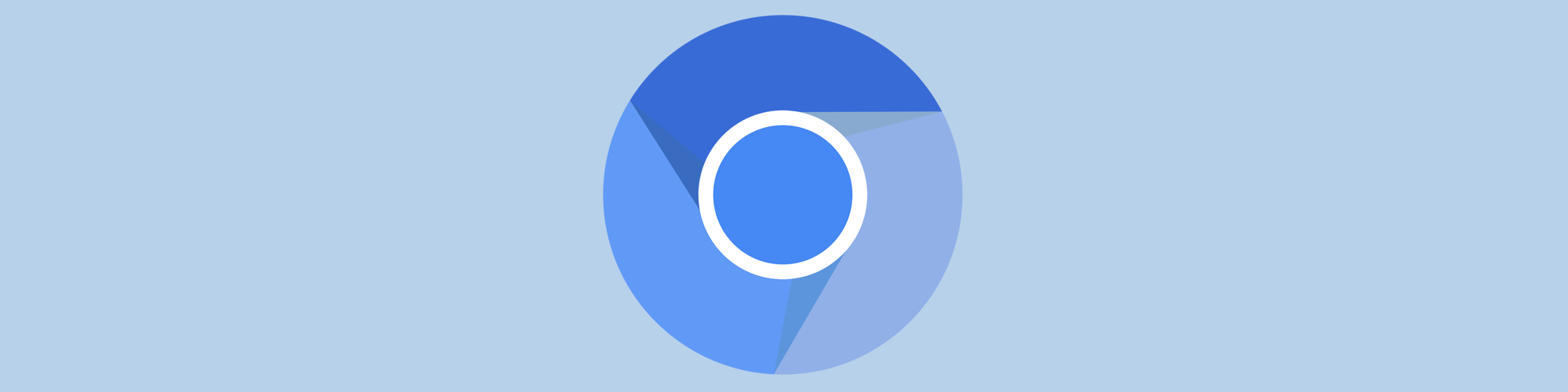
The open-source Ungoogled Chromium is a rare case of a product's name that says exactly what the product is. If you like Chrome but not Google, it may be an interesting choice for you. The problem is that while Ungoogled disables many services that rely on Google, it doesn't always replace them with something else, so you should only use it if you know what you're getting into.
Ungoogled doesn't have a default search engine, so you need to open "settings" to choose one, or searching with the address bar will simply not work. The browser also doesn't update itself, so you should follow the project's GitHub page closely for updates.
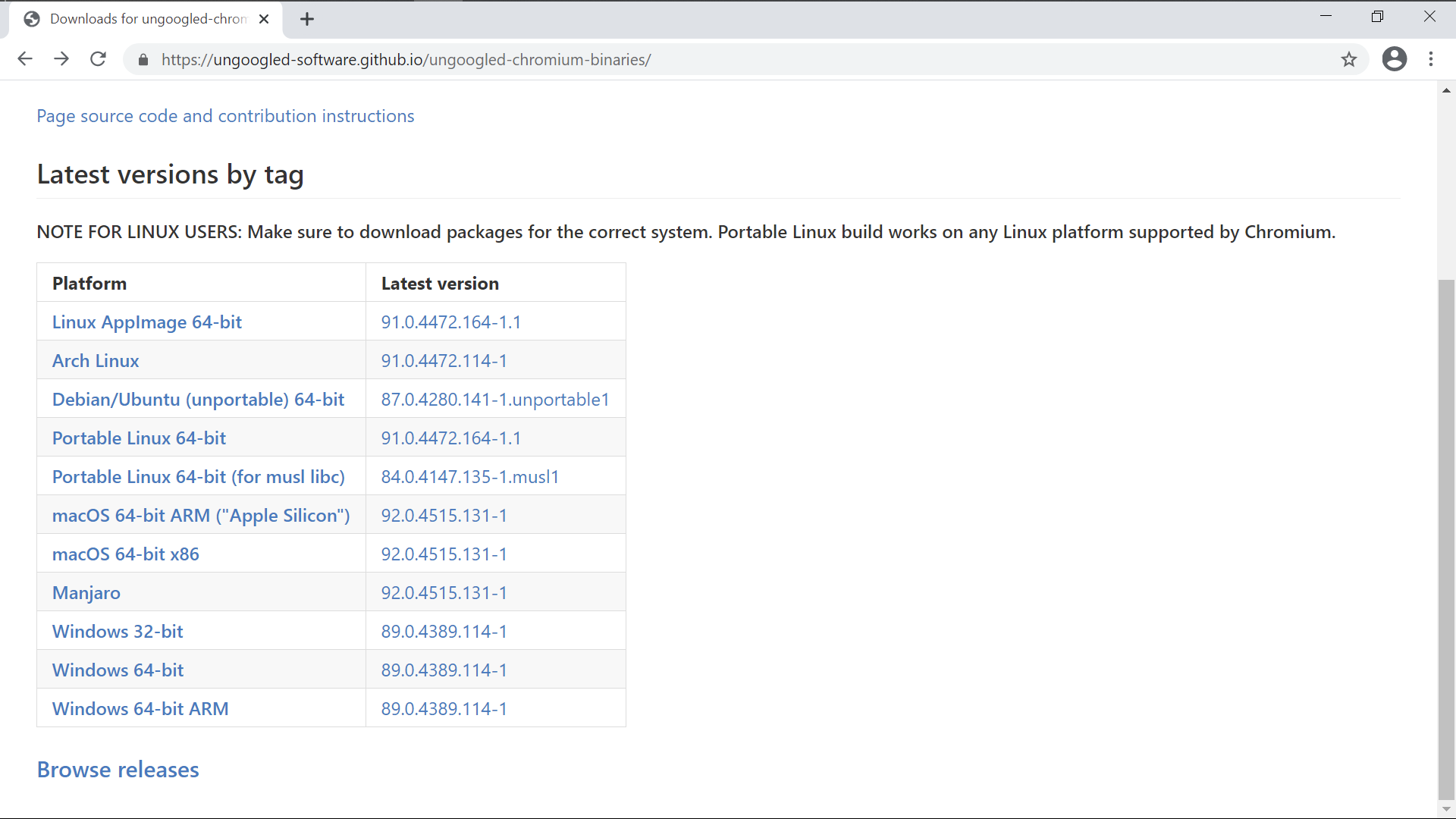
Even Google's Safe Browsing feature is disabled to avoid communication with the company, so if you want a similar kind of protection you should use an extension such as uBlock Origin. You can't install extensions through the Chrome Webstore interface, but you can use it to know how to get them.
On the other hand, the browser uses HTTPS by default, forces pop-ups into tabs, and prevents Windows from setting a security zone identifier on downloaded files. By default it clears all cookies upon quitting, but you can change that in chrome://settings/cookies. If you know what you are doing, you can enjoy a Chrome-like browser without the privacy implications.