
Arch Linux is known as an operating system for pros, for those who really know the ins and outs of Linux. If you want Arch that requires a bit less skill, there’s always the likes of Manjaro. But if you want the real deal, know that it’s going to be a bit of a challenge from the outset.
SEE: 40+ open source and Linux terms you need to know (TechRepublic Premium)
However, the developers of Arch Linux have finally added a tool that makes the installation process a bit easier. Before you get too excited, no, it’s not a beautiful GUI that makes it so anyone (with even only a cursory knowledge of Linux) can install with ease. Arch Linux still relies on a text-based installer. However, this new text-based menu system does guide you through the installation of Arch Linux in such a way that, once you get the hang of it, you shouldn’t have any problems finishing the job.
How does it work? Let me show you.
What you’ll need
I highly recommend you do this with a virtual machine at first. To that end, I’ll demonstrate using a VirtualBox VM. So, you’ll need a virtual machine manager and the latest Arch Linux ISO.
With those two things at the ready, let’s get to the installer.
How to use the new Arch Linux installer
Create your Arch Linux virtual machine. In VirtualBox, you click the Tools bar and then click New. Walkthrough the wizard, giving the new VM enough RAM and storage. Once created, click Settings (associated with the new VM) and, in the Storage section, click the + button to the right of Controller:IDE and then add the ISO image you downloaded. OK, the changes and then start the VM.
Arch Linux will boot and land something like:
root@archiso ~#
At the terminal window, type the command:
archinstall
Arch will then test connectivity to the Arch Linux mirrors (this will take some time) and will eventually land on the new installer (Figure A).
Figure A
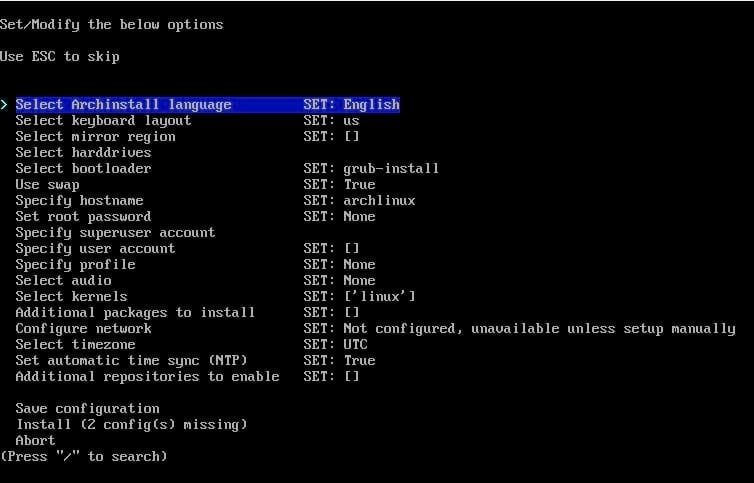
What you must do is go through each section of the menu and set any necessary options. For example, it starts on the Archinstall language and defaults to English. If you need a different language for the installation, hit Enter on your keyboard and, using your cursor keys, select the language you want to use (Figure B).
Figure B
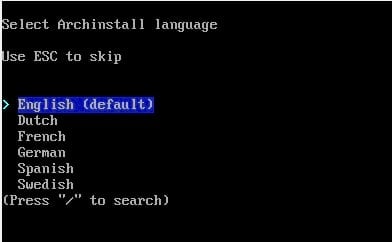
Continue going through the entire menu, making all of the necessary selections. Believe it or not, once you get used to the text-based system, it’s quite easy. Even selecting the hard drive for installation is a snap (Figure C).
Figure C
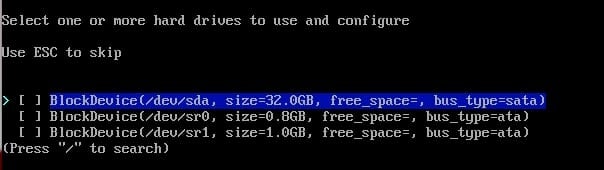
When you come across a section such as the hard drive configuration, make your selection with the space bar and hit Enter on your keyboard. After you’ve selected the hard drive, make sure to configure the disk layout, which also allows you to select from the btrfs, ext4, f2fs, and xfs file systems (Figure D).
Figure D
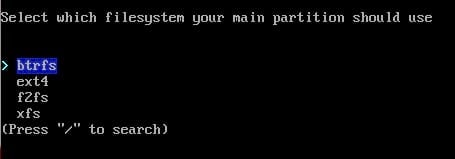
You will also get to choose the desktop environment to be installed (Figure E), with several outstanding options.
Figure E
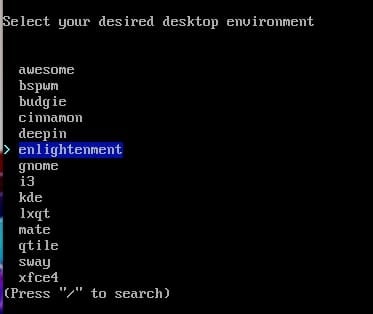
Once you’ve made all of your selections, scroll down to select Install and then, when prompted (Figure F), hit Enter to begin the process.
Figure F
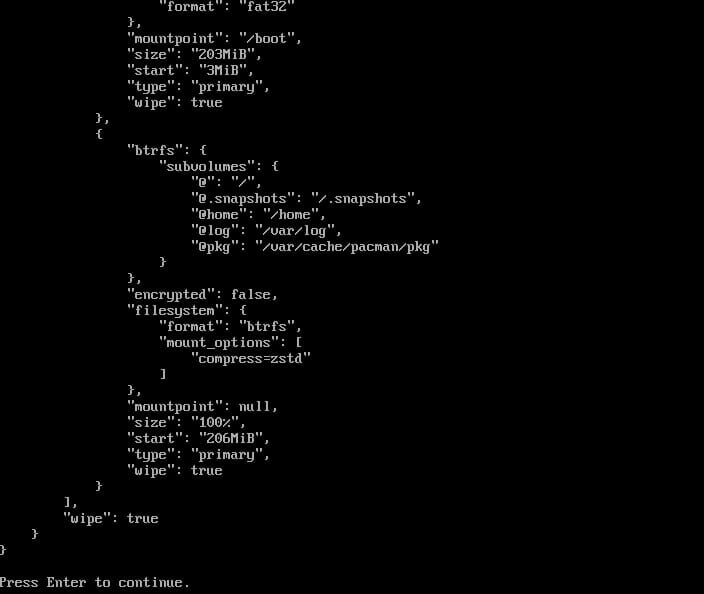
The installation of Arch Linux isn’t nearly as fast as that of, say, Ubuntu, but now, with this handy new text-based installer, at least it doesn’t require a degree in computer science to complete.
If you’ve ever wanted to give Arch Linux a try, you can now do so with relative ease. This new installer works like a charm, so anyone should be able to get Arch up and running in no time. Once you feel comfortable with the new text-based installer, you can then install it to bare metal and enjoy all that delicious Arch Linux flavor.
Subscribe to TechRepublic’s How To Make Tech Work on YouTube for all the latest tech advice for business pros from Jack Wallen.
