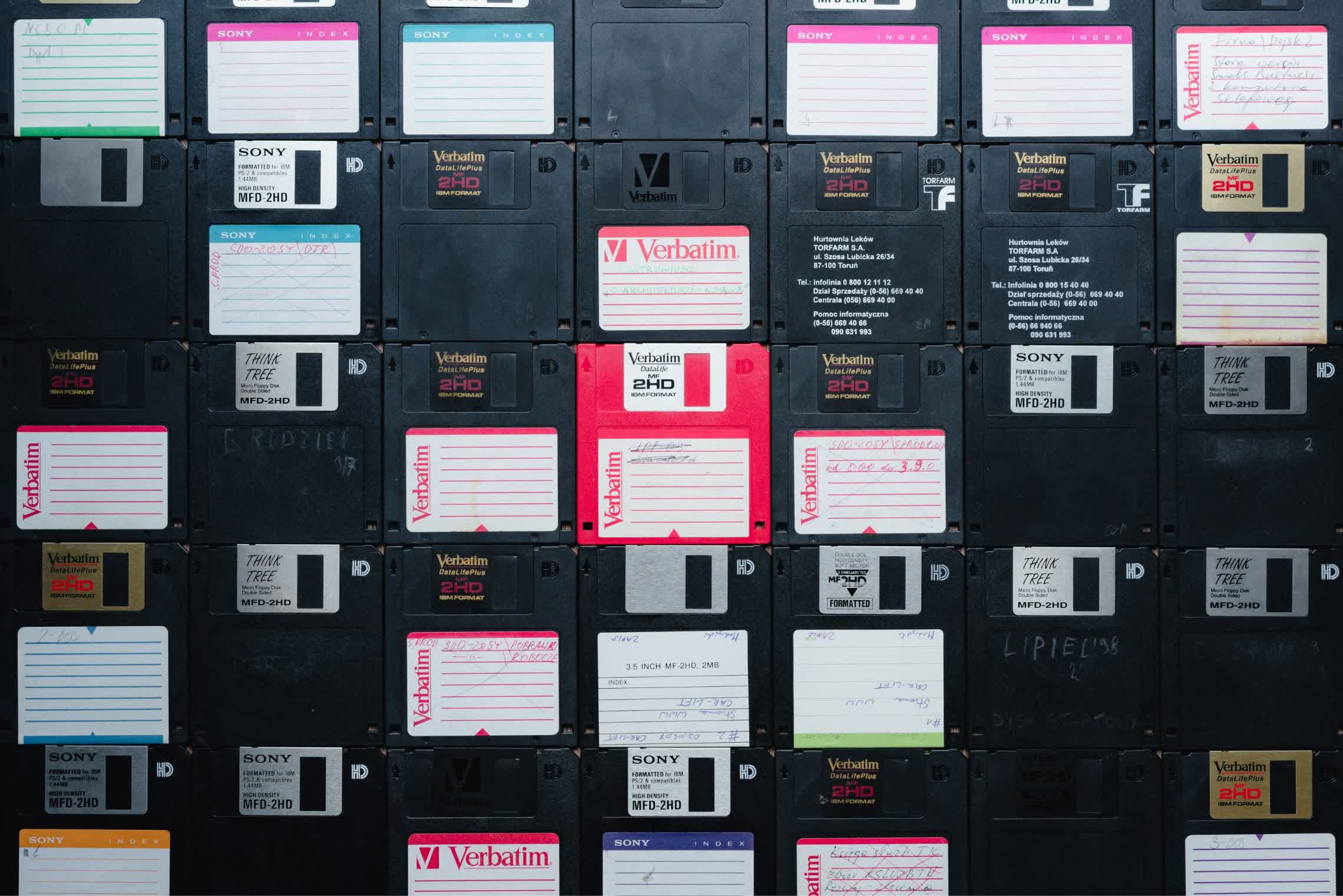When your computer breaks down, or when you need to upgrade to a new faster machine, you may think that buying a new PC will solve the problem, but that's not always enough. As it turns out, a modern PC may not support your old storage devices.
If you build a PC yourself, you can still choose one of several great cases with 5.25" bays for optical drives, but if you buy a pre-built desktop, chances are it won't have such a bay. If you are hoping to recover data from your older hard drives or even floppies (yea, seriously), you may also find out that you can't connect them to your motherboard.
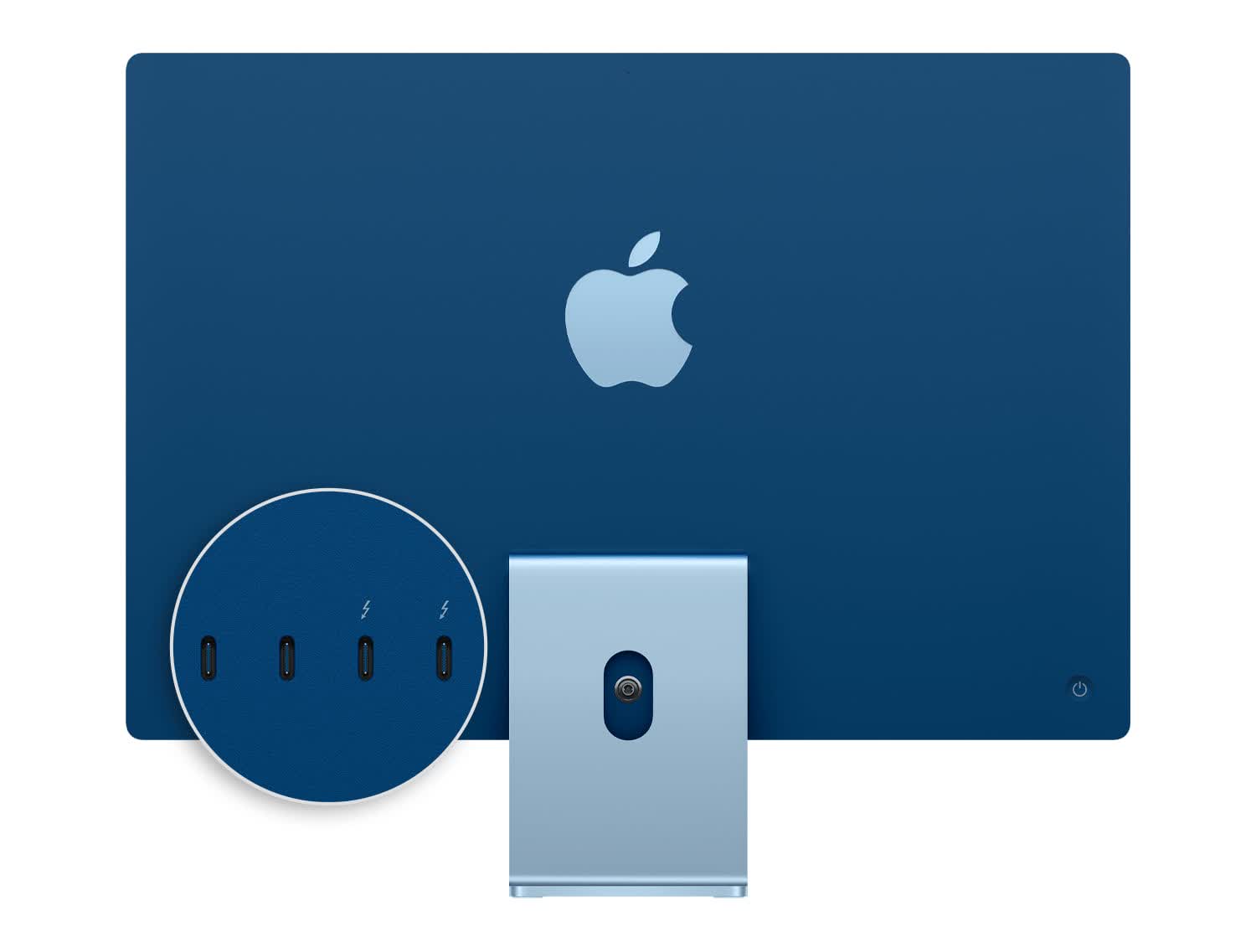
Likewise, if you buy a laptop, a mini PC or an all-in-one today, not only it won't have an optical drive, but it may also not support the SATA drive from your old computer, or come with a full-size SD card reader. With this guide, you'll learn about the different ways to connect your old storage drives to a new computer.
External Optical Drives
With CDs, DVDs and Blu-ray discs still somewhat commonplace, many companies sell external CD/DVD drives. The question is, which should you buy?
For $30, there's a well-reviewed generic option on Amazon that offers everything that you need in a CD/DVD drive and nothing that you don't: the double-headed USB cable supports both Type-A and Type-C connectors. With an extra power cable, the device is compatible with low-power devices such as the Surface Pro 8. The device supports Windows, macOS and Linux, and comes with your choice of a black or grey padded case.

Blu-ray drives are more expensive, and are sold by better-known companies. For $90, LG sells a compact device that can write at 6X speeds. If you value speed over portability, Asus has a drive that can write at 16X speeds for $125.
External Enclosures for Internal Disk Drives
If you can't install your old SATA drive inside your new PC, you can still use it as an external drive. If you have a standard USB port, you can do it with any 2.5" SSD or HDD for just $10 with Sabrent's enclosure. If you only have USB-C, or want a higher-quality product, you should get Ugreen's aluminum-made enclosure instead for $21.

If you have a 3.5" HDD, you'll need to get a larger enclosure with an additional power connector. Orico has one for $23, and Sabrent has one with a fan for $29. Once again, Ugreen has an aluminum/Type-C option, for $32.
If you already have an old M.2 SSD that you want to turn into an external one, then SSK's aluminum enclosures are the best option for you, with both Type-A and Type-C cables. The SATA version is $14, while the NVMe version is $20 (or $17 with a coupon).
External SD Card Readers
If your computer doesn't have a full-size SD card reader, the solution may be cheaper than you think...
For a mere $9, Vanja sells a device that's basically two slots (SD and microSD) and two USB 2.0 connectors (Type-A and Type-C), which are fast enough for any non-UHS SD card. If you want to use either slot for faster cards as well, the USB 3.0 version is $16.

External Floppy Drives
USB floppy drives look like something that shouldn't exist: after all, USB is the connector that allowed disk-on-keys to completely replace floppies at the beginning of the century. Yet, with the inability to connect an internal floppy drive to a modern motherboard, USB drives are the easiest way to use your old floppy disks with your new computer.
There are various companies selling external floppy drives, but except for the logo, most of them are possibly identical, so your choice should come down to price and seller reliability. At the time of writing, "Raayoo" looks like a good option for $19.

You probably won't find a USB-C floppy drive, so if your computer doesn't have USB-A, you should buy an adapter such as Syntech's ($10 for a pack of 2).
Parallel ATA (PATA) to PCIe/USB Adapters
If you don't recognize the connector on your old hard drive, then it's probably PATA, also known as IDE (among other names), which was replaced by SATA around the time floppy disks stopped being popular. In order to install the drive inside a modern desktop PC, you'll need to use one of your PCIe slots for an adapter.
Startech sells such an adapter for $23. It only uses one PCIe lane, and can be installed even in the shortest PCIe slots. You can screw it to the case, but it weights so little that you may not even need to.

Other companies sell adapters that basically turn PATA drives into SATA for less, but we don't recommend them as they are complicated to install and can create physical compatibility issues with drive cages. If you don't have a desktop PC with an available PCIe slot, you'll need to use an external adapter kit such as Vantec's ($20).

Be aware, though: it doesn't include a protective case for the drive, and if the drive has no space at all between the PATA and power connectors, you won't be able to use it.
Masthead photo credit: Simon Migaj