Let’s learn the process of the ConfigMgr Secondary Server Upgrade. I have already explained how to start the upgrade of the primary server to the 2103 version. Make sure you have all the prerequisites in place.
This step-by-step guide provides all the details required to perform SCCM secondary Server Upgrade to the 2103 production version. If you have a secondary site that uses SQL Server Express Edition, this checks warnings if it is earlier than SQL Server 2016 with service pack 2 (13.0.5026.0).
Related Posts – How to Install Secondary server & How to FIX SCCM secondary server installation failure.
More detailed information about the ConfigMgr 2103 installation checklist is given below https://docs.microsoft.com/en.
Start ConfigMgr Secondary Server Upgrade
Let’s start the upgrade of the secondary server once the parent primary server is upgraded to the latest version of ConfigMgr.
- Navigate to \Administration\Overview\Site Configuration\Sites.
- Select the Secondary server (Build number 9040 which is the 2010 version).
- Select the Upgrade option from the Ribbon menu.
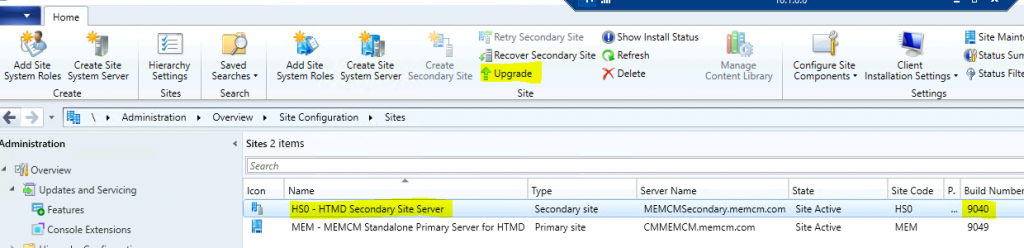
You have chosen to upgrade secondary site HS0. This action will:
- Upgrade the database
- Upgrade server components on secondary server MEMCMSecondary.memcm.com
- Uninstall and reinstall all site system roles within site HS0.
- Click on Yes from the popup window.
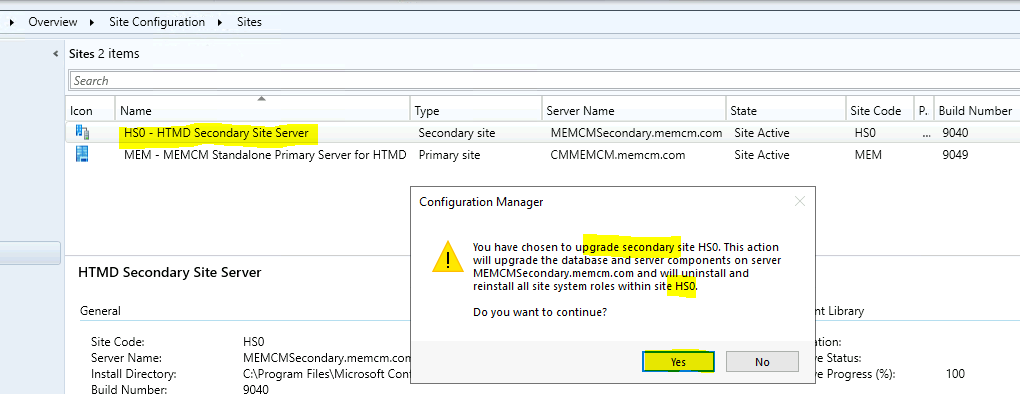
How to Check Secondary Server Upgrade Status
You can check this from the following places. The first thing that you will notice is the status change.
- Now the State of the Secondary server is changed to Upgrade from Active.

You can check the Configuration Manager secondary site server upgrade progress from the 2010 to 2103 version from the primary server console.
- Navigate to \Administration\Overview\Site Configuration\Sites.
- Select the Secondary server.
- Click on Show Install Status from the ribbon menu.
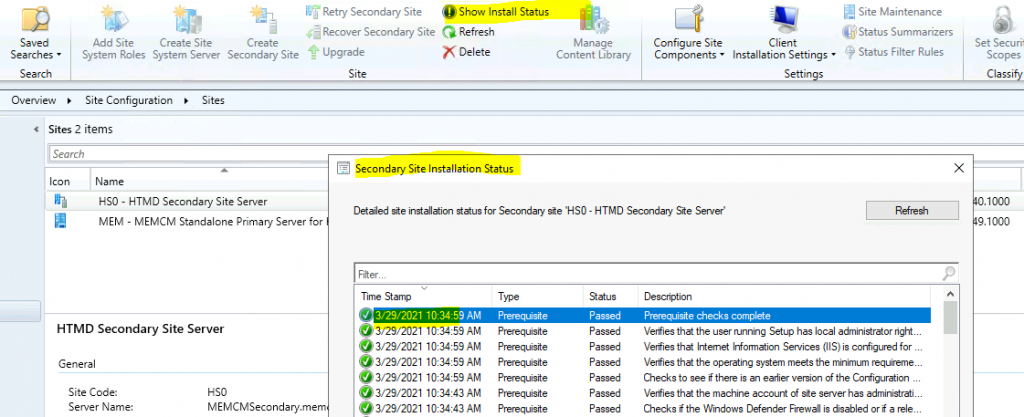
Secondary Server Upgrade Logs
You can check the limited status of the secondary site upgrade from the ConfigMgr console. The rest of the information is stored in the following SCCM log files.
- SMStsvc.log @ Secondary Server
- SMS_Bootstrap.log @ Secondary Server
- ConfigMgrSetup.Log @ Secondary Server
- INFO: ConfigMgr Setup was started by NT AUTHORITY\SYSTEM.
- Setup Command Line is “SETUPWPF.EXE” /UPGRADE /NOUSERINPUT /PUSH
- INFO: Setup path is C:\stq1i121.TMP\SMSSETUP\bin\x64\setupwpf.exe.
- INFO: Upgrade secondary site, pSetupInf->SqlServer MEMCMSecondary.memcm.com
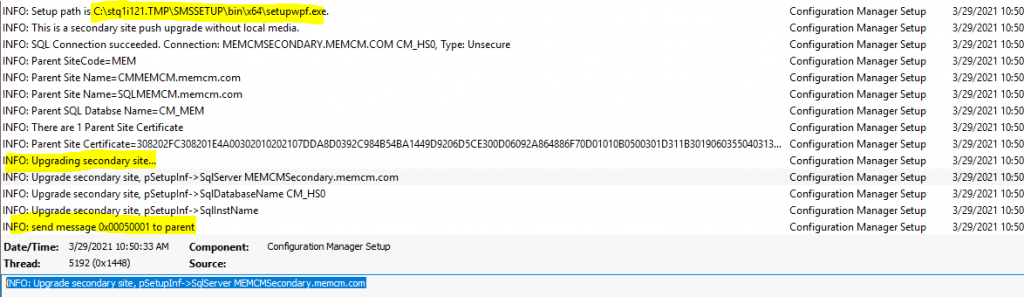
How to Confirm Successful Upgrade of Secondary Server
You can confirm the successful upgrade secondary to the 2103 version with the three methods explained below.
- You can check the Console and Confirm the status by checking the build number and version of the secondary server.
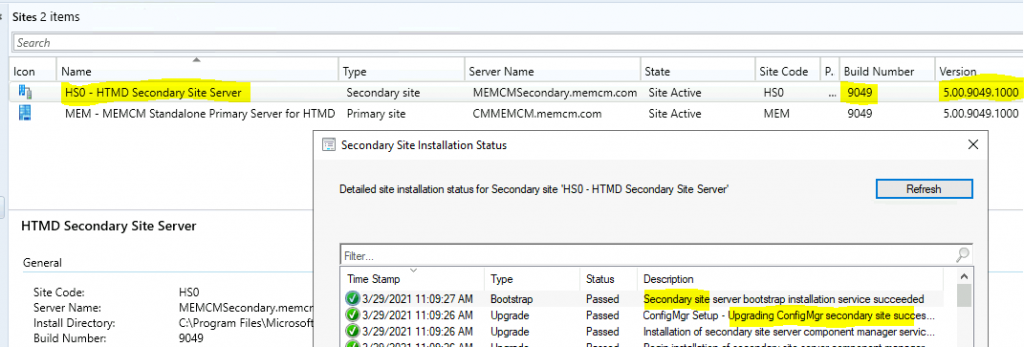
- You can check the ConfigMgrSetup.log at secondary server c:\ to confirm the successful upgrade to the 2103 version.
- Successfully update secondary site update package status from file C:\Program Files\Microsoft Configuration Manager\bin\X64\secondarysiteupdatepackage.XML
- INFO: Configuration Manager Setup – secondary site upgrade completed.
- INFO: send message 0x00050002 to parent
- Exiting ConfigMgr Setup Bootstrapper
- You can confirm the successful upgrade using the following method explained in the previous blog post – Check SCCM Secondary Server Hotfix Installation Status.
SQL Query:- If the return value is 1, that means an upgrade is completed successfully.
select dbo.fnGetSecondarySiteCMUpdateStatus ('HS0')
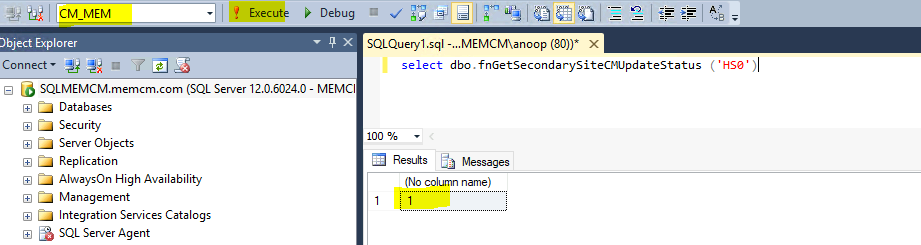
SCCM Secondary Server Upgrade Guide FAQ?
In this section, you can see more details about secondary server upgrade-related frequently asked questions.
How to Upgrade SCCM Secondary server?
You can upgrade a secondary server from the console. Click on Secondary and select upgrade from the ribbon menu.
How to Check the status of the SCCM Secondary server upgrades?
You can monitor the status of the upgrade from the console. Select the secondary server and click on Show Install Status from the ribbon menu.
Which are the log files associated with Secondary Server Upgrade?
You can check the log files at secondary server SMStsvc.log, SMS_Bootstrap.log, & ConfigMgrSetup.log,
Did you get SCCM Secondary Server SQL-related error/Warning?
Make sure you use SQL Server 2016 with service pack 2 (13.0.5026.0) or later.
Video Guide Secondary Server Upgrade to 2103
Now, I have recorded a video and posted it on the YouTube channel.
📢SCCM 2103 Secondary server Upgrade Step by Step Guide | Configuration Manager – YouTube
Resources
- Microsoft Docs – Version 2103 of Configuration Manager Installation
- Install a secondary site
- Add SCCM Server Computer Account to SQL Login Sys Admin Access
Author
Anoop C Nair is Microsoft MVP! He is a Device Management Admin with more than 20 years of experience (calculation done in 2021) in IT. He is Blogger, Speaker, and Local User Group HTMD Community leader. His main focus is on Device Management technologies like SCCM 2012, Current Branch, and Intune. He writes about ConfigMgr, Windows 11, Windows 10, Azure AD, Microsoft Intune, Windows 365, AVD, etc.

