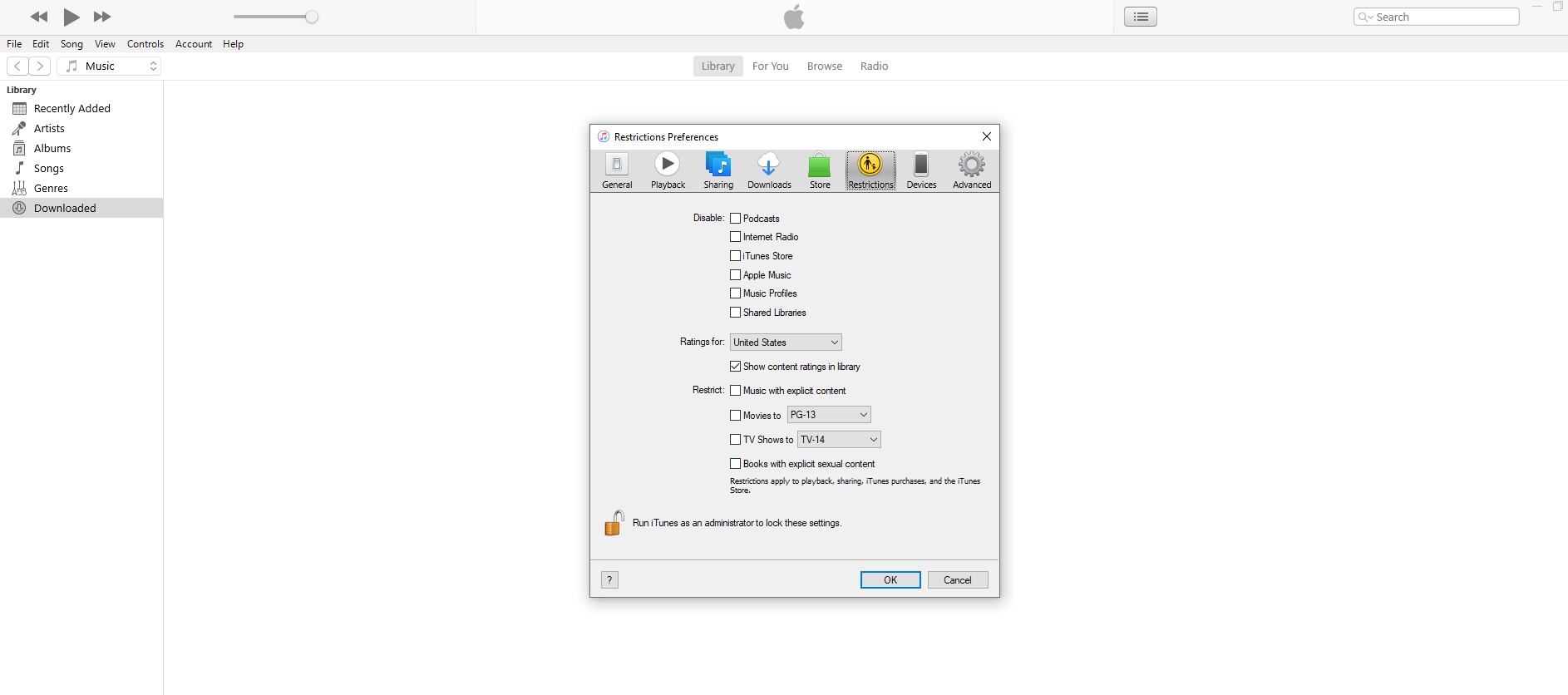If you just installed iTunes on your Windows 10 PC, keep in mind that you can adjust its options and set up restrictions. iTunes has a great set of options that allow you to limit or block certain services and features. Not just that. You can also block or limit explicit content in the iTunes Store. Here, we are going to share a quick and easy to follow guide on how to set up restrictions in iTunes on Windows 10. So, if that’s something you want to do, keep reading.
See also: How to share your iTunes library on your local network on Windows 10
How to set up restrictions in iTunes on Windows 10
To set up restrictions in iTunes on your Windows 10 PC, follow the steps listed below:
- Launch iTunes
- When the app opens up, click on Edit
- Then click Preferneces
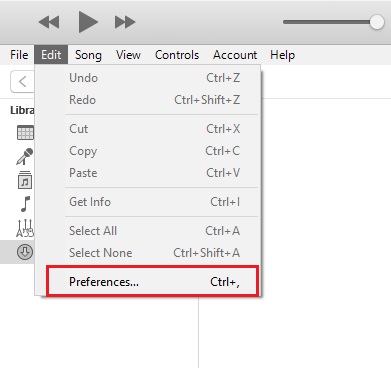
- Next, click on Restrictions
- Now, you will be presented with a set of options that you can adjust according to your needs and desires
- You can disable Podcasts, Internet radio, iTunes Store, Apple Music, Music Profiles, and Shared Libraries. To do that, just tick the one you want to disable.
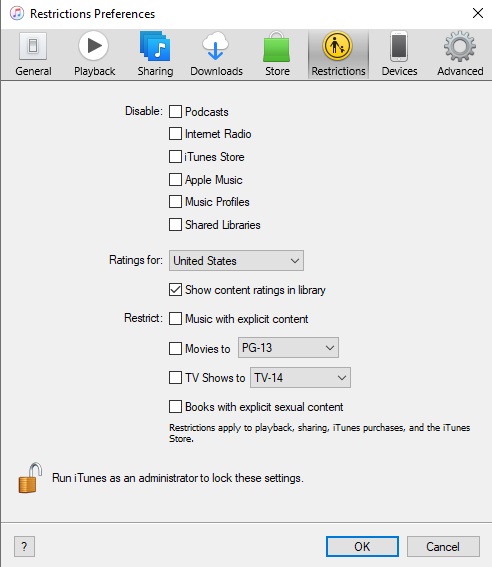
- To restrict music with explicit content, tick the dedicated option
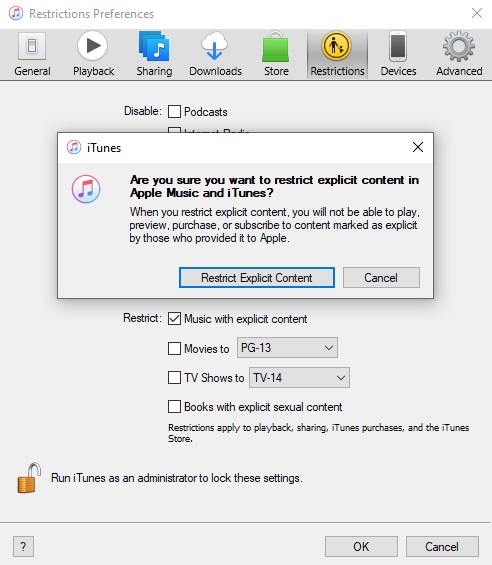
- In the pop-up window, click Restric Explicit Content to confirm your action
- You can do the same with Movies, TV Shows, and Books with explicit content
When you make the changes you want, click OK at the bottom of the window.