Let’s discuss how to fix the SCCM software center cannot be loaded issue. I have had a forum thread on HTMD by Mandar Gothoskar on this topic. In this post, we will share options to resolve this issue with the software center.
You should already know what the main difference between Software Center and Configuration Manager client apps is. Those two applications have entirely different used cases. ConfigMgr/SCCM control panel applet is where you can initiate the client policies etc.
The control panel applet gets automatically added when installing the SCCM client on Windows 10 or Windows 11 devices. I have explained the Client Push method and manual installation steps in the previous posts. There are other ways of installing clients like Intune, etc.…
Issue Software Center cannot be loaded
The following was getting displayed when the user tries to launch the software center. Software Center was complaining that the required components are missing. The following error is a very generic one and didn’t help much:
Software Center can not be loaded. There is a problem loading the required components for Software Center. You can try launching Software Center at a later time. If the problem continues, you can contact your helpdesk.
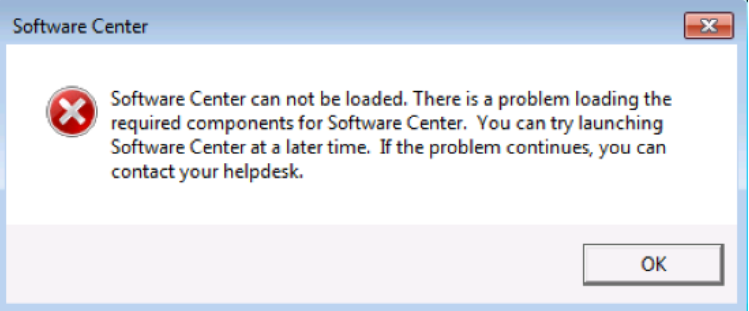
Troubleshooting Options
The following are the quick troubleshooting steps done to fix the software center cannot download issue. But these steps didn’t help much.
- Uninstalled and re-installed client (Repaired client).
- Ensure all pre-reqs are installed like VCRedist,
Silverlight, Supported Dot Net version, etc… are in place. More details about the prerequisites are available in MS docs. - Software Center from below path opens without any error but shows empty
- C:\WINDOWS\CCM\ClientUX\SCClient.exe.
- Checked SCNotify_xxx.log and it shows successful WMI queries to CCM_PROGRAM but fails to load programs in SW Center causing it to crash immediately.
- Below cryptic lines appears in SCNotify log that fails to load X: Exception Microsoft.SoftwareCenter.Client.Data.WmiException: Provider load failure; (Microsoft.SoftwareCenter.Client.SingleInstanceApplication at OnGetException).
SCCM Software Center cannot Open
Let’s check one other option that is explained by Jasmuddin Mohd in the comments section to fix the SCCM Software Center cannot be loaded Issue. Follow the steps mentioned below and check whether this is working or not.
1. Stop SMS Agent Host-Service
2.rename the file C:\Windows\ccm\CCMStore.sdf to CCMStore.sdf.old
3. Start the SMS-Agent-Host-Service
4. Run a Machine Policy retrieval via Configuration Manager Control Panel
5. Wait for it to process
6. Open Software Center
Fix the SCCM Software Center cannot be loaded Issue
Deepak shared a fix to the software center that can not be loaded issue in the following post Fix Software Center Crash Error SC Notification has stopped working. Let’s also look at some other fixes shared by the HTMD forum Community to fix the issue.
- Check multiple session is opened on that machine (Check whether this is a pooled VDI or not).
The other possible solution from Harjit and Guru was to fix the duplicate records issue with VDIs. This is a common issue in the VDI world when they don’t follow the best practices while creating golden images with SCCM clients. This issue could be possible because of duplicate GUID records.
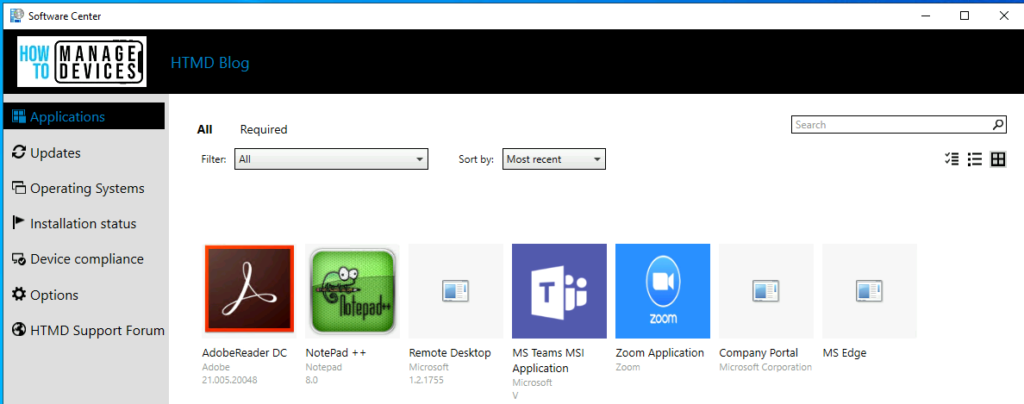
Resources
- FIX Software Center Crash Error SCNotification Has Stopped Working | SCCM | ConfigMgr
- Fix DCM Compliance Rules Error 0x87d00320 with ConfigMgr | SCCM


I had similar issues due to certificate was not updated and initiated client policy update, and post services restart issue resolved
AAD joined pcs also have this problem if the firewall is preventing communication. Check ADALprovider.log for errors
We had the same issue it got fixed with the below steps and we were able to open the Software Center without any issues.
1. stop SMS Agent Host-Service
2.rename the file C:\Windows\ccm\CCMStore.sdf to CCMStore.sdf.old
3. start the SMS-Agent-Host-Service
4. Run a Machine Policy retrieval via Configuration Manager Control Panel
5. Wait for it to process
6. Open Software Center
Thank you. I have added this solution also into the post.
Thankyou sir for your comments on this. It works for us also
Hi All,
The solution for this issue was:
Powershell.exe Invoke-WmiMethod -Namespace root\CCM -Class SMS_Client -Name SetClientProvisioningMode -ArgumentList $false