Let’s try to Restart Windows 10 Device using SCCM. ConfigMgr added a new feature called “Restart” action to the fast channel pushes client notification. We can use the SCCM console to identify client devices that are pending reboot. Once identified the devices then, use a client notification action to restart them.
Use the ConfigMgr console to identify clients that require a restart. Then use a client notification action to restart them. Make sure the SCCM client version is up to date to have all the latest features available. The only update of the server version of SCCM might not help.
Pending Restart
Let’s find out the Configuration Manager clients that require a reboot.
- Launch Console
- Navigate to \Assets and Compliance\Overview\Devices\<Collection Name>
- Add a new column by right-clicking on the icon bar as shown in the below picture.
- Select the column named Pending Reboot.
- If the Pending reboot column shows YES, then Windows 10 device requires the reboot.
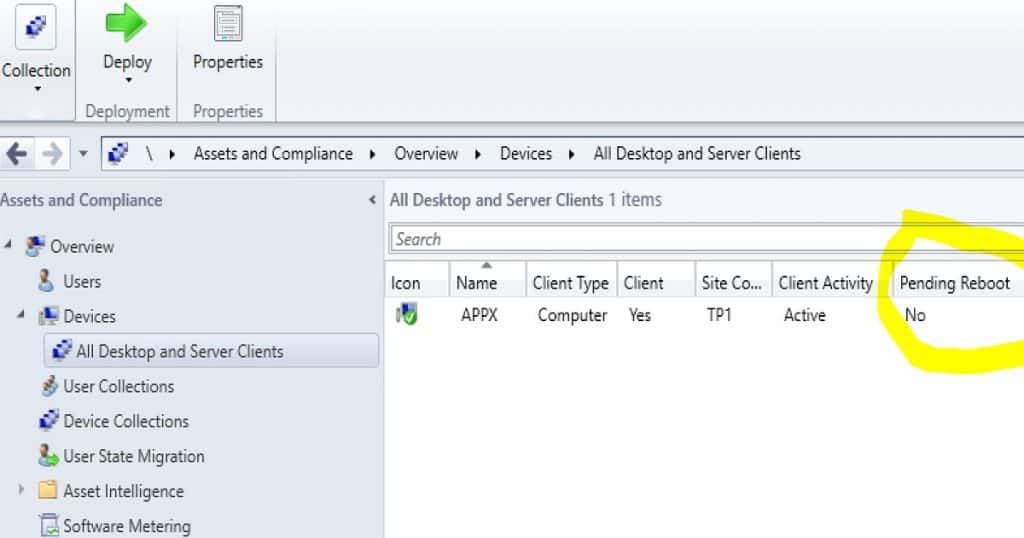
How to Restart Devices from the SCCM console?
You can restart the computers in a device collection using the ConfigMgr console options. You don’t have to use any PowerShell script to restart the Windows 10 devices.
- Launch ConfigMgr console
- Navigate to \Assets and Compliance\Overview\Devices\HTMD Collection
- Right-click on the collection and Select Client Notification – Restart.
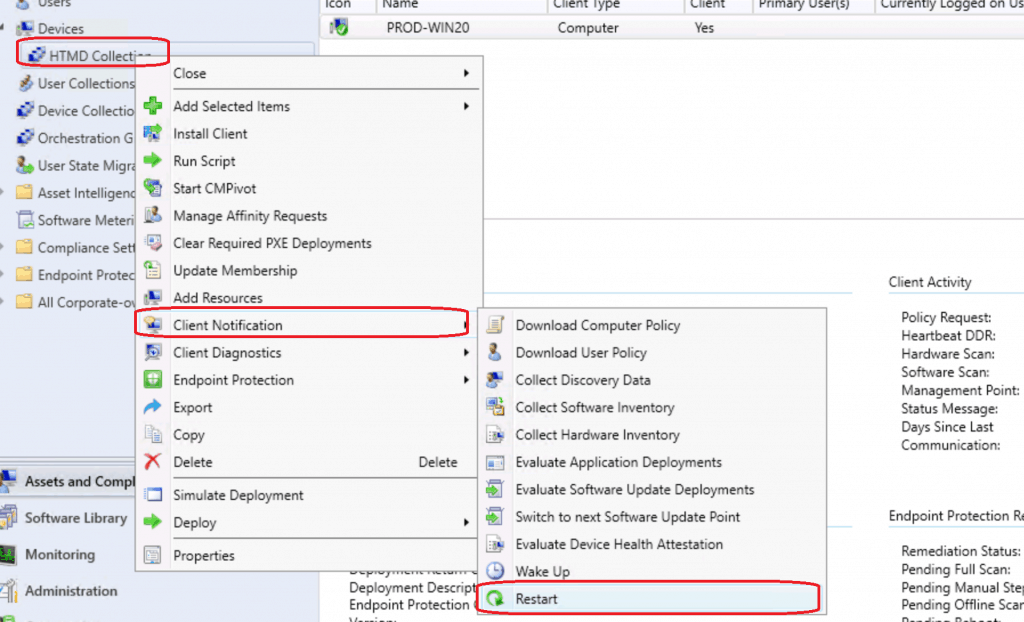
- Click on the OK button from the following dialogue box.
- The client you selected is online and will be notified to reboot as soon as possible.
- Click OK to continue.
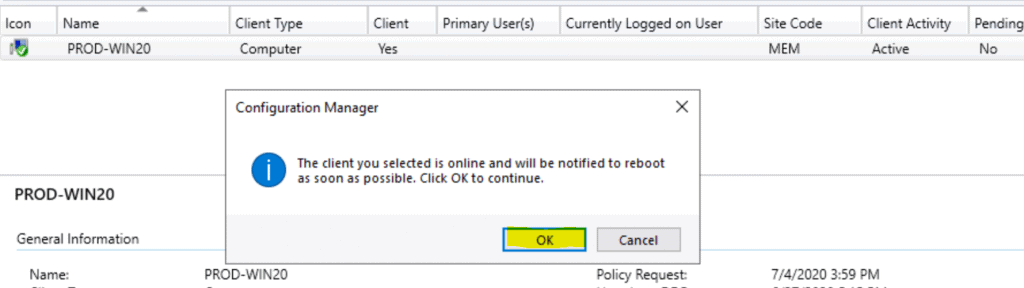
How Does Restart Action Work?
By default, the computer restart policy is 90 minutes and you can customize this policy from the client settings tab. The reboot or restart notification is very well integrated with the “Software Center” experience and this is the great advantage of this feature.
This action created a new task for the devices (pending reboot) in that collection through SCCM fast channel notification. What is the architecture flow of SCCM CB Fast channel push notification?
I have explained fast channel architecture flow in the post here.
SCCM fast channel push client notification service will immediately notify the client about the task assigned. The client won’t get restarted immediately after receiving the task from the notification server component. The SCCM client will check the Client policy settings for “Computer Restart” and schedule the restart as per the policy.
- Navigate to \Administration\Overview\Client Settings
- Click on Computer Restart settings
- Check Specify the amount of time after the deadline before a device gets restarted (in minutes) – 90 Minutes
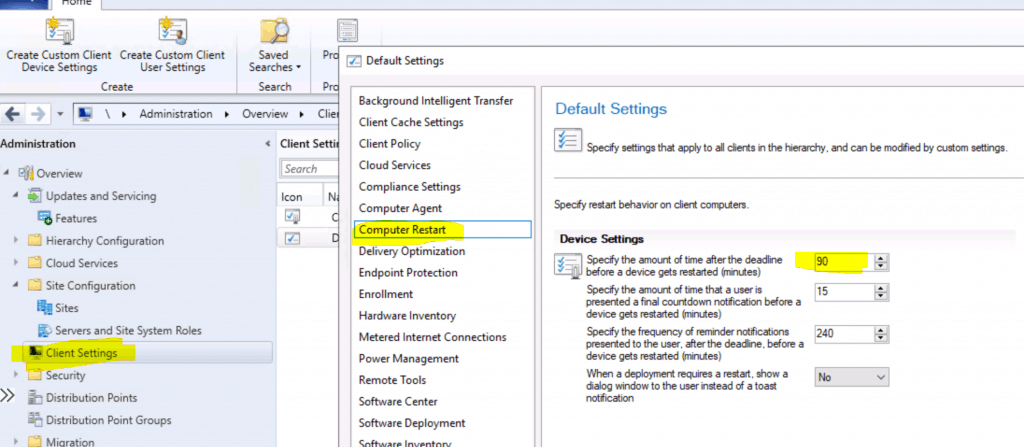
Logs
The CCMNotificationAgent.log is the best log to check for the troubleshooting of fast channel push notification tasks.
Receive task from server with pushid=6, taskid=6, taskguid=57CC724F-B995-4DA0-B286-7ADF389F2539, tasktype=17 and taskParam=
Monitoring Workspace
- Navigate to \Monitoring\Overview\Client Operations
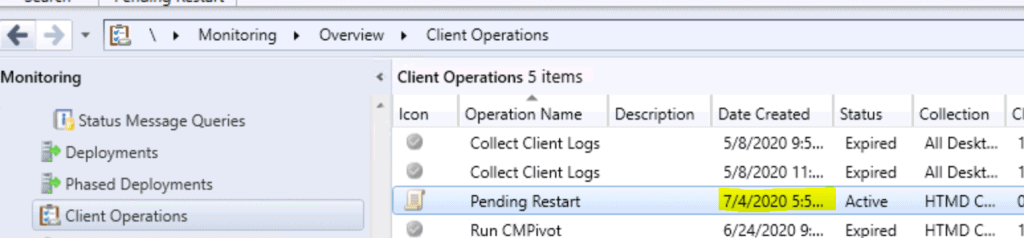
Results of Successful Restart Action
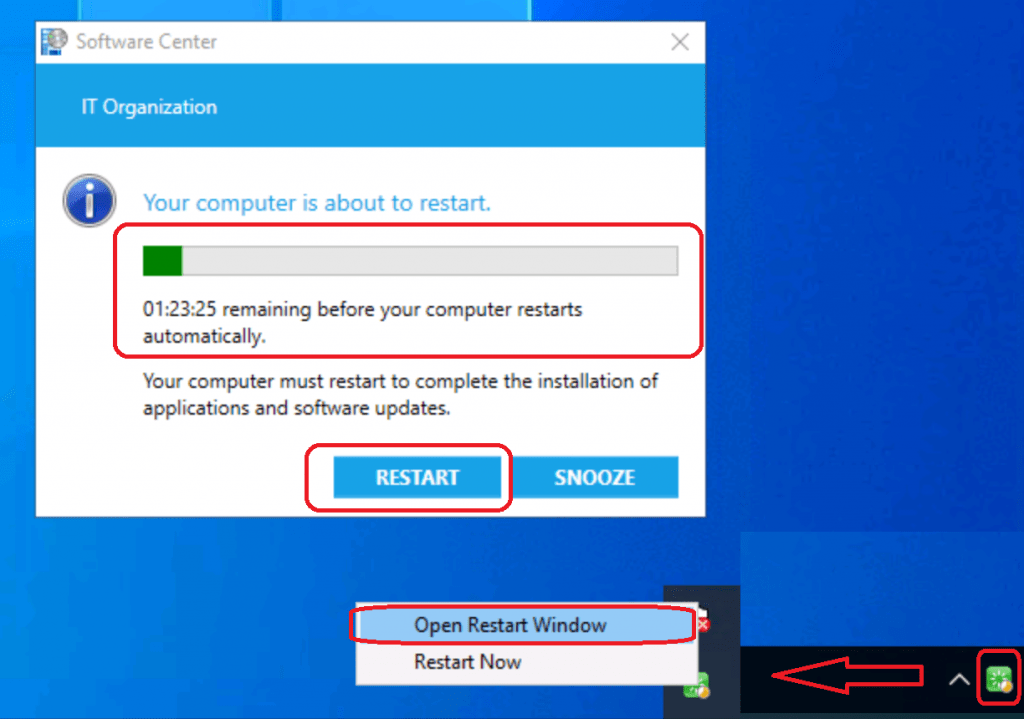
Video Recording
Sorry for the loud music – old video 🙂
Resources
- Video Experience of SCCM Reboot Task for Collection of Devices via Fast Channel Push Notification
- SCCM CMPivot Fast Channel Making SCCM Fast


seems this collection reboot option no longer available