Let’s learn how to perform SCCM 2203 Upgrade using the following step-by-step guide. This post also provides details of the Top 5 Best New Features and changes made available with the production release of Configuration Manager 2203.
Microsoft released the KB14244456 – Update rollup for SCCM version 2203 on 24th June 2022. Make sure you install the rollup update for SCCM 2203 to fix the known issues with the 2203 version.
Update: The 2203 version of SCCM is now generally available for all the customers. No need to use the PowerShell script to get the 2203 updates anymore.
The latest production version of SCCM Current Branch is available now. Version 2203 for SCCM is available as an in-console update. The 2203 update will be available only on sites that run version 2010 or later.
The 2010 version of ConfigMgr is going out of support on May 30, 2022. When installing a new site, the 2203 version of SCCM is available as a baseline version now (release date 1st May 2022).
This blog post helps you to go through the SCCM upgrade to the 2203 version smoothly. I will go through and summarize the changes and new features of SCCM version 2203 in this post.
Starting with this version 2203, the Task Sequence debugger features are no longer pre-release. More details on the SCCM TS debugger tool features and how to use it are available in the following post. More details – SCCM Task Sequence Debugger | The Best Tool To Debug TS.
Read More on 2203 Hotfixes – KB13953025 First Hotfix For SCCM 2203 Released and FIX SCCM PKI Client Registration Issue Hotfix KB14480034
I have released a post on SCCM 2203 Known issues and fixes. More details – ConfigMgr 2203 Known Issues And Fixes.

SCCM 2203 Baseline Version Download
You can now download SCCM 2203 Baseline Version and use this to build new SCCM infrastructure. Microsoft released the baseline version of SCCM 2203 in Visual Studio (MSDN subscription), VLSC, and Evaluation Center as well. P.S -> I couldn’t confirm the baseline version availability on VLSC and eval center availability.
NOTE! – Microsoft Eval center download is not working for me! Is that only me? I tried using the TP download link and Production Download Link. Neither of them worked for me.
Let’s see the direct links to download SCCM 2203 Production and 2202 TP from Eval Center.
- SCCM 2203 current branch Eval – https://aka.ms/MECM2203CB-Eval
- SCCM 2202 technical preview baseline – https://aka.ms/MECM2202TP-Baseline
Microsoft Endpoint Configuration Manager, version 2203. This is a multi-language file that supports the following languages: Chinese-Simplified, Chinese-Traditional, English, Spanish, German, French, Italian, Japanese, Korean, Russian, Czech, Dutch, Hungarian, Polish, Portuguese-Brazil, Portuguese-Portugal, Swedish, and Turkish.
- Released: 01/May/2022
- SHA256: fa2de2443b54d6184ccb0dfc65a4aa76ee477f74c1c9b8d516d16aa327f43708
- File name: mul_microsoft_endpoint_configuration_manager_version_2203_x86_and_x64_dvd_38f456c8.iso
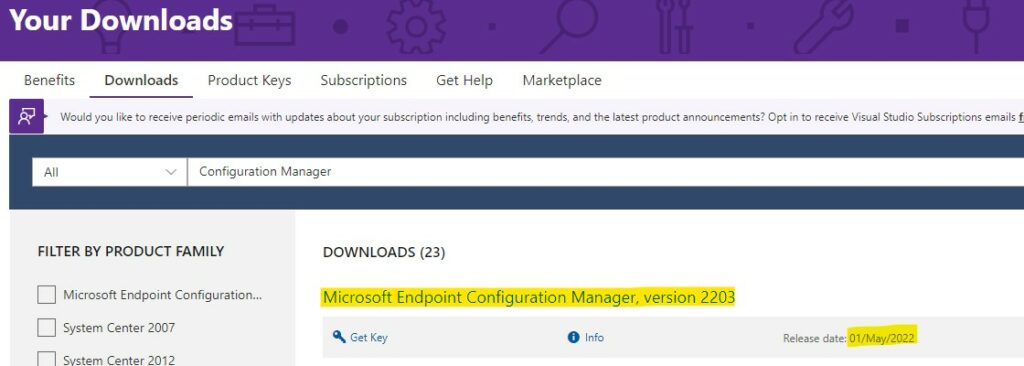
SCCM 2203 Upgrade Approach
The top-down approach is the approach for all the SCCM upgrades, and the same is applicable for the 2203 version. The upgrade process must always start from the top server in the hierarchy (top-down approach).
I hope you don’t have CAS in your hierarchy; you should start upgrading the 2203 version from the CAS server if you have CAS. Otherwise, start the upgrade from a standalone primary server. All the Child Primary servers will automatically upgrade to the same version as CAS.
If you have secondary servers, you have to manually initiate a secondary server site upgrade after the successful upgrade of the primary server.
All the other site system servers or components will get automatically updated. You don’t need to initiate the upgrade of site system servers such as remote Distribution Point (DP), Management Point (MP), Software Update Point (SUP), etc.
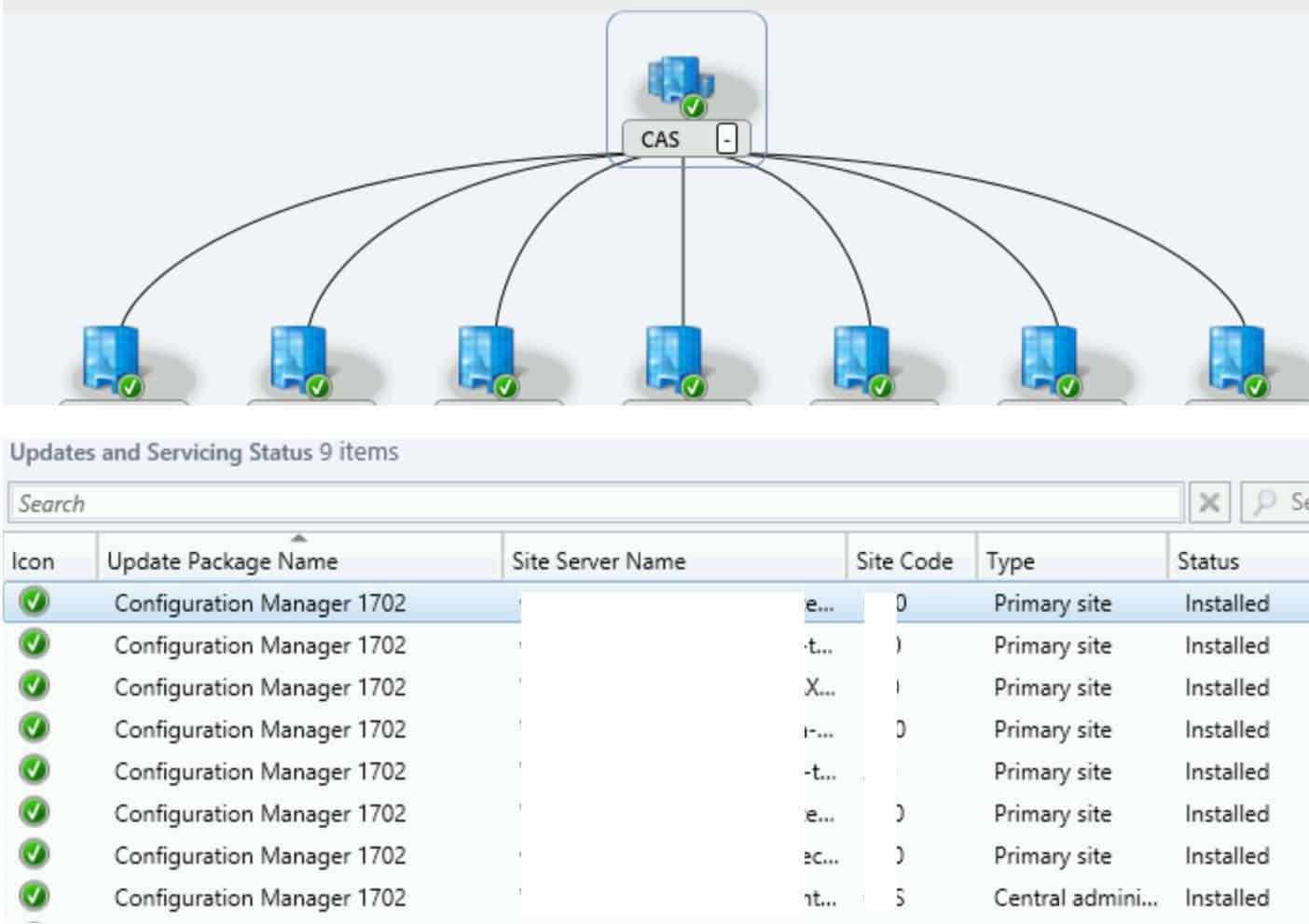
FIXes Released with KB14244456 Rollup Update for SCCM version 2203
Let’s check how many issues of SCCM 2203 version are fixed with this rollup update or not. I have listed down the fixed list of issues in the below section.
- Application approvals through email don’t work with a cloud management gateway due to a missing Azure Active Directory token.
- Metadata revisions to previously published metadata-only updates aren’t synchronized to Windows Server Update Services (WSUS) as expected.
The Task Sequence Editor running on Windows Server 2022 fails to apply changes to a task sequence if the window is left open for several minutes.
Read More Details -> ConfigMgr 2203 Known Issues and Fixes
Included Hotfixes with SCCM 2203 Version
The following Hotfixes are included in this 2203 update of SCCM. So, you don’t need to install any of these updates before upgrading to SCCM 2203. You can directly jump to 2203.
- KB10096997 Summary of changes in SCCM 2111
- KB12709700 Update for SCCM 2111
- KB12959506 Client update for SCCM 2111
- KB12819689 Connected cache update for SCCM 2111
- KB12896009 Update rollup for SCCM 2111
SCCM 2203 Upgrade Prerequisites Checklists and Top 5 Features Video
Let’s check the SCCM 2203 Upgrade Prerequisites Checklists and Top 5 Features Video.
Video Overview of Upgrade Process
Let’s check out the SCCM 2203 video overview of the upgrade process.
Upgrade to SCCM 2203 for New Features Vs. Fixes?
There has always been a question, why do you want to upgrade to the latest version of SCCM CB. The answer to that question (helicopter view) is to manage the devices better and more secure way. Well, I would love to enhance the product capability with new features.
Microsoft fixes a lot of existing (known or unknown) issues with the latest version of Configuration Manager (aka SCCM). The more compelling reason for SCCM upgrades is the new features that Microsoft comes up with every version.
Let’s have a quick look are some of the New Features of SCCM 2203 that I’m excited about. I love the Dark Theme option for the console where SCCM admins spend most of their time.
SCCM 2203 Console Dark Theme – Switch Console Theme
You can now change the theme of the console. There are two color themes supported by the console currently. The Dark and Light themes are supported by SCCM admin console version 5.2203.1063.1400 or later.
You can switch between Dark and Light themes by clicking on the Switch Console Theme button from the drop-down option, as shown below.
Read More Details from How To Enable Or Disable Dark Theme for SCCM Console | Easy Method
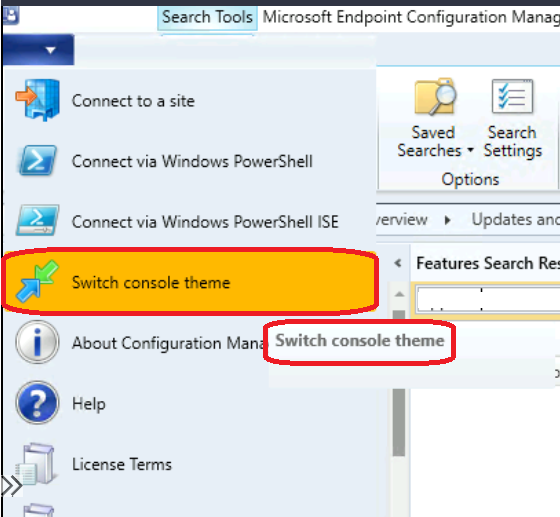
Scan Against CMG SUP Preference over On-Prem SUP
The second exciting feature that you will get with SCCM 2203 upgrade is Scan Against CMG SUP Preference option over On-Prem SUP. The minimum client version required to support this feature is 5.00.9078.1006 or later.
The following option is already there with the Boundary Group configurations. However, the SCCM Cloud Management Gateway (CMG) Software Update Point (SUP) preference over on-prem SUP was not supported. This is also supported with the 2203 version of the SCCM server and client.
- Prefer Cloud Based Sources Over On-Premises Sources
NOTE! – To reduce the performance effect of this change, existing SCCM clients don’t automatically switch to a cloud-based software update point.
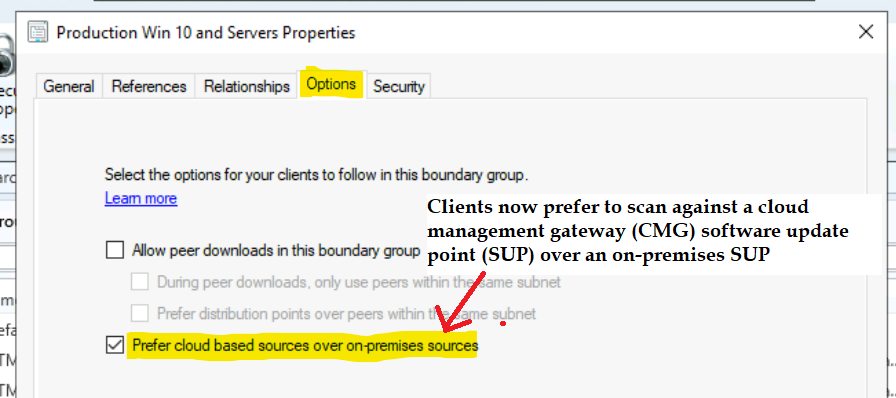
Graphical View Content Distribution Path and Status
The 3rd reason for the SCCM 2203 upgrade is especially for the environments with several secondary servers and remote DPs attached to the secondary servers.
The Graphical View Content Distribution Path and Status (view content distribution) helps SCCM admins troubleshoot content distribution issues better and faster. You can easily identify the content distribution issues with remote DPs.
- Select the application or package and click on the view content distribution button from the ribbon menu to launch the Graphical View of Content Distribution Path and Status.
NOTE! – The graph shows distribution point type, distribution state, and associated status messages.
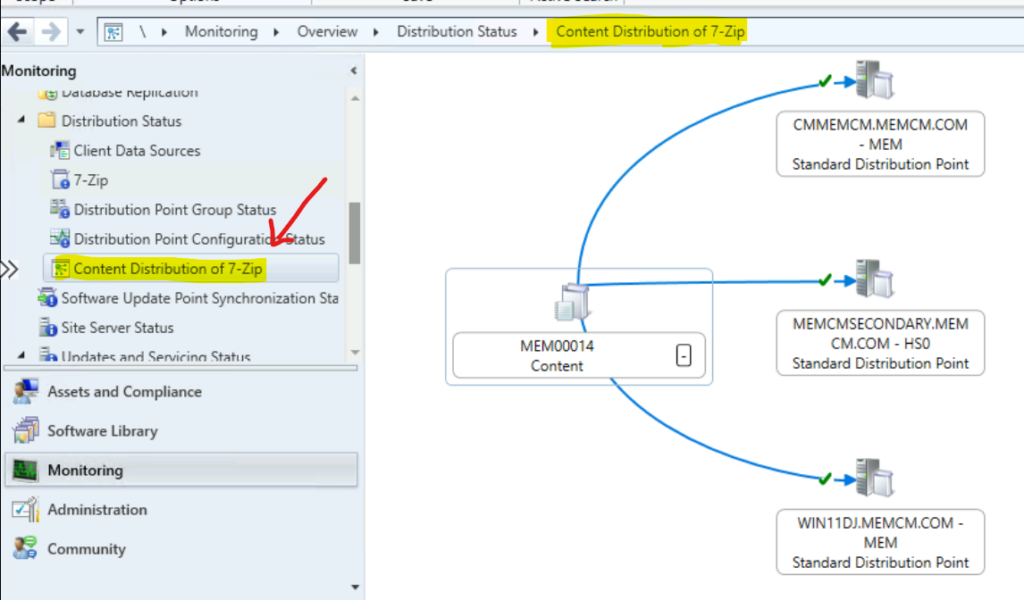
Run Script & Client Actions made available from Deployment Status View
The fourth feature coming to you with SCCM 2203 upgrade is Run Script & Client Actions (right-click actions) made available from Deployment Status View.
I feel this is a good and useful option to take a quick first troubleshooting step to solve the issue with the application or any other workload deployments. You can use these new right-click actions either for the whole Deployment or for a particular device.
- Navigate to \Monitoring\Overview\Deployments
- Double click on a Deployment to open Deployment Status View
- Right-Click on Deployment and click on Run Script or Client Notification
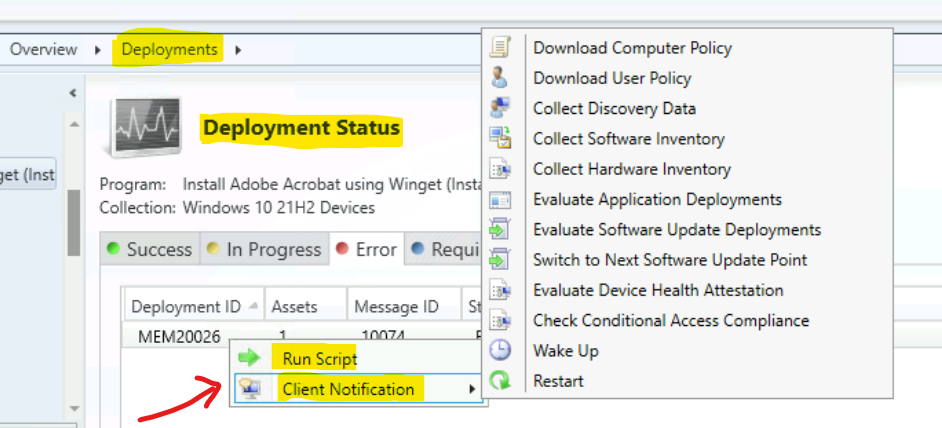
Escrow BitLocker recovery password to SCCM DB during Task Sequence
Let’s check the 5th new feature introduced with the SCCM 2203 version. You have an option to enable Bitlocker during Task Sequence. Also, you enable the option Escrow BitLocker recovery password to SCCM DB during Task Sequence
- On the properties of the Enable BitLocker step, select the option to Automatically store the recovery key, and then select The Configuration Manager database.
The client will only escrow its key to the Configuration Manager site if you configure one of the following options:
- Create and use a certificate to encrypt the site database for BitLocker management.
- Enable the BitLocker client management policy option to Allow recovery information to be stored in plain text.
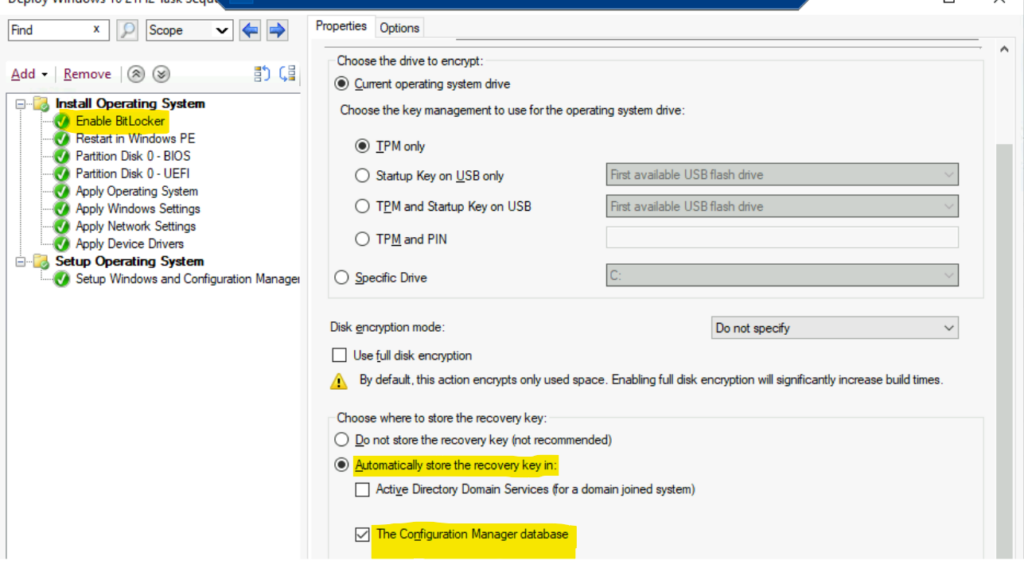
New SCCM SUP Product Filter Option
Let’s see what is new with SCCM 2203 or later versions with the SUP Product listing. The SCCM SUP Product List filtering options are useful in a scenario where you want to add a new product to the SCCM patching.
With the new filtering option, you can directly search with the product name from the console itself as you can check out in the following screenshot. You can directly search for the product that you are looking for.
- You can search with Windows 11 as a filter and press enter to have the filtered list.
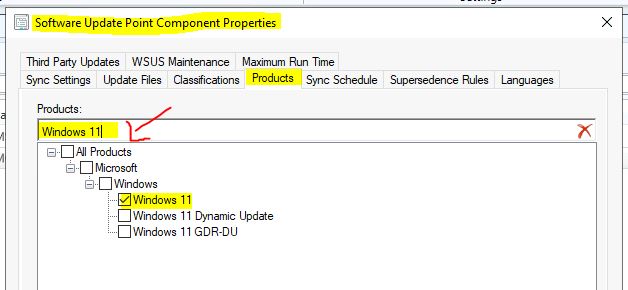
macOS SCCM Client Management is Reaching End of Support | Deprecated features
The macOS SCCM Client Management support is going away announced during the 2203 version release of SCCM. MacOS management should be decoupled from SCCM.
The SCCM site system roles for macOS clients: Enrollment Proxy point and Enrollment point will also be Deprecated soon. For macOS client management, you might start looking at other solutions such as Intune, Jamf, or Parallels.
December 31, 2022, is the date of the end of support for macOS device management using SCCM.
Understanding the Deprecated of features announced with the 2203 version release is very important. You must start planning to find alternative options for that functionality if you are already using it. I have a post with more details about deprecated features – Unsupported Features of SCCM (including the once announced with 2203 release).
However, this doesn’t mean you can’t use these features anymore from the 2203 version onwards. Microsoft is giving us the preparation time to move away and plan for other options if you use any of these features.
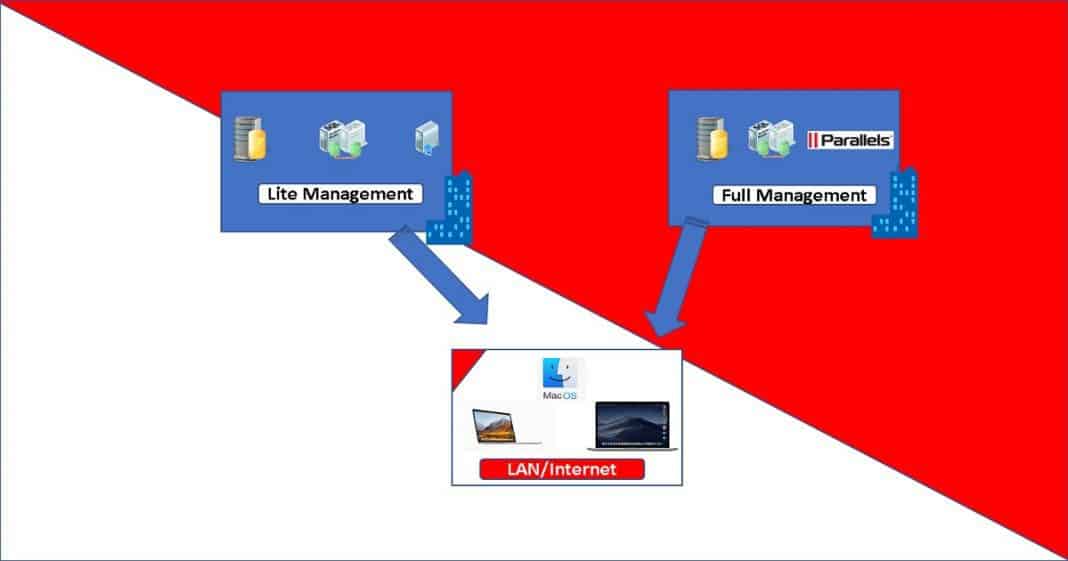
Prerequisites of SCCM 2203 Version Upgrade
The following is a quick list of prerequisites for the Configuration Manager 2203 primary server upgrade. Ensure you have gone through all these 12 points before starting the 2203 version of the SCCM (ConfigMgr) production version upgrade.
NOTE! – The SCCM site system can’t download version 2203 or later unless your network allows traffic to the URL configmgrbits.azureedge.net.
- The following SCCM versions are supported for the upgrade to 2203.
- 2010, 2103, 2107, or 2111.
- Read More details about the support Life Cycle of ConfigMgr.
- Install update 2203 at the top-level site of your hierarchy (CAS or Standalone Primary).
- SCCM version should have an online Service Connection Point.
- Evaluate Checklist – below section has more details.
- Upgrade to a supported version of Windows 10 or Windows 11 ADK – SCCM 2203 supports Windows 11, Server 2022, and Windows 10 2004 ADKs.
More details https://docs.microsoft.com/en-us/mem/configmgr/core/plan-design/configs/support-for-windows-10#windows-10-adk and https://docs.microsoft.com/en-us/mem/configmgr/core/plan-design/configs/support-for-windows-11#windows-11-versions.
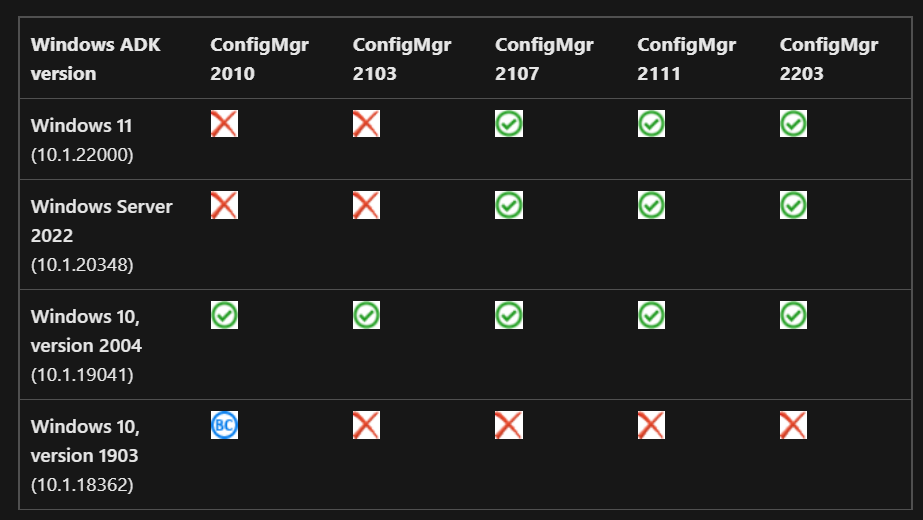
SQL Requirements for the 2203 Version of SCCM
Let’s check SQL Requirements for the 2203 version. The SQL Server 2012 ends on July 12, 2022. Plan to upgrade database servers in your environment, including SQL Server 2012 Express at secondary sites.
You will have to Evaluate SQL Requirements for the 2203 version Upgrade – https://docs.microsoft.com/en-us/configmgr/core/plan-design/configs/support-for-sql-server-versions.
More Details – SQL Server In-place upgrade to 2019 step by step guide.
[Completed]: Starting with version 1702, Configuration Manager does not support SQL Server 2008 R2. https://go.microsoft.com/fwlink/?linkid=841654. This check verifies that the version of Microsoft SQL Server installed on the computer selected to host the site database meets the minimum requirements of SQL Server 2012 with SP2.
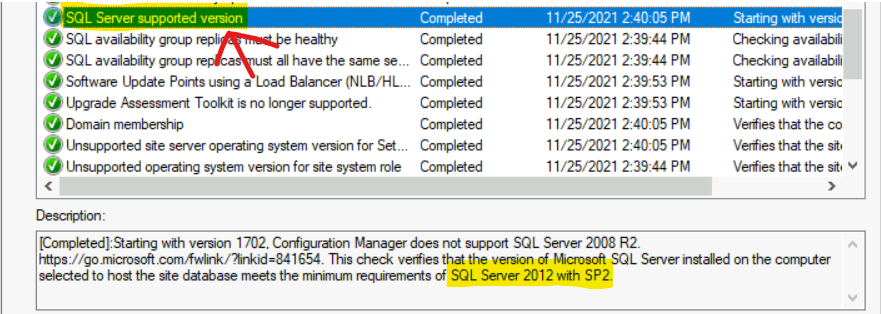
Server OS Support for SCCM 2203
Let’s evaluate Windows Server OS Requirements for ConfigMgr 2203. The details of the site server –https://docs.microsoft.com/en-us/configmgr/core/plan-design/configs/site-and-site-system-prerequisites.
NOTE! – The server 2012 and 2012 R2 are already out of mainstream support. The extended end date of support for servers 2012 and 2012 R2 is 10th Oct 2023.
The following are the supported server OS versions for the 2203 version of SCCM. The server core OS support only the DP site system role.
- Windows Server 2022
- Windows Server 2019
- Windows Server 2016
- Windows Storage Server 2016 (Only DP role installation is allowed)
- Windows Server 2012 R2
- Windows Server 2012
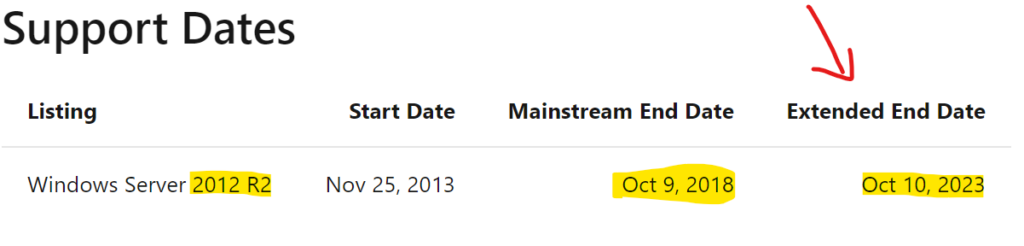
- Evaluate Supported OS versions for clients and devices – https://docs.microsoft.com/en-us/configmgr/core/plan-design/configs/supported-operating-systems-for-clients-and-devices
- Windows 11 and Server 2022 are supported.
- Evaluate Supported OS versions for ConfigMgr consoles – https://docs.microsoft.com/en-us/configmgr/core/plan-design/configs/supported-operating-systems-consoles
- Evaluate Recommended hardware – https://docs.microsoft.com/en-us/configmgr/core/plan-design/configs/recommended-hardware
- Support for Windows features and networks – https://docs.microsoft.com/en-us/configmgr/core/plan-design/configs/support-for-windows-features-and-networks
- Evaluate Support for virtualization environments – https://docs.microsoft.com/en-us/configmgr/core/plan-design/configs/support-for-virtualization-environments
- Evaluate the Firewall Rules – More details on Firewall ports and more firewall port communication details
SCCM 2203 Upgrade Check List
Let’s check SCCM 2203 Upgrade Check List. The following is the high-level checklist provided by Microsoft. Before starting the Configuration Manager 2203 primary server upgrade in a production environment, let’s go through this list.
- All sites run a supported version of Configuration Manager.
- Review the status of your product licensing.
- Review Microsoft .NET versions (recommended version is 4.8).
- Review the version of the Windows ADK for Windows 10/Windows 11/Server 2022.
- Review Microsoft Visual C++ 2015-2019 redistributable version 14.28.29914.0.
- Review SQL Server Native Client version.
- Review file and data replication between sites
- Database replication.
- File-based replication.
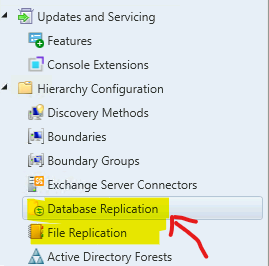
- Install all applicable critical Windows updates.
- Disable database replicas for management points at primary sites.
- Set SQL Server AlwaysOn availability groups to manual failover.
- Disable site maintenance tasks at each site.
- Temporarily stop any antivirus software.
- Back up customized files.
- Plan for client piloting.
- Plan to use service windows.
- Review supported extensions.
- Run the setup prerequisite checker (I recommend running the prerequisite check a week before the production upgrade).
- Update sites.
More detailed information about the ConfigMgr 2203 installation checklist is given below https://docs.microsoft.com/en-us/mem/configmgr/core/servers/manage/checklist-for-installing-update-2203.
Offline Scenario – SCCM 2203 Upgrade
Use the service connection tool to download the update when your service connection point is offline. More details about the process are explained in the post SCCM Upgrade with an Offline Service Connection Point| ConfigMgr.
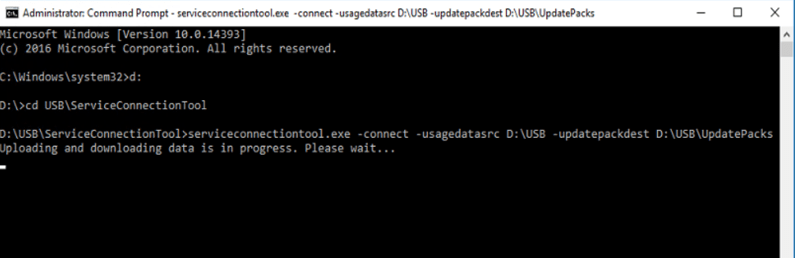
SCCM 2203 is available for All customers now
The 2203 version of SCCM is now generally available for all the customers. You don’t have to follow the steps (PowerShell Script) mentioned below. Skip over to the next section of the post.
This section is only applicable to the opt-in Version of ConfigMgr. Let’s go through the steps to download the opt-in Version of Configuration Manager 2203 using the PowerShell script. Once the update is downloaded, you can start the installation of the 2203 version of SCCM.
- Use the PowerShell script to enable the early ring version of ConfigMgr 2203.
- Download and Run the following PowerShell command.
- Version 2203 opt-in script (EnableEarlyUpdateRing2203.exe – not required any more)
- Download and Run the following PowerShell command.
The PowerShell script is only required to enable a fast ring for the 2203 update package in ConfigMgr Current Branch. This script will allow you to enable fast UpdateRing in ConfigMgr Current Branch.
PARAMETER Required for the PS Script: SiteServer – Top-level site server name or IP address.
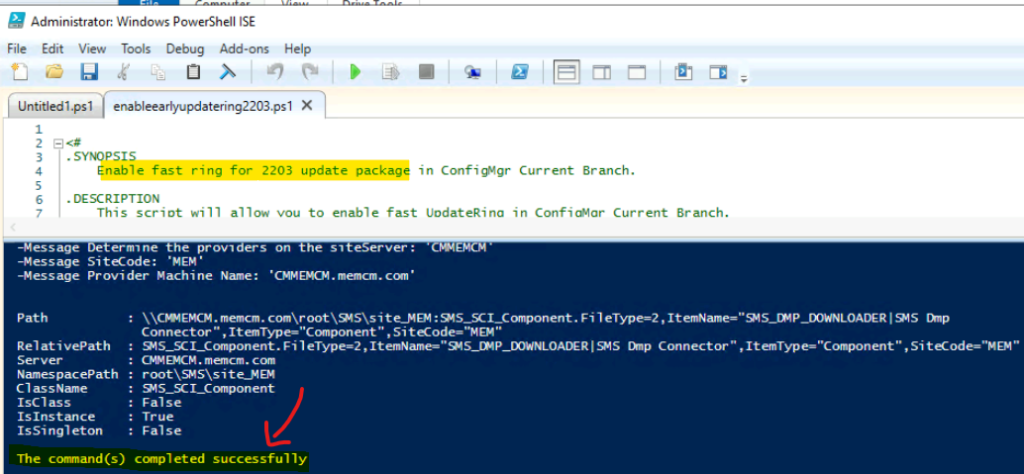
Download ConfigMgr Version 2203 Update Content
Let’s learn how to Download ConfigMgr Version 2203 Update Content. The 2203 version of SCCM is now generally available for all the customers. No need to use the PowerShell command mentioned in the above section.
The Configuration Manager 2203 will be made available on eligible SCCM sites, as discussed in the previous section of this post.
- Navigate to \Administration\Overview\Updates and Servicing to confirm whether the 2203 version is appearing there or not.
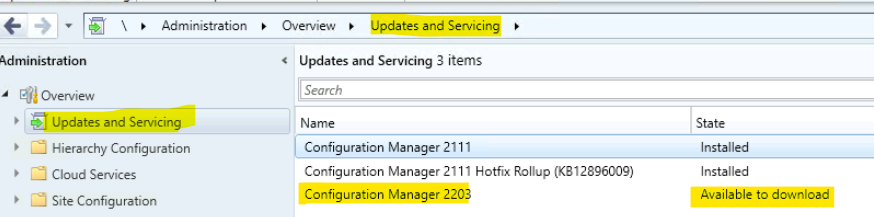
The update status is Ready to Install, which means the download of the SCCM 2203 update content is completed. You can track the download of the SCCM 2203 updates using dmpdownloader.log.
More Details: FIX SCCM 2203 update content Download Issue.
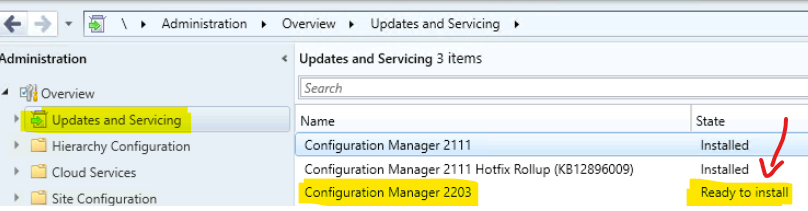
Run PreRequisite Check for SCCM 2203
I recommend running the PreRequisite Check for SCCM 2203 update a couple of days or a week before the update of SCCM infra to the latest version called 2203. Follow the steps to run the prerequisite check.
- Right Click on the Update “Configuration Manager 2203” Update
- Select PreRequisite Check
Generic SCCM Upgrade Prerequisite Check Errors: How to Fix SCCM Prerequisite Errors Warnings
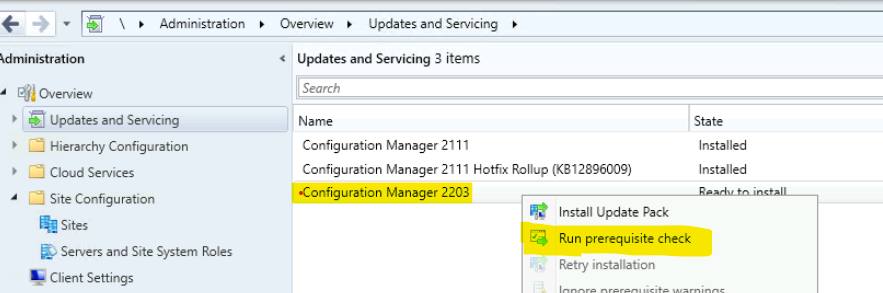
As part of the SCCM Updates and Servicing prerequisite check, SCCM Creates or updates the Configuration Manager Update Package for 2203 and replicates it to child primary servers (if you have any). You can check hman.log for details.

Check the Status of SCCM 2203 Prerequisite Check
Let’s check the Status of SCCM 2203 Prerequisite Checks from the following path in the SCCM admin console. The status of the checks normally takes 2-3 minutes to appear.
FIX Dot Net Related Errors/Warnings: FIX SCCM Dot NET Version Error During Prerequisite Check
- \Monitoring\Overview\Updates and Servicing Status\Configuration Manager 2203
The other step involved in this prerequisite check process of SCCM updates and servicing is extracting the update package from the content library on the site server. You can refer to cmupdate.log for details.
Prerequisite Check Warnings – FIX: SCCM Site Database has a Backlog of SQL Change Tracking Data

You can check the comprehensive list of SCCM 2203 prerequisite check from – AnoopCNair/ConfigMgr-2203-Prerequisites-Check-List: ConfigMgr 2203 Prerequisites Check List (github.com).
The status Prerequisite check passed means you have successfully completed the prerequisite check for SCCM 2203 upgrade.
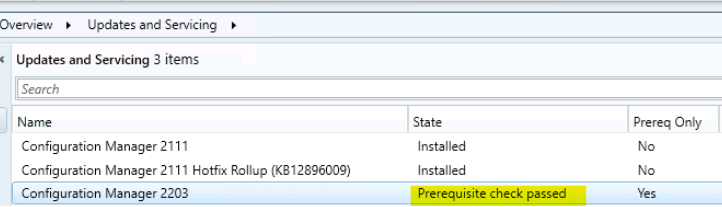
SCCM 2203 Prerequisite Checks Warning Possibilities
You can expect some SCCM 2203 prerequisites warnings starting from version 2203. The option to deploy a CMG as a cloud service (classic) is removed. All CMG deployments should use a virtual machine scale set.
Site system roles associated with deprecated or removed features: The following site system roles for deprecated features that will be removed in a future release. The roles related to macOS support enrollment proxy point and enrollment point are going out of support soon as discussed below.
The asset intelligence sync point role warning: The installation of the asset intelligence synchronization point role. This will be the case after the first release after November 1, 2022.
Configuration Manager client for macOS end of support: This insight lists the clients running macOS. Support for the Configuration Manager client for macOS and Mac client management ends on December 31, 2022.
Certificate registration point is no longer supported: The certificate registration point site system role feature is no longer supported as of March 2022. The SCCM versions released before March 2022 will still be able to install and use certificate registration points.
Company resource access policies are no longer supported: The company resource access policies are not supported as of March 2022. Company resource access includes email, certificate, VPN, Wi-Fi, and Windows Hello for Business profiles. SCCM versions released before March 2022 will still be able to use company resource access policies.
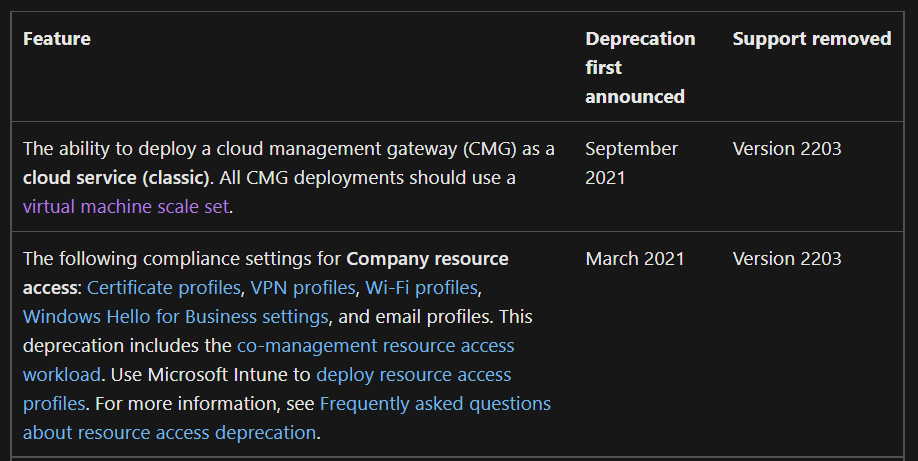
Upgrade to SCCM 2203 Version – Install Update Package Configuration Manager 2203
Let’s upgrade to SCCM 2203 Version. This is an in-console update and basically, what it does is Install Update Package Configuration Manager 2203.
- Right Click on the Update “Configuration Manager 2203” Update
- Click on Install Update to start the SCCM 2203installation
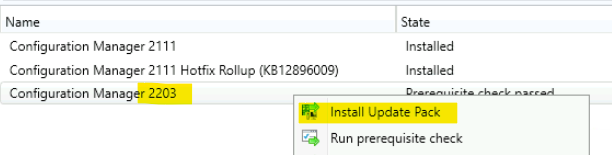
You need to go through and complete the Configuration Manager Update Wizard to start the SCCM 2203 upgrade process.
You can check the following option from Ignore any prerequisite check warnings and install the update regardless of missing requirements option from Configuration Manager Updates Wizard to continue with the upgrade even though there is any warning in the prerequisite check.
Read More – FIX: SCCM Setup Will Not Continue Because Of WARNING In Prerequisite Check Issue
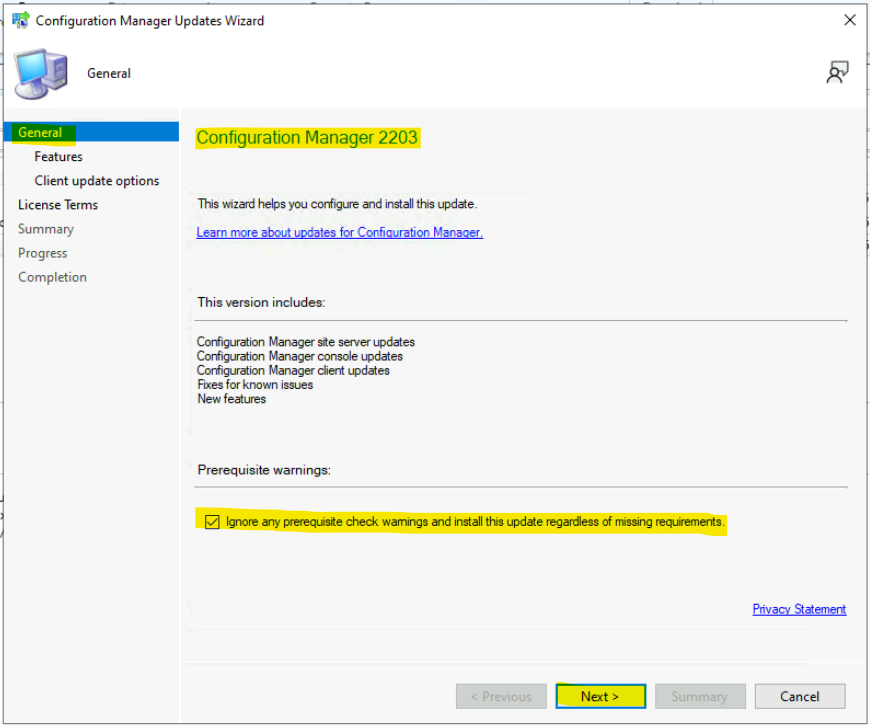
Microsoft added a new feature called Console dark theme in SCCM 2203 version, and you need to enable this feature from the console updates wizard. You can enable it afterward as well if you want.
- Select Console Dark Theme Feature
- Click on the Next button to continue.
Read More – How to Enable SCCM Console Dark Theme.
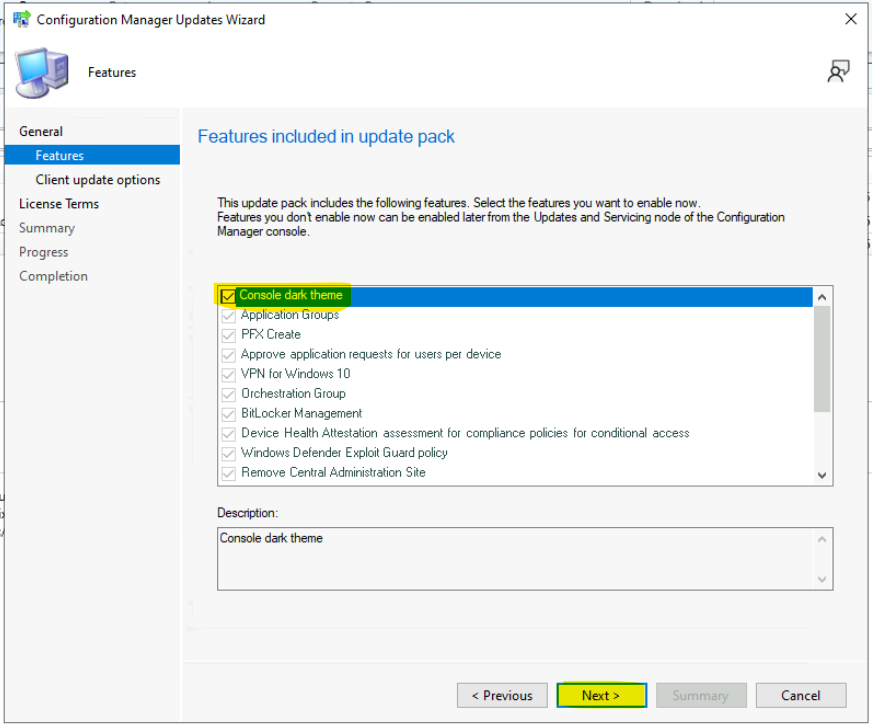
This is an important setting, and I always prefer to upgrade the SCCM client package on a small set of devices first. If everything is OK on those upgraded client devices, you can upgrade all the SCCM clients to the latest version, 2203.
- Client Update Settings page configuration
- Upgrade without validating (Direct Production Upgrade)
- Validate in pre-production collection (Test the client before the upgrade)
- Click the NEXT button to continue
Read More! – More details about client upgrade options are available in the following blog. SCCM Client Upgrade Promote Pre-Production Client to Production.
NOTE! To take full advantage of new ConfigMgr features, update the site, and SCCM clients must be upgraded to the latest version.
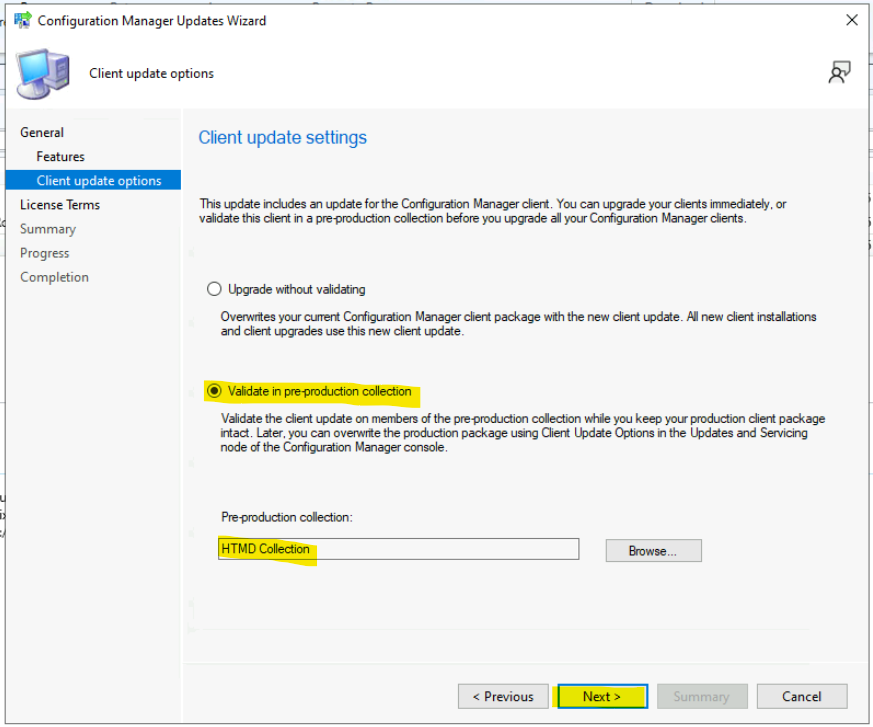
This is the page you need to agree with Microsoft Licensing Terms.
- Click on “I accept these License Terms and Privacy Statement. “
- Click on the Next button to continue
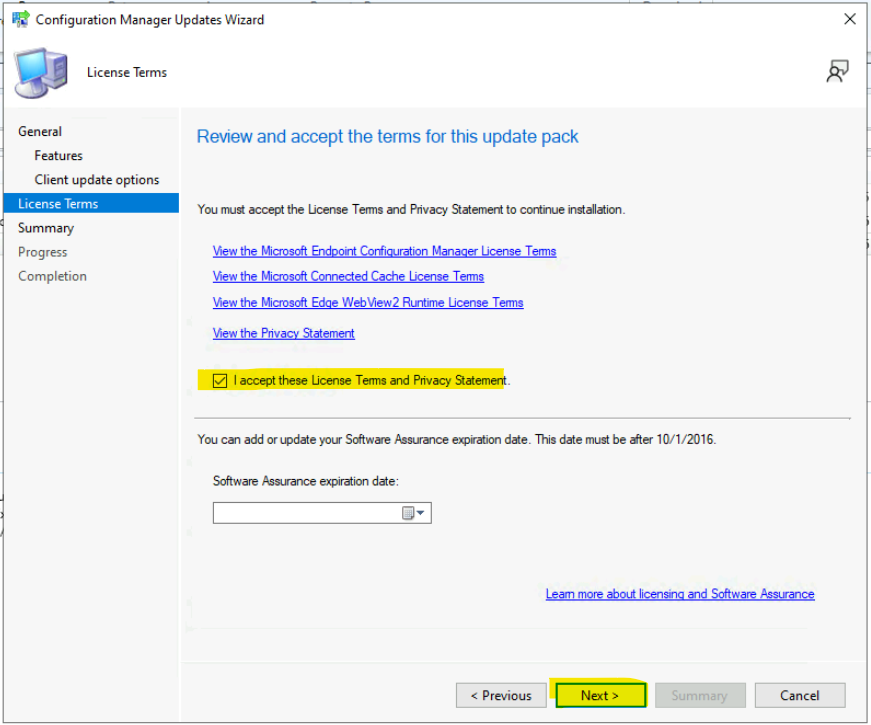
The Summary of update package installation 2203. Click on the Next button to continue if you are OK with the settings.
- Install Update Package Configuration Manager 2203
- Prerequisite warnings will be ignored
- Turn on the following features:
- Console dark theme
- Test a new version of the client in a pre-production collection
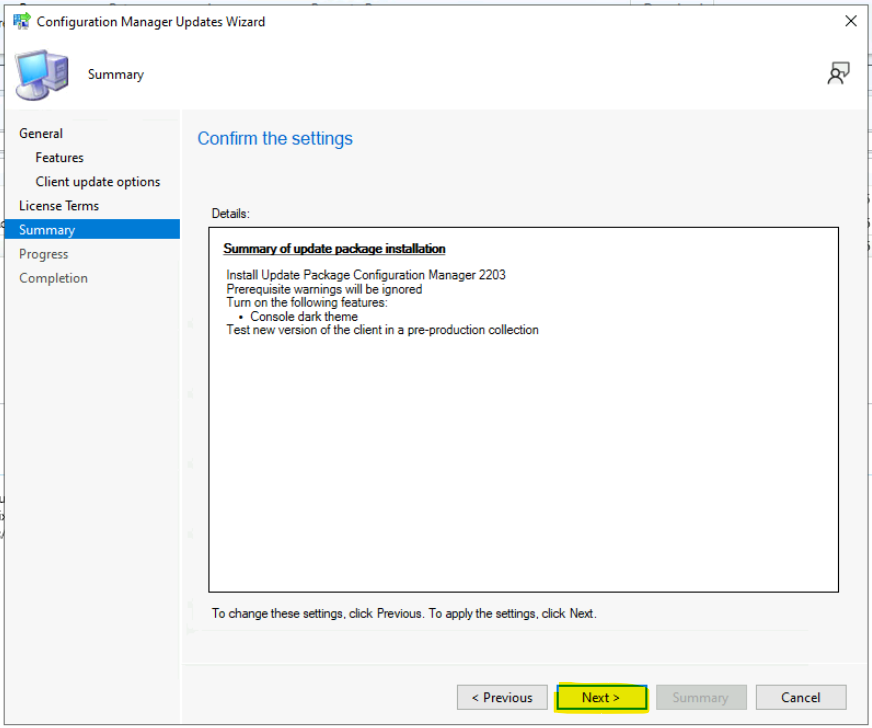
The SCCM 2203 upgrade process is already started now. You can close this wizard and continue checking the status of the upgrade process as explained below.
- Click on Close to continue the installation process of 2203 and close the wizard.
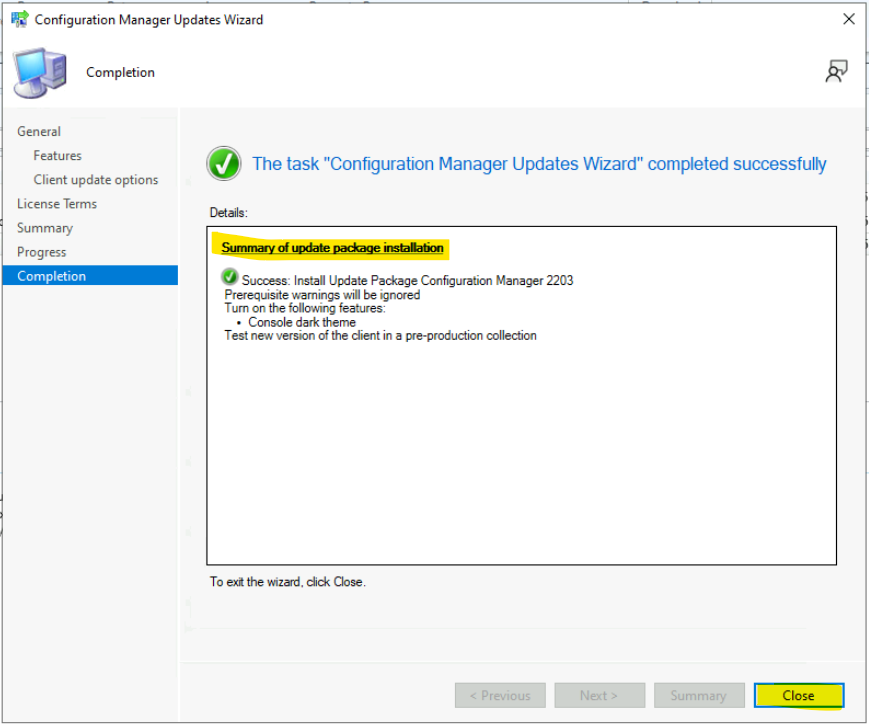
Monitor SCCM 2203 Upgrade
Using the Admin console and log files, let’s monitor the SCCM 2203 upgrade. You can go to the monitoring workspace to check the status of the upgrade. If you see any issue or are stuck on a particular step, you can check the log files to get more details.
As you can see, the SCCM 2203 upgrade state is Installing, which means it’s already completed the prerequisite check stage.
- Click on the Show Status link to redirect the console to the Monitoring workspace.
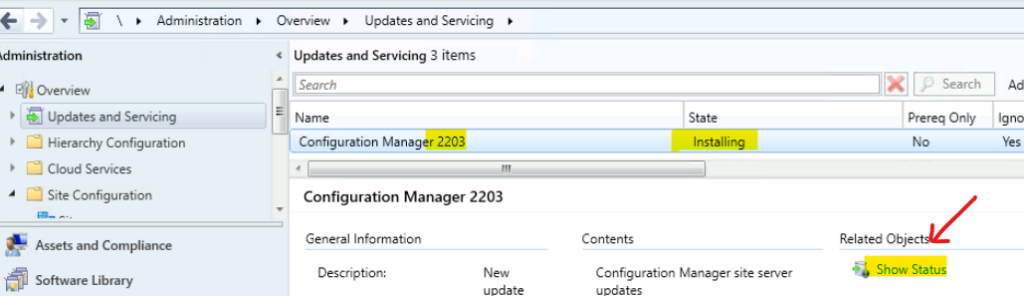
You can also navigate to the following path in the console to get the latest updates of the SCCM 2203 upgrade.
- Navigate to \Monitoring\Overview\Updates and Servicing Status\Configuration Manager 2203
- Click on Configuration Manager 2203 update package and select the Show Status button from the ribbon menu.
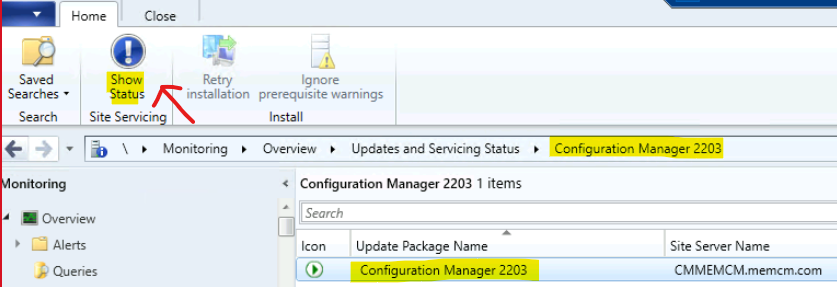
The upgrade process completed the following stages as per the Update Pack Installation Status window for SCCM 2203 upgrade.
- Download – Completed
- Replication – Completed
- Prerequisite Check – Completed
- Installation – In Progress
- Post Installation – Not started
In the Installation stage, the upgrade process is in the Install Files step, where the update manager will be Installing the files required for the update. You can check cmupdate.log for details.

The steps must be completed as part of the SCCM 2203 upgrade process. I have also included the log files you need to look into to get further details for troubleshooting scenarios.
| SCCM 2203 Upgrade Steps | Log File Details |
|---|---|
| Checking if the Site Server is ready to apply the update | hman.log |
| Stopping CONFIGURATION_MANAGER_UPDATE service | hman.log |
| Updating CONFIGURATION_MANAGER_UPDATE service | hman.log |
| Starting CONFIGURATION_MANAGER_UPDATE service | hman.log |
| Extracting update package from the content library on-site server | cmupdate.log |
| Validating redistributable files | cmupdate.log |
| Checking if the CONFIGURATION_MANAGER_UPDATE service is updated | hman.log & cmupdate.log |
| Checking if the update is allowed to be applied | cmupdate.log |
| Turning off SQL Server Service Broker | cmupdate.log |
| Stopping ConfigMgr services | cmupdate.log |
| Unloading WMI provider | cmupdate.log |
| Deleting SMSDBMON triggers | cmupdate.log |
| Saving site control settings | cmupdate.log |
| Upgrading ConfigMgr database | cmupdate.log |
| Updating SQL Server’s registry | cmupdate.log |
| Updating RCM registry | cmupdate.log |
| Installing files required for the update | cmupdate.log |
| Installing the required language pack(s) | cmupdate.log |
| Installing required components | cmupdate.log |
| Installing required controls | cmupdate.log |
| Upgrading site control settings | cmupdate.log |
| Configuring SQL Server Service Broker | cmupdate.log |
| Installing required ConfigMgr configurations | cmupdate.log |
| Starting WMI provider | cmupdate.log |
| Installing required services | cmupdate.log |
| Updating Sites table | cmupdate.log |
| Updating Admin Console binaries | cmupdate.log |
| Turning on activation of SQL Server Service Broker queues | cmupdate.log |
This was the status when I started the upgrade of the SCCM Admin console to the 2203 version!
Download – Completed
Replication – Completed
Prerequisite Check – Completed
Installation – Completed
Post Installation – In Progress
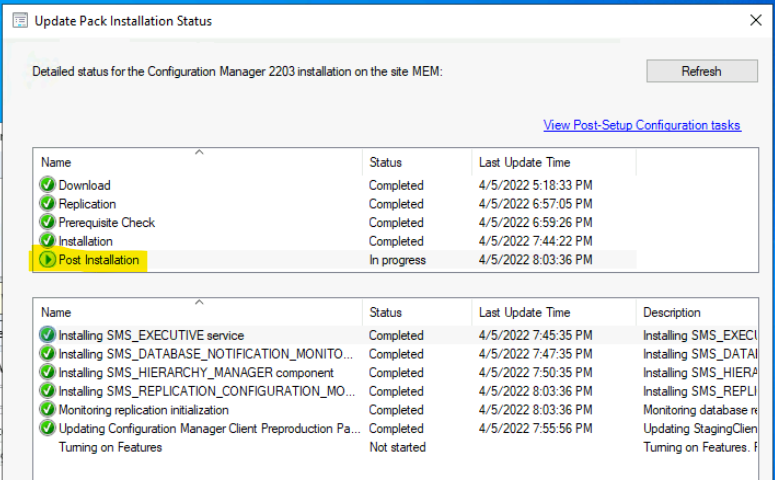
SCCM Secondary Server Upgrade to 2203
Let’s upgrade SCCM secondary server to 2203. You can right-click on the Secondary server and select the Upgrade option to start the remote upgrade process of the secondary server.
More Details on secondary Server Upgrade are available -> SCCM Secondary Site Server Upgrade To Latest Version.
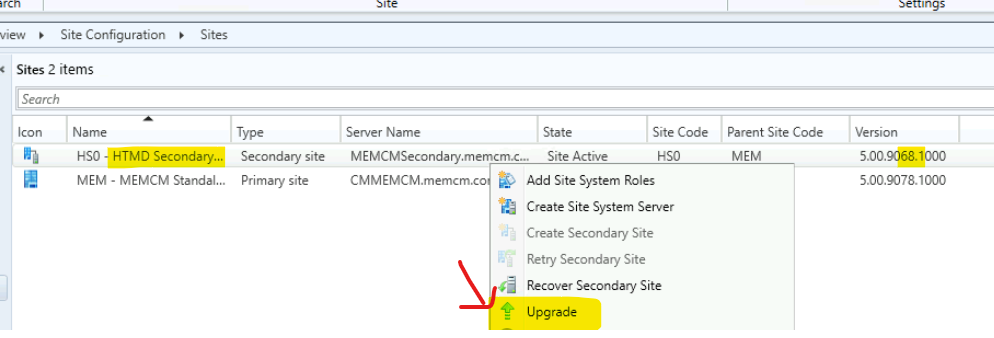
SCCM 2203 Admin Console Upgrade
Let’s upgrade the SCCM admin console to the latest version, 5.2203.1063.1400 (Fast Channel version). You can click on the OK button below the screenshot or use the notification bar below the ribbon menu to upgrade the SCCM console to the 2203 version.
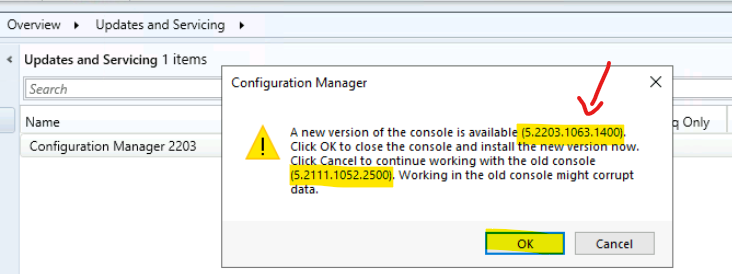
Click on Install new console version link (as shown below) from the notification bar to upgrade the admin console to the latest version of SCCM 2203.
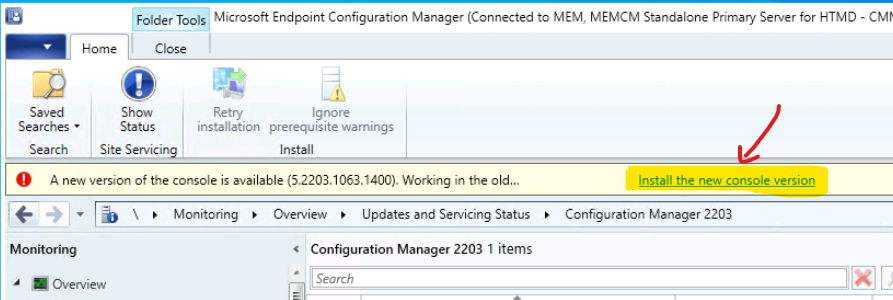
Wait until the SCCM admin console upgrade is completed. Before upgrading, ensure all the console instances are closed from the standalone primary server.
The console upgrade will update the SCCM admin console extensions after installing the new version. So you don’t have to install the extensions after the upgrade process.
Read More – How to Install SCCM Console Extensions?
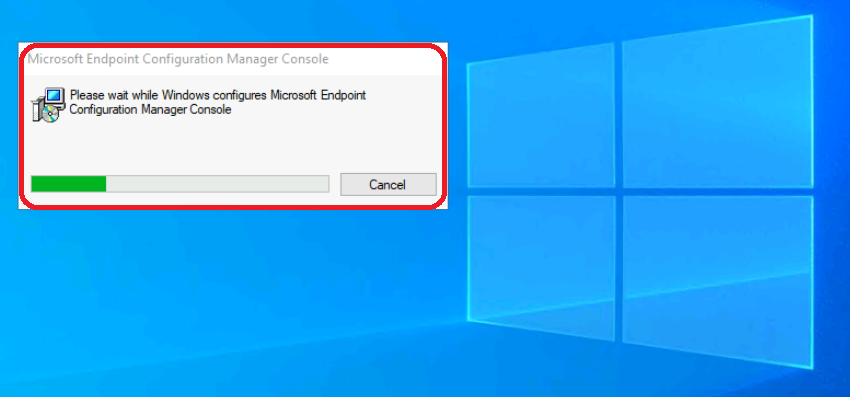
You can check the version of the console from the About Microsoft Endpoint Configuration Manager window.
SCCM 2203 Admin Console Version = 5.2203.1063.1400.
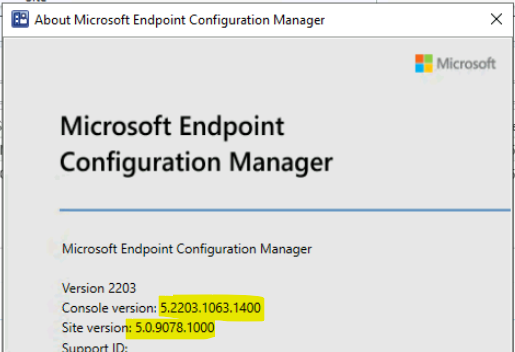
SCCM 2203 Client Upgrade & Dashboard
Let’s try to add SCCM 2203 Client version to the SQL Query Client version Dashboard report to track the upgrade progress of the clients. The SCCM 2203 client upgrade is essential, and the upgrade should be completed at the earliest.
More Details: SCCM Client Version Dashboard SQL Query Custom Report.
You have different options to upgrade the SCCM client to the 2203 version. I have a post that explains all the options to upgrade. My favorite choice for the SCCM client upgrade is
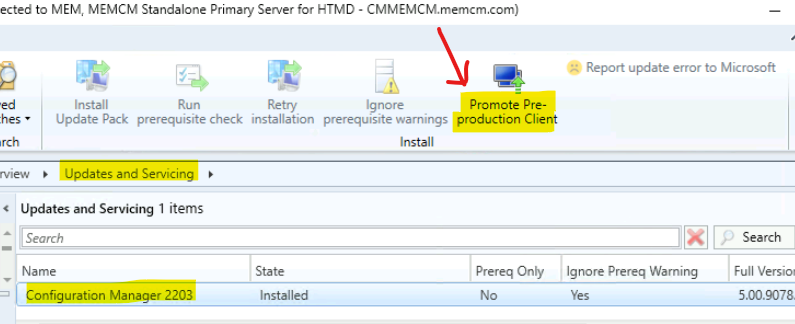
The Step by Step SCCM client automatic upgrade process is explained in the following post. More Details – SCCM Client Automatic Upgrade – Promote Pre-Production Client To Production.
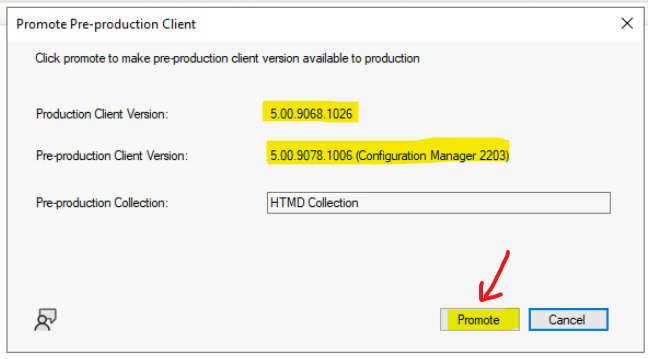
SCCM 2203 Post-update checklist
Let’s check SCCM 2203 post-update checklist below and enable back all SCCM configurations and tasks to get back the full functionality back. After SCCM site updates, use the following checklist to complete common tasks and configurations.
- Confirm version and restart (if necessary)
- Confirm site-to-site replication is active
- Update Configuration Manager consoles
- Reconfigure database replicas for management points
- Reconfigure availability groups
- Reconfigure any disabled maintenance tasks
- Restore hardware inventory customizations
- Restore user state from active deployments
- Update clients
- Third-party extensions
- Enable any custom solutions
- Update boot images and media
- Update PowerShell to help content
SCCM 2203 FAQs
Let’s have a quick fact check of SCCM 2203.
Is SCCM 2203 version production ready?
Yes, it’s production-ready, even though this is an opt-in release. Update – As of April 15, 2022, SCCM version, 2203 is globally available for all customers to install.
Is the SCCM 2203 version the latest baseline version?
Yes, 2103 is the latest baseline version of Configuration Manager (a.k.a SCCM)
Is Windows 11 fully supported with ConfigMgr / SCCM 2203 version?
Yes, Windows 11 is fully supported.
What is the minimum SCCM 2203 Client Version?
5.00.9078.1006 (for early build)
What is the ConfigMgr 2203 admin Console Version?
5.2203.1063.1400
What is the Configuration Manager 2203 Build version?
9078
Author
Anoop C Nair is Microsoft MVP! He is a Device Management Admin with more than 20 years of experience (calculation done in 2021) in IT. He is Blogger, Speaker, and Local User Group HTMD Community leader. His main focus is on Device Management technologies like SCCM 2012, Current Branch, and Intune. He writes about ConfigMgr, Windows 11, Windows 10, Azure AD, Microsoft Intune, Windows 365, AVD, etc.


Great article that I will empress to show to m’y manager to proceed as soon as possible.
Thanks a lot !
Hello Anoop,
as always great work!
I really want to say thank you for all the articles and tips you’ve released over the years in case of the SCCM/MECM updates and rollup patches/fixes. Your effort in doing the tests and finding solutions during this processes is very appricated. Me as admin of a great MECM environment you saved the a.. more then once ;-).
Please keep on with your excellent support.
Thanks again.
Rilak
This is probably the most comprehensive upgrade guide I can find. I appreciate how much effort you put into this.
Your suggestion to run the prerequisite check a week in advance is a good one but should also include this excerpt from the installation checklist.
“When the prerequisite checker runs, the process updates some product source files that are used for site maintenance tasks. After running the prerequisite checker, but before installing the update, if you need to do a site maintenance task, run Setupwpf.exe (Configuration Manager Setup) from the CD.Latest folder on the site server.”
Thank you.