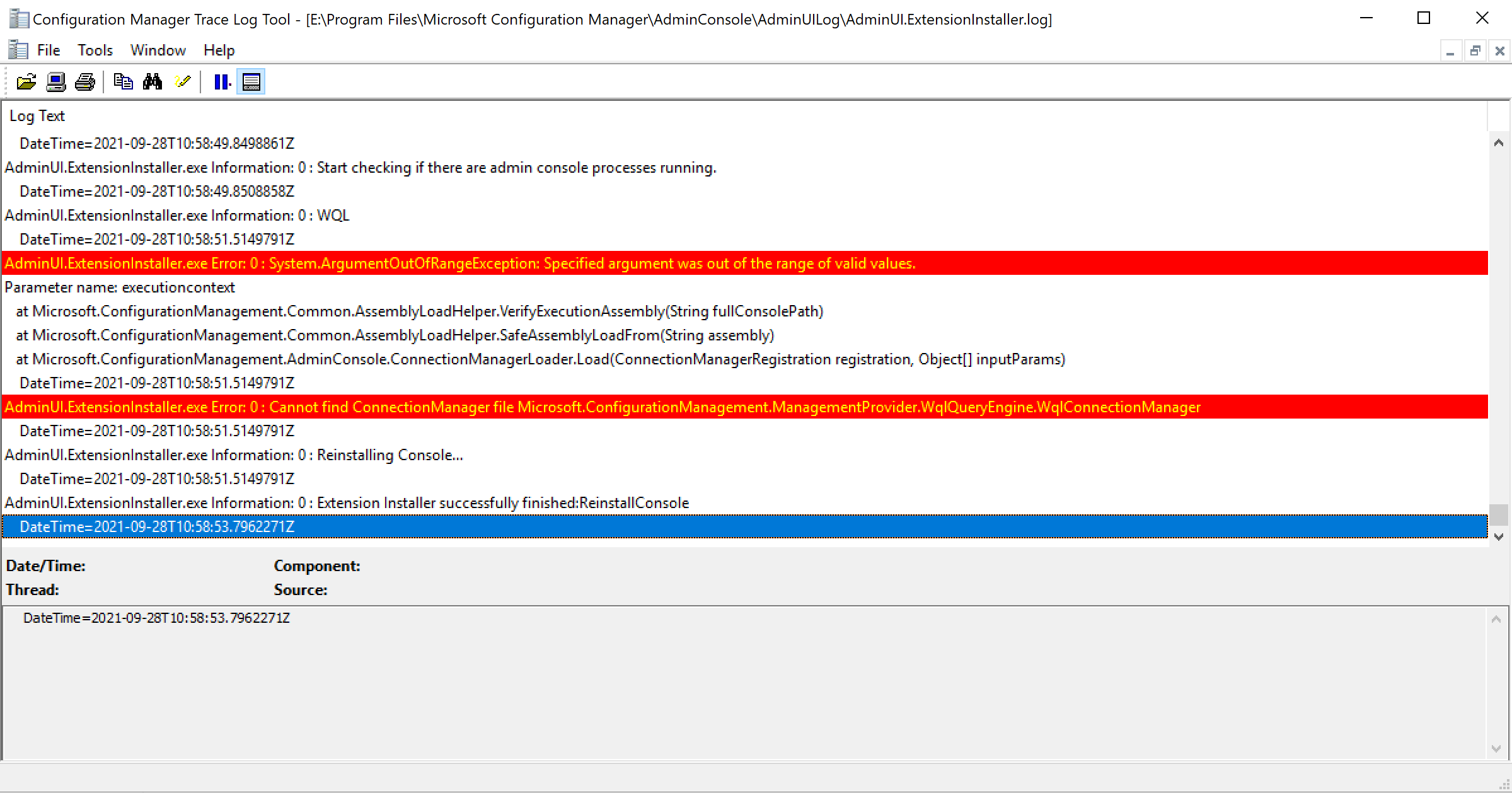Microsoft has released the second Technical Preview Version after releasing SCCM 2107 Production Version. ConfigMgr Technical Preview 2109 comes with many improvements and new features. Features that were available in a previous version of the technical preview remain available in later versions.
Let’s try out all exciting added features, help the Configuration Manager product team, continuously work for us to provide them your valuable feedback about the new features in the technical preview before the Microsoft product team finalizes the features.
The technical preview introduces new functionality that Microsoft is working on and features that aren’t yet included in the current branch of Configuration Manager.
Important ⚠️- The technical preview branch of Configuration Manager is not supported for use in a production environment. The technical preview is licensed for use only in a lab environment.
Download Technical Preview
You can install a baseline version for up to one year after its release. When installing a new technical preview site, use the latest baseline version, Technical preview version 2106. Download a baseline version from the Evaluation Center.
After installing a baseline version, use in-console updates to update your installation with the most recent Technical preview version 2109. Let’s check how to build Microsoft Endpoint Configuration Manager aka MECM Technical Preview LAB – How to Build Configuration Manager Technical Preview LAB | SCCM
Upgrade Technical Preview Version
ConfigMgr Technical Preview builds installation is active for 90 days before it becomes inactive. You need to install the available new technical preview updates within 90 days before the technical preview build expires. Typically, new versions of the technical preview are available each month.
To install Configuration Manager Technical Preview 2109 update –
- In the Configuration Manager console, Navigate to Administration > Updates and Servicing.
- Right-click Configuration Manager Technical Preview 2109 and click Install Update Pack.
- Complete all the steps. You are ready to go.
Features in Configuration Manager technical preview version 2109, Let’s see what the improvement of Configuration Manager 2109 Technical Preview are –
Implicit uninstall for user collections
In Configuration Manager current branch version 2107, you can enable an application deployment to support. This uninstall behavior applies only to deployments targeted to device collections.
Starting in Configuration Manager Technical Preview 2109 release also applies to deployments to user collections. If a user is in a collection, the application installs. Then when you remove the user from the collection, the application uninstalls. Let’s understand the easiest way to enable implicit uninstallation of applications using SCCM.
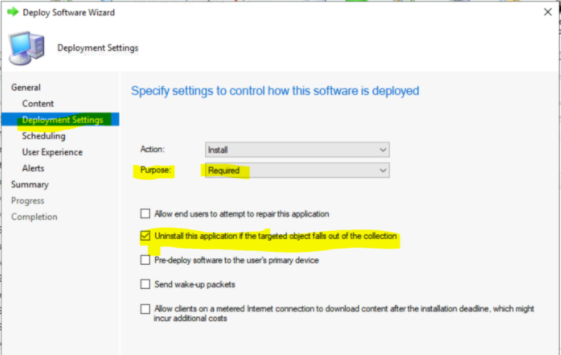
Improvements to ADR search criteria
Starting in Configuration Manager Technical Preview 2109, You will see the following options in the Date Released or Revised search criteria for automatic deployment rules. Let’s learn to create SCCM Automatic Deployment Rule (ADR) to make monthly patching easy for Configuration Manager Admins.
- Older than 30 days
- Older than 60 days
- Older than 90 days
- Older than 6 months
- Older than 1 year
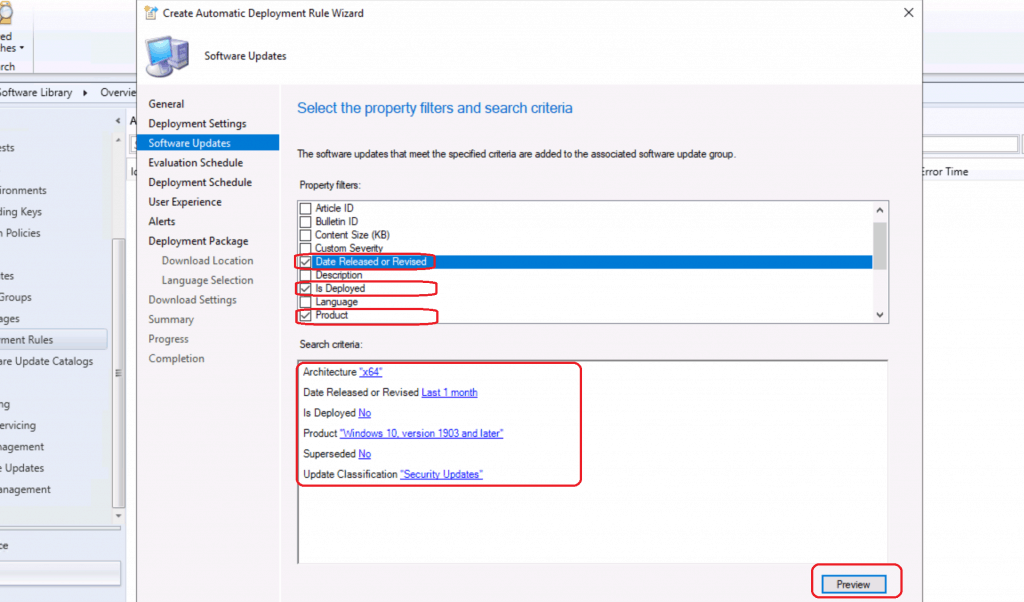
Require installation of a console extension
The SCCM extensions are useful to perform additional actions which are not available with the native installation of the console. You can now require a console extension to be installed before it connects to the site. After requiring an extension, it automatically installs for the local console the next time an admin launches it. To require the installation of a console extension –
- In Configuration Manager console, Navigate to \Administration\Overview\Updates and Servicing\Console Extensions
- Select the extension, then select Require Extension from either the right-click menu or the ribbon. Selecting Make Optional for an extension removes the extension requirement. Console users can still install it locally from the Console Extensions node.
- The next time the console is launched by a user within the extension’s security scope, installation starts automatically.The user launching the console needs local administrator privileges for the extension installation.
Related Posts – Let’s check what the new method to install SCCM console extensions
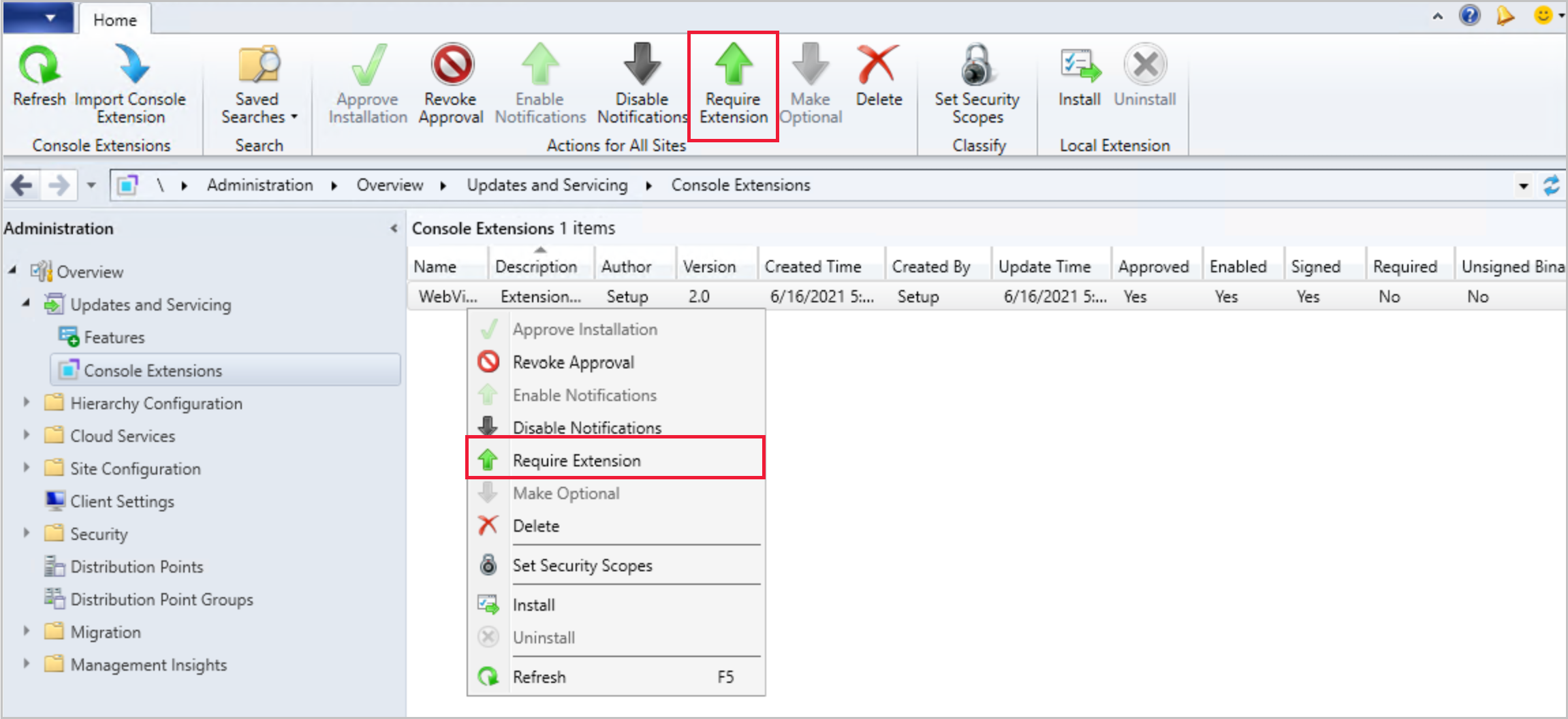
.NET version 4.6.2 prerequisite check is an error
Configuration Manager current branch version 2107 has a warning prerequisite rule that checks for Microsoft .NET Framework version 4.6.2. This version of .NET is required on site servers, specific site systems, clients, and the Configuration Manager console. Let’s learn how to fix SCCM 2107 prerequisite errors/warnings for Dot NET 4.8.
Starting in this technical preview 2109 release, this prerequisite rule for .NET 4.6.2 is an error. Until you upgrade .NET, you can’t continue installing or updating the site to this version of Configuration Manager.
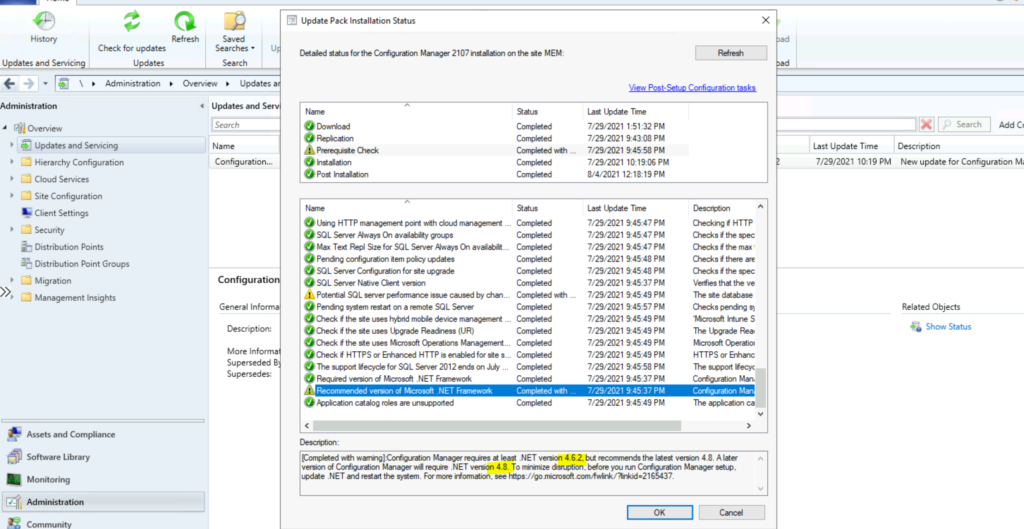
Improvements to Support Center Log File Viewer and OneTrace
The Support Center Log File Viewer and OneTrace now display status messages in an easy to read format. Entries starting with >> are status messages that are automatically converted into a readable format when a log is opened. Search or filter on the >> string to find status messages in the log.
Let’s look at the list of official Microsoft tools for reading the SCCM related log file – Top SCCM Log File Viewer Options for Admins

This preview release also includes options for Support Center Data Collector and Client Tools. The following new command-line options have been added to the Support Center Data Collector and Client Tools –
| Option | Description |
| -l | Specifies to launch as current user without elevation |
| -m <machinename> | Allows specifying a machine name |
| -p | Disables integrated authentication |
| –help | Displays help |
Send product feedback from wizard and property dialogs
Wizards and some property pages now include an icon to provide feedback. When selecting the feedback icon, the Send a smile and Send a frown options are displayed in the drop-down menu.
The additional feedback locations allow you to send feedback right from your current activity quickly. The feedback icon in the admin console’s ribbon has also been updated to the new icon.
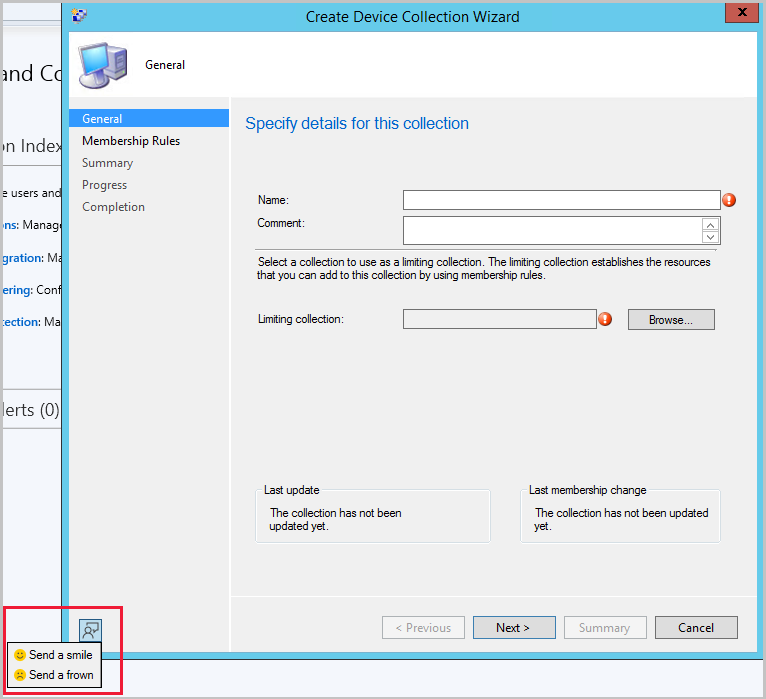
known Issues
Configuration Manager console won’t automatically update
If you update a technical preview site from version 2108 to a later version, the Configuration Manager console fails to update. This problem is because of a known issue in the extension installer.
To work around this issue, manually update the console. After you update the site from version 2108 to a later version, run ConsoleSetup.exe.