Let’s document the AVD Web client URL for v1 and ARM (aka v2). I have mentioned the URL details in the previous post. However, wasted 10 minutes searching for the same. Hence decided to post this as a note to me.
In this post, you will see the client-side connectivity option for Azure Virtual Desktop using a web URL. The same web URL can be used to connect Windows 365 Cloud PC offer as well.
Latest AVD Web Client URL Changes
Microsoft is changing AVD Web Client URLs yet another time. I’m assuming this is because of the improvement that they want to introduce with some new platform.
Microsoft announced that beginning 18 April 2022, they are moving the Azure Virtual Desktop web client to a new URL. The new URL is available now and ready for use.
Azure Virtual Desktop Web Client:
Old: https://rdweb.wvd.microsoft.com/arm/webclient/index.html
Old: https://www.wvd.microsoft.com/arm/webclient/index.html
New: https://client.wvd.microsoft.com/arm/webclient/index.html
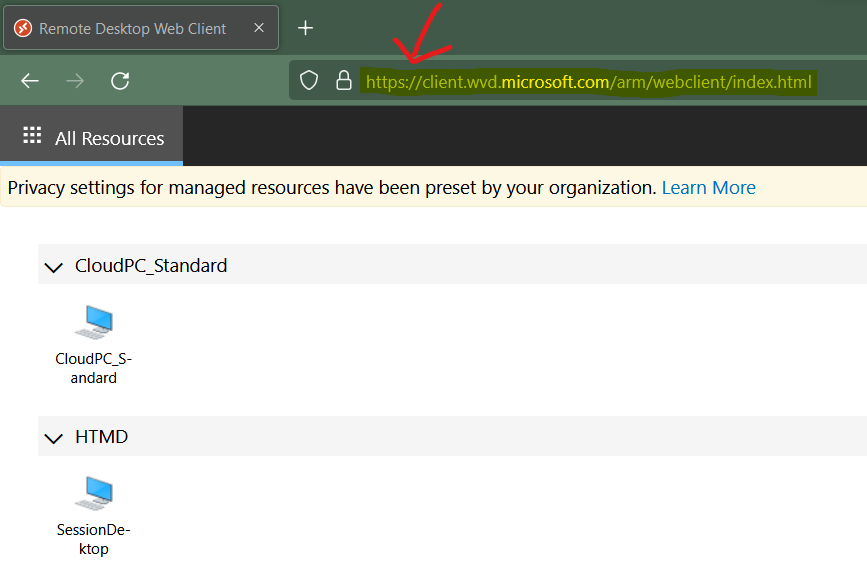
Azure Virtual Desktop Classic Web Client (V1 version – NON ARM):
Old: https://rdweb.wvd.microsoft.com/webclient/index.html
Old: https://www.wvd.microsoft.com/webclient/index.html
New: https://client.wvd.microsoft.com/webclient/index.html
V2 – ARM – AVD Web Client URL
You will need to Log on to https://client.wvd.microsoft.com/arm/webclient/index.html with Azure AD user name and password.
Click the Remote Desktop Session host available.
Log in to Remote Desktop with the same Azure user name and password used above.
TIP – It’s easy to remember just need to ARM in between. Try to open the above link from New Private Window. https://aka.ms/wvdARMweb – https://client.wvd.microsoft.com/arm/webclient/index.html

V1 – Non ARM – AVD Web Client Access URLs
Log on to https://client.wvd.microsoft.com/webclient/index.html with Azure AD user name and password (Try to open the above link from New Private Window).
Click the Remote Desktop Session host available.
Log in to Remote Desktop with the same Azure user name and password used above.
TIP – Try to open the above link from New Private Window. https://aka.ms/wvdweb – https://client.wvd.microsoft.com/webclient/index.html

Resources
- Install Subscribe Windows RD Client for WVD End User Step by Step Guide
- Microsoft VDI Story AVD Concept Setup Guide Myths Known Issues
Author
Anoop C Nair is Microsoft MVP! He is a Device Management Admin with more than 20 years of experience (calculation done in 2021) in IT. He is Blogger, Speaker, and Local User Group HTMD Community leader. His main focus is on Device Management technologies like SCCM 2012, Current Branch, and Intune. He writes about ConfigMgr, Windows 11, Windows 10, Azure AD, Microsoft Intune, Windows 365, AVD, etc.

