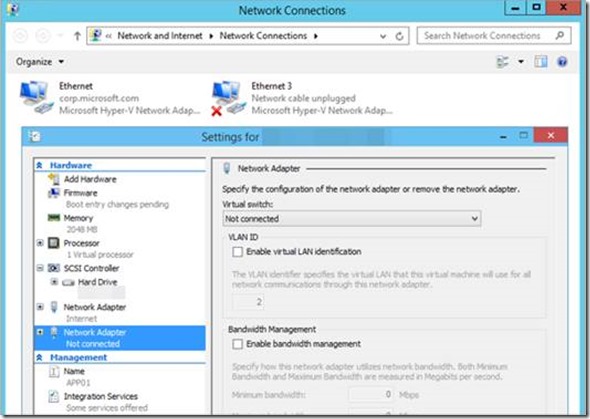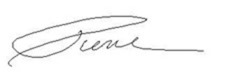Windows Server 2016 TP4 – Virtual Network Adapters in Hyper-V
Hello Folks,
A few weeks back I started a series of quick overviews of specific new Windows Server 2016 TP4 functionality.
- Windows Server 2016 TP4 – PowerShell Direct
- Windows Server 2016 TP4 – Hyper-v Runtime Memory Resize
- Step-By-Step: Managing Your Nano Servers
This week I wanted to look at the capabilities with virtual Network adapter in Hyper-V. You can now add or remove a network adapter while the virtual machine is running, without any downtime and assign proper names to those vNICs
This provides you with great flexibility. It may not seem like a very big thing but it’s one of these things that is a real time saver when you happen to need it. For example, if you’re setting up a lab environment to test one of your solution. You may want to add more vNICs to your environment. One for the management segment, one for shared storage…. Who knows. But up to now you had to shut all those machine down in order to achieve this.
Now you can add those NICs either through the settings interface or through Powershell with the following command.
Add-VMNetworkAdapter -VMName “TestVM” – SwitchName “Virtual Switch” -Name “TestNIC” -Passthru | Set-VMNetworkAdapter -DeviceNaming on
This works for generation 2 virtual machines that run either Windows or Linux operating systems.
That’s it! This covers vNICs in Hyper-v on Windows Server 2016 TP4.
I hope this helps.
Cheers!
Pierre Roman
@pierreroman