Let’s check the default ConfigMgr client status reports. The Configuration Manager is a client-server application. Windows 10 devices running the client version of the ConfigMgr application. The default client reports mentioned below help to get the appropriate status of the client.
There are other useful hardware related reports outside ConfigMgr client push and status reports. Also, you can learn How to Launch ConfigMgr Reports from the previous post here.
If you have trouble opening SSRS reports, you can refer to Fix Report Server cannot Open a Connection Error ConfigMgr. Let’s also learn how to create a New Database for SSRS Reporting Service.
Requirements
Make sure you have all the following in place to access the ConfigMgr client push and status-related default reports.
- Reporting Services Point is installed.
- SSRS reports are working fine.
- Make sure you have appropriate permissions to launch reports from Console and SSRS URL.
Launch ConfigMgr Client Reports
Let’s learn how to launch a client push and status-related default reports from the console.
- Launch Console
- Navigate to \Monitoring\Overview\Reporting\Reports.
- Sort the reports by Category.
- Right-click on the Report “Client Push“ and “Client Status“.
- Select the RUN option.
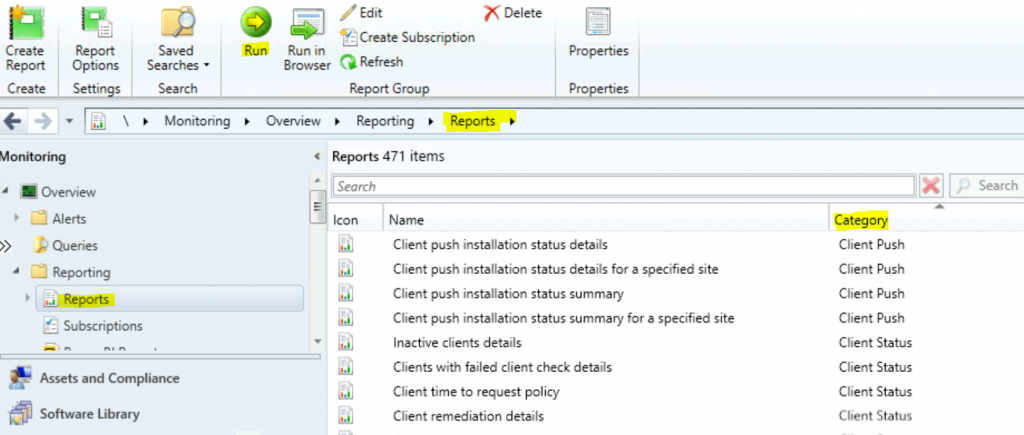
Client Push Reports
Let’s check the 4 (four) ConfigMgr client push reports. If you don’t know how to Install ConfigMgr Client Using Client Push Installation Method.
| Client Push | |
|---|---|
| 1 | Client push installation status details |
| 2 | Client push installation status details for a specified site |
| 3 | Client push installation status summary |
| 4 | Client push installation status summary for a specified site |
Client push installation status details – This report provides a detailed status of the client push installation process for all sites. For additional client installation status information, see reports under “Site – Client Information”.
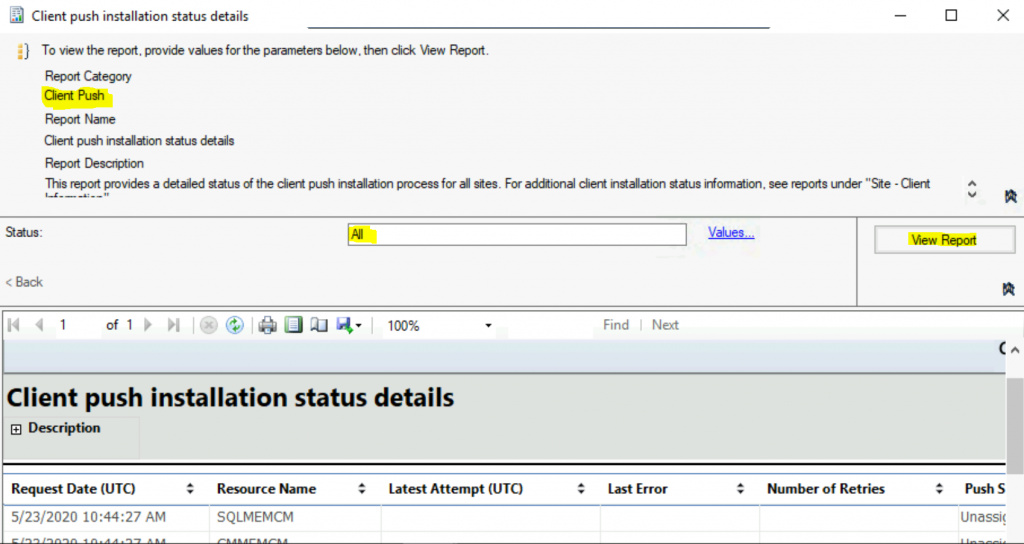
Client Status Reports
Let’s check the 7 (seven) ConfigMgr client status reports. ConfigMgr Client Health refers to the state of the core client components. When the SCCM core client components and dependent Windows components are not active and functioning, the SCCM client is NOT healthy.
| Client Status | |
|---|---|
| 1 | Client remediation details |
| 2 | Client remediation summary |
| 3 | Client status history |
| 4 | Client status summary |
| 5 | Client time to request policy |
| 6 | Clients with failed client check details |
| 7 | Inactive clients details |
Client time to request policy – This report shows the percentage of clients who have requested policy at least once in the last 30 days. Each day represents a percentage of total clients who have requested the policy since the first day in the cycle. This is useful for determining the time it would take to distribute a policy update to your client population. Client deployments or changes in client count can affect the accuracy of the report.
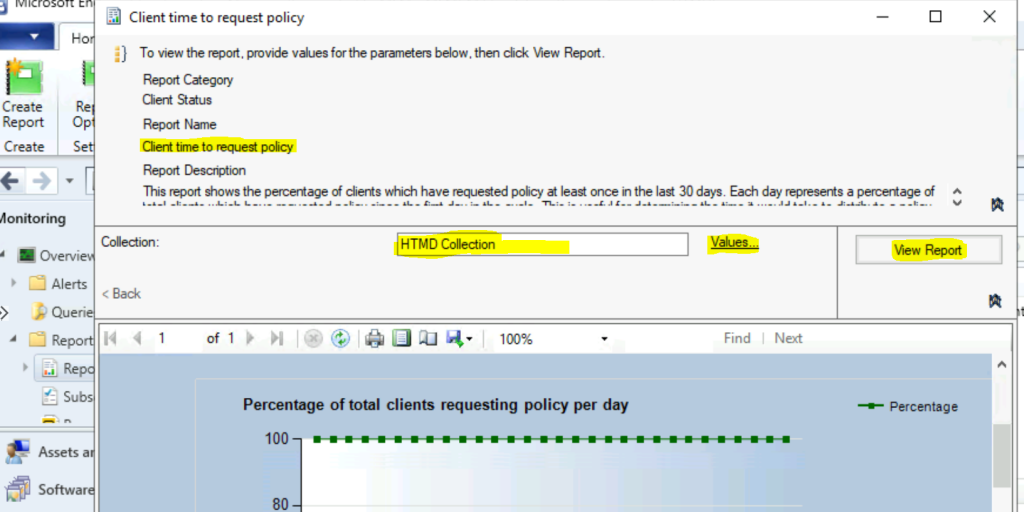
Resources
Author
Anoop is Microsoft MVP! He is a Solution Architect in enterprise client management with more than 20 years of experience (calculation done in 2021) in IT. He is a blogger, Speaker, and Local User Group HTMD Community leader. His main focus is on Device Management technologies like SCCM 2012, Current Branch, and Intune. E writes about ConfigMgr, Windows 11, Windows 10, Azure AD, Microsoft Intune, Windows 365, AVD, etc…

