Let’s have a quick look at the options to upgrade to Windows 11 and the Windows 11 Insider Program Registration Process. Microsoft announced the first Insider Preview for Windows 11.
Let’s have a quick look at Windows 11 New Features & Latest Improvements. Also, you can refer to Windows 11 Removed Features and Deprecated Applications from Windows 11 before joining the Windows insider program to get the latest version of Windows 11.
You need to make sure whether your PC meets the Windows 11 hardware requirements, and this may impact flighting Windows 11 insider. Windows 11 Minimum System Requirements posts give you more details about the minimum hardware requirements.
- Upgrade to Windows 11 using Intune Feature Update Deployment Policy
- Best Guide to Deploy Windows 11 Using SCCM
Optional Diagnostic Data
You must enable optional diagnostic data to be Part of the Windows 11 Insider Program.
- Click on the Start Menu icon and start typing “diagnostics & feedback settings“.
- Click on the Diagnostics & feedback settings app.
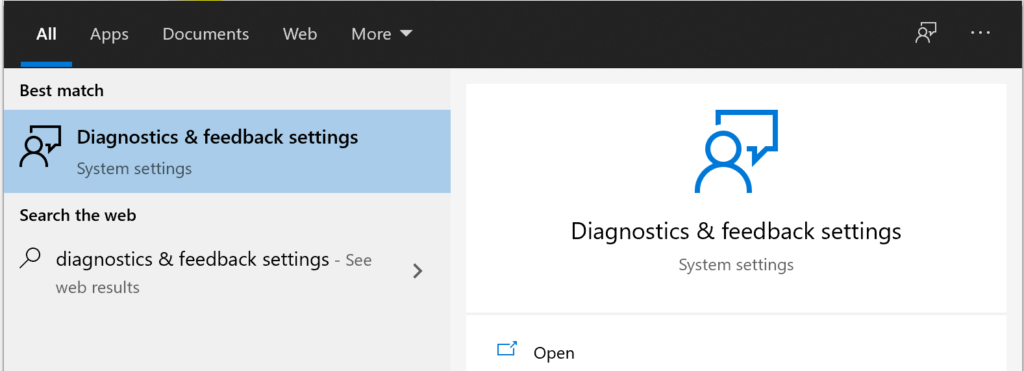
You can navigate to Settings -> Privacy -> Windows Permissions and select diagnostics & feedback settings.
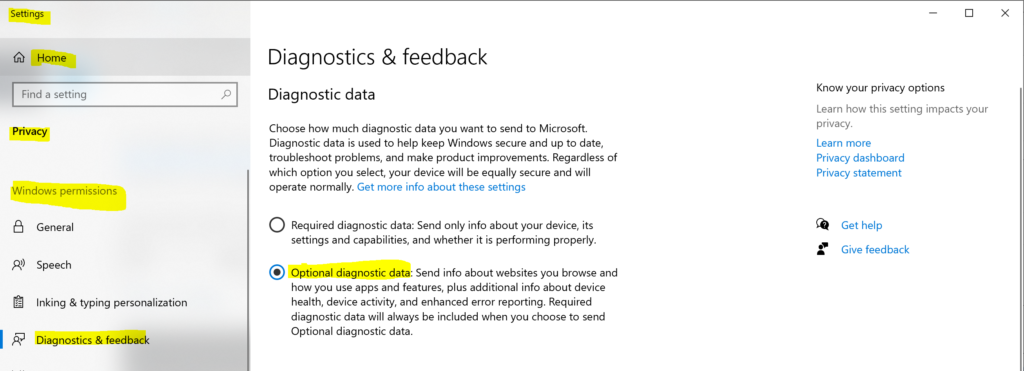
Windows Insider Program Registration
To get started you need to click on the Start Menu icon and start typing “Windows Insider Program“. From the search results, click on Windows Insider Program Settings.
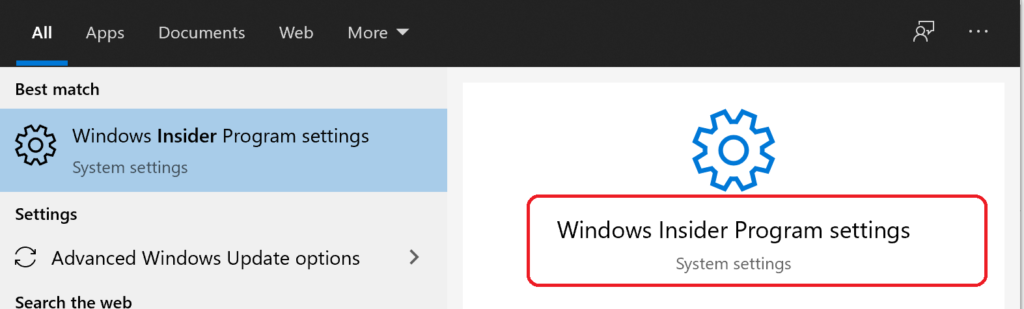
You can click on Get Started button.
You need an account registered in the Windows Insider program to get Insider Preview builds. You can register this account or switch to one that is already registered with the Insider program.
Click on the Register button to continue.
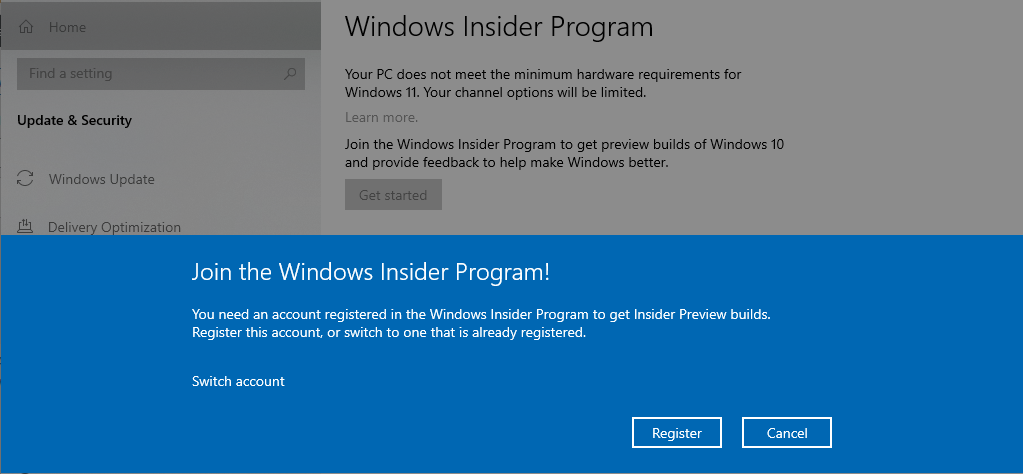
Be the first to access the upcoming Windows feature by becoming a Windows Insider. Once you are an Insider, you will be able to install Windows Insider Preview and start giving feedback directly to Windows engineers. You will receive a Welcome email and periods newsletters with updates on the latest preview features, as well as occasional surveys and invite to special events.
Click on Sign up.
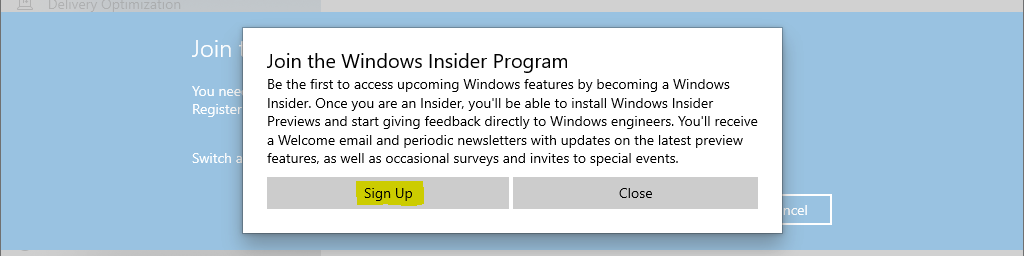
Accept the Terms of this agreement by clicking on Submit.
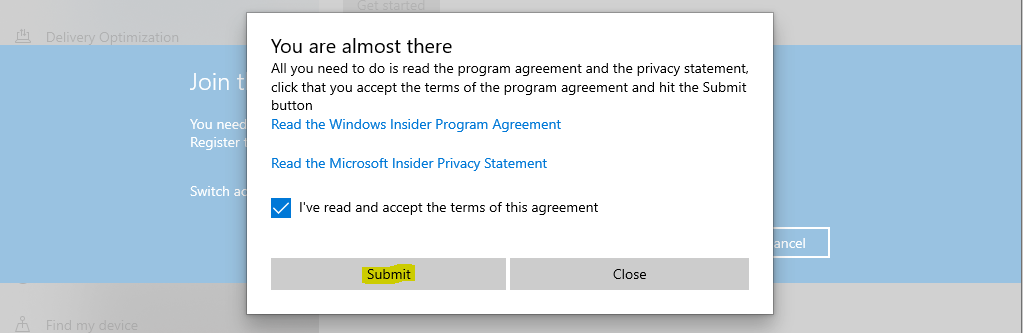
Once you click on the Submit button from the above screen, you are already part of the Windows 11 insider program. Click on the Close button to continue.
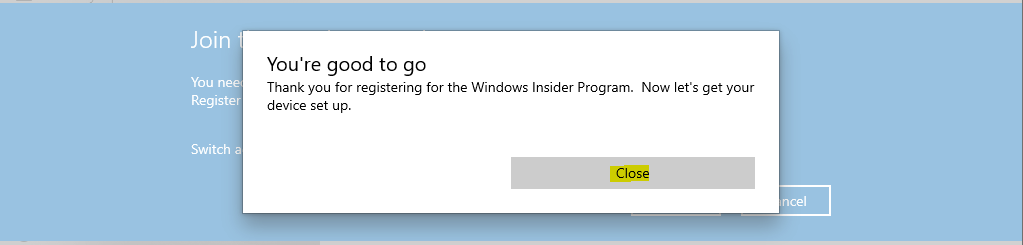
You have an option to select the Windows Insiders channel from the following options:
Dev Channel – Ideal for highly technical users. Be the first to access the latest Windows 11 builds earliest in the development cycle with the newest code. There will be some rough edges and low stability.
Click on Confirm button to continue.
Again agree to Windows Insider privacy and program agreement. Click on Confirm button to continue.
Click on Restart Now button to initiate the restart.
Windows Update to get Windows 11 Insider Preview
Once you have restarted the PC, head over to Update & Security -> Windows Update. Click on Check for updates button.
Once the Windows Update scan is completed, you can see the Download and Install option. Click on that Download and Install button to start to download the update – Window 11 Insider preview 10.0.22000.51 (co_release).
Status = Download
After downloading Window 11 Insider preview 10.0.22000.51 (co_release), you can see the status is changed to Installing.
Restart to Windows 11
Once the installation stage is completed, you will get asked for the restart. You can restart the PC to start the Windows 11 upgrade.
Upgrade to Windows 11
After the restart, the upgrade took around 40+ minutes to complete the end-to-end process of the Windows 11 upgrade.
This might take a few minutes – Don’t turn off your PC!
Windows 11 upgrade message #1 – Windows 11 Upgrade Screen after restart
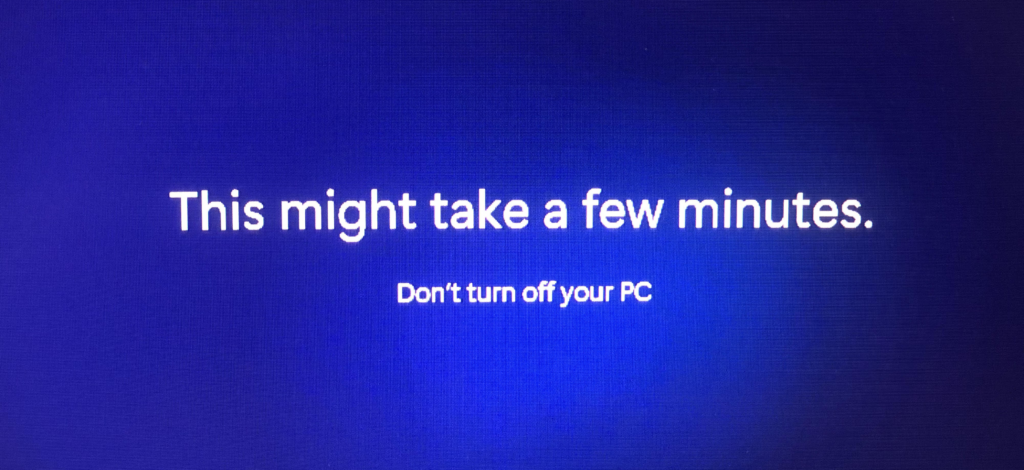
Working on updates 16% to 99% took most of the time in Windows 11 upgrade process.
Working on updates 16% – Please keep your computer on. Your computer may restart a few times.
Windows 11 upgrade message #2
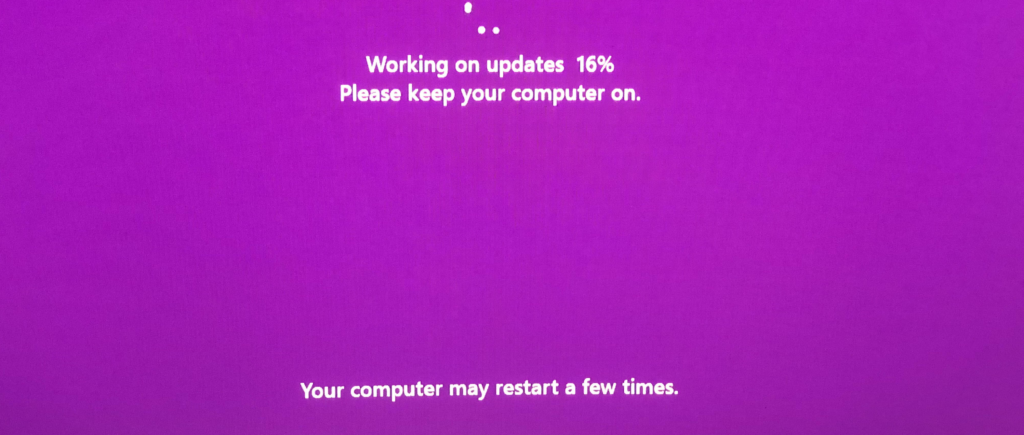
Windows 11 OS Build 22000.51
Everything worked ok after the Windows 11 upgrade. I was not able to connect to Wi-Fi from the Windows 11 taskbar. But I was able to connect to WiFi from the settings app.
Windows 11 version is called 21H2 (OS Build 22000.51)!
Well, you can very well open the device manager from Windows 11 Enterprise version!
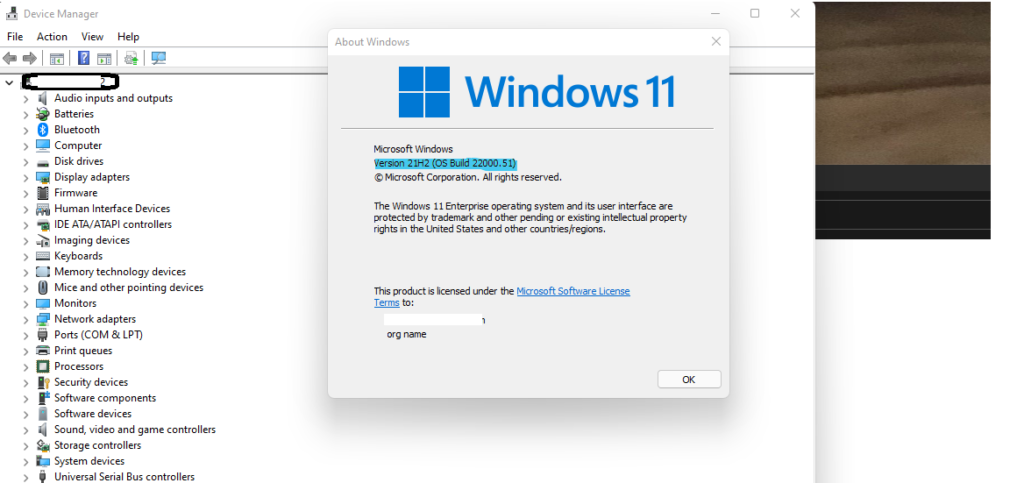
Resources
Author
Anoop is Microsoft MVP! He is a Solution Architect in enterprise client management with more than 20 years of experience (calculation done in 2021) in IT. He is a blogger, Speaker, and Local User Group HTMD Community leader. His main focus is on Device Management technologies like SCCM 2012, Current Branch, and Intune. E writes about ConfigMgr, Windows 11, Windows 10, Azure AD, Microsoft Intune, Windows 365, AVD, etc…

