Microsoft recently released the latest version of MDT 8456. You would be able to build Server 2019 with the newest version, MDT 8456. This version comes with Windows 10 1809, Server 2019, and SCCM 1810 support. You can download the latest version of MDT 8456.
Related Posts
- Video Guide Download Install and Configure MDT 8450
- SCCM OSD Front End Tools And User-Driven Installation
What is MDT?
The MDT is Microsoft Deployment Toolkit, formerly known as Business Desktop Deployment (BDD). It is an application that provides network deployment of Microsoft Windows Operating Systems.
The MDT is a free tool for automating Windows and Windows Server operating system deployment. If you have an SCCM environment, you can integrate SCCM with MDT to provide enhanced features (UDI and ZTI) to your OS deployment process.
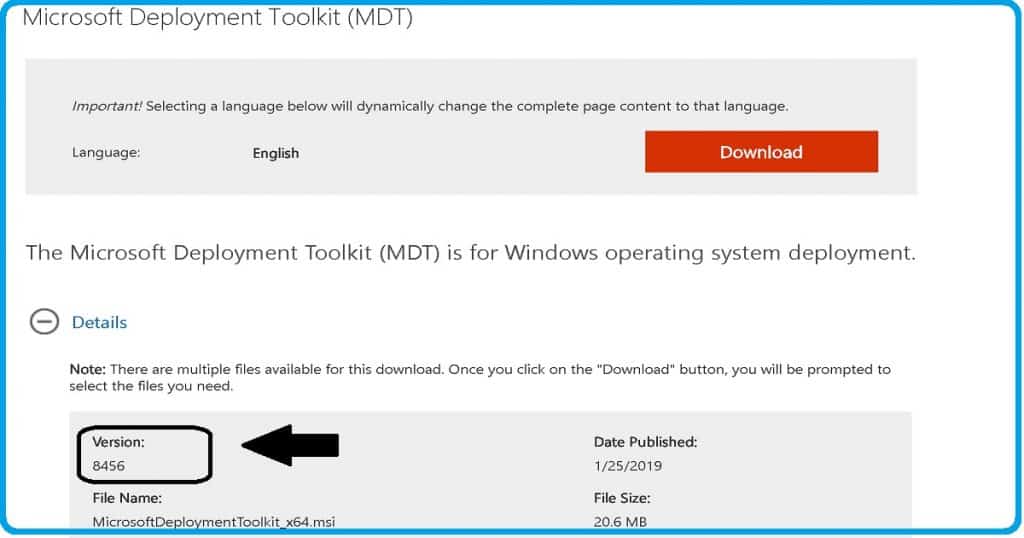
MDT Prerequisites
MDT has some prerequisites. I recommend that you ensure that all those prerequisites are in place before installing or upgrading.
- Microsoft .NET Framework 4.0
- Windows PowerShell version 3.0
- Latest Windows ADK
- The latest SCCM instance if you want to use ZTI or UDI
New Features of MDT 8456
The latest version MDT 8456, comes with many new features. Some of the significant features are updated below. Other bug fixes and features available in the product are not listed.
But I would recommend installing the latest version, MDT 8456, to get more details.
- Nested task sequence support for LTI scenario
- Modern language pack support
- Support for Configuration Manager version 1810
- IsVM evaluates to False on Parallels VMs
- IsVM = False when VMware VM is configured with EFI boot firmware
- Gather doesn’t recognize the All-in-One chassis type
- MDT doesn’t automatically install BitLocker on Windows Server 2016
- BDEDisablePreProvisioning typo in ZTIGather.xml
How to Upgrade to the Latest Version MDT 8456
The MDT installation and upgrade process is straightforward. If the existing machine already had an MDT instance, then it removes previous instances of MDT installed.
Existing deployment shares, distribution points, and databases are preserved during the latest version MDT 8456 upgrade process. However, when the installation is complete, those deployment shares, DPs, and DBs must be upgraded.
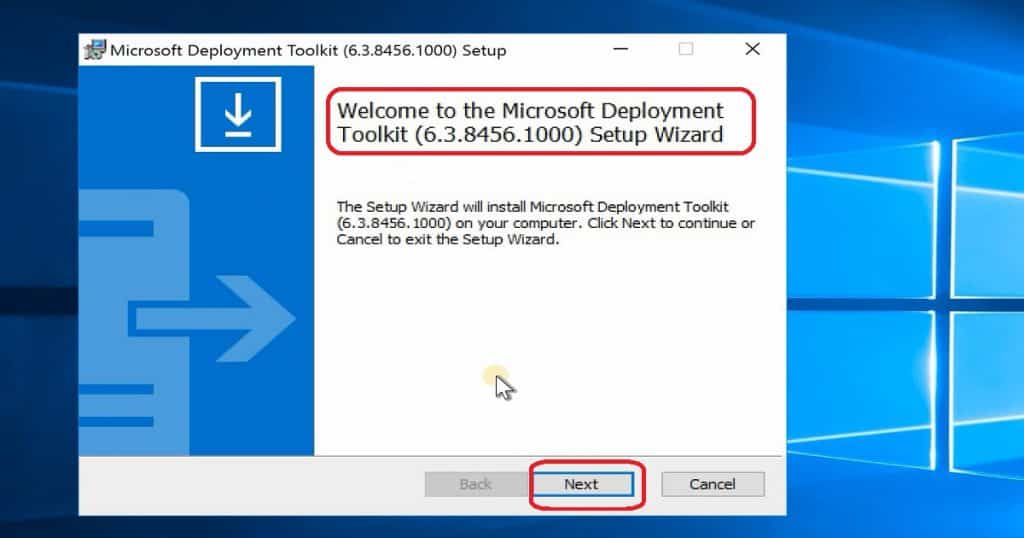
Integrate SCCM 1810 with the Latest Version MDT 8456
The integration of SCCM 1810 is a straightforward process in both MDT fresh install and upgrade scenarios. After the latest version of MDT 8456 installation:
- From the start menu – Navigate to the Microsoft Deployment Toolkit group
- Expand MDT group of programs – Click on Configure ConfigMgr Integration
- Click on the Next button once you populate all the SCCM server details, as I have shown below; the information below will automatically fill out if you install MDT on the SCCM server. You should also have SCCM RBAC access to complete the integration process.
- Select – Install the MDT extensions for Configuration Manager
- Install the MDT console Extensions for SCCM
- Add the MDT task sequence actions to an SCCM server
- Site Server name – SCCMProdN.Intune.com
- Site Code – AC1
- Select – Install the MDT extensions for Configuration Manager
- Click on Finish to close the SCCM MDT integration process wizard
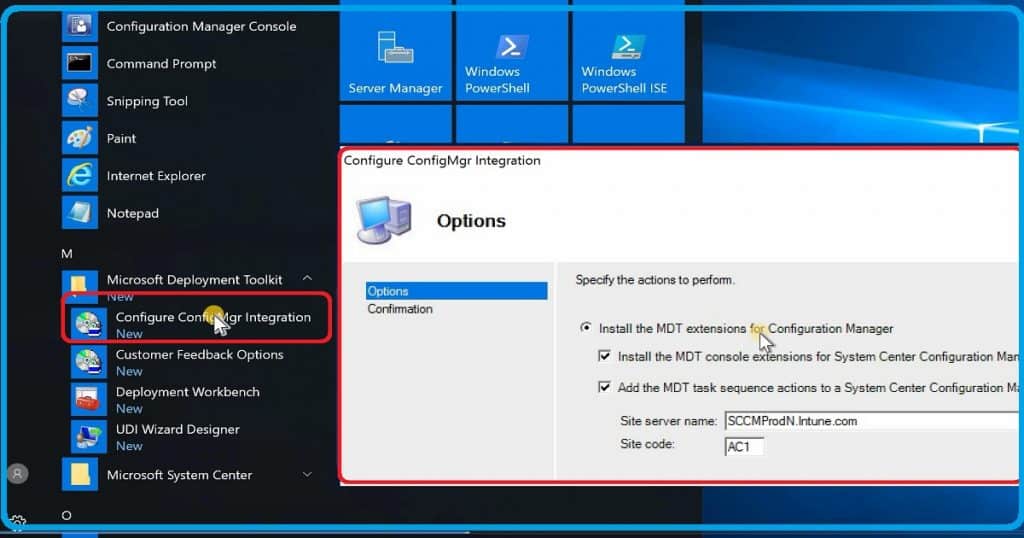
User-Driven Installation (UDI) Wizard – MDT 8456
I didn’t analyze much about user-driven installation pages and configuration available with the newest version, MDT 8456 (MDT 8456).
But, I would recommend going through it in detail, and this UDI will help get better IT admin or end-user experience in many scenarios of SCCM OSD.
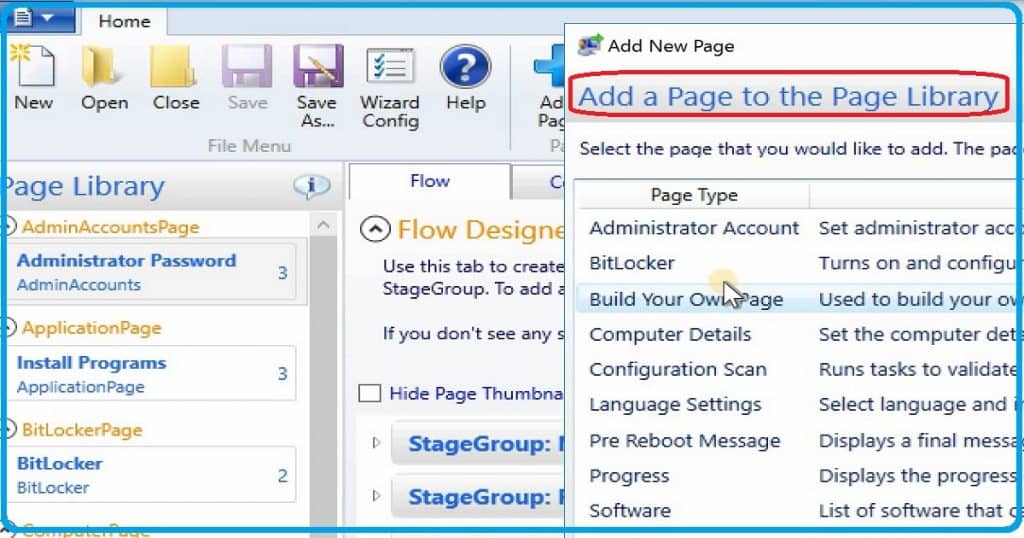
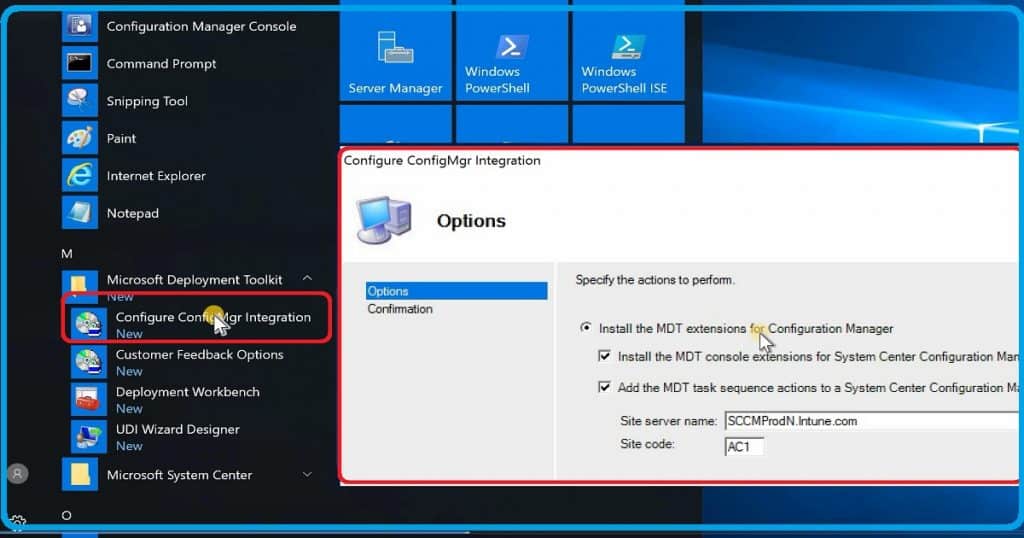
SCCM 1810 Integration 4Latest Version MDT 8456 – 6.3.8Latest Version MDT 8456 – SCCM 1810 – Server 2019 Support – UDI Wizard Fig.4
- From the start menu – Navigate to the Microsoft Deployment Toolkit group
- Expand MDT group of programs – Click on the UDI Wizard Designer shortcut to launch the UDI designer.
Resources
We are on WhatsApp. To get the latest step-by-step guides and news updates, Join our Channel. Click here –HTMD WhatsApp.
Author
Anoop C Nair is Microsoft MVP! He is a Device Management Admin with more than 20 years of experience (calculation done in 2021) in IT. He is a Blogger, Speaker, and Local User Group HTMD Community leader. His main focus is on Device Management technologies like SCCM 2012, Current Branch, and Intune. He writes about ConfigMgr, Windows 11, Windows 10, Azure AD, Microsoft Intune, Windows 365, AVD, etc.

