In this article, I will explain how to Enable Copilot in Managed Microsoft Edge Browser with Intune. You can access Copilot using the Microsoft Edge sidebar. As with Bing Copilot, you can pose sophisticated queries and receive thorough responses, concise information, and sources of inspiration.
Lately, artificial intelligence (AI) has become quite popular. An increasing number of products from a firm like Microsoft incorporate AI, such as offering browser-based access to Bing Chat (Enterprise). They have an integrated Bing chat feature, currently known as Copilot, in their browser, Microsoft Edge. Instead of first visiting bing.com/chat, users can utilize the AI chat instantly thanks to an extension for the Edge browser.
Although the organization is unaware that Copilot is blocked in the browser, it is visible that the browser it manages has disabled Copilot. It isn’t the Copilot icon, which used to be the Bing Chat icon, that is normally displayed by default in the upper right corner of the browser.
While using Copilot in Edge, you can also ask questions based on a website’s content or a PDF that is open in the browser. Under the Compose tab, you can create text, emails, social network posts, and ideas.
Additionally, Copilot in Edge offers commercial data protection once a user has activated the Copilot service plan.

Copilot in Managed Microsoft Edge Browser
Copilot in managed Microsoft Edge is a powerful feature that combines the capabilities of Microsoft Copilot with the browsing context of the Microsoft Edge browser. Let me break it down for you:
| Features | Details |
|---|---|
| Access in the Sidebar | Copilot can be accessed directly within the Microsoft Edge browser via the sidebar. When you’re using Edge, you’ll find the Copilot icon in the upper right corner (you can also use the shortcut Ctrl+Shift+.). It’s like having your helpful AI companion right there while you browse! |
| What Can You Do with Copilot in Edge? | Ask Complex Questions: Copilot in Edge allows you to ask intricate questions, just like you would when using Copilot in Bing. Find Comprehensive Answers: Get detailed answers to your queries. Summarize Information: Copilot can summarize content from various documents displayed in the Edge browser. This includes not only webpages but also PDFs and longer website content. So, if you’re dealing with dense information, Copilot’s got your back! Get Inspired: Need creative ideas? Copilot can provide inspiration too. |
| Commercial Data Protection | When you use Copilot in Edge, it supports commercial data protection. Eligible users with an Entra ID (work account) will see the word ‘Protected’ at the top of the Copilot experience in the sidebar. Plus, none of the chat information is retained by Microsoft beyond the duration of the Copilot session when commercial data protection is enabled. |
| How to Enable Copilot in Edge | Ensure the Copilot service plan is turned on and you have an eligible license. Sign in to bing.com/chat with your Entra ID. Click on the Copilot icon in the Edge browser sidebar. |
| Data Sharing and Summarization | Copilot in Edge uses browsing context to answer questions. If you grant permission, Microsoft Edge may share relevant data with Copilot. For questions that don’t require browsing context (like planning a trip), Edge shares the URL, page title, user’s query, and previous conversation history. When summarizing documents, Copilot can handle various types, including some document types but not others. Refer to the chart for details. |
| Managing Permissions (Manul Method) | Users can modify permissions by going to Microsoft Edge > Settings > Sidebar > App and notification settings > App specific settings > Copilot. There, you can toggle the ‘Allow Microsoft to access page content’ setting. Admins can manage Copilot behaviour using group policy settings. |
So, whether you’re researching, composing, or just curious, Copilot in Edge has your back!
- Copilot AI Features make Microsoft Edge Go to Browser
- Add or Remove Copilot Toolbar Icon in Microsoft Edge
- Best Guide to Enable Edge TyposquattingChecker with Intune
- Install Zoom Client using Windows Enterprise App Catalog App with Intune
Create Copilot in Managed Microsoft Edge Browser Configuration Profile in Intune
Here are the steps to create the policy to enable Copilot in the managed Microsoft Edge browser with Intune. Let’s discuss the step-by-step method to create the policy.
- Sign In to the Microsft Intune Admin Center
- Navigate to Devices > Windows > Configuration Profiles
- Click on +Create > +New Policy
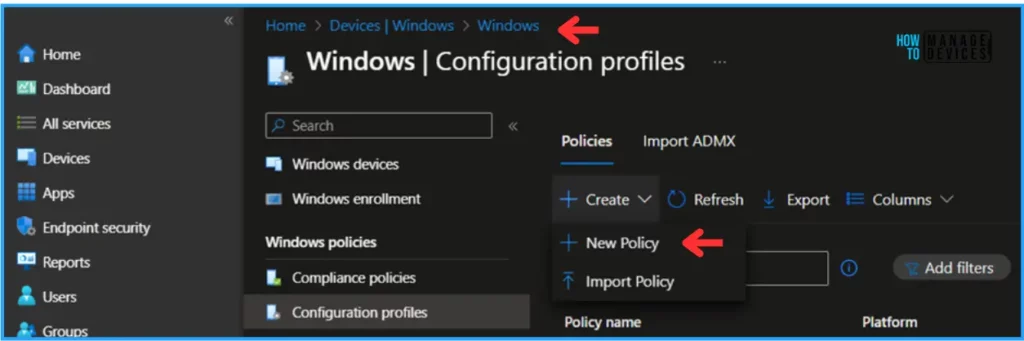
In the next step, we can create a Configuration Profile Start from scratch and select the settings you want from the library of available settings.
- Platform: Windows 10 and later
- Profile type: Settings catalog
Select the above-mentioned two options and click on Create.
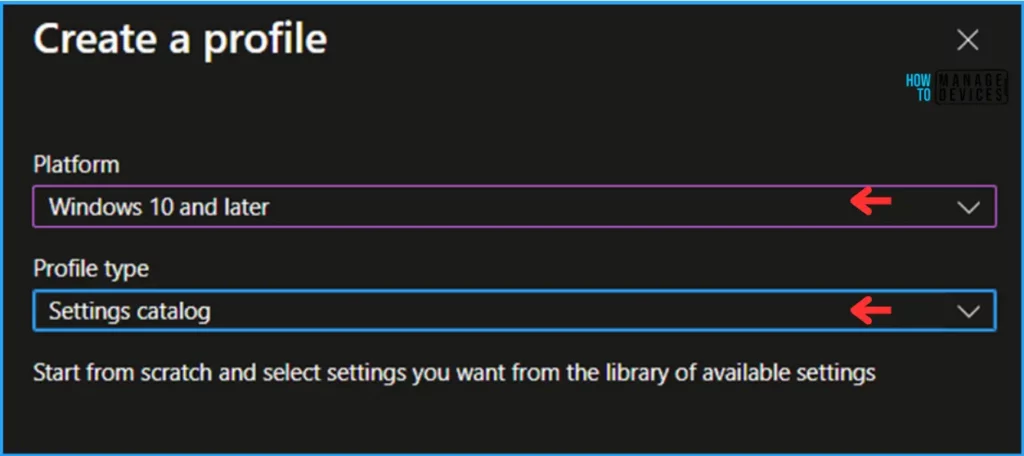
In the Basics page, we can give the Configuration profile name as “Enable Copilot in managed Microsoft Edge browsers” and click on Next
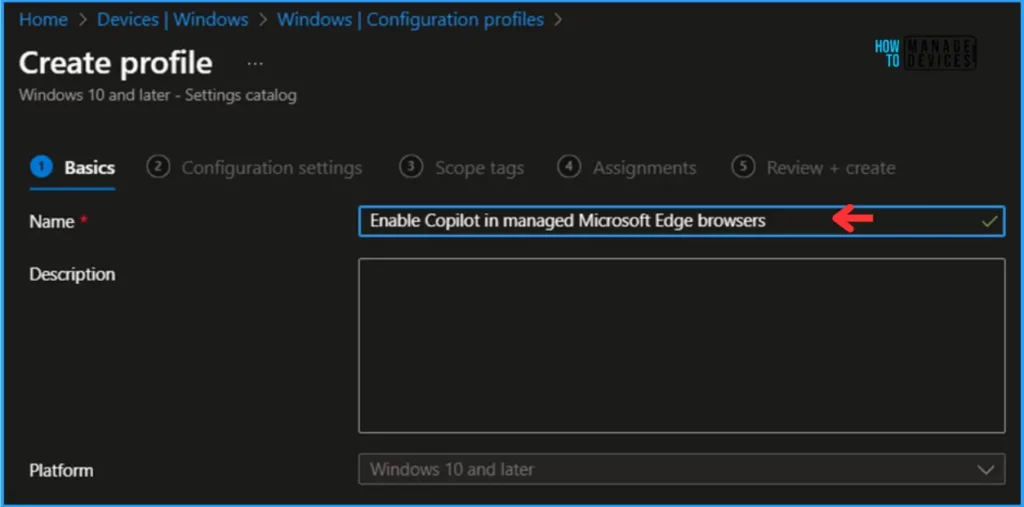
Note! With the settings catalog, you can choose which settings you want to configure. Click on Add Settings to browse or search the catalog for the settings you want to configure.
On the Configuration settings pane, select +Add settings
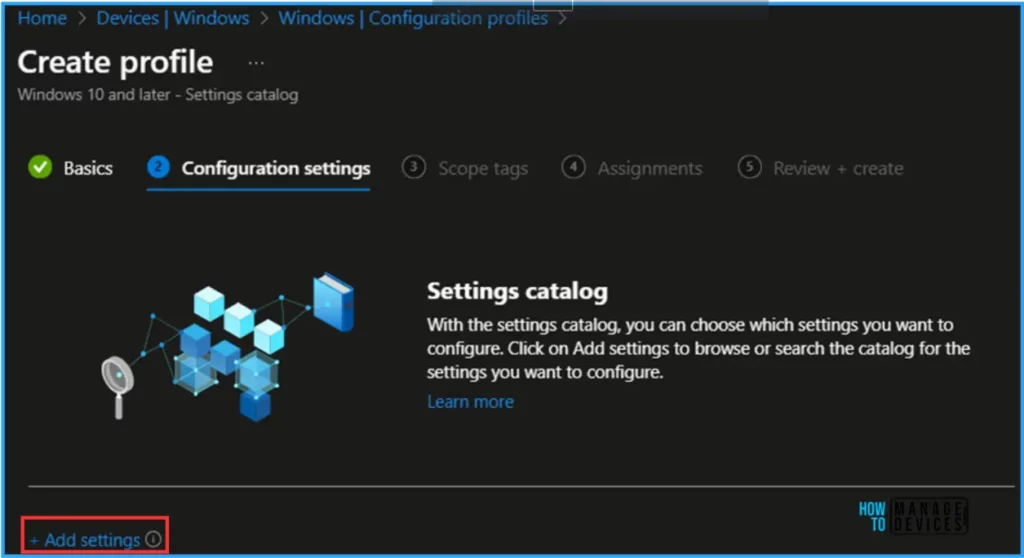
Search for Microsoft Edge\Extensions under the Extensions subcategory from the Settings picker pane. Check the options below.
- Control which extensions are installed silently
- Extension/App IDs and update URLs to be silently installed (Device)
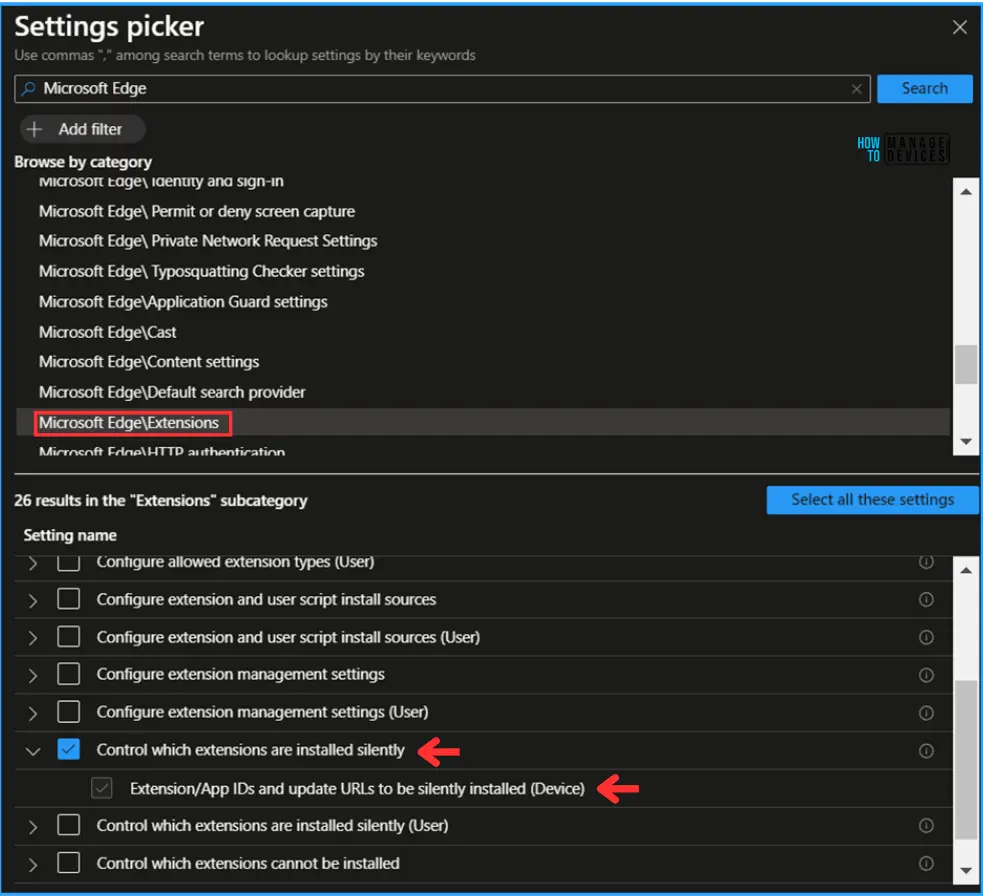
Once you select the above-mentioned settings, close the Settings picker pane. Enable the option to Control which extensions are installed silently in the same Configuration settings page.
After the enable, you will get an option for “Extension/App IDs and update URLs to be silently installed (Device)“
| Policy Settings | Detailed Description |
|---|---|
| Control which extensions are installed silently | Specifies extensions that are installed silently, without user interaction, and that the users can’t uninstall or disable (“force-installed”). All permissions requested by the extensions are granted implicitly, without user interaction, including any additional permissions requested by future versions of the extension. Furthermore, permissions are granted for the enterprise.deviceAttributes and enterprise.platformKeys extension APIs. (These two APIs are only available to extensions that are force-installed.) This policy takes precedence over a potentially conflicting ‘ExtensionInstallBlocklist’ (Control which extensions cannot be installed) policy. When you take an extension off of the force-installed list it’s automatically uninstalled by Microsoft Edge. For Windows devices that aren’t joined to a Microsoft Active Directory domain, forced installation is limited to extensions available in the Microsoft Store. Note that users can modify the source code of any extension by using Developer Tools, potentially rendering the extension dysfunctional. If this is a concern, set the ‘DeveloperToolsAvailability’ (Control where developer tools can be used) policy. Use the following format to add an extension to the list: [extensionID];[updateURL] – extensionID – the 32-letter string found on edge://extensions when in developer mode. – updateURL (optional) is the address of the Update Manifest XML document for the app or extension, as described at https://go.microsoft.com/fwlink/?linkid=2095043. If you don’t set the updateURL, the Microsoft Store update URL is used (currently https://edge.microsoft.com/extensionwebstorebase/v1/crx). Note that the update URL set in this policy is only used for the initial installation; subsequent updates of the extension use the update URL indicated in the extension’s manifest. For example, gggmmkjegpiggikcnhidnjjhmicpibll;https://edge.microsoft.com/extensionwebstorebase/v1/crx installs the Microsoft Online app from the Microsoft Store “update” URL. For more information about hosting extensions, see: https://go.microsoft.com/fwlink/?linkid=2095044. If you don’t configure this policy, no extensions are installed automatically, and users can uninstall any extension in Microsoft Edge. Note that this policy doesn’t apply to InPrivate mode. Example value: gbchcmhmhahfdphkhkmpfmihenigjmpp;https://edge.microsoft.com/extensionwebstorebase/v1/crx abcdefghijklmnopabcdefghijklmnop |
We need to add two values here to activate the Copilot settings. Add the below-mentioned values and hit Next.
- nkbndigcebkoaejohleckhekfmcecfja
- ofefcgjbeghpigppfmkologfjadafddi
On the next page, Leave the Scope tags Default, or if you want to give any custom scope tags available in the tenant, you can select that as well.
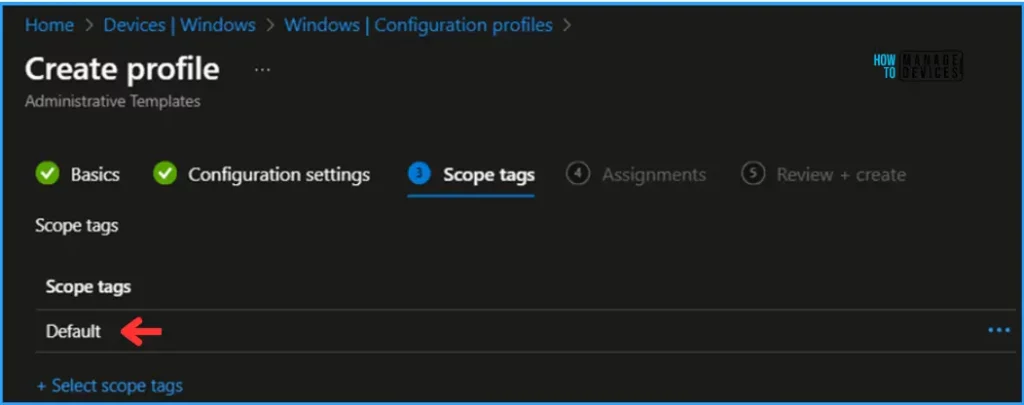
Click on Next and assign the policy to HTMD – Test Computers. In the Included Groups option, click on Add Groups and select the required device group.
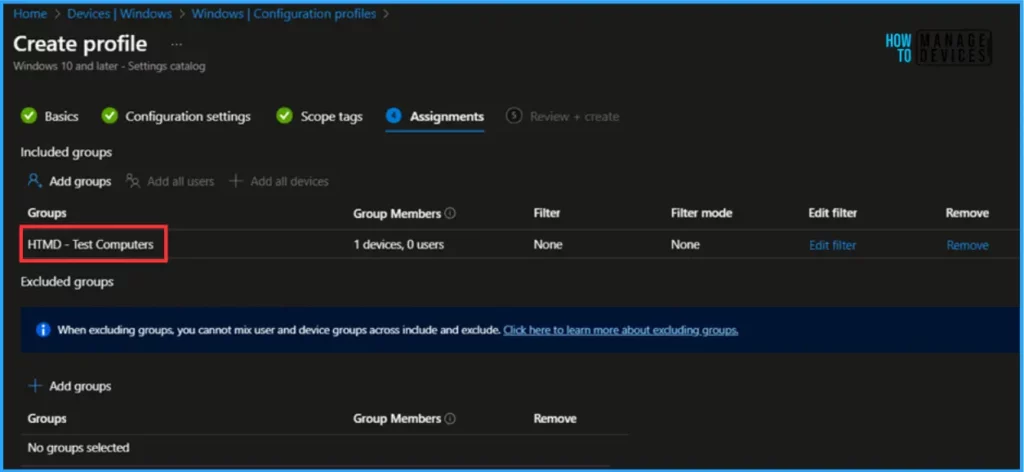
On the Review + Create page, carefully review all the settings you’ve defined for Enable Copilot in the managed Microsoft Edge browser policy. Once you’ve confirmed everything is correct, select Create to implement the changes.
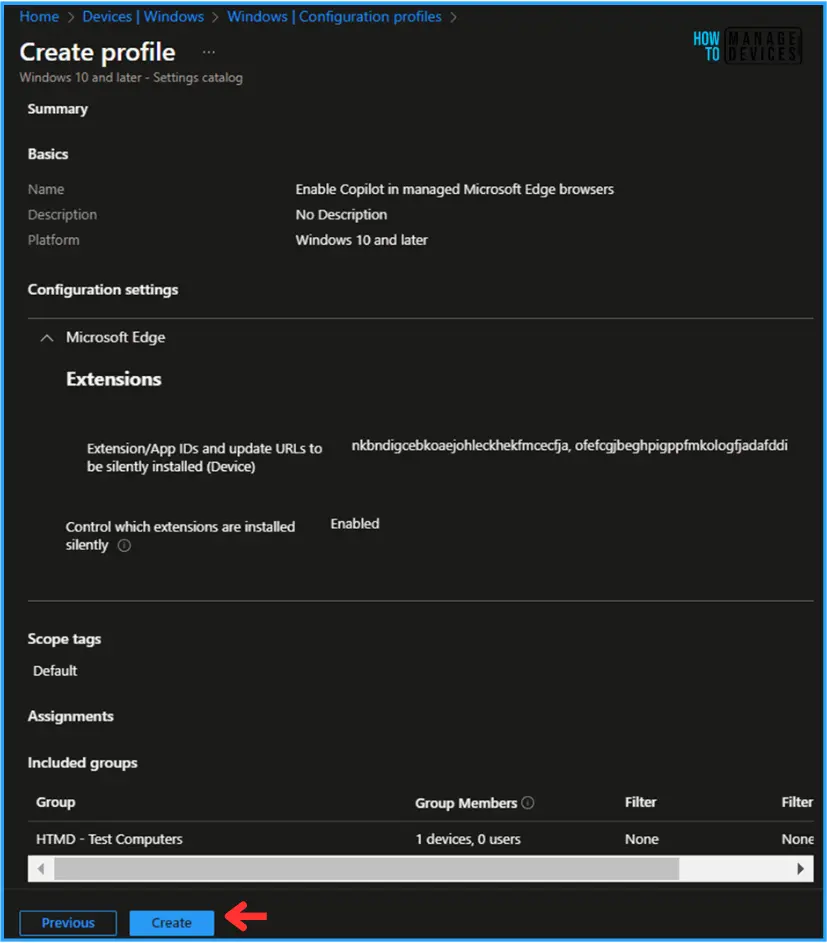
Monitor the Copilot Settings in Intune
This policy has been deployed to the Microsoft Entra ID group (HTMD – Test Computers). The policy will take effect as soon as possible once the device is synced.
To monitor the policy deployment status from the Intune Portal, follow the below-mentioned steps.
Navigate to Devices > Windows > Configuration Profiles > Serch for the “Enable Copilot in managed Microsoft Edge browser” policy. Under the Device and user check-in status, you can see the deployment status for the same.
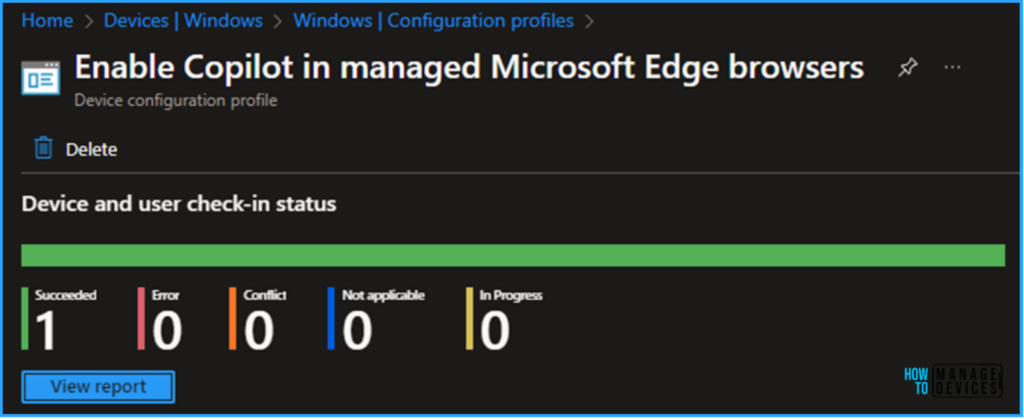
End User Experience – Enable Copilot in Managed Microsoft Edge Browser
Login to the policy-targeted device and then open the Microsft Edge Browser in the top left corner. You can see the Copilot icon. It’s enabled now!
Also, you can find the Copilot option in the default directory and the web search option of Edge.
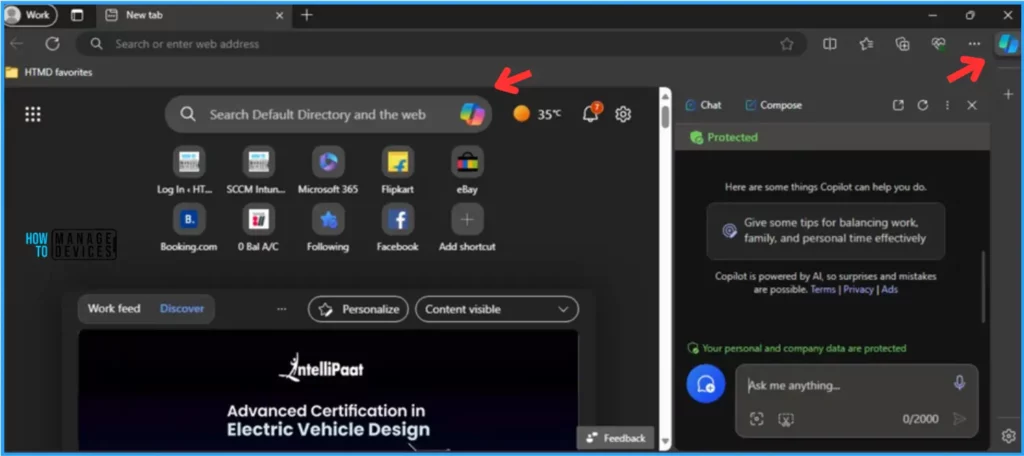
I appreciate you taking the time to read my article. I’m excited to see you in the upcoming post. Continue to support the HTMD Community.
We are on WhatsApp now. To get the latest step-by-step guides, news, and updates, Join our Channel. Click here. HTMD WhatsApp.
Author
Vaishnav K has over 10+ years of experience in SCCM, Device Management, and Automation Solutions. He writes and imparts his knowledge about Microsoft Intune, Azure, PowerShell scripting, and automation. Check out his profile on LinkedIn.

