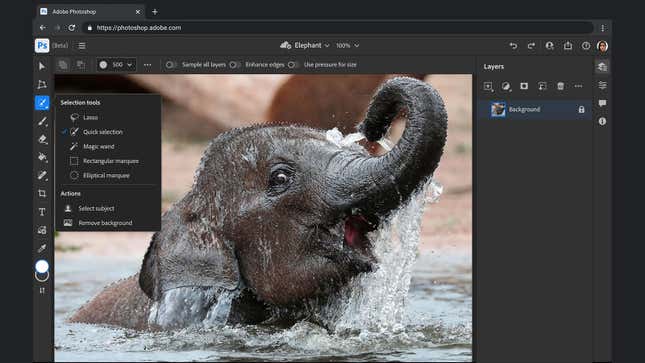
If you’re a creative professional who’s a fan of jumping between multiple computers and using Chromebooks, rejoice: Photoshop has arrived on the web, albeit in beta form (so expect a bug or two). You still need a Creative Cloud subscription to access it—or at least the Photoshop part of a Creative Cloud subscription—but it’s already a very capable browser-based tool.
Adobe Photoshop is by no means the first photo editor to bring its tools to the web, of course. Photopea and Pixlr have been blazing this particular trail for several years now. But it is certainly the most popular, which is why we decided to take it for a spin to see what it’s like to use—and whether you’d want to.
What You Can Do

You can fire up Photoshop on the web in either Google Chrome or Microsoft Edge from here—look for the Open in Photoshop on the web beta button. Immediately you’ll see one difference from the desktop application in that you have to start work with files stored inside your Creative Cloud storage. You can open files from your computer and create new files once you’re in the web app, however, which will then be saved in your cloud locker.
The tools you get down the left of the screen are Move, Transform, Selection (featuring Lasso, Quick Selection, Magic Wand, Regular Marquee, and Elliptical Marquee), Brush Eraser, Paint Bucket (with a Gradient option), Clone (with Spot Healing Brush, Healing Brush, and Clone Stamp the options), Crop, Type, and Place. That’s nowhere near the full desktop range, but it’s not a bad start.
You can work with multiple layers in Photoshop on the web, and you can work with layer masks, up to a point. You don’t get an actual Layer menu with everything it includes—you’re restricted to a less fully-featured Layers pane. There are filters here as well, but only two: Gaussian Blur and Invert. Meanwhile, the transform options are similarly stripped down, with only basic rotation and flip features available.
Commenting and collaboration features are being heavily promoted by Adobe, which makes sense for a web app. Collaborators can view and edit comments without actually needing a Creative Cloud account. Honestly, Photoshop on the web seems like more of an image-sharing app than an image-editing app right now.
“We are starting with workflows for retouching and adjusting images, some of the most common Photoshop use cases,” Adobe says, and that comes across when you use it. In terms of what you would actually want to do in the browser, beyond some very simple tweaks and basic text or brush additions, there’s not a whole not to play around with. Most of the time, you’re going to want to wait until you can get back to the desktop version.
What You Can’t Do (Yet)

As you would expect, there are still a lot of gaps in Photoshop on the web. An online app just can’t match the power and the complexity of a desktop one, nor would Adobe really want this one to do that anyway. While we can’t catalog every single feature that’s missing, we can point out some of the major ones that will have you sticking with the Windows or macOS version of Photoshop for the time being.
You don’t get anything in the way of brightness, contrast, or color adjustments here, so you can’t lighten shadows or colorize a photo. There’s no Edit, Image, Layer, Select, or Filter menus, so you’re not able to create fills or strokes, or manipulate selections, or create vector layers. Nor is it possible to change the image size or the canvas size, beyond using the crop tool to cut down an image.
In short, if we haven’t specifically mentioned it in the section above, chances are that you can’t do it in Photoshop on the web. Some of the tools that are missing include the more advanced lasso options, the frame tool, and the dodge and burn tools. The tools that Photoshop on the web has aren’t as sophisticated as their desktop counterparts either—you can’t do vertically aligned text in the online app, for example.
There are a few more technical limitations to know about as well. You need to run Photoshop on the web in either Google Chrome or Microsoft Edge (Adobe says support for other browsers, including Firefox, is coming soon). There’s a shorter list of file types you can work with, too: PNG, JPEG, PSD, PSDC, TIFF, and HEIC (so you can’t yet work with RAW files, for example).
More and more features will be added over time, of course, and we don’t want to be too negative about what is a substantial and very welcome technical achievement from Adobe to get Photoshop working inside a browser. For now, though, you’re not going to be able to use it as a replacement for the desktop version, as there are a lot of gaps, and the tools it does have are rather limited. At the moment, it’s useful for collaborating with others on a file, and making the simplest of tweaks to what’s already there.