Let’s learn Adobe Photoshop Express in Windows. Adobe Photoshop Express is one of the best editing tools for users from the Adobe Inc. family. It is a free and user-friendly application that enhances your creativity.
It is a trusted application that provides photo magic at your fingertips. Usually, people use different applications for editing photos, videos, etc., for different purposes. Adobe Photoshop Express is a leading application with immersive features to modify your photos and videos.
It is a suitable application for beginners in editing, and it gives a wonderful experience and results more than you expect. It helps you to share and save your Edited images to anyone quickly. You can easily edit images in Adobe Photoshop Express while you are offline.
This post will help you to install Adobe Photoshop Express on your PC. It also allows you to use Adobe Photoshop Express Mobile for free. Adobe Photoshop Express is a great tool for making your pictures more perfect and attractive.
What are the Features of Adobe Photoshop Express?

Adobe Photoshop Express is a powerful photo editor app that supports different features for users. It helps you to create your photos and videos very easily. The following are the features of Adobe Photoshop Express.
1. It provides different creative Looks to your picture
2. It allows to crop images
3. Helps to give corrections to the image
4. It helps to give different borders to images
5. It helps to remove red eye and fix pet eye
6. It supports auto fix
7. It supports many languages
Adobe Photoshop Express
Adobe Photoshop Express is a wonderful application for editing images with fabulous features. It eases your work by its features. It is a free application available on Android, iOS and MacOS. Adobe Photoshop Express is also a professional tool for advanced designers and larger organizations.
How to Install and Use Adobe Photoshop Express
You can easily Install and Use Adobe Photoshop Express on your PC. It is available on the Microsoft Store and is very easy to download. The below list and screenshot show how to install and use Adobe Photoshop Express from Microsoft Store.
- Search Adobe Photoshop Express on the search box
- Click on the Install button
- Open Adobe Photoshop Express
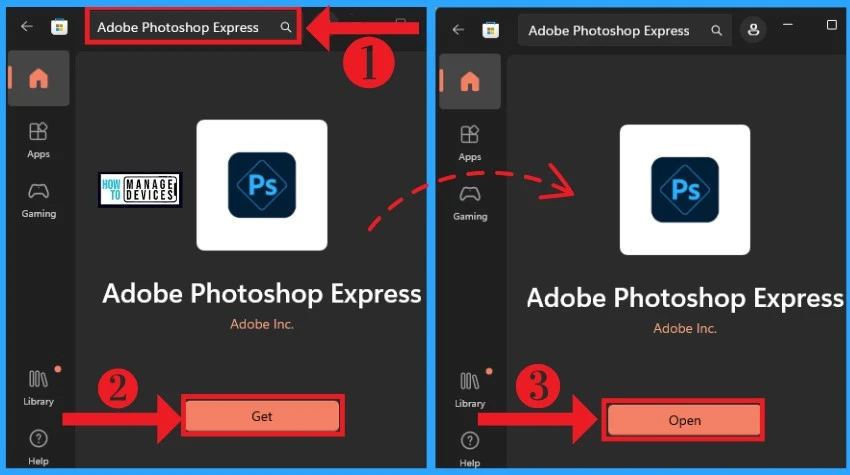
After that, a new window will appear, showing some features of Adobe Photoshop Express. The first window shows 70+ unique looks in Adobe Photoshop Express, then click the Next button.
The second window shows the removal of atmospheric haze and fog then click on the Next button from the below window. The below screenshot will guide you.
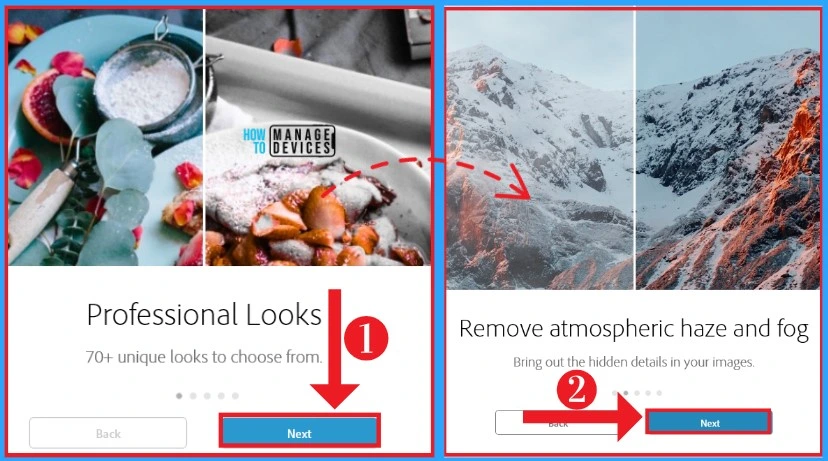
The third and fourth show some Adobe Photoshop Express features, such as removing noise and correcting red eye and pet eye with a single click. Click the Next button from the below window. The below screenshot will guide you.
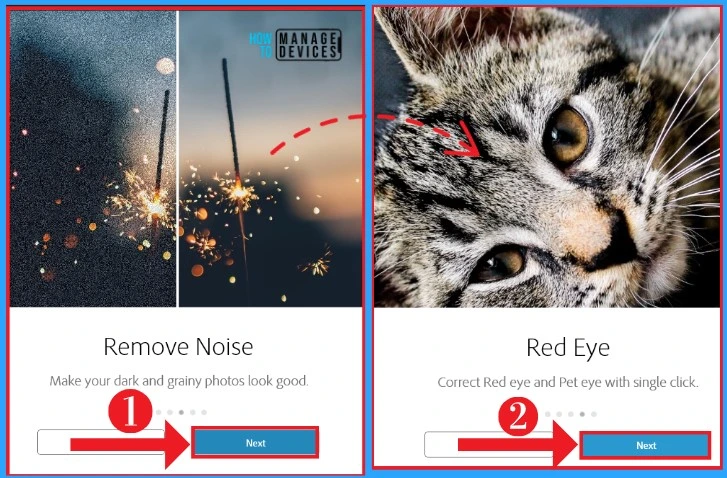
After that, you can easily Get Started on Adobe Photoshop Express. For this, click on the Get Started button from the below window. The below screenshot will guide you.
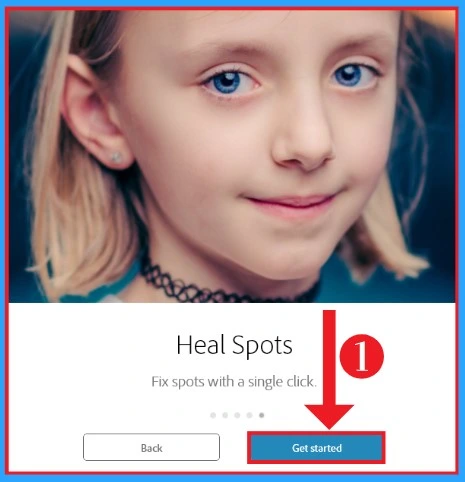
You can easily access all premium features and content for free in Adobe Photoshop Express after Sign in. Sign-in can be done via Google, Facebook, Adobe ID and Email. You can choose any of these options for Continue Sign-in. Here, I select Google for Sign-in. The screenshot below will help you.
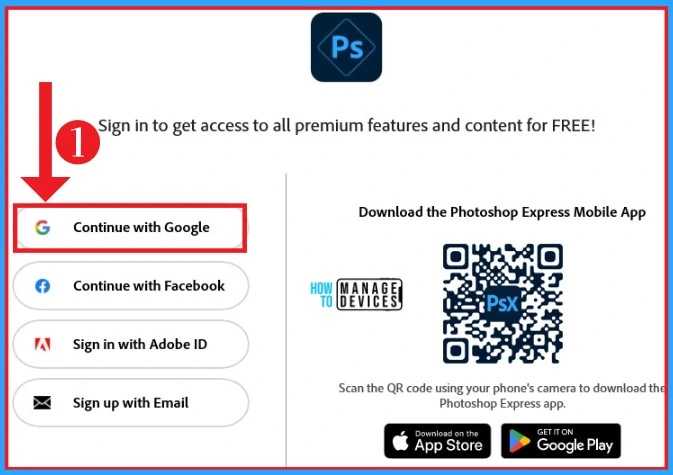
After that, you can choose an account to sign in Adobe Photoshop Express. In this window, Google will share your name, address, language preferences and profile picture with Adobe Photoshop Express. It also allows you to review Adobe Photoshop Express’s privacy policy and service terms from the window below. The below screenshot will guide you.
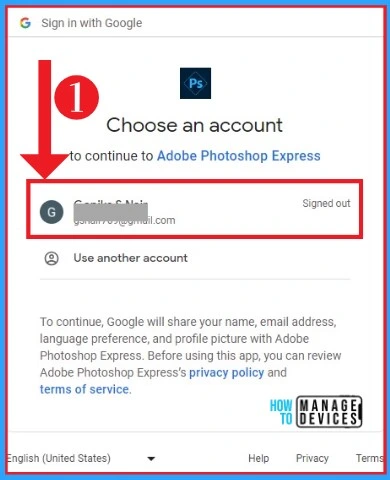
- Snipping Tool in Windows 11 Latest Features | Settings | Uninstall
- All in One Guide OneNote for Windows 11 Detailed Review OneNote Versions
Then a new window will appear, and that shows this site is trying to open Adobe Photoshop Express. Click on the Open button from the below window. The below screenshot will help you.
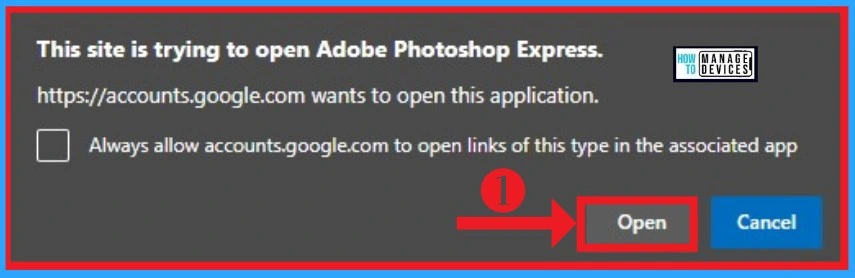
You can enter the password after opening the Adobe Photoshop Express in the browser. Then click on the Next option from the below window. The below screenshot will guide you.
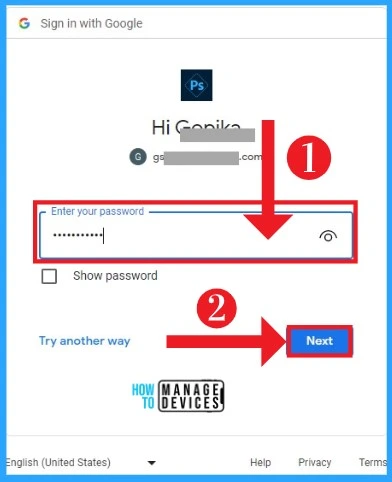
The Mobile app usage window helps you to personalize your experience and improve product features. For this, it sends Adobe information about how you use it. Click on the Continue option if you agree to share this data with Adobe. You can change your preferences in the settings at any time. The below screenshot will guide you.
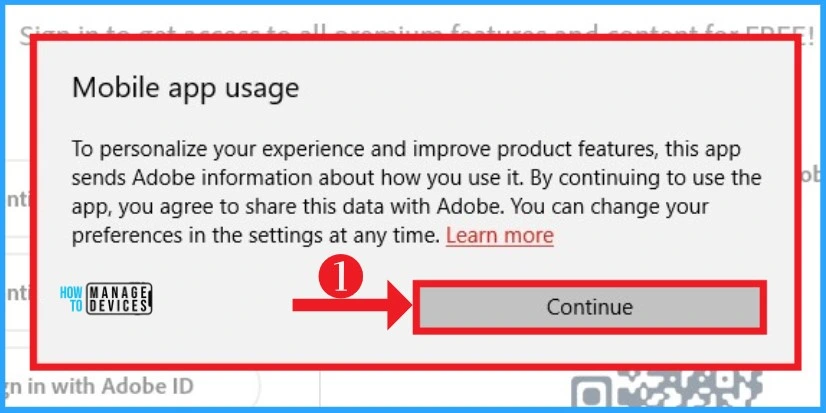
After finishing all these procedures, Adobe Photoshop Express will open. In this window, you can start your editing with Adobe Photoshop Express. You can select any image from your File Explorer or capture an image from Camera Option.
Click on the Picture Library option from the below window. The below screenshot will help you to start editing in Adobe Photoshop Express.
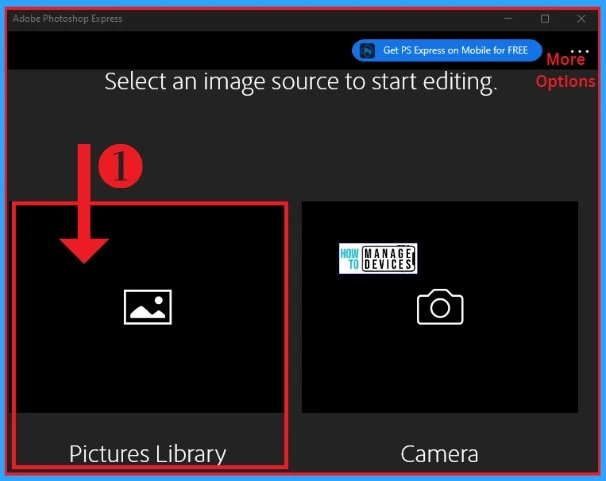
After Clicking on the Picture Library option from the above window, Your File Explorer will open, and you can select any image, from your File Explorer for editing. Here I select an image(Jeniffer.jpg) from the New folder. Click on the Open button from the below window.
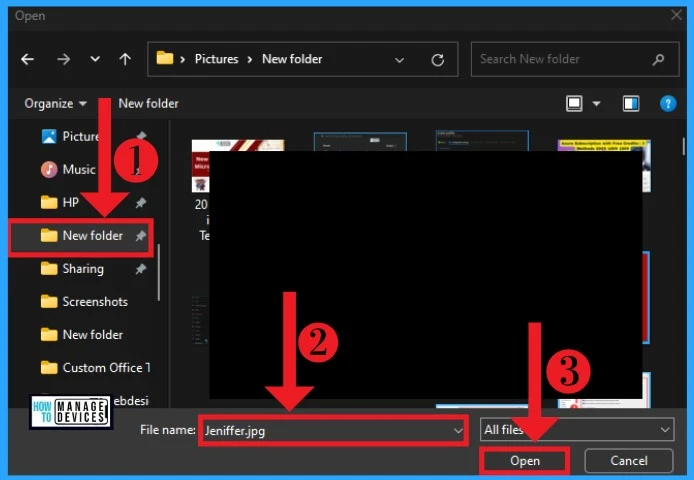
Home Screen of Adobe Photoshop Express
Adobe Photoshop Express is a fast and powerful application for editing photos and videos. It supports languages such as English, Chinese Simplified, Chinese Traditional, Czech, Danish, and Dutch. You can access Adobe Photoshop Express’s features from the Home Screen. The table and screenshot will help you.
| Home Screen Features | Used to |
|---|---|
| Looks | It helps to give creative Looks to your image |
| Crop | It helps to rotate and give an aspect ratio to the image |
| Corrections | It helps to correct your image by adding Light, Color, and Effect |
| Spot Heal | It is used to remove blemishes, pimples etc |
| Fix Red Eye | It helps to remove the red eye of people and pet |
| Borders | It allows to give different types of Borders |
| Preferences | It includes tracking, Share Settings etc |
| Undo | It helps to reverse the previous action |
| Redo | It helps restore the change that was undone |
| Auto Enhance | It helps to enhance your image |
| Viewing Original | It allows one to view the original image |
| Zoom | It allows you to Zoom your image |
| Save/ Share | It is used to save and share the edited image |
| More Options | It includes preferences, about apps, etc. |
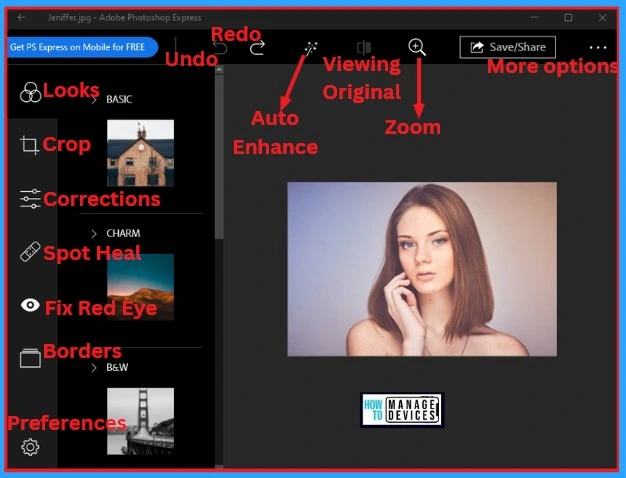
1. Looks Menu
The Looks Menu helps you to create different Looks for your Imgages. It provides different eye-catching effects such as Basic, Charm, B&W, etc. Different categories of Looks like Black and White, Portrait, Nature, Pop Color, and Duo Tones help to get you the right effect to apply.
You can easily select Looks Menu from the Adobe Photoshop Express from the home screen. The below list and screenshot will help you.
- Basic – It includes effects such as Normal, Vibrant, Autumn, Spring, Summer, Winter, Invert, Bueno, Pastel, Haze, Koi etc.
- Charm – It shows effects such as Charm1, Charm2, Charm3, etc.
- B&W includes effects such as Normal, Faded B&W, 60sTVGrab, HiContrastBW, Infrared, etc.
- Portrait – Shows effects such as Normal, VignetteGlow, Orton, VignetteBlue, Vintagell, etc.
- Nature includes effects such as Normal, Bright, Cinematic, Classic, Colorful, Twilight, The Blues, etc.
- Pop Color shows colour effects such as Normal, Orange, Aqua, Blue, Green, Magenta, Purple, etc.
- Duo Tone includes effects such as Normal, Magenta, Green, Mint, Orange, Purple, Red etc.
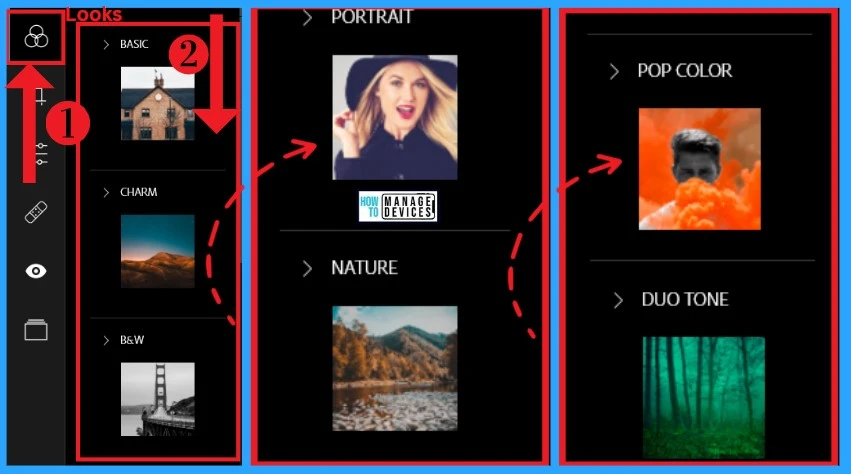
2. Crop Menu
The Crop Menu helps you to crop the unwanted portions of your selected images. It provides easy one-touch default aspect ratios. You can easily select Crop Menu from the home screen of Adobe Photoshop Express.
- This Menu helps you to edit your photos for social media such as FB Profile, Instagram, Twitter Header, LinkedIn background etc.
| Crop Menu Features | Used to |
|---|---|
| Rotate | It helps to rotate your image left and right, flip horizontally and Flip vertical |
| Straighten | It helps to straighten your image |
| Aspect Ratio | It includes different aspect ratios such as square, FB Profile, Instagram, YouTube thumbnail etc |
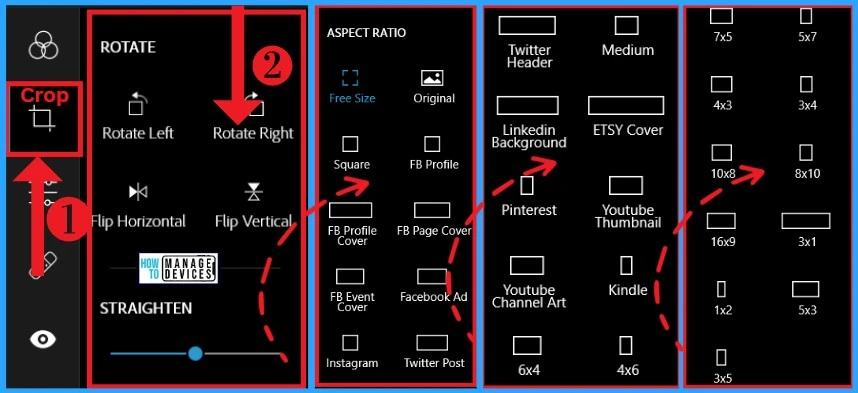
3. Corrections Menu
The Corrections Menu helps you make your photos with simple sliders. It helps you to correct your images with light, colour, effects etc. You can easily access the Correction Menu from the home screen of Adobe Photoshop Express. The below list and screenshot will help you.
- Light – The light option shows effects such as Exposure, Contrast, Highlights, Shadows, Whites, Blacks etc.
- Color – The Color option includes effects such as Temperature, Tint, Vibrance, Saturation etc.
- Effects – The Effects include Clarity, Grain, Dehaze, Fade, and Vignette
- Details – The Details includes Sharpen, Reduce Luminance Noise and Reduce Color Noise
- Split Tone – It includes Highlights, Shadows, and Balance
- Blur – It shows options such as Radial and Full
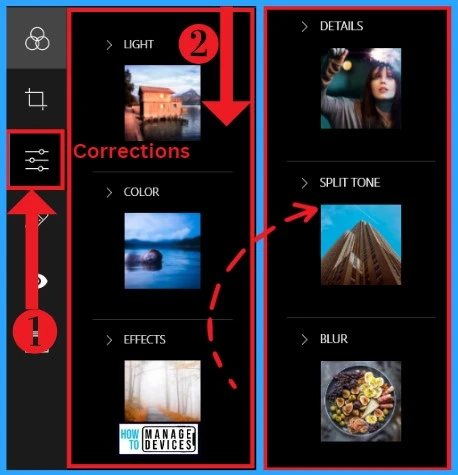
4. Spot Heal Menu
The Spot Heal helps you to remove spots or blemishes that have never been so easy. It also removes pimples, scars, dirt and dust from your photos with one touch. It helps you to increase the quality and beauty of your picture. You can easily select the Spot Heal Menu from the home screen. It also allows you to choose the Brush size in Pixel. The below screenshot will help you.
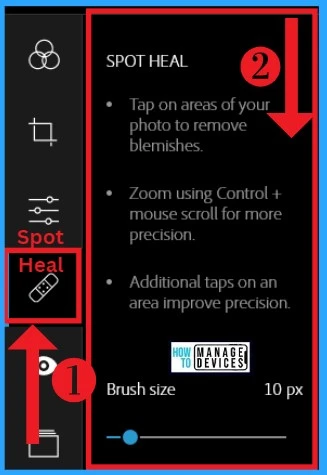
5. Fix Red Eye Menu
Fix the Red Eye Menu helps you to reduce the red eyes in the subjects of your photo. This desaturates the red pixels within the target area and reduces the effect. It can be done with just a tap required to remove the red-eye of people or pets in photos. You can easily select Fix Red Eye Menu from the home screen.
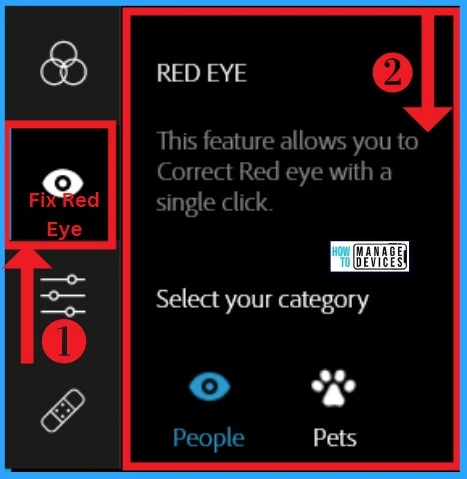
6. Borders Menu
The Border Menu helps you to give different types of Borders to your selected picture. The Border Menu includes options such as Basic, Edges, and Frames. It can be easily selected from the home screen.
| Border Menu Features | Used to |
|---|---|
| Basic | It includes options such as Normal, Vignette, Vignette Black, Bevel, Thin etc. |
| Edges | It shows options such as Film, Film Emulsion, Rough Edge, Dragged etc. |
| Frames | It shows options such as Matte, Modern, Wood, Darkwood, Old Timey etc |
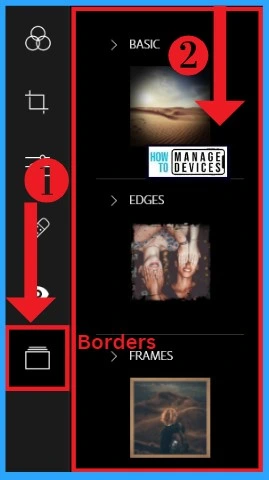
Preferences Menu
Preferences Menu helps show information such as Tracking and Share Settings in Adobe Photoshop Express. The Tracking helps you to improve our apps and personalize your experience, this app sends Adobe information about your app activity and crash data.
- By default, the Tracking option is enabled in Adobe Photoshop Express.
- The Share Settings shows options for Image Resize and JPEG Quality.
- Image Resize includes options such as Original, 800 pixels, 1366 pixels, and 1920 pixels.
- By default, the Original option is enabled.
- The JPEG Quality includes options such as Maximum, Very High, High, Medium etc.
- By default, the Very High option is enabled.
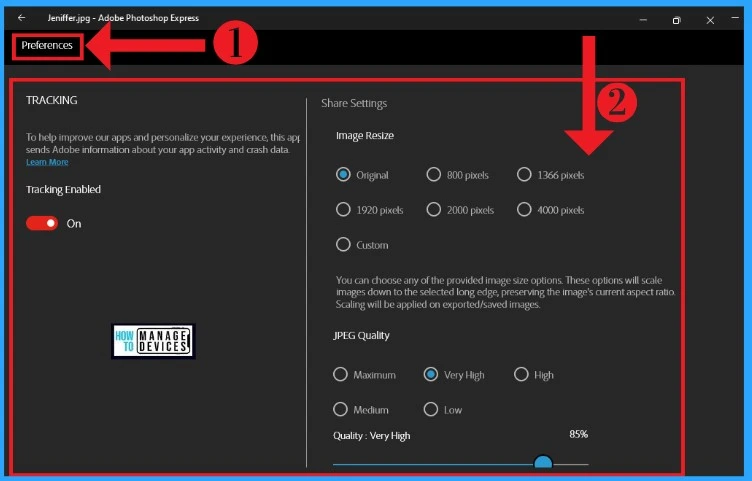
More Options
The More option in Adobe Photoshop Express helps you to access other features. You can get PS Express on Mobile for Free with this application. More Options includes options such as Try Photoshop Elements, Preferences, About App, Send Feedback and Sign Out.
- Get PS Express on Mobile for Free – It helps to access the PS Express Mobile app by scanning the QR Code
- Try Photoshop Elements – It allows access to the Photoshop Express mobile app
- Preferences – It helps to access Preferences in Adobe Photoshop Express
- About App – It helps to know about Adobe Photoshop Express
- Send Feedback – It helps to send feedback about Adobe Photoshop Express
- Sign Out – It helps to Sign Out from Adobe Photoshop Express
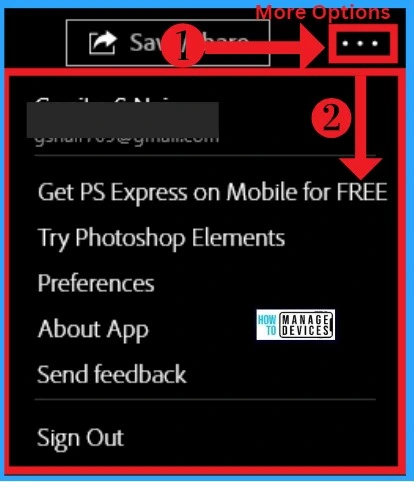
Result Image
The below shows 2 images the first image is the Original, and the second one is the Result Image. The resulting image is done by giving the Vivid Effect from the Basic option on the Looks Menu. A normal Frame is used in this Image.
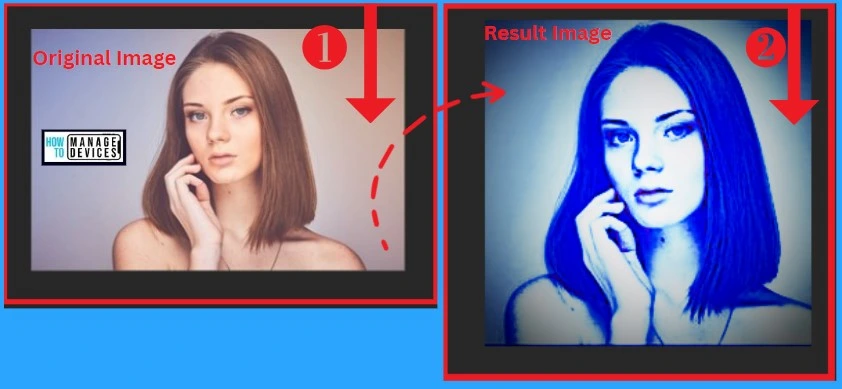
Please follow us on the HTMD Community and visit our website HTMD Forum, if you like our content. Suggest improvements, if any, and we love to know which topic you want us to explore next.
Author
Gopika S Nair is a computer enthusiast. She loves writing on Windows 11 and related technologies. She is here to share quick tips and tricks with Windows 11 or Windows 10 users.

