Let’s learn How to use Install Multiple Applications using ConfigMgr Task Sequence. Working as an SCCM Admin you might have faced a scenario where your customer has asked can we build a machine for a certain department like ‘Finance’ and install the required application during the machine build itself?
There are many ways to achieve this requirement you can have a different complete task sequence for the different departments (but in a large environment managing them is difficult), you can use a dynamic application installation step ( but if applications are dependent on other applications then this can be a problem in managing).
Related Post – Create Application Group Using SCCM | ConfigMgr | Deploy App Group.
Introduction
In this post, we are going to fulfill this requirement using the child task sequence. I am taking an example of building a machine for the ‘Human Resource’ department.
With the release of SCCM version 1806 a new feature as a child task sequence was introduced, with this feature, you can call another task sequence with custom settings and run it along with your original task sequence.
Prerequisite
If you have followed my articles then I prefer to have a folder structure with my SCCM environment for clear understanding. As a prerequisite, we would need a Custom task sequence having all the applications or packages and their dependent requirements.
- Create a custom task sequence in SCCM
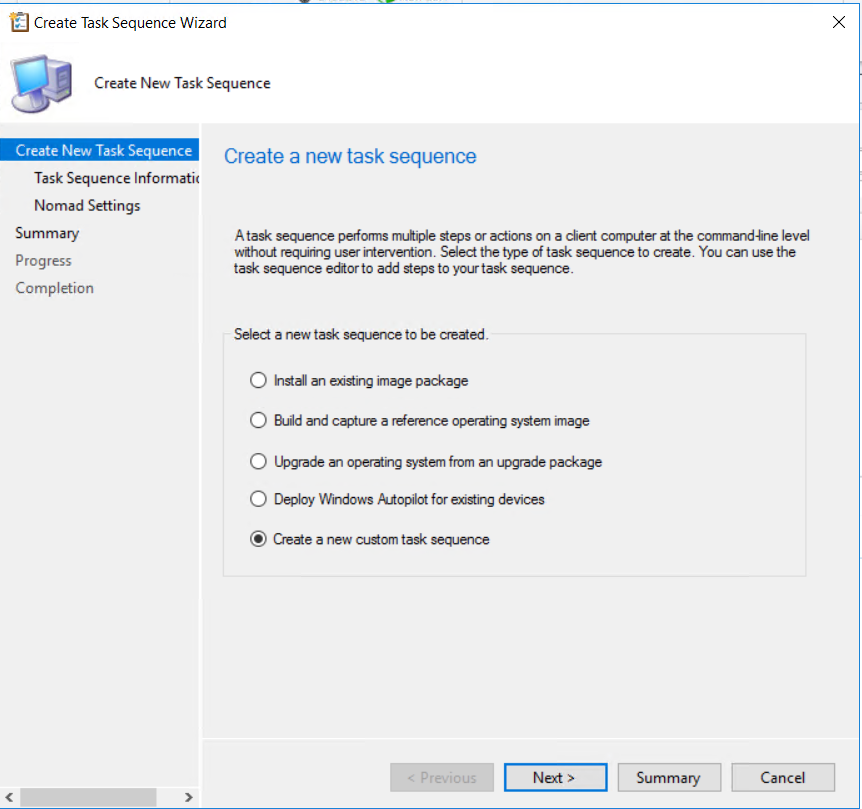
- Provide the name of this Custom task sequence like ‘Human Resource’ and click next.
- Now right-click on this custom task sequence and click ‘edit’.
- Add the applications, and packages their dependent requirement in the order inside the task sequence(In the below screenshot you can see I am installing the dependency of application 2 first then the application 2).
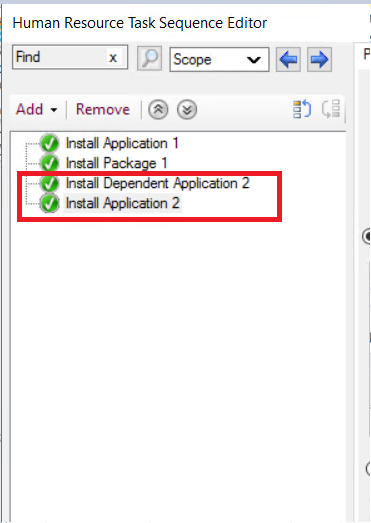
- After this, you have to create a collection for the ‘Human Resource department and deploy this task sequence on that collection.
- Now go to the properties of the collection that you have created and add a new collection variable for that.
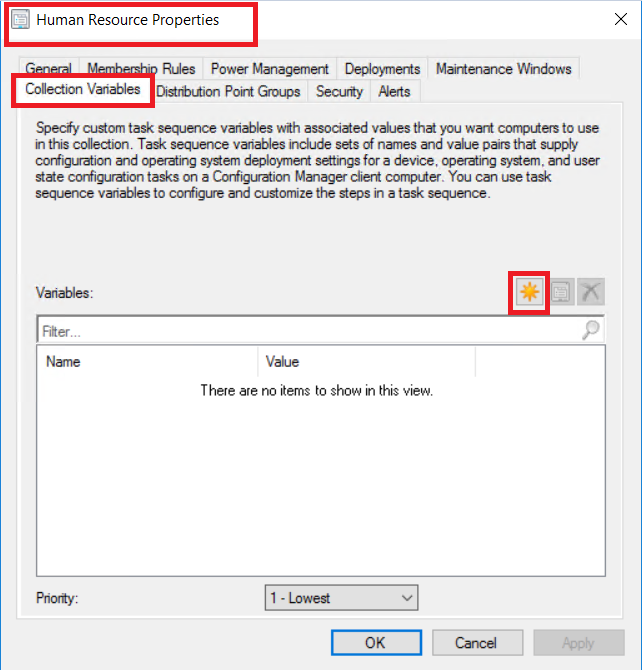
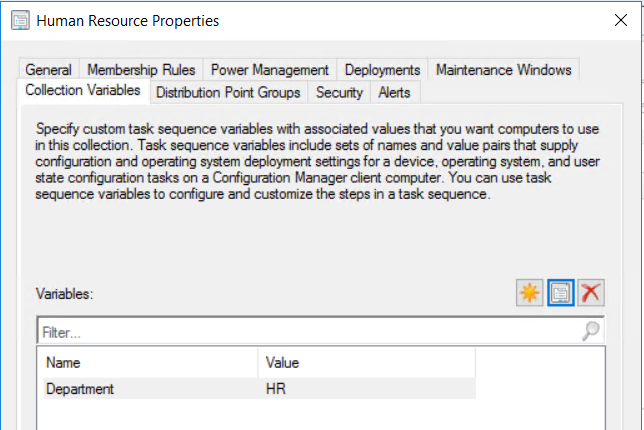
Preparing for machine build
After we have created a child task sequence, created a collection for the department, and deployed that TS to this collection, we need to edit the production task sequence so that if the machine is built for this department it gets the required applications.
- Open your production task sequence and the step for the child task sequence as below.
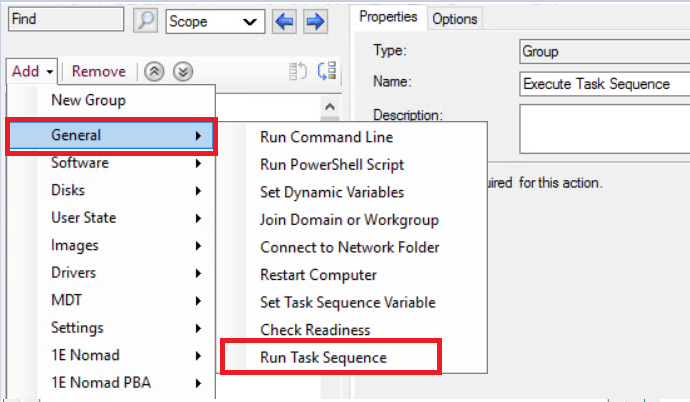
- I personally prefer to add any custom steps for application installation at the end of the task sequence. Browse the task sequence which you have created in this step.

- The option, tab defines a task sequence variable with the same name as defined in the collection variable.
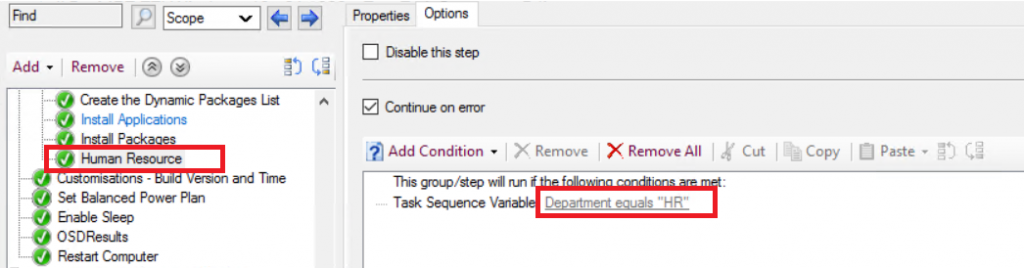
Result
When you will add the machine to the collection of the human resource department and run the production task sequence to build a machine, SCCM will check for the variables and w it will see that the condition is ‘True’ for Department is equal to HR it will run the child task sequence.
References
- https://social.technet.microsoft.com/wiki/contents/articles/52066.sccm-1806-child-task-sequences.aspx
- https://docs.microsoft.com/en-us/mem/configmgr/develop/osd/how-to-create-a-collection-variable


Thanks for the article. I’m struggling to figure the best way to do this to. I was wondering of using a variable… Eg like when you get a pop-up to supply the pc name and then the task sequence will rename the machine to that name. So we should be able to make another pop-up asking department and depending on what department you put in… You will get different settles of package installed. I know there is no variable for departnet like the pc name. But we could just use another variable? What do you think, I won’t mind a collab on this? Maybe also a powershell in winpe with a menu… Just trying to think out of the box