Let us learn about Convert MSI to IntuneWin Packages Smart Package Studio IntuneWin Tool. Are you wondering whether there is a GUI tool converting the existing MSI package folder to “.IntuneWin?” If so, this post will help you understand the GUI tool to convert the MSI package folder to IntuneWin packages.
Intune Windows App is a powerful application deployment feature similar to the SCCM model. A GUI is a user interface that uses graphics to help users interact with electronic devices, as opposed to text-based interfaces that rely on typed commands.
I prefer GUI tools over command-line tools, finding them less annoying. In this post, I will introduce you to an excellent GUI tool for converting MSI package sources into IntuneWin packages. Microsoft has an excellent tool called IntuneWinAppUtil.exe for converting existing MSI packages into IntuneWin.
If you are wondering why to convert MSI package source to.IntuneWin format, I would recommend reading Vimal’s post. I’m planning to have a couple of other follow-up posts on:
- How to Compile a project directly to an IntuneWin package (in addition to an MSI package)
- Extract the contents of existing IntuneWin packages
Let’s Start Intune Windows App (Win32) Packaging
You must Install Smart Package Studio to create a Windows App (Win32) for application deployment in Intune. The .IntuneWin application type is used for the Intune Win32 application model.
Download the trial version of Smart Package Studio
Microsoft has its own Win32 Content Prep Tool, which is the command-line tool for the Intune Windows App (.IntuneWin) package. But in this post, I’m going to use Smart Editor.
- Launch Smart Editor tool from Start Menu – Smart Package Studio.
- You need to log in with your username and password. Authentication of user names and passwords requires an internet connection.
- Click on the IntuneWin Package option from Smart Editor to create an IntuneWin package from an existing directory.
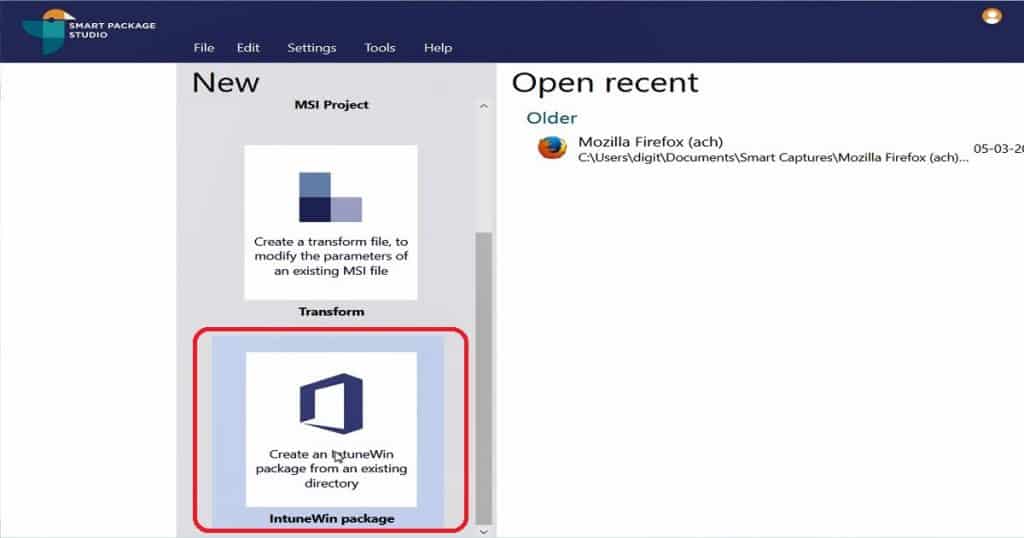
- Click on the Browse button in the Create IntuneWin package wizard to create an IntuneWin package for use with Microsoft Intune.
An IntuneWin package can contain any number of files and directories necessary for a package to be installed, and this smart editor wizard will help generate one.IntuneWin file ready for deployment.
- Start by specifying the directory containing the package files. Everything in this directory will be embedded into the IntuneWin package: Select the Browse button to “C: SourcesSmart Package.”
Note! – Make sure that you selected the directory which has only required for that package.
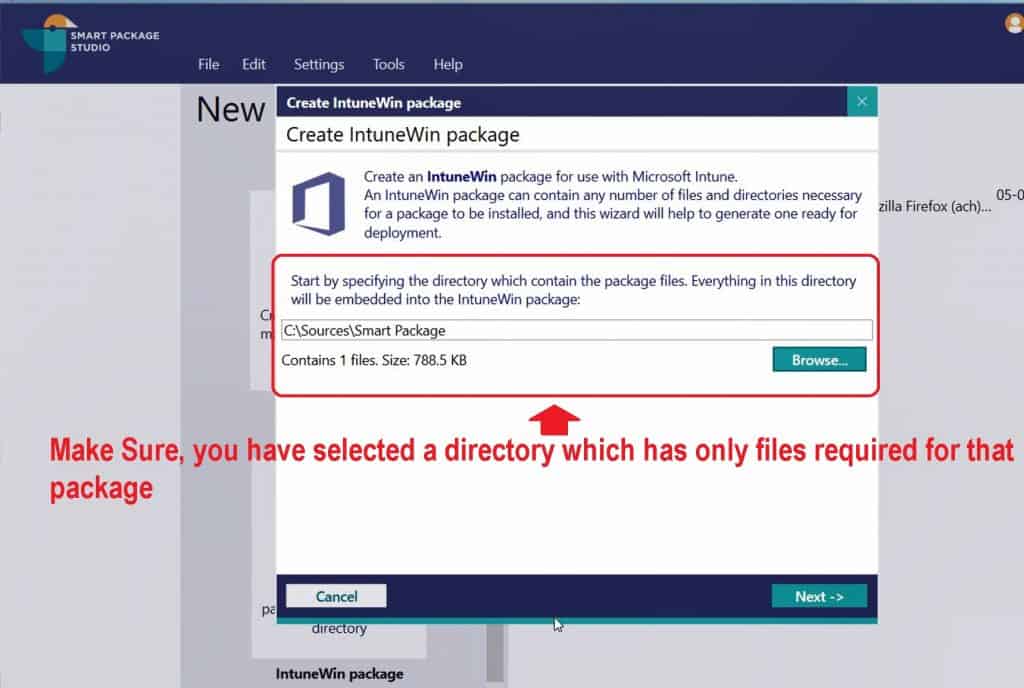
- Click on the Next button to proceed.
- Select the primary setup file of the package source you want to install through Intune.
NOTE! – The primary setup file is the file that Intune will use in the installation command when uploading the package. If an MSI file is selected, its information is embedded into the generated package.
- The MSI file that I selected in this example is RDCMan.msi.
- Click on the NEXT button to proceed to the next page
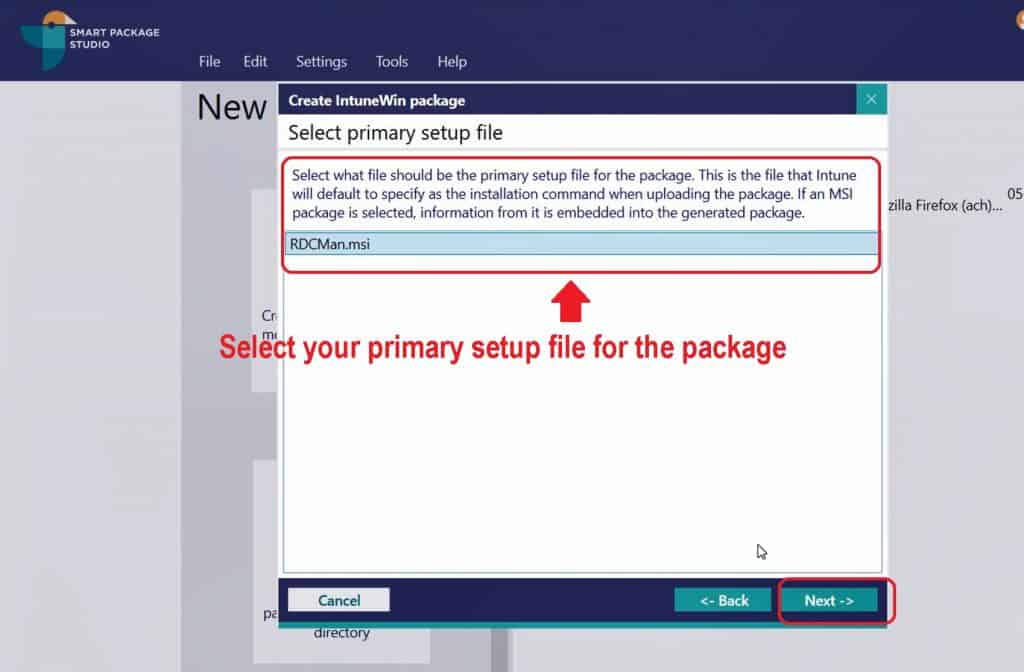
- Set package information is the screen where you can view and edit the primary setup file details.
NOTE! – If you have selected the MSI file as the primary setup file on the previous page, this page will populate all the MSI-related information. I feel this information is similar to what one gets filled during the SCCM application creation wizard.
- The following details will be taken from MSI and populated in the set package information page of creating the IntuneWin package wizard.
- Name – Remote Desktop Connection Manager
- Install Command – msiexec.exe /i “RDCMan.msi”/qn
- Uninstall command – msiexec.exe /x {173A2B7F-535A-4403-A454-B41531EF0D7F} /qn
- Repair Command – msiexec.exe /fup {173A2B7F-535A-4403-A454-B41531EF0D7F} /qn
- Detection method – MSI product code {173A2B7F-535A-4403-A454-B41531EF0D7F}
- Detection method: File
- Detection method:Registry
- Click Next button to continue.
NOTE! – I love the above-mentioned customization option of the Package Studio Smart Editor tool. You can change the name of the IntuneWin package (Intune Windows App). You can add silent command lines and detection methods. It’s useful in real-world scenarios.
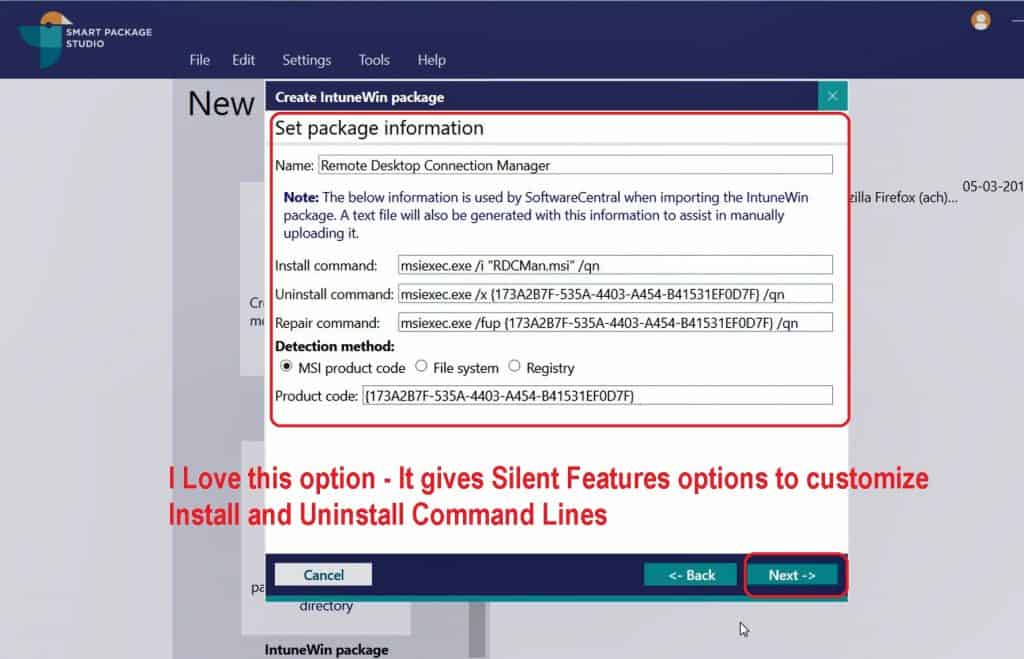
- Generate Package is the page of the Smart Editor IntuneWin Package wizard that will help create the Intune Windows App (Win32).
- You can specify the folder and file name of the IntuneWin file to generate.
- Click on Create button to start the creation.IntuneWin package for Intune Windows App deployment.
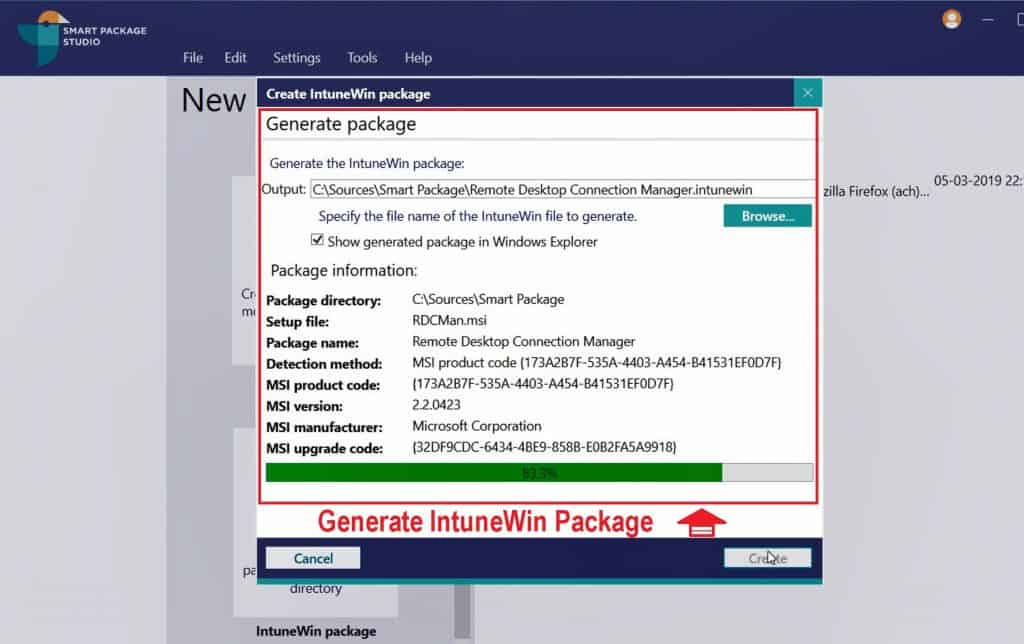
Output Intune Windows App (Win32App) IntuneWin Packages
The Intune Windows App (.IntuneWin – “Remote Desktop Connection Manager. intunewin”) was created in the above section.
Now, you can upload the InutneWin packages to Intune and deploy this bundled app as Intune Windows Apps. The Intune Windows App model is similar to the SCCM application model. However, the Intune app model is a subset of the SCCM app model from a feature parity perspective.
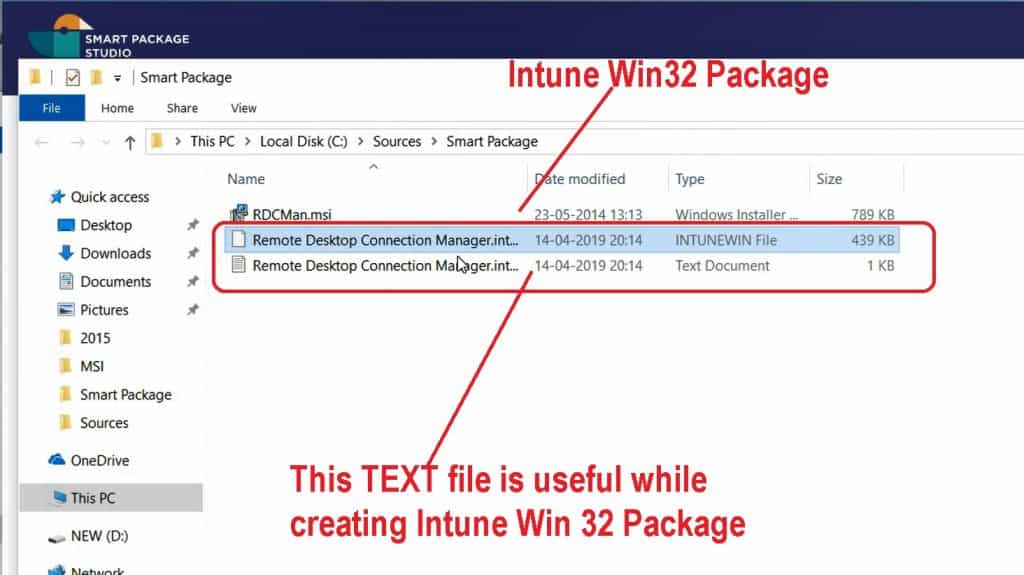
The handy feature of using Smart Package Studio Smart Editor to convert the MSI package folder to IntuneWin format is the text file provided as part of the conversion process.
== Smart Package Studio IntuneWin README ==
The file "Remote Desktop Connection Manager.intunewin" was generated by
Smart Package Studio on 14-04-2019 20:14:45 and
should be imported into Intune with the following parameters:
Install command : msiexec.exe /i "RDCMan.msi" /qn
Uninstall command : msiexec.exe /x {173A2B7F-535A-4403-A454-B41531EF0D7F} /qn
Detection method : MSI product code {173A2B7F-535A-4403-A454-B41531EF0D7F}
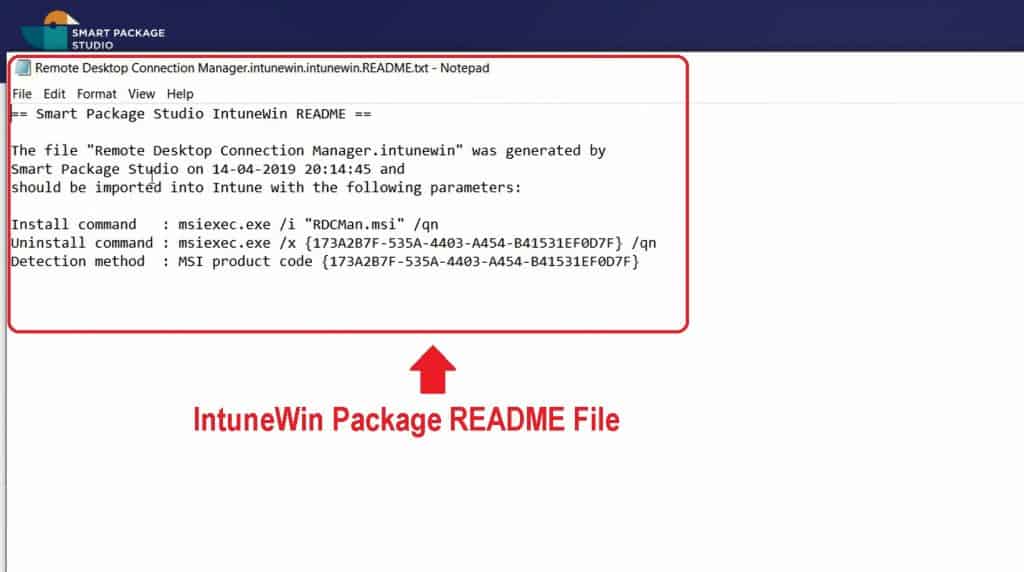
The following picture provides a comparison of the MSI file and IntuneWin file.
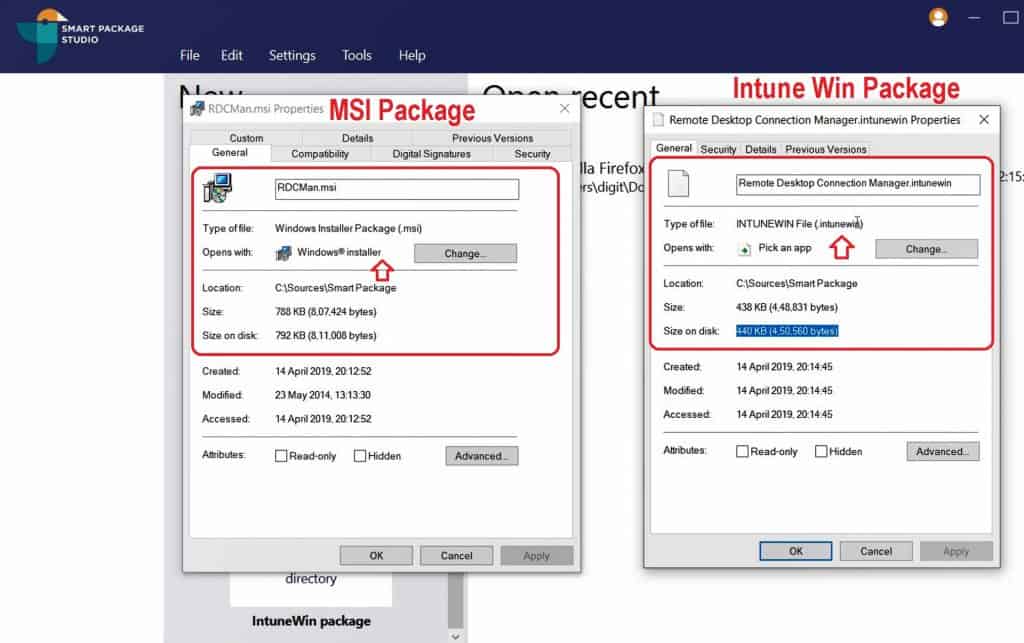
Upload IntuneWin Package to Intune
You are ready to upload the InutneWin package to the Intune portal. Text and IntuneWin files can help create the Intune application model.
- Login to the Device Management Portal.
- Click Microsoft Intune -> Client Apps blade.
- Click on Apps and then click on “+Add.”
- From the Add App blade, Select “Windows App (Win32)” from the drop-down list to upload the IntuneWin package.
- From App Package File Blade, Browse and select the IntuneWin package you want to upload (created above).
- App Package File – “Remote Desktop Connection Manager.IntuneWin”
- Name: Remote Desktop Connection Manager
- Platform: Windows
- Size: 436.23KB
- MAM Enabled: No
- Click on the OK button to complete the upload process.
- The following blog post explains more details about creating and deploying Intune Win32 applications: How to Create and Deploy Intune Win32 App.
NOTE! If the OK button is not enabled after selecting the IntuneWin package, it may not be valid. Try using different tenants and browsers to confirm whether it’s an Intune Windows App package issue or not.
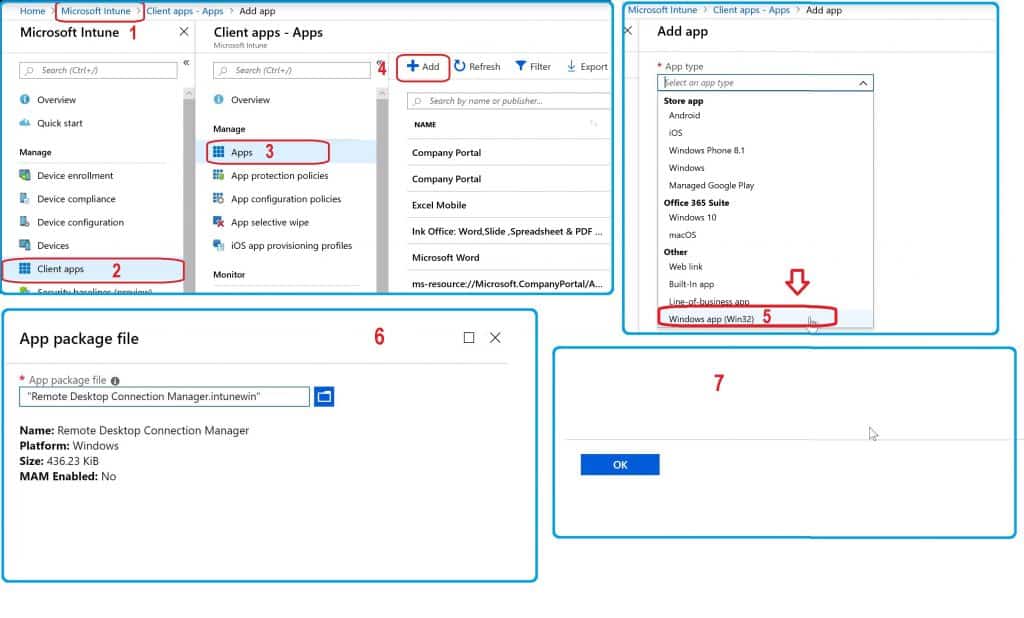
Resources
- Intune Windows App (Win32) Deployment step by step guide
- Intune Windows App Troubleshooting Guide
- How To Setup Smart Package Studio Lab Environment
We are on WhatsApp. To get the latest step-by-step guides and news updates, Join our Channel. Click here –HTMD WhatsApp.
Author
Anoop C Nair is Microsoft MVP! He is a Device Management Admin with more than 20 years of experience (calculation done in 2021) in IT. He is a Blogger, Speaker, and Local User Group HTMD Community leader. His main focus is on Device Management technologies like SCCM 2012, Current Branch, and Intune. He writes about ConfigMgr, Windows 11, Windows 10, Azure AD, Microsoft Intune, Windows 365, AVD, etc


Can this work for an .exe installation file?
I think yes …
Yes, you can convert .exe to .intunwin file
Yes anything can be converted … exe ps1 cmd etc
Hey Anoop, the link to Vimal’s post seems to have been broken. Clicking on it takes me to this link: http://convert%20msi%20to%20intunewin%20packages%20smart%20package%20studio%20intunewin%20tool/
Fixed it now. Thank you.