Hi, This post discusses Enable Disable Secure DNS over HTTPS in Microsoft Edge. Microsoft Edge is a popular web browser known for its features and speed. We all know about its features, and many of us like them. Also, regarding security, Microsoft Edge is in a top position.
The internet is essential to our lives in this digital world, so it’s important to keep our online activities safe and private. Edge, the browser, allows for immersive safety support and improves the privacy of every user.
Microsoft Edge, a popular web browser, has taken steps to improve this by using Secure DNS over HTTPS (DoH). This is an important method that ensures your information is kept secret and safe when you visit websites.
Secure DNS over HTTPS in Microsoft Edge significantly improves Internet privacy and security by encrypting DNS queries. By encrypting DNS queries, Edge provides users with a safer browsing environment. In this post, I will share a guide to Enable Disable Secure DNS over HTTPS (DoH) in Microsoft Edge.
- How to Enable and Use the New Screenshot Tool in MS Edge
- Enable Disable Let Copilot Use Content from Microsoft Edge in Windows 11
- Turn On or Off Tab Performance Detector in Microsoft Edge
What are the Advantages of Secure DNS over HTTPS (DoH) in Microsoft Edge?

The DNS over HTTPS (DoH) in Microsoft Edge is very essential for every Edge user. Secure DNS over HTTPS is a critical development in internet security.
It offers users a more private and secure way to navigate the web. The advantages of this method are given below.
1. It will improve the security of all users and prevent the chance of redirecting users to malicious sites.
2. Encrypting DNS queries shields your online activity from spying on which websites a user visits; it enhances the privacy of every user by
3. Users have the flexibility to select a Secure DNS provider of their choice
4. This will strongly secure your online safety and improve and enhance the Internet experiance.
Enable Disable Secure DNS over HTTPS in Microsoft Edge
Secure DNS is very helpful for Edge users using HTTPS (DoH). When you type a website name, it sends the request over a secure and encrypted connection. This helps keep your browsing private and safe from anyone trying to see the website you are visiting or redirecting you to fake sites.
To Enable or disable secure DNS over HTTPS (DoH), follow the steps below.
- Open the Edge Browser
- Click on the Setting and More option (…) in the Microsoft Edge
- Select Settings From the Menu.
| Numbers | Methods for Enable Disable Secure DNS over HTTPS (DoH) in Microsoft Edge |
|---|---|
| 1 | Enable Disable Secure DNS over HTTPS (DoH) in Microsoft Edge using the Edge settings |
| 2 | Enable Disable Secure DNS over HTTPS (DoH) in Microsoft Edge using the Registry |
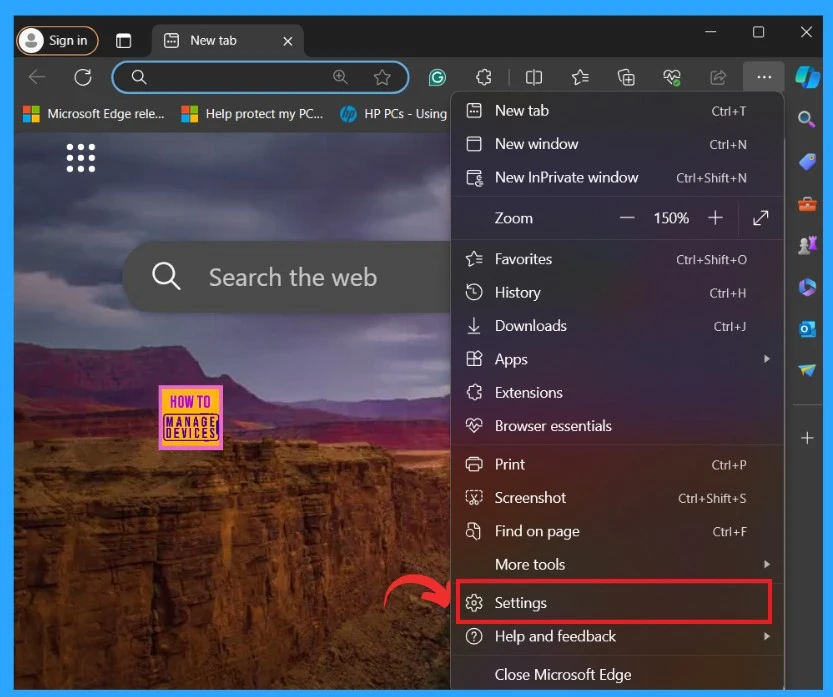
Now your Edge settings are to be opened, here you have to select the ‘‘Privacy, search and service” setting option. In that option, you must scroll down the screen and select the option ” Use secure DNS to specify how to look up the network address for websites” under Security.
- By default, Microsoft Edge uses your current service provider. Alternate DNS providers may cause some sites not to be reachable.
- Here you can Enable or Disable Secure DNS and Use the Current Service Provider in Microsoft Edge
- For Enabling– Toggling the pane to the Left to the Right
- For Disabling – Toggling the pane to the Right to the Left
- Select the option to use the current service provider
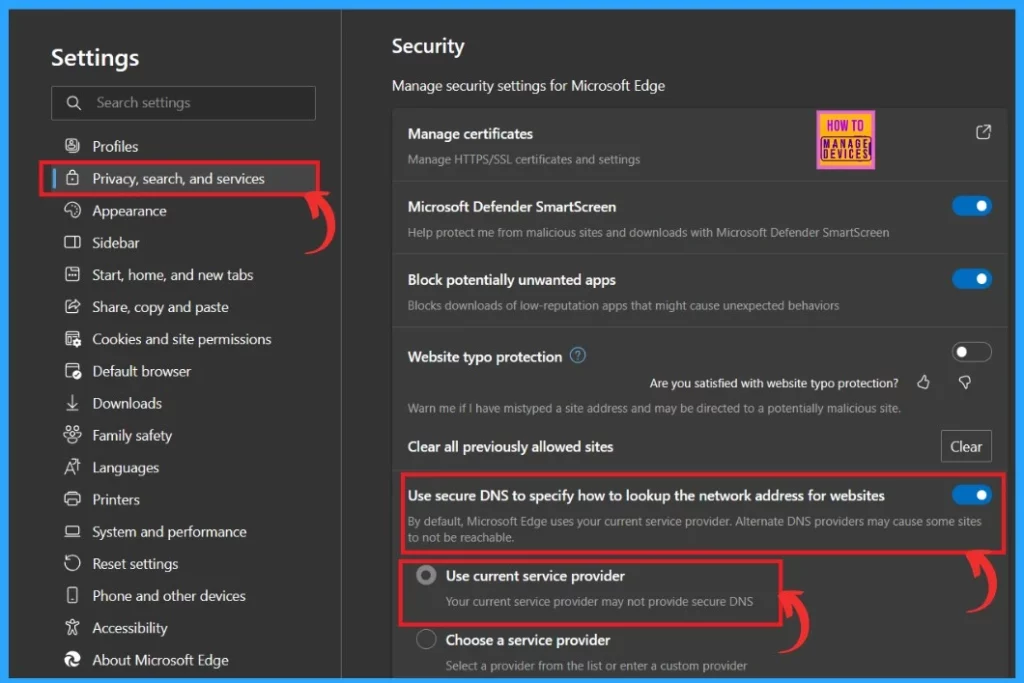
You can turn on this option to choose a service provider. Some DNS providers prioritize privacy, security, or performance. By selecting a trusted provider, you enhance your online experience effectively. In this option, you can select any provider from the given list or customise the provider.
- If you have any specific preference, you can enter custom DNS server addresses
| Secure DNS Options | Info |
|---|---|
| Use the current service provider | By default, Microsoft Edge uses your current service provider. You can use this option when your current service provider may not provide secure DNS |
| Choose a service provider | In this option, you can select a provider from the list or enter a custom provider |
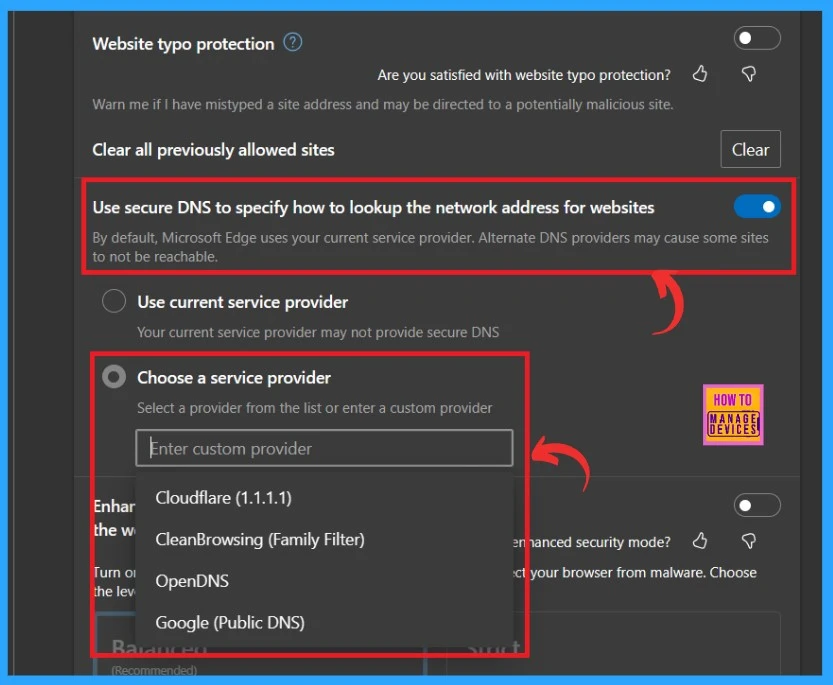
- Add or Remove the Copilot Toolbar Icon in Microsoft Edge
- Turn On or Off Show Action Hint for Mouse Gesture in Microsoft Edge
- Turn On or Off Microsoft Defender SmartScreen for Microsoft Edge in Windows 11
Enable Disable Secure DNS over HTTPS (DoH) in Microsoft Edge Using the Registry
You can turn on the Secure DNS through the registry; you must Sign in as an Administrator. If you don’t know how to do that, follow the Screenshot. In the search box, search the registry and run it as an administrator.
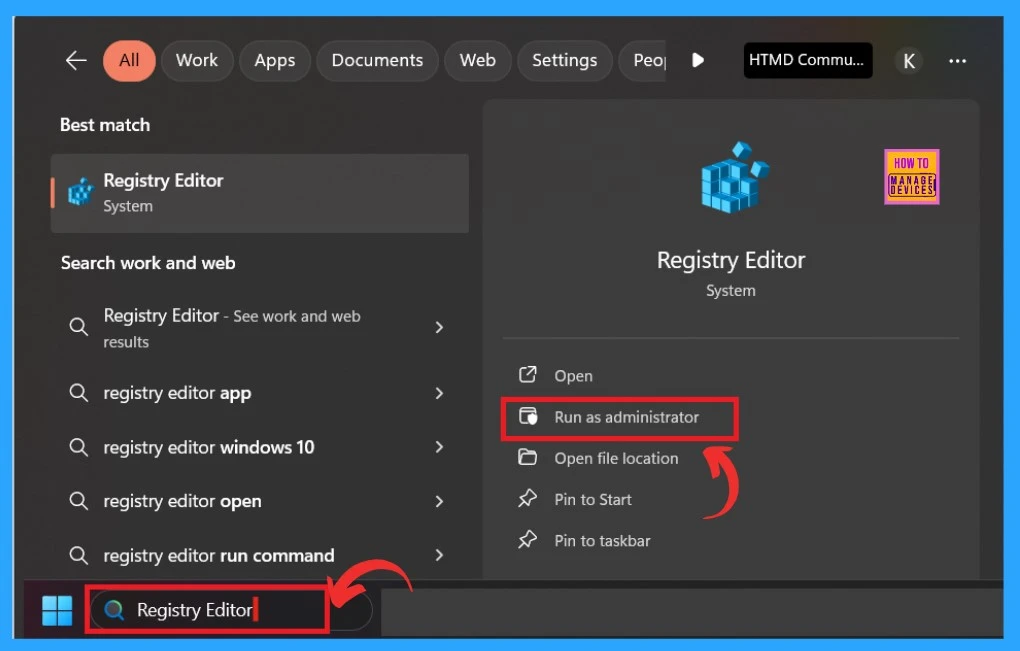
After opening the registry, you can now give the appropriate path; the path is crucial. You can copy the path below and enter it into the Registry.
HKEY_LOCAL_MACHINE\SOFTWARE\Policies\Microsoft\Edge
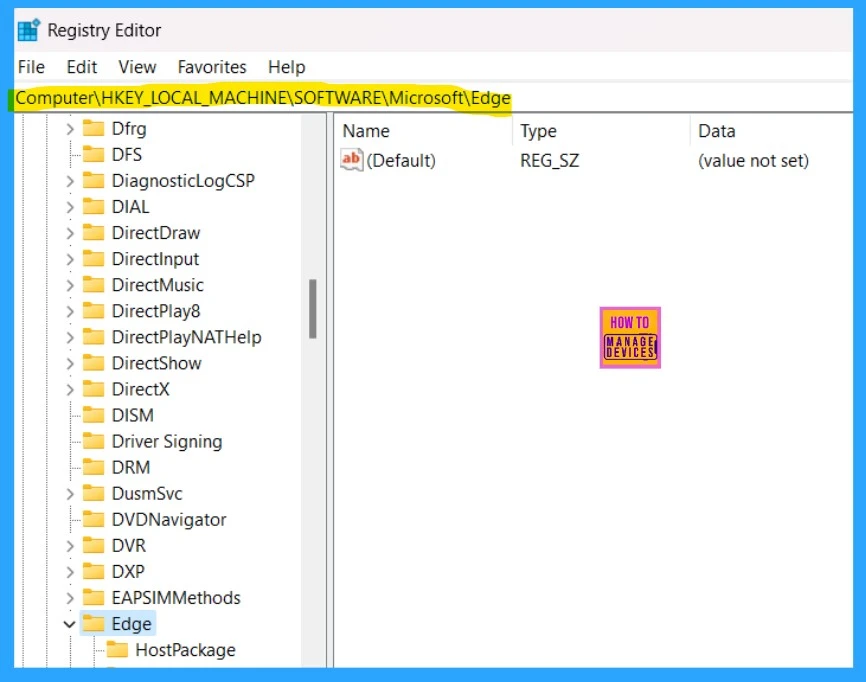
After entering the path, you can now see the Edge folder key on the Left pane. Right-click on the Edge browser and select New >DWORD (32-bit) Value. Then, you have to enter the New key name as” BuiltInDnsClientEnabled”.
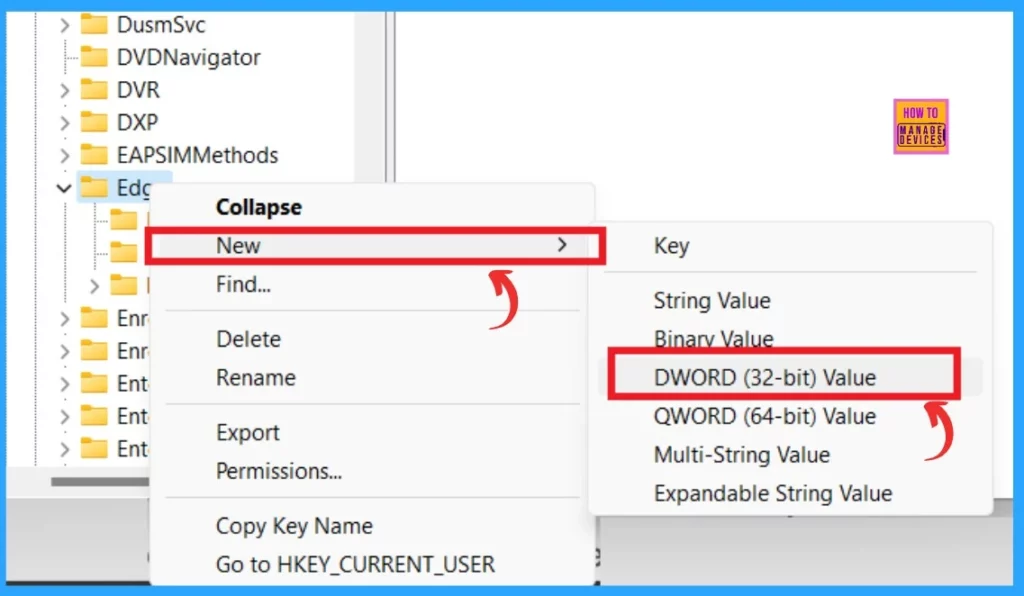
If you want always to Turn Off or on “Use secure DNS to specify how to lookup the network address for websites” in Microsoft Edge for All Users, click on the new key named ”BuiltInDnsClientEnabled”. Then, enter the value name as 0 to disable Secure DNS.
- If you want to Enable Secure DNS, set the value to
1 - Click on the Ok
- Save the REG File
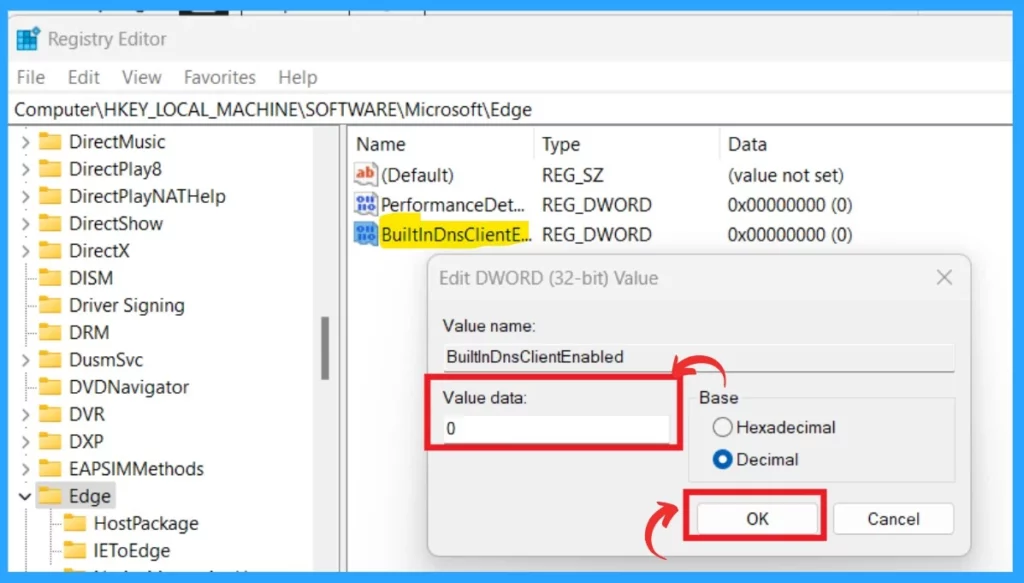
We are on WhatsApp. To get the latest step-by-step guides and news updates, Join our Channel. Click here –HTMD WhatsApp.
Author
Krishna. R is a computer enthusiast. She loves writing about Windows 11 and Intune-related technologies and sharing her knowledge, quick tips, and tricks about Windows 11 or 10 with the community.

