Let’s learn about Network and Internet Settings options in Windows 11. Network and Internet in Windows 11 are the most important settings that help you access the Internet on your PC. The Internet is the primary factor in a computer system.
The Internet is the global network that helps you to transfer data and enhance communication with each other. Without the Internet, the world’s users cannot exist. The Internet is essential for users to access everything in daily life.
The Internet is the best network for communication, and it is swift. The internet helps you to access anything at your fingertip. You can easily access the internet and network-related settings from your PC.
This blog post will help you understand all about Internet settings in Windows 11. Many features are available on Network and Internet Settings, including Wi-Fi, VPN, etc.
What are the Advantages of Network and Internet Settings in Windows 11?
The Internet is a popular network that helps to connect users. It allows you to ease your life. The following are the advantages of Network and Internet Settings in Windows 11.
1. It helps to communicate with each other
2. It provides a VPN secure connection to your PC
3. It allows you to share your internet with another device
4. It is the essential factor for setting up your PC
Network and Internet Settings options in Windows 11
The Network and Internet Settings are the essential factors in Windows PCs. Without the Internet, a Computer system will not work correctly. The Internet is the primary media for data transfer in a PC. You can easily access the Network and Internet via Settings.
- Select Settings application from the Start Menu
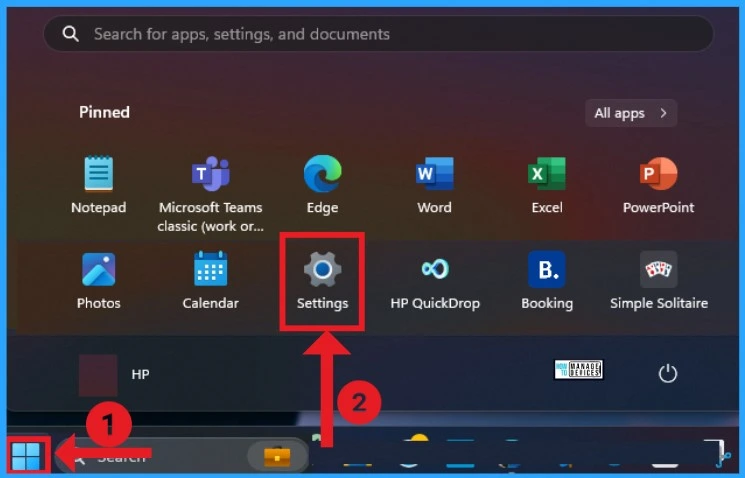
After selecting Settings application from the Start menu, select the Network & Internet feature from the left side of the window. Network and Internet Settings provide different options to users.
- Wi-Fi
- VPN
- Mobile Hotspot
- Airplane Mode
- Proxy
- Dial-Up
- Advanced Network Settings
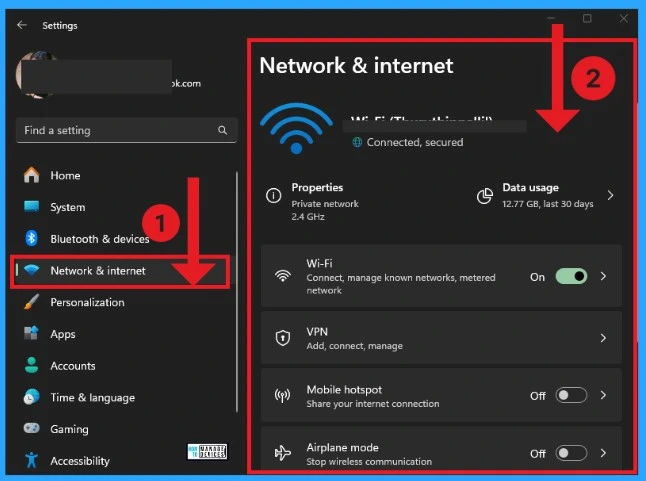
1. Wi-Fi
WiFi (Wireless Fidelity) is a network technology that provides wireless high-speed Internet access. The Wi-Fi option in the Network & Internet settings helps you connect near Wi-Fi to your Windows 11 PC easily. You can easily turn on the Wi-Fi option from Settings or quickly access it from the taskbar.
There are many options available in the Wi-Fi section. It includes Wi-Fi properties, Shows available networks, Manages known networks, etc. The related support option helps to use random hardware addresses.
| Different Options for Wi-Fi | Used to |
|---|---|
| Wi-Fi properties | It shows options such as network profile type, Metered connection, Wi-Fi security key and advanced Wi-Fi network properties. |
| Show available networks | It helps to show available networks |
| Manage known networks | It helps to manage known networks on your Windows 11 PC |
| Hardware properties | It is used to view and manage Wi-Fi adapter properties |
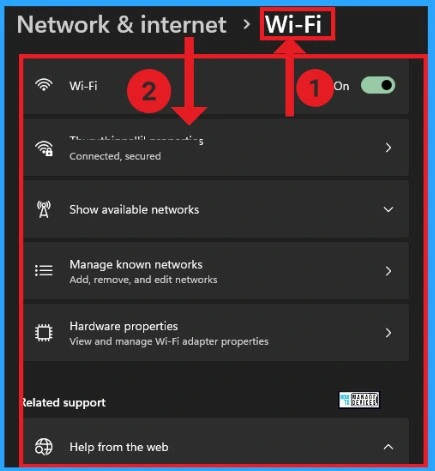
2. VPN
VPN (Virtual Private Network) helps to create a secure connection between a computer device and a computer network or between 2 networks. The VPN option on the Network & internet feature allows you to add VPN connections to your PC.
Advanced settings for all VPN connections are available here. It includes options such as allowing VPN over metered networks and allowing VPN while roaming. You can quickly turn these options on or off. The related support shows help with the VPN option, enabling you to learn about Control panel options by moving to Settings.
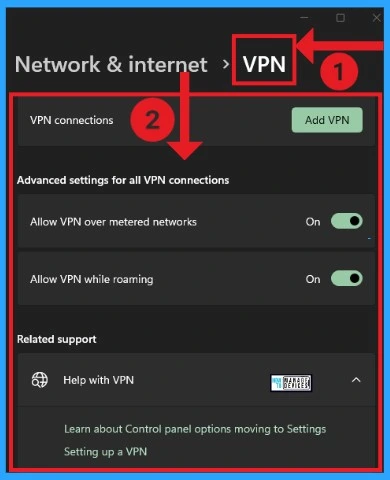
3. Mobile Hotspot
Mobile Hotspots are an essential option in Network & internet. This option helps you to share your internet with other devices. You can quickly turn on or turn off Mobile hotspots from these settings. There are some options included in the Mobile Hotspot. The Related support shows the Help with Mobile hotspot option.
- Share my internet connection from – It helps to share internet connection from Wi-Fi
- Share Over – It helps to share the internet over Wi-Fi and Bluetooth
- Properties – It shows network properties such as name, password, and Band
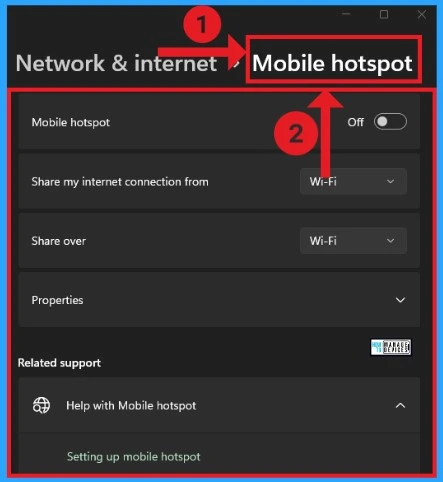
4. Airplane Mode
Airplane mode in Windows 11 PCs helps you quickly turn off all wireless communications on your PC. Microsoft will remember if you turn on Bluetooth or Wi-Fi after turning on airplane mode. Next time you use airplane mode, Bluetooth or Wi-Fi won’t change.
You can quickly turn on or turn off the Airplane mode option. The wireless devices section shows the Wi-Fi and Bluetooth options. You can quickly turn these options on or off.
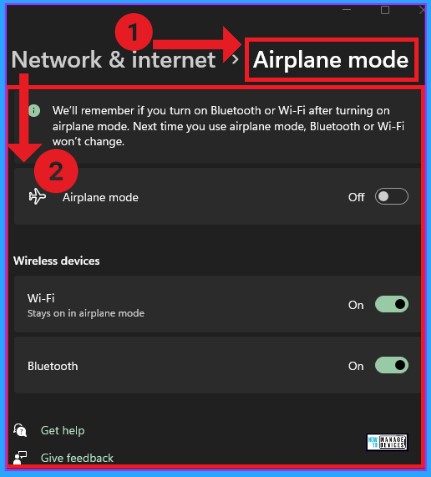
5. Proxy
A Proxy server is a system or router. It is a gateway between users and the internet. Proxy allows users to prevent cyber attacks from entering a private network. Use a proxy server for Ethernet or Wi-Fi connections. These settings don’t apply to VPN connections.
Automatic proxy setup helps you to detect settings automatically. This option can be easily enabled or disabled. The manual proxy setup option allows you to set up a proxy on your Windows 11 PC.
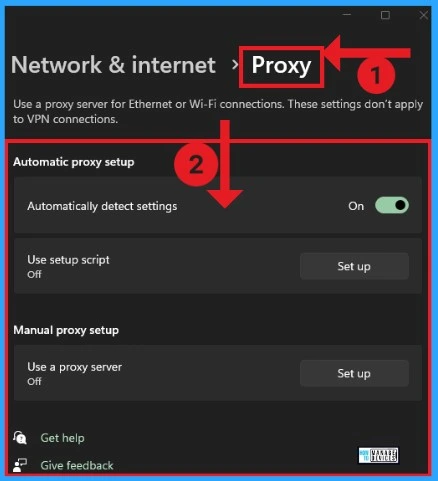
6. Dial-Up
Dial-up is used to access the internet with a standard phone line and analog modem. It is the cheapest Internet access, and the dial-up connection is the slowest. You can easily Set up a new connection.
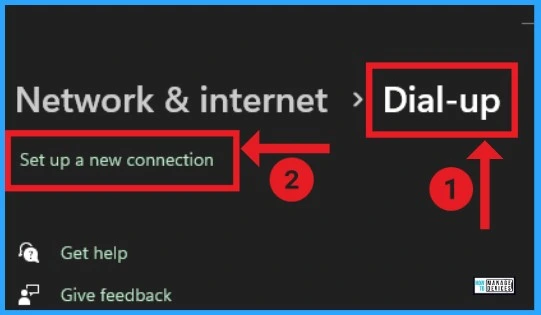
Another window will appear after clicking the Set up a new connection option from the above screenshot. You can choose a connection option from this window. After that, click on the Next option from the below screenshot.
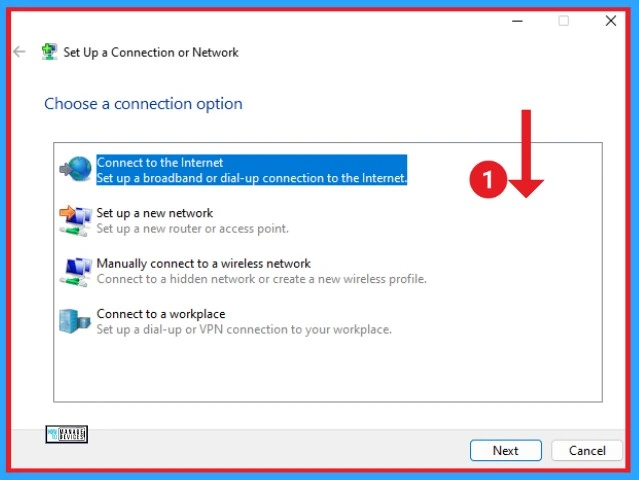
7. Advanced Network Settings
Advanced Network Settings is the essential option in Network & Internet. It shows Network adapters such as Wi-Fi, Ethernet 2 and Bluetooth Network Connection. You can easily disable, rename, and view additional properties and adaptor options.
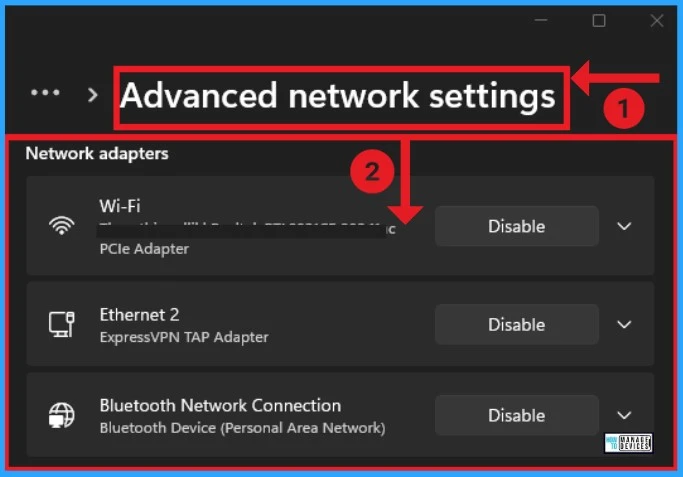
More Settings shows Advanced sharing settings, including private and public networks and all network options. It also indicates Data usage, Hardware and connection properties, and Network reset. Windows Firewall and Internet options can be accessed via Related settings.
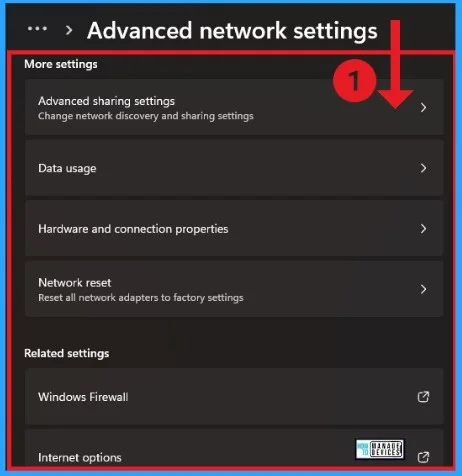
We are on WhatsApp. To get the latest step-by-step guides and news updates, Join our Channel. Click here for HTMD WhatsApp.
Author
Gopika S Nair is a computer enthusiast. She loves writing on Windows 11 and related technologies. She is here to share quick tips and tricks with Windows 11 or Windows 10 users. She is Post Graduate Diploma Holder in Computer Science.

