Let’s learn how to Update 3rd Party Apps Using the Intune Windows Catalog App. Updating 3rd-party apps is very important and can be done using the Intune Win32 App Catalog. You can deploy Windows Catalog App Type using Intune Enterprise Application Catalog.
Intune Admins can easily update the 3rd party apps within the Microsoft Intune Admin Center. Updating 3rd-party apps helps to improve functionality and fix the vulnerabilities. You can also ensure the app works smoothly and protect your system from Potential Vulnerabilities.
With the Intune Win32 App catalog, admins can update all their 3rd Party Apps. In the Intune Windows Catalog App, you can see the current version of the selected 3rd Party app and whether it is superseded.
Microsoft (Danny Guillory and Joe Lurie) has shared a detailed video regarding the Update of 3rd party Apps using the Intune Win32 Catalog App. The first version of this advanced application management is coming out to public preview by 1st February 2024.
- 6 Exciting Features coming to Intune Enterprise App Management
- Deploy Windows Catalog App type using Intune Enterprise Application Catalog
- Intune Advanced App and Vulnerability Management for 3rd Party Patch Management from Microsoft
How to Update 3rd Party Apps using Intune Windows Catalog App
Updating your 3rd party app enhances the performance, and you can make it up to date. For Updating, Open the Microsoft Intune Admin Center.
| How to Update the 3rd-Party App |
|---|
| Open Microsoft Intune Admin Center |
| Select Update for Windows (Win32) catalog apps from the Apps section |
| Select any 3rd party app – Notepad ++ is selected |
| Click on the 3 dot option from the Publisher option and click the Update app button |
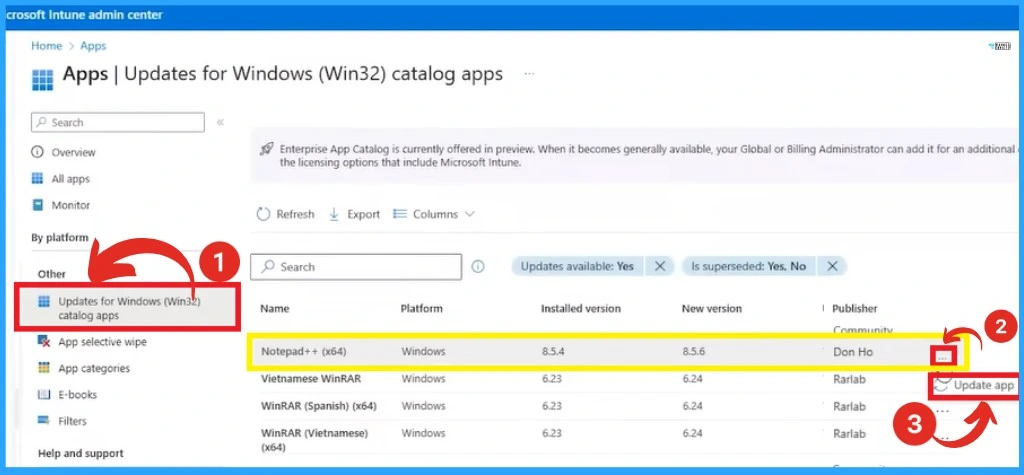
After that, all the metadata is shown together. You can see the App version, Publisher, etc, in this window. After that, click on the Next option to continue the updation.
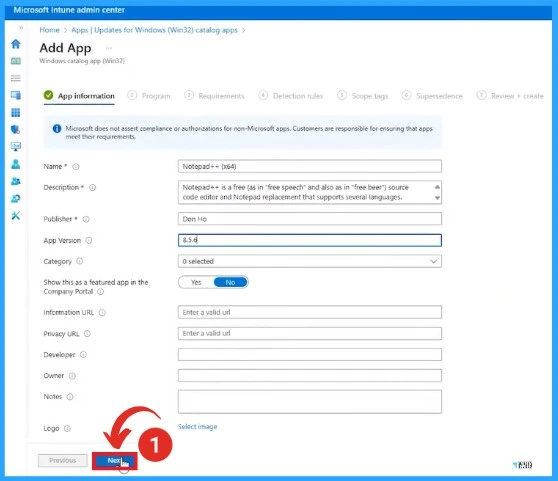
This window shows the Program section of the Notepad++ app. You can see the Installed command, Uninstalled command, post-installation behaviour, and return code.
- Click on the Next option
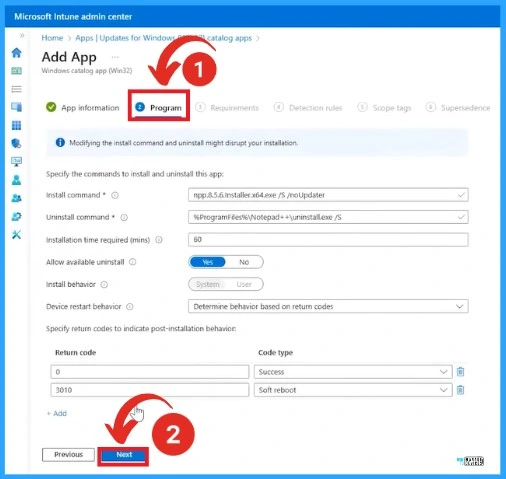
The following section is the requirements of the Notepad++ application. In this section, you can see the Operating System architecture and minimum Operating system.
- Click on the Next option to continue.
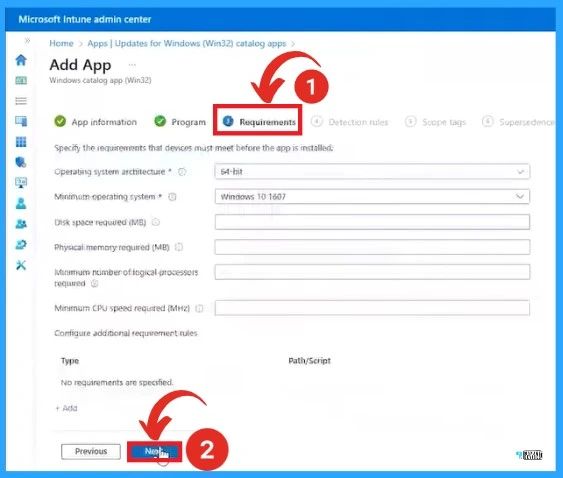
The next section of the Detection rules shows the program’s path. By selecting the path, you can see the detection rules of the program.
- Click on the Close button
- Select the Next option
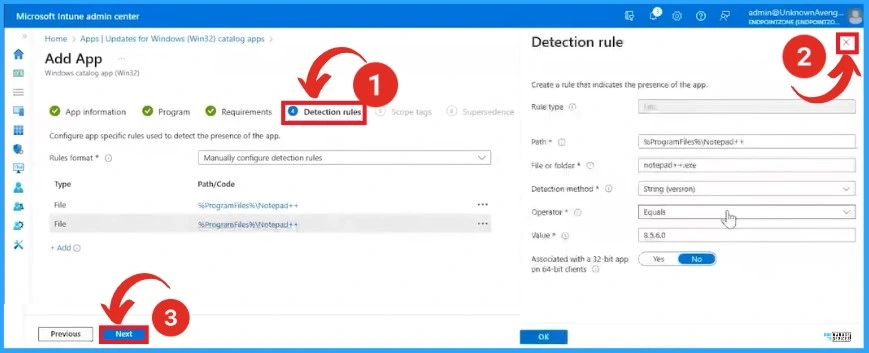
In this window, you can configure scope tags for this application. Here, scope tags are not selected; if you want this, you can choose it.
- After that, click on the Next option.
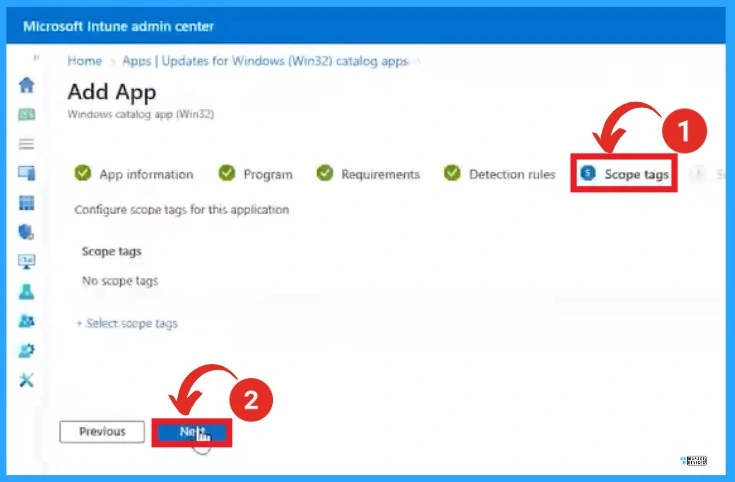
- Import Export Settings Catalog Policy from Intune
- How to Create App Protection Policies for Windows MAM Devices
Supersedence is an Important section in the Updation of a 3rd party application. When an app is Supersedence, you can specify that the app will be directly updated or replaced. To update this app, disable the uninstall the previous version option.
- After that, click on the Next option.
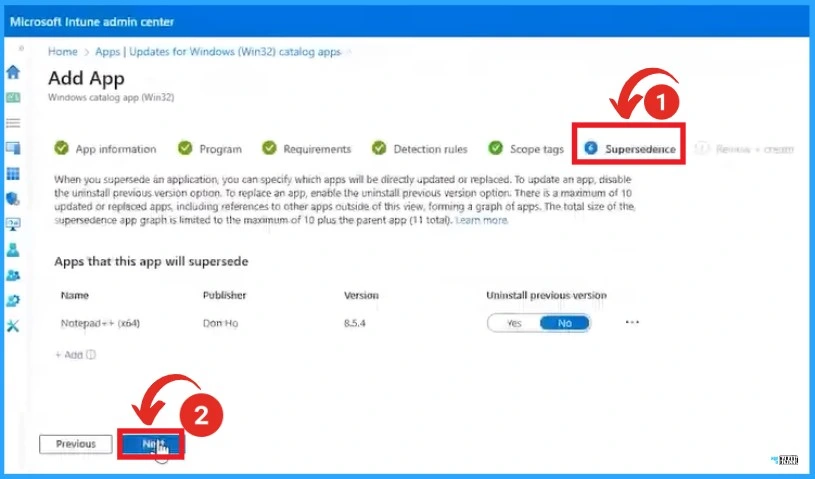
The Review section is the final stage of Updating a 3rd party app. This section shows all the app information, programs, etc. Click on the Create option to finish the Updation of the Notepad++ application.
NOTE! – The Application Assignment option is not part of this workflow of the Intune Windows Catalog App. You will have to open the application and deploy it to the respective device/user group.
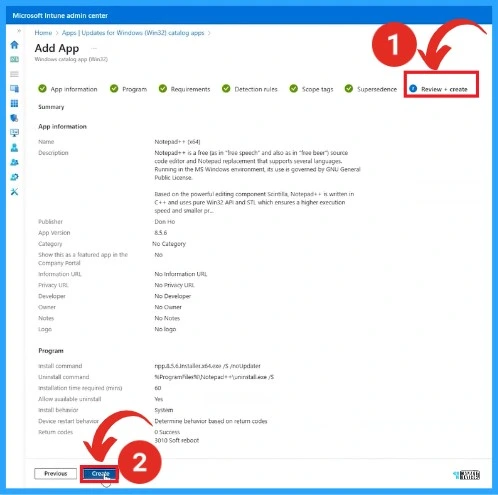
Video – https://youtu.be/DSSgtj0-kns
We are on WhatsApp. To get the latest step-by-step guides and news updates, Join our Channel. Click here – HTMD WhatsApp.
Author
Gopika S Nair is a computer enthusiast. She loves writing on Windows 11 and related technologies. She is here to share quick tips and tricks with Windows 11 or Windows 10 users. She is Post Graduate Diploma Holder in Computer Science.

