This post will explain how to Create Cloud PC Maintenance Windows using Microsoft Intune. This document aims to provide insights into the process of creating maintenance windows to schedule specific times for running actions on Cloud PCs, which are currently in Public Preview.
With the release of Windows 365 Service Release 2403, a new feature has been introduced that enables users to create and schedule maintenance windows to perform remote actions on cloud PCs. Once the maintenance window schedule begins, users in session will receive notifications about the impending remote action period.
This feature provides greater flexibility to users in managing their cloud PCs. They can now perform necessary maintenance actions at a time that is convenient for them without disrupting their work. Cloud PC Maintenance Windows reduce disruptions in user productivity and ensures compliance with organizational policies.
With Cloud PC Maintenance Windows, organizations can optimize the utilization of Cloud PC resources, safeguard critical information, and minimize the risk of system downtime. By leveraging these windows’ features, businesses can streamline their operations and enhance the overall performance of their IT infrastructure.
Maintenance Windows Options Available for Windows 365 Cloud PCs
The maintenance window represents a predetermined and scheduled period of time during which the services provided by a digital platform are temporarily unavailable. This scheduled outage is required to facilitate planned changes, upgrades, or repairs to the platform.
Maintenance windows are necessary to ensure optimal performance, reliability, and functionality of the platform and typically occur during periods of low user activity to minimize disruption. As such, these windows are carefully planned and executed to minimize any negative impact on users
- Deploy Windows 365 Security Baseline Policies to Cloud PCs
- Windows 365 Cloud PC Azure AD Joined Provisioning Process
- Backup and Restore Windows 365 Cloud PC | Point-in-time Restore Option
Multiple maintenance Windows options are available for Cloud PCs. Microsoft has identified the following Windows that can help you plan and manage Cloud PC maintenance activities efficiently.
- Daily.
- Weekly.
- Weekends.
- Specific hours within the day (Cloud PC local time).
- With two or more hours per window.
- For specific Microsoft Entra groups.
- With notifications to users of the upcoming window.
- For bulk resize actions.
Limitations of Cloud PC Maintenance Windows
Cloud PC Maintenance Windows has some limitations. As per Microsoft Maintenance Windows, it isn’t responsible for the success or failure of remote actions. It doesn’t cover service maintenance, Windows updates, Intune payload, OS updates, or other activities.
- Planned Maintenance for Windows 365 Cloud PC Service Today
- Windows 365 Switch Now in Public Preview | Cloud Computing at Your Fingertips
- Set Default Display Language for Windows 365 Using Provisioning Policy | Cloud PC
Also, when you need to resolve an issue immediately without waiting for the maintenance window, do not select the use Cloud PC maintenance windows option. By not selecting this option, the remote action will run immediately.
Schedule a Maintenance Window using Intune
We have discussed enough about the Cloud PC Maintenance Windows. Let’s create a maintenance window to define when Windows 365 service maintenance can occur with the least end-user impact using Microsoft Intune.
- Sign in to the Microsoft Intune Admin portal.
- Select Tenant administration > Cloud PC maintenance windows (Preview)
- Select Create to schedule a Maintenance Windows.
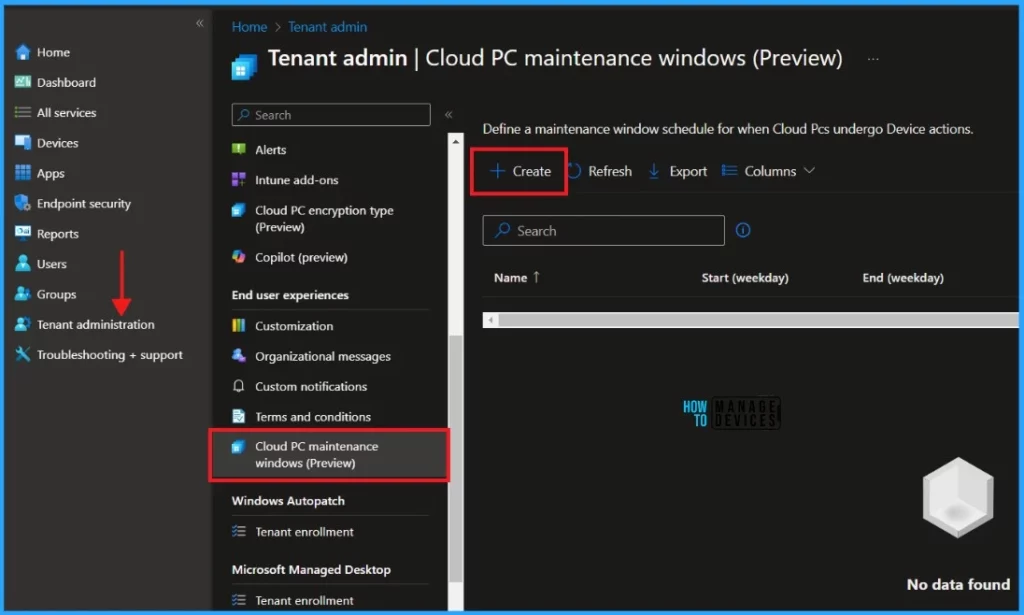
Type a Name and Description for the maintenance window on the Basics tab. Select Next.
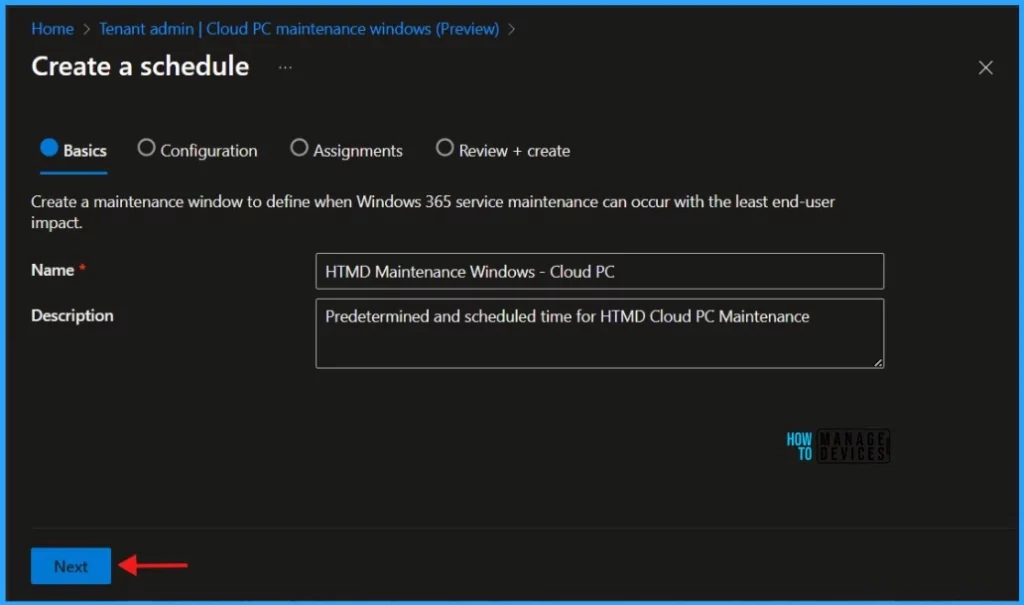
When you click on Next, you will see a new Configuration wizard.
Note! Each window must be at least two hours in duration.On This Page, you will define the maintenance windows. You should configure two schedules.
| Maintenance Window Settings | Description |
|---|---|
| Weekday schedule (Cloud PC local time) | Specify the start and end times for making weekday schedule changes in the local Cloud PC time. |
| Weekend schedule (Cloud PC local time) | Specify the start and end times for making weekend schedule changes in the local Cloud PC time. |
| User notification | Under User notification, for Upcoming change, select the lead time you’d like to use for notifying the user of the impending disruption. The user is notified in session and can’t override or postpone the maintenance window. |
Creating a schedule is necessary to establish a pre-determined timeframe for the maintenance of selected Cloud PCs based on their respective local times.
Note! The Cloud PC maintenance window schedule will be based on local time.The schedule will define the start and end of the maintenance window for each selected Cloud PC.
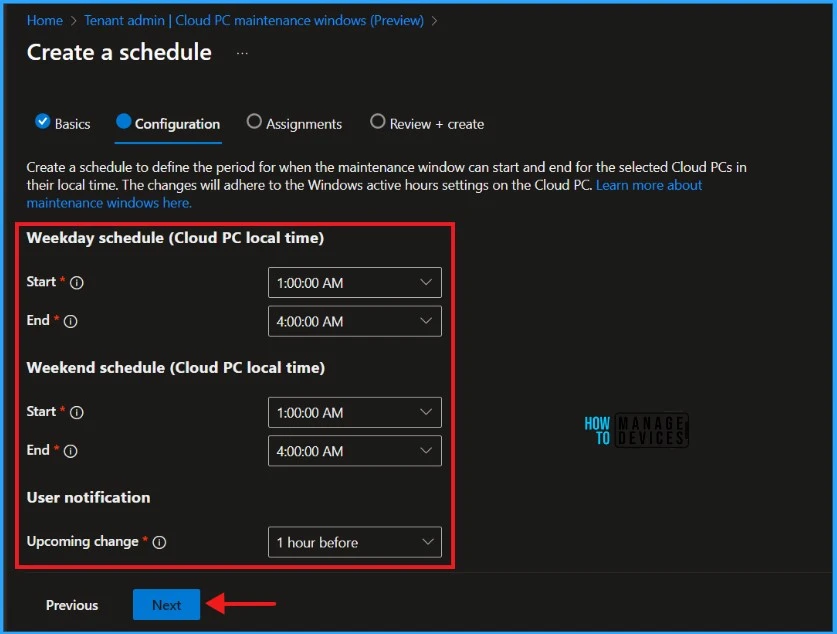
Click Next to display the Assignments page.
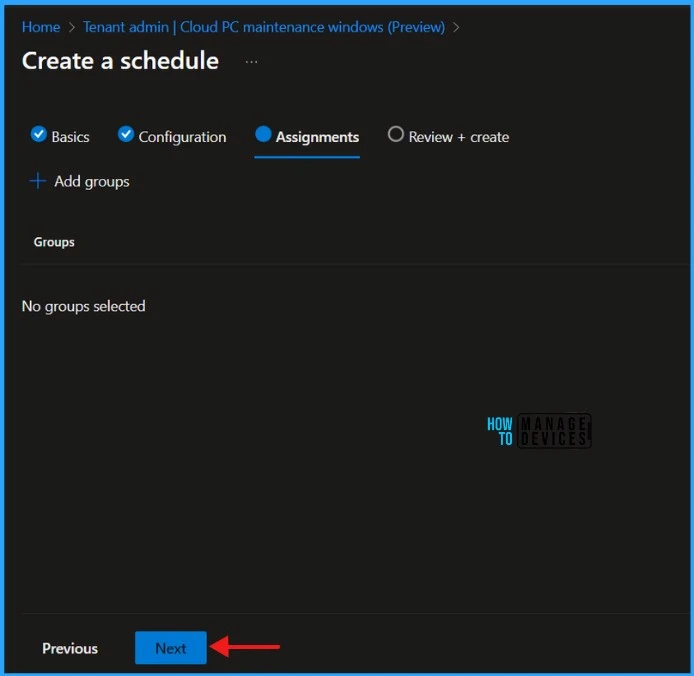
To include your Cloud PCs in the maintenance window, please click the Add Groups option and Select the group that contains the desired devices. Click Next to continue.
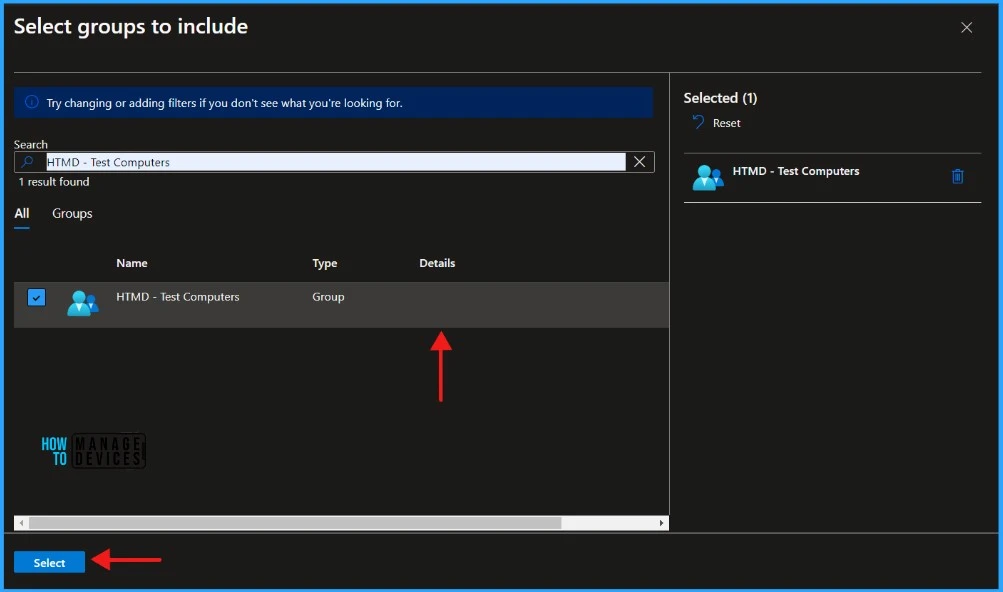
On the Review + Create page, carefully review all the settings you’ve defined for the Cloud PC Maintenance Window. Once you’ve confirmed that everything is correct, select Create to implement the changes.
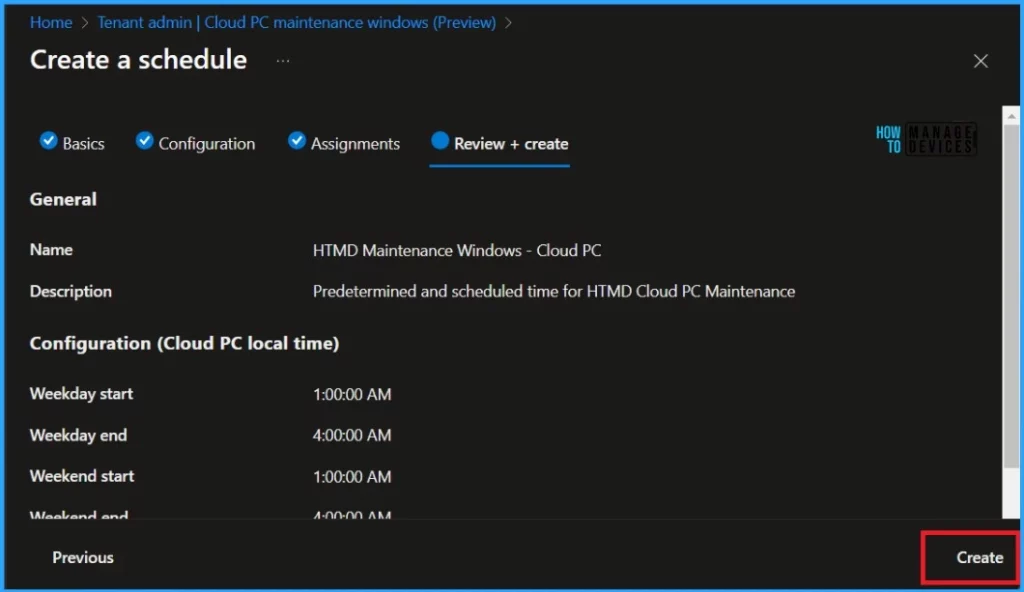
The new Maintenance Window can be viewed in Tenant Administration > Cloud PC maintenance windows (Preview).
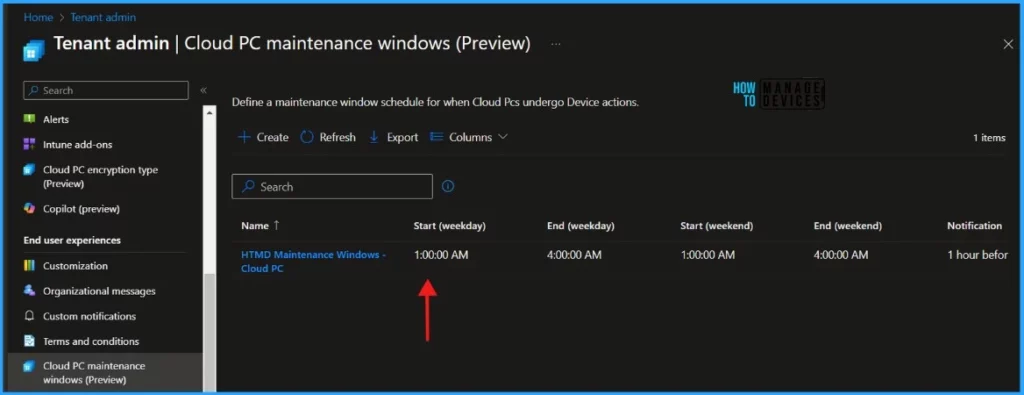
How to Use Cloud PC Maintenance Windows
We have created the Maintenance Windows for cloud PCs. As I mentioned above, Maintenance Windows doesn’t cover service maintenance, Windows updates, Intune payload, OS updates, or other activities.
Hence, bulk resizing Cloud PCs would be the right example to test Cloud PC Maintenance Windows usage. You can change the RAM, CPU, and storage size of Windows 365 Cloud PCs. The cloud PC Resize action is nothing but changing the SKU of the Azure VM that Microsoft manages.
Anoop has already explained the resizing of Cloud PCs in his article. Explore How to Resize Cloud PC Windows 365 and learn more about bulk resizing Cloud PCs.
When performing bulk device actions to resize Cloud PCs, it is possible to enable maintenance windows by selecting the Use Cloud PC maintenance windows checkbox located on the Basics page. This option provides a convenient and efficient way to perform maintenance tasks without disrupting regular business operations.
- Windows 365 Switch Now in Public Preview | Cloud Computing at Your Fingertips
- Troubleshoot Windows 365 Cloud PC Connectivity Check
- Best AVD Cloud PC Migration Principles
I trust that this article will greatly benefit you and your organization. Thank you for your patience in reading this post. I look forward to seeing you in the next post. Keep supporting the HTMD Community.
We are on WhatsApp now. To get the latest step-by-step guides, news, and updates, Join our Channel. Click here. HTMD WhatsApp.
Author
About Author – Sujin Nelladath has over 10 years of experience in SCCM device management and Automation solutions. He writes and shares his experiences with Microsoft device management technologies, Azure, and PowerShell automation.

