Let’s check how to turn on advanced logging on Company Portal for macOS. You can also prevent Microsoft from data collection for Company Portal usage. Collected data is used to identify areas where Company portal improvements can be made, leading to better functionality and more effective device management.
The data collected does not contain any customer information, device names, phone numbers, or the contents of user files and photos. Keep in mind turning off data usage will limit Microsoft’s ability to provide updates and improvements based on device usage data, so it’s important to weigh the pros and cons before making this change.
Configuration profiles let you standardize settings for Mac computers. A configuration profile can contain settings for a user’s Mail account, Wi-Fi settings, VPN settings and more. Configuration profiles can work on iPhone and iPad devices, Mac computers, Apple TV, and Apple Watch.
Intune gathers a range of optional diagnostic data through various client apps to identify, diagnose, and resolve user issues. This data assists in the proactive detection of potential problems in your organization, allowing them to be addressed before they escalate into major issues.
Enable or Disable Advanced Logging on Company Portal for macOS
The Enable Advanced Logging setting is available in the Intune Company Portal app for macOS devices. Device users can able to enable or disable advanced logging on a device. Turning on advanced logging on Company Portal will send detailed log reports to Microsoft to troubleshoot issues.
By default, the Enable Advanced Logging setting will be off. Device users should keep this setting off unless otherwise instructed by their organization’s IT admin. To modify this setting on an macOS device:
- Open the Company Portal app.
- Navigate to the menu bar and select Company Portal > Preferences.
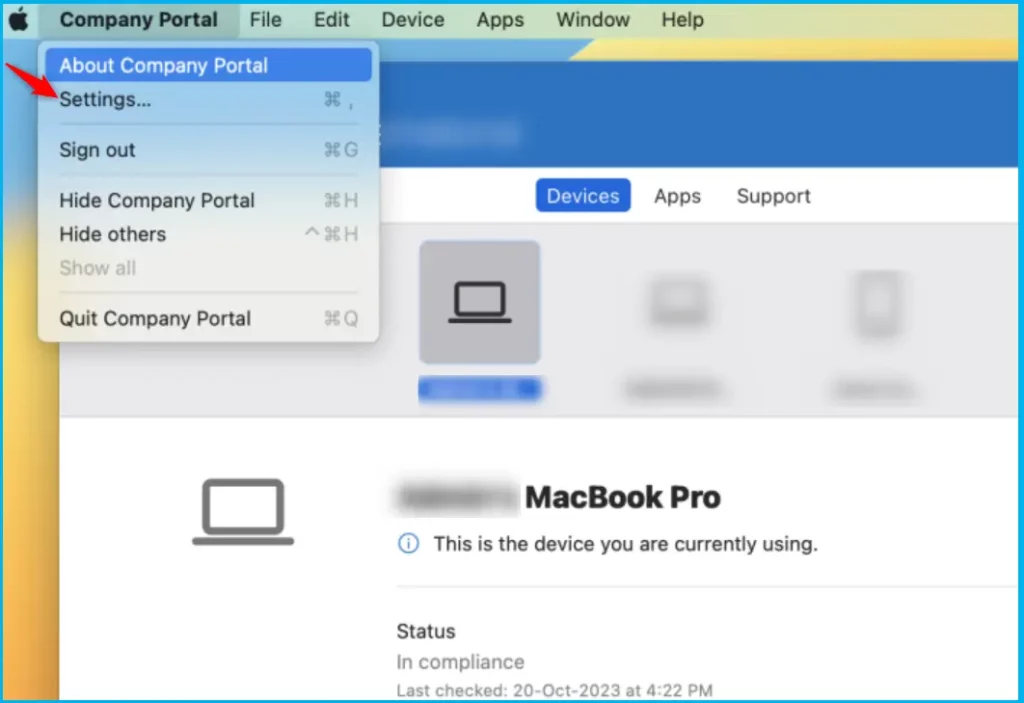
Under Advanced logging, modify the checkbox next to Turn on advanced logging. Turn on detailed logging for troubleshooting issues. Keep this off unless otherwise instructed by your IT admin.
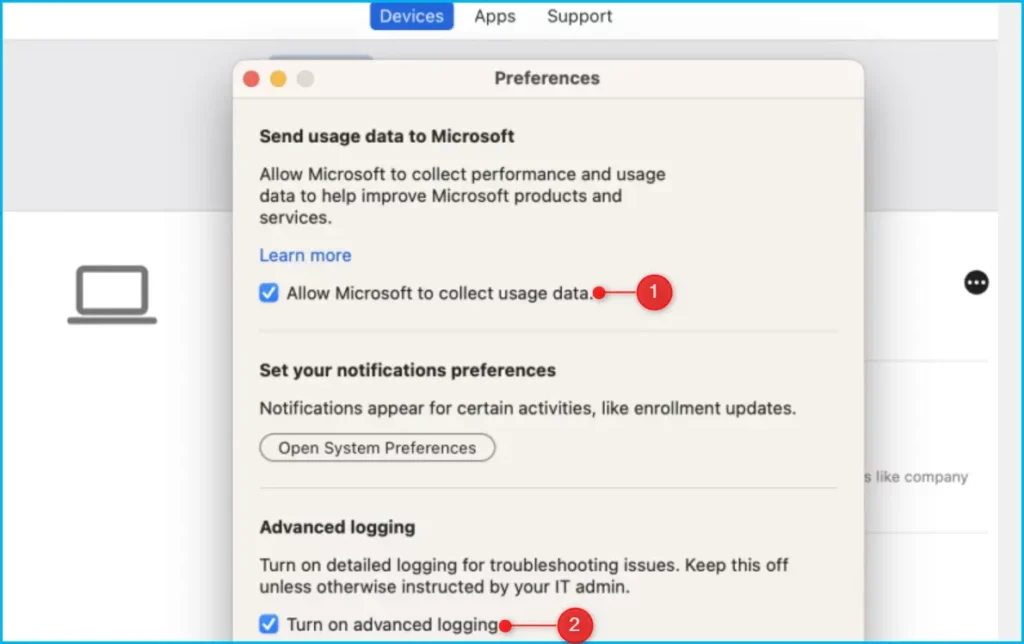
Send usage data to Microsoft
This setting enables Microsoft to collect data about your Intune Company Portal usage. When the checkbox is selected, your in-app performance and usage data is automatically anonymized and shared with Microsoft to help improve the reliability and performance of our products. Your organization doesn’t have control over the collection of this data and cannot change your preference.
To turn off data collection in Company Portal, clear the checkbox next to Allow Microsoft to collect usage data.
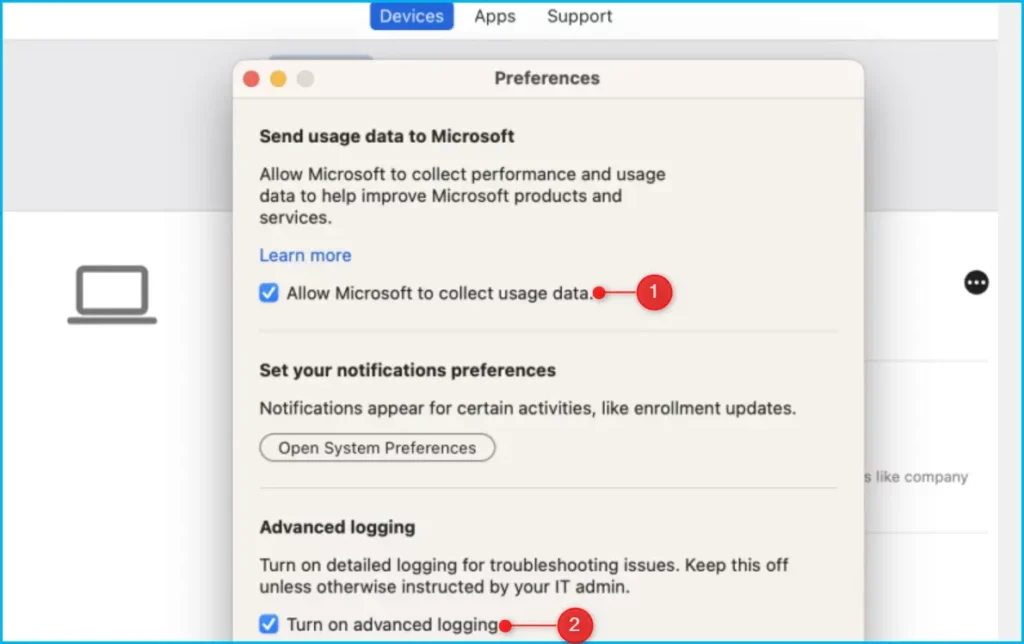
Let’s check how you can collect Intune logs from macOS devices. The diagnostic logs include device info, enrollment details, user details, and device connectivity logs. These are helpful logs for Intune admins to understand what is the exact issue with macOS devices while troubleshooting.
We are on WhatsApp. To get the latest step-by-step guides and news updates, Join our Channel. Click here – HTMD WhatsApp.
Author
About Author – Jitesh, Microsoft MVP, has over six years of working experience in the IT Industry. He writes and shares his experiences related to Microsoft device management technologies and IT Infrastructure management. His primary focus is Windows 10/11 Deployment solution with Configuration Manager, Microsoft Deployment Toolkit (MDT), and Microsoft Intune.


