In this article, we will see how to create & deploy a Web Link App using Intune. Web apps are among the many app types supported by Intune. A client-server application is a web application. The web application, which has a user interface, content, and functionality, is provided by the server. In addition, load balancing, security, and other features are frequently provided by contemporary web hosting platforms.
An online application is kept up to date independently. To point to this kind of application, utilize Microsoft Intune. Additionally, you designate which user groups are able to utilize this app.
Intune adds a shortcut to the online application on the user’s device. A shortcut to the web application is added to the home screen of iOS and iPadOS devices. End users can arrange for online apps to be pinned to their macOS device’s dock.
The Intune business portal widget now has a shortcut to the web app for Android Device Admin devices; however, the user must explicitly pin the widget. The online application has a shortcut on Windows devices’ Start Menu.
- Configure Desktop Wallpaper on Windows Devices using Intune
- Deploy Remote Help App with Auto Upgrade Feature in Intune
- How to Setup SCCM CMG in Virtual Machine Scale Set Model
Different Types of Web Apps in Intune
Let us discuss the various types of Web link apps you can create using Intune. In Intune it allows you to create Web link apps for different OS like Windows, iOS and Android.
| App Category | Description |
|---|---|
| iOS/iPadOS web clip | You can designate a shortcut for iOS users or devices, known as an iOS/iPadOS web clip. There is a URL in the shortcut that launches a browser. |
| Windows web link | Assigning a shortcut to Windows users or devices is known as a Windows web link. A browser-opening URL is present in the shortcut. The shortcut appears in the Start menu for devices running Windows 10 or later. |
| Web link | A Web link is a shortcut that you can designate for Windows, iOS, or Android users or devices. With this connection, you can access the same website on several different platforms (cross-platform web applications). Android Enterprise devices with work profiles do not support web links, also known as web apps. |
| macOS web clip | End users of macOS devices have the option to pin web apps to their device’s dock. |
Create a Web link App to Intune
Now we can go ahead and create a Web link app in Intune. For that, you need to follow the steps mentioned below.
- Sign In to the Microsoft Intune admin center https://intune.microsoft.com/
- Navigate to Apps > All Apps > +Add
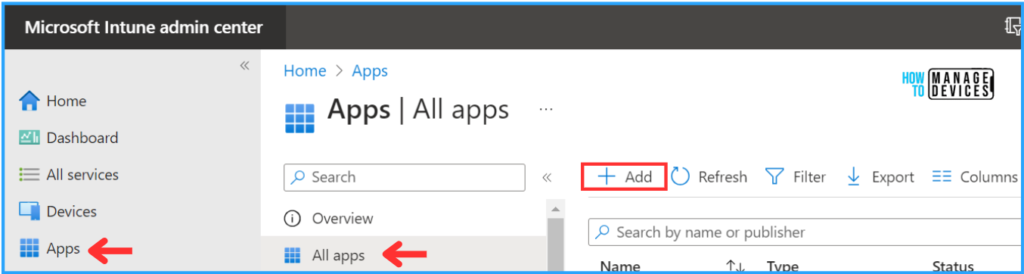
In the Select app type, choose “Web link” from the drop-down. To add a web app, copy and paste its website URL into the App information. Intune will create a shortcut to the URL on assigned device screens.
Note! Web apps aren’t supported on Android Enterprise devices with work profiles.
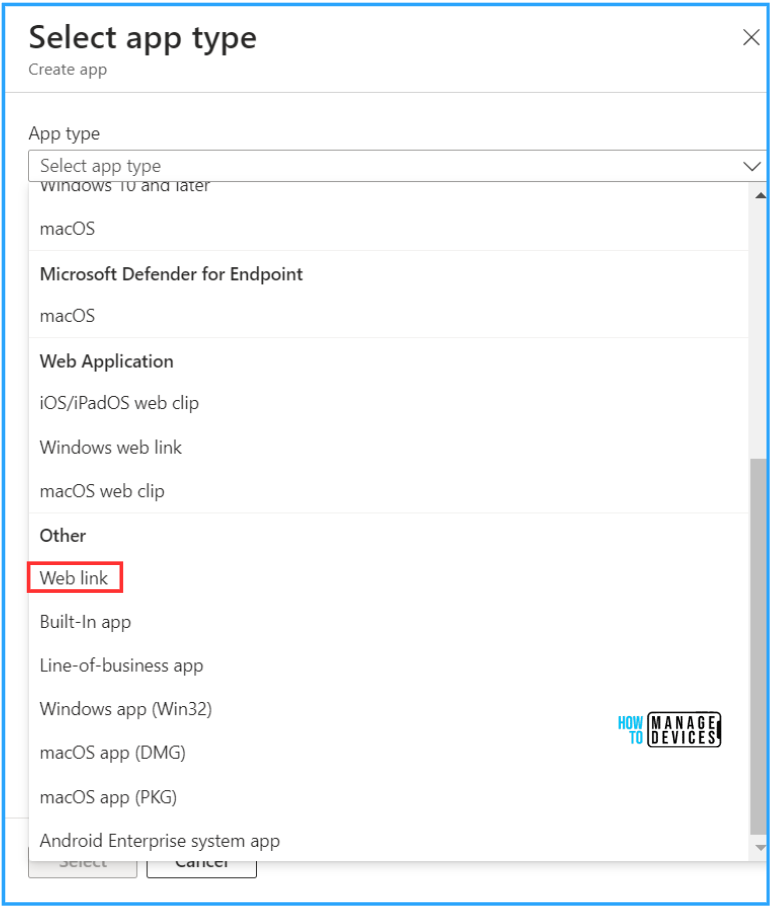
Under the App Information Tab, type the required information. In this example, I am going to create a Web link for HTMD’s official site. The below fields are mandatory to create the Web Link Apps.
- Name: HTMD Official Site
- Description: How To Manage Devices Community site for device management admins.
- Publisher: HTMD
- App URL: https://www.howtomanagedevices.com/
The rest are optional. You can fill in those details based on your requirements. For example, If you want to add any logo, you upload and attach it to this.
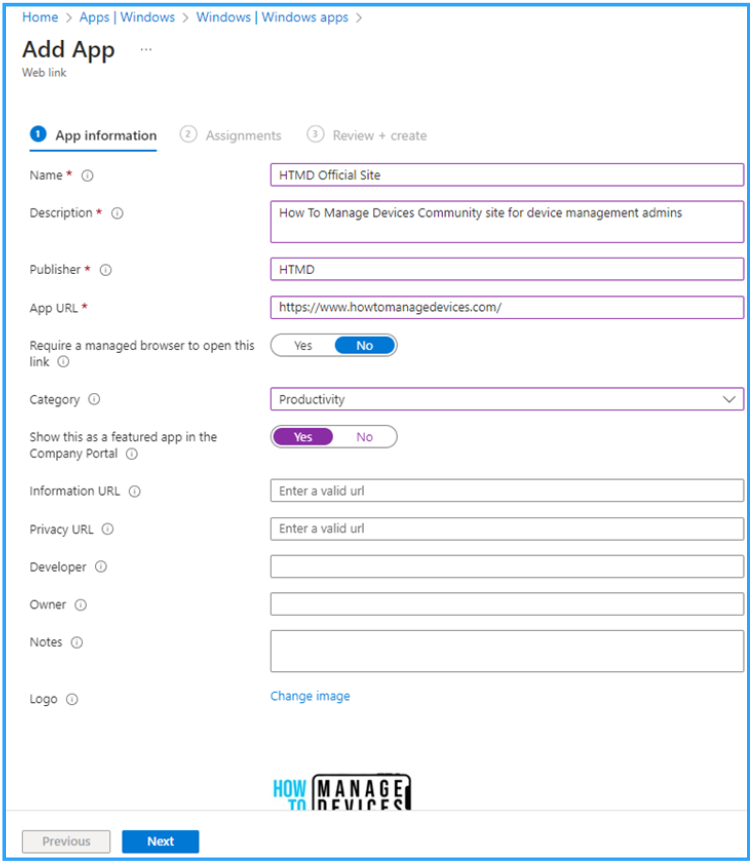
Click on Next, and in the assignments option, select the Microsoft Entra ID group where you want to deploy the newly created HTMD Web link app. Here I have selected the Win11 Intune – Test group for the assignment.
The mode selected is Required. So, the deployment will be as soon as possible. The targeted devices will get the Intune policy, and the installation will start.
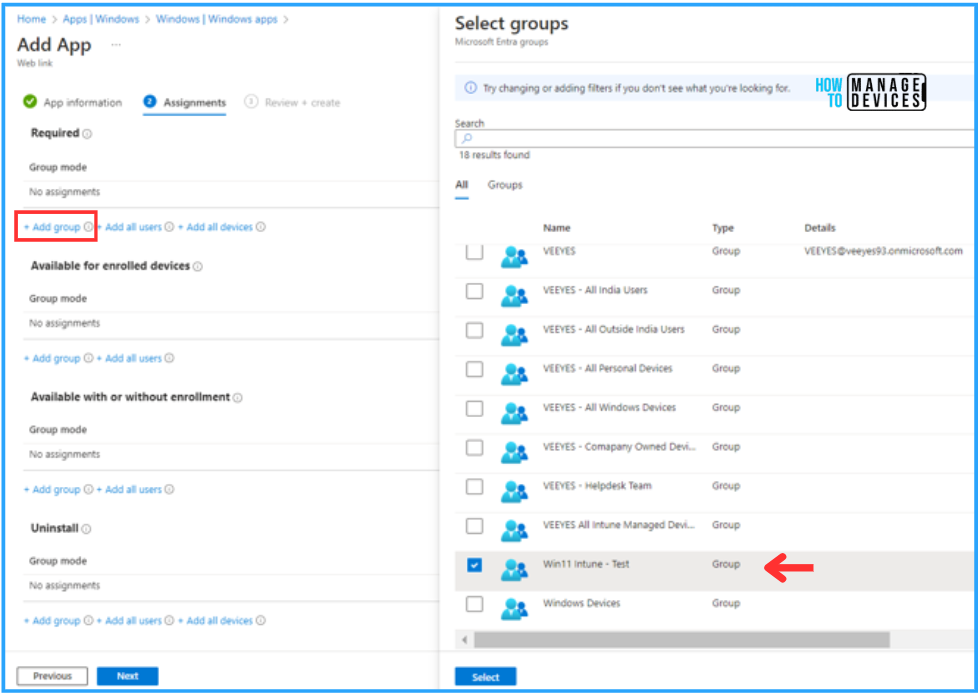
On the Review+create page, review all the settings you have defined for the Web link app installation. Once you confirm everything is correct, Click Create and implement the change.
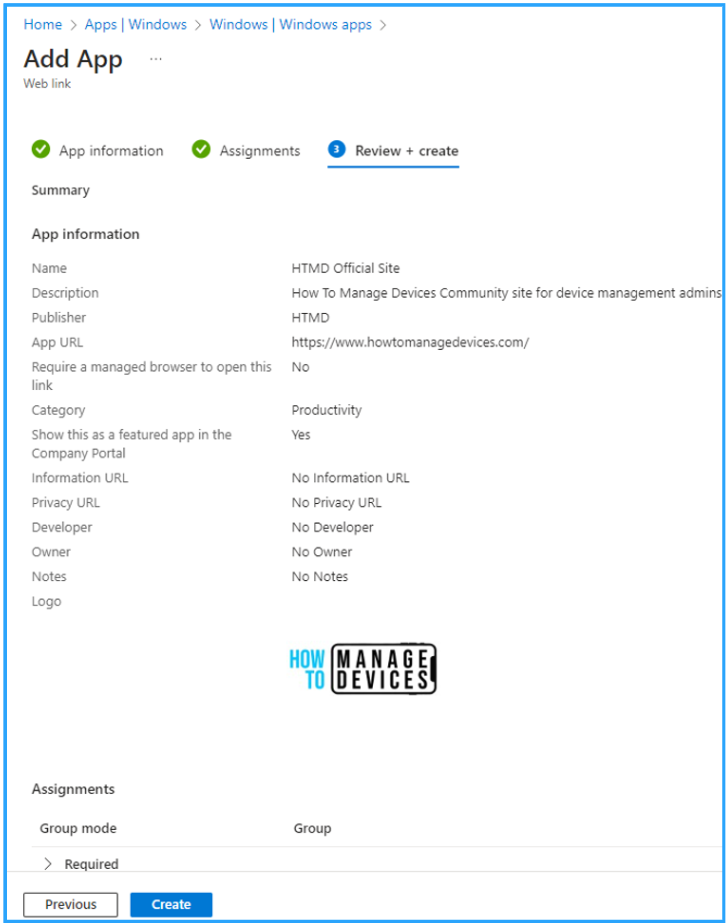
You can refer to the blog post Best Guide to Deploy macOS Web App using Intune which talks about Web App deployment for MacOS devices.
Monitor the New HTMD Web link App Deployment Status
We can check the installation status of the web link app in the Intune portal.
- Naviaget to Apps > All Apps > search with either Name or Publisher > Select the Web Link App which you created. Here I have selected the app name “HTMD Official Site“.
Now we can see the deployment status based on the Device and as well the User.
Confirm the installation based on the options provided. A successful installation will be reflected in the Installed option. Here we can see our installation is completed successfully without any discrepancy.
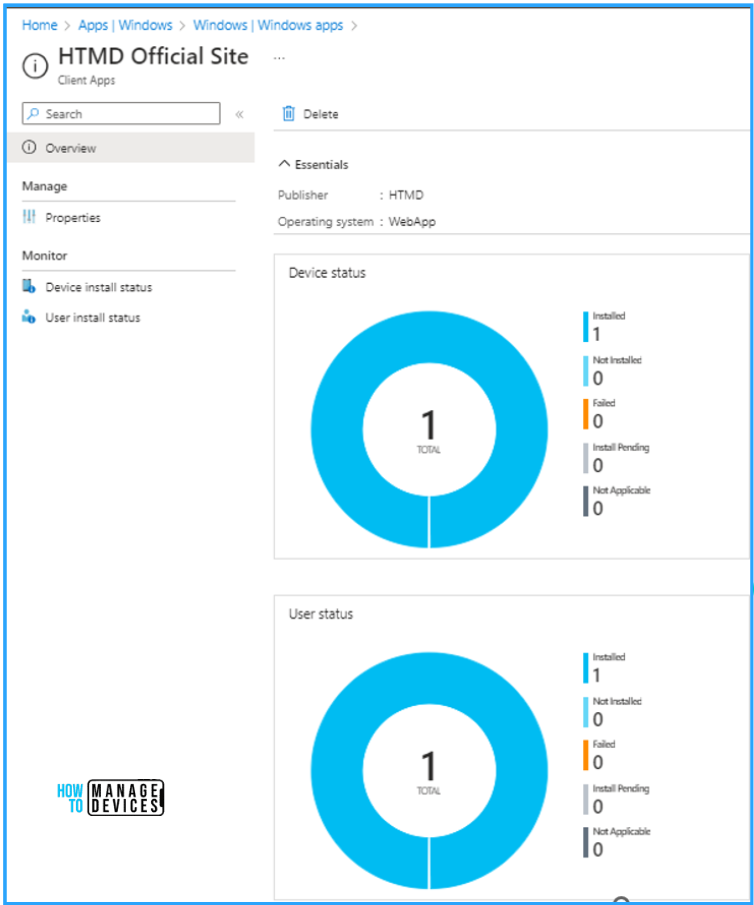
End User Experience of HTMD Web Link App
Once it is successfully deployed to a device, we can find the Web link App under All Apps or in the search bar; you can search for it in Windows search also.
Note! Web apps cannot be opened on a device without a browser installed. So please make sure at least one web browser is available in the deploying devices.
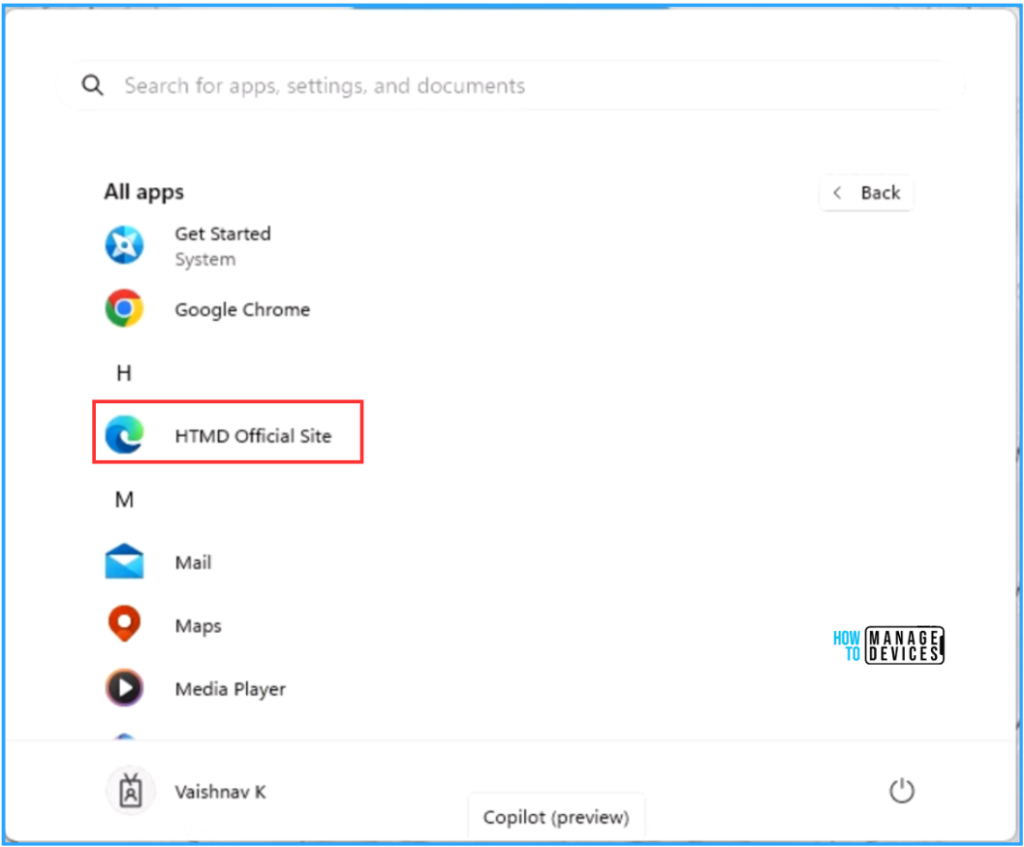
Once you click on the web link App, If your device has multiple browsers installed, you can choose the default browser. If the devices don’t have any other third-party browser installed by default, it will open with Microsoft Edge.
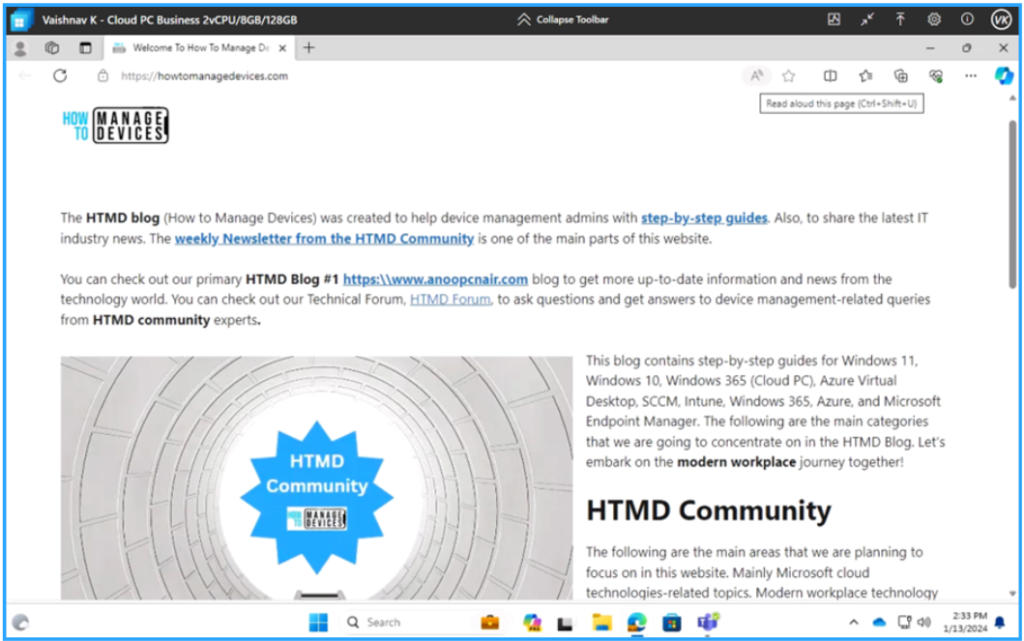
I appreciate you taking the time to read my article. I’m excited to see you in the upcoming post. Continue to support the HTMD Community.
We are on WhatsApp now. To get the latest step-by-step guides, news, and updates, Join our Channel. Click here. HTMD WhatsApp.
Author
Vaishnav K has over 10+ years of experience in SCCM, Device Management, and Automation Solutions. He writes and imparts his knowledge about Microsoft Intune, Azure, PowerShell scripting, and automation. Check out his profile on LinkedIn.

