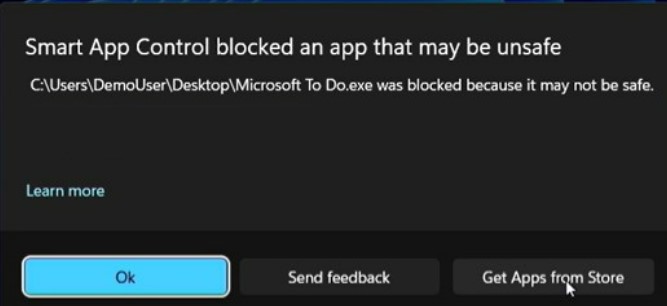Let’s see how you can turn on or off Windows 11 Smart App Control. This is a major enhancement to the Windows 11 security model that prevents users from running malicious applications on Windows devices that default blocks untrusted or unsigned applications.
Smart App Control also helps to block potentially unwanted apps, which are apps that may cause your device to run slowly, display unexpected ads, offer extra software you didn’t want, or do other things you don’t expect.
When a new application is downloaded to run on Windows 11, its core signing and core features are checked against this model, ensuring only known safe applications are allowed to run.
Smart App Control is a new security feature of Windows 11, is available starting with Windows 11 build 22567, only on clean installs of Windows 11.
Microsoft recently announced new security features for Windows 11 that will help protect hybrid work, with the great addition of Pluton, Default App Control, Default Cred Protection, Phishing, and Personal Data Encryption. Here’s a look at New Security Features for Windows 11.
- How to Enable God Mode on Windows 11
- New Windows 11 Clipchamp Video Editor | User Guide
- Best Antivirus for Windows 11 Microsoft Defender | App Browser Protection | Firewall Protection
How does Windows 11 Smart App Control Work?
When you try to run an app on Windows, Smart App Control will check to see if our intelligent cloud-powered security service can make a confident prediction about its safety. If the service believes the app to be safe, Smart App Control will let it run. If the app is believed to be malicious or potentially unwanted, then Smart App Control will block it.
If the security service is unable to make a confident prediction about the app, then Smart App Control checks to see if the app has a valid signature. Smart App Control will let it run if the app has a valid signature. If the app is unsigned, or the signature is invalid, Smart App Control will consider it untrusted and block it for your protection.
Windows 11 Smart App Control
Let’s follow the steps to turn on or off Smart App Control, and You must be signed in as an administrator.
On your Windows 11 Device, Click on the Start button.
Type Windows Security or Smart App Control in the search box. Click on App & browser control directly from search results.
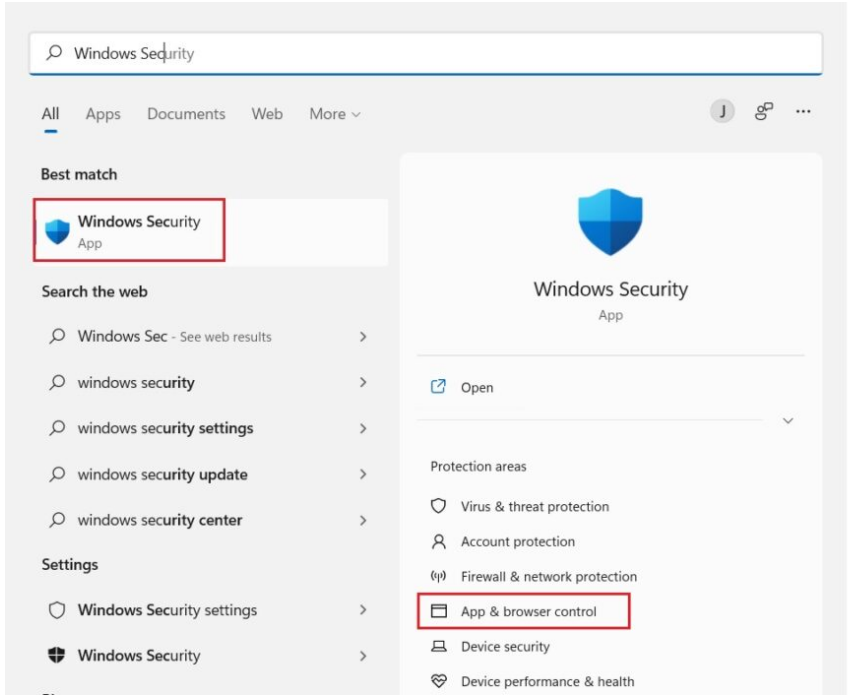
Click on the Smart App Control settings on the right side.
Important – Smart App Control will be rolling out to Windows Insiders and can only be used on new Windows 11 installs. If you received it as part of a Windows update on an already running device, you wouldn’t be able to turn it on unless you re-install or reset Windows.
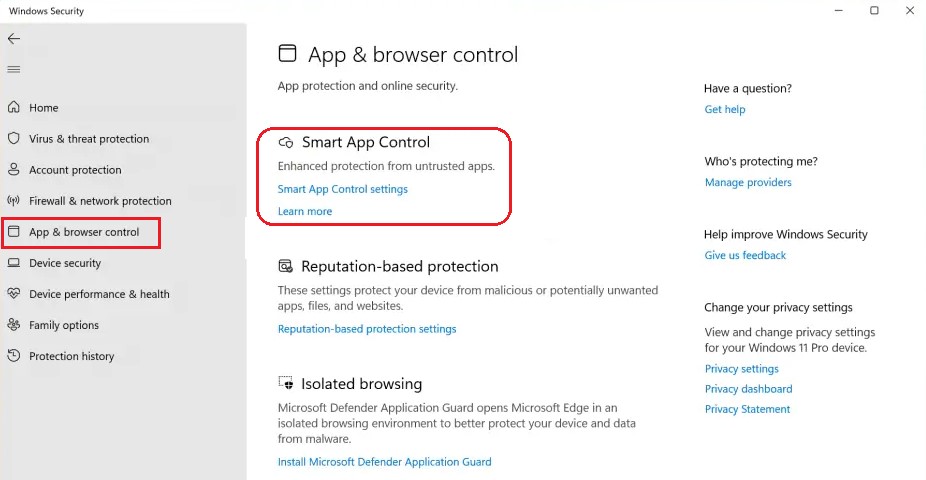
Smart App Control starts in evaluation mode. This is a period during which Windows tries to determine if you’re a good candidate for Smart App Control. If you are a good candidate for Smart App Control, it will automatically be turned on. If not, it’ll be turned off.
It won’t block anything while it’s in evaluation mode. If you see it’s on turned off stage, It could be due to the following reasons –
Smart App Control is only available on clean installs of Windows 11. Also, there are two other reasons why Smart App Control could be turned off.
- During evaluation mode, determined that you weren’t a good candidate for Smart App Control.
- It was turned off manually by you or another user signed into your machine.
Note – Devices running previous versions of Windows 11 will have to be reset and have a clean installation of Windows 11 to take advantage of this feature.
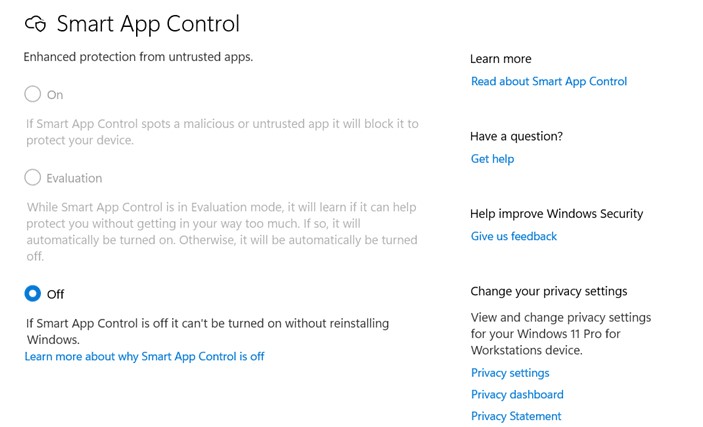
When a new application is run on Windows 11, its core signing and core features are checked against this model, ensuring only known safe applications are allowed to run.