Let’s see how to Postpone Auto Shutdown of Azure VM using Email Notification. In Microsoft Azure, the Auto Shutdown option for virtual machines (VMs) is a valuable feature that helps us reduce the uptime of VMS, and it will automatically shut down the VM on a particular schedule you can set in the Azure portal. So this will help us to reduce the cost of the VM.
This article will guide you through configuring Auto Shutdown, turning the auto-shutdown feature on or off, and showing how to postpone the AutoShutdown for your Azure virtual machines. By enabling this option, admins can define a specific schedule for automatic VM shutdown, ensuring that the VMs are active only during necessary hours and idle or powered off during non-essential periods.
The feature allows users to effortlessly configure a predetermined shutdown time for their VMs, which can be done directly through the Azure portal. This automated shutdown mechanism eliminates the need for manual intervention, preventing VMs from being inadvertently left running, leading to unnecessary costs.
The Auto shutdown feature is a built-in feature in Microsoft Azure, and it provides an easy way to configure and manage the automatic Shutdown of virtual machines. You can configure the shutdown hours and timezone and send an email before the Shutdown.
- Confidential Virtual Machine Support for AVD
- What is Azure Backup Center
- Best way to use Azure Capacity Reservation to Reduce the Azure Cost
What is the Advantage of Auto-Shutdown in Azure VM?

Microsoft Azure’s Auto-shutdown feature allows users to configure each virtual machine (VM) separately and define custom hours for each. It is a powerful tool for organizations to optimize cloud resource usage, control costs, and enhance their cloud infrastructure’s overall efficiency and sustainability.
1. Cost Savings
2. Save money
3. Save Time
4. Resource Utilization
5. Customization
Video Shorts – Postpone Auto Shutdown of Azure VM using Email Notification
In these video shorts, you’ll find a brief and informative summary of how to effectively postpone the Auto Shutdown of Azure VMs using Email Notifications. The videos guide you through setting up an automated system that allows users to send requests via email to postpone the scheduled shutdown time for their virtual machines.
How to Configure Auto Shutdown
In Microsoft Azure, you can easily configure the Auto Shutdown option for virtual machines (VMs) while creating a new VM or on existing VMs. Suppose you have created Virtual Machines in Azure and wish to configure auto-shutdown. In that case, you can easily achieve this by following these steps –
- First, log in to the Azure Portal and navigate to the “Virtual Machines” section.
- From there, select the desired Virtual Machine.
- Go to the “Operations” tab, and choose “Auto-Shutdown” to access the configuration settings.
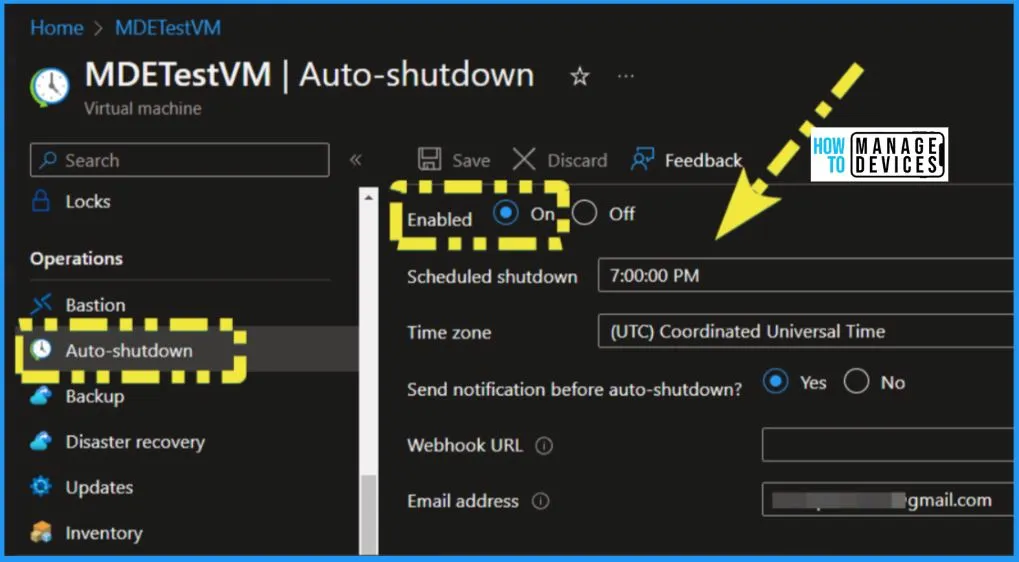
Enable or Turn On Auto Shutdown for Azure VMs
You can easily Enable or Turn ON Shutdown for Virtual Machines in Azure. Follow these steps to enable or turn on auto-shutdown for Virtual Machines in Azure. Sign in to the Azure Portal, and In the left-hand menu, click “Virtual Machines.” If you are not seeing the section, you can use the search bar to locate “Virtual Machines.
- Go to the “Operations” tab, and choose “Auto-Shutdown.”
- The right pane of the Auto Shutdown window shows the Auto Shutdown settings.
- The below table shows the Auto Shutdown settings options
- After completing all the settings, click the Save button from the below window
| Auto Shutdown settings | Description |
|---|---|
| Enable Auto Shutdown | To enable Auto Shutdown for Azure Virtual Machines, select “On.” |
| Scheduled Shutdown | To set the time at which you want to shut down the VM |
| Send Notification before Auto Shutdown | To enable notifications, select “Yes” from the available options. |
| Webhook URL | Allows users to configure a webhook endpoint for receiving notifications before the scheduled shutdown |
| Helps to receive alert notification emails |
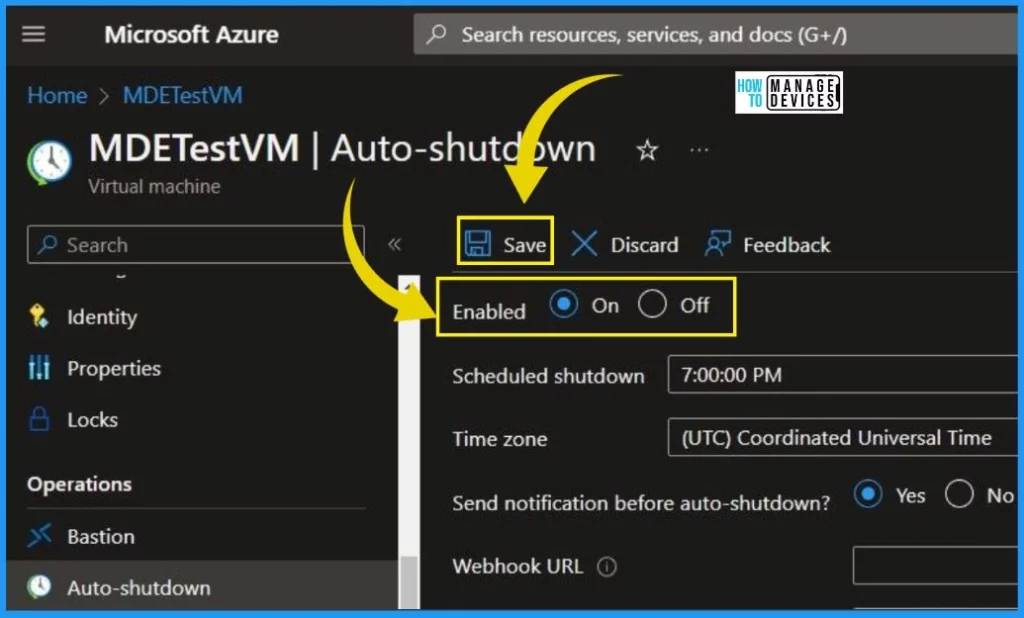
Quickly Turn Off or Disable Azure VM Auto Shutdown
Suppose you have previously Enabled the auto-shutdown feature on an Azure Virtual Machine (VM) and wish to Disable or Turn Off this functionality. In that case, you can easily do so by following these straightforward steps.
- Sign in to the Azure Portal
- Click on “Virtual Machines” under the “Compute” section.
- Choose the Azure VM for which you want to disable the auto-shutdown feature.
- After selecting VM, navigate to the “Capabilities” section and click “Auto-shutdown” to access the auto-shutdown configuration settings.
- Toggle the switch to “Off” to disable the auto-shutdown feature for the selected VM.
- Click the Save button from the below window
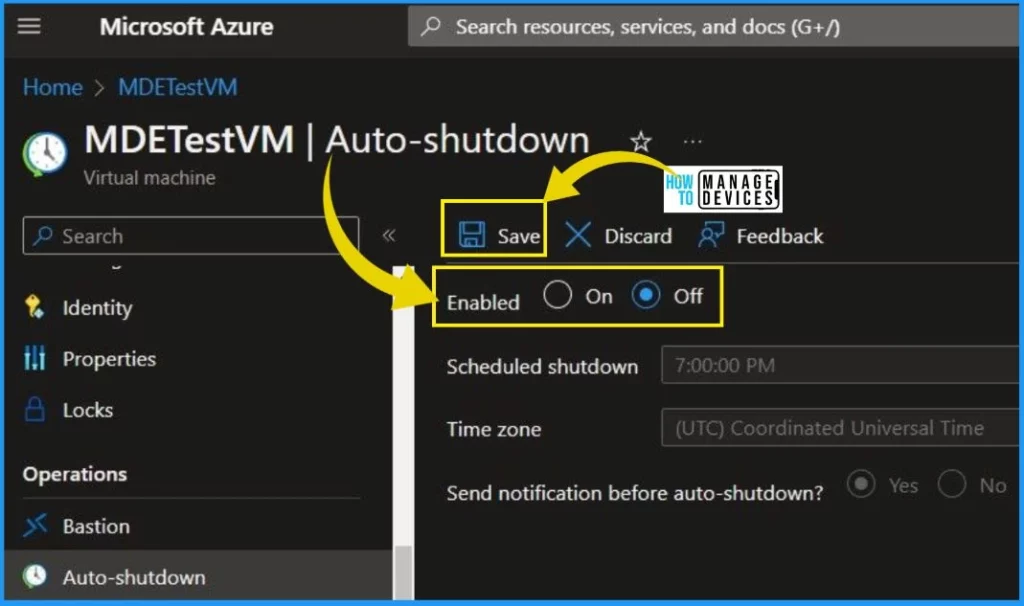
- Enable Watermarking for Secure Windows 365 and AVD Experience
- New Azure Virtual Desktop App in the Microsoft Store Winget and Intune
How to Postpone the Auto Shutdown of Azure VMs using Email Notifications
Let’s discuss how to postpone the Auto Shutdown of Azure VMs using Email notifications. Your Virtual machine in Azure DevTest Labs will automatically shut down. Azure will send you an email notification 30 minutes before shutting down the VM.
You can use that email notification to postpone the auto Shutdown. There would be 3 options in mail notification. They are as follows.
- Postpone the Shutdown for 60 minutes
- Postpone the Shutdown for 120 minutes
- Postpone the Shutdown for Skip this instance
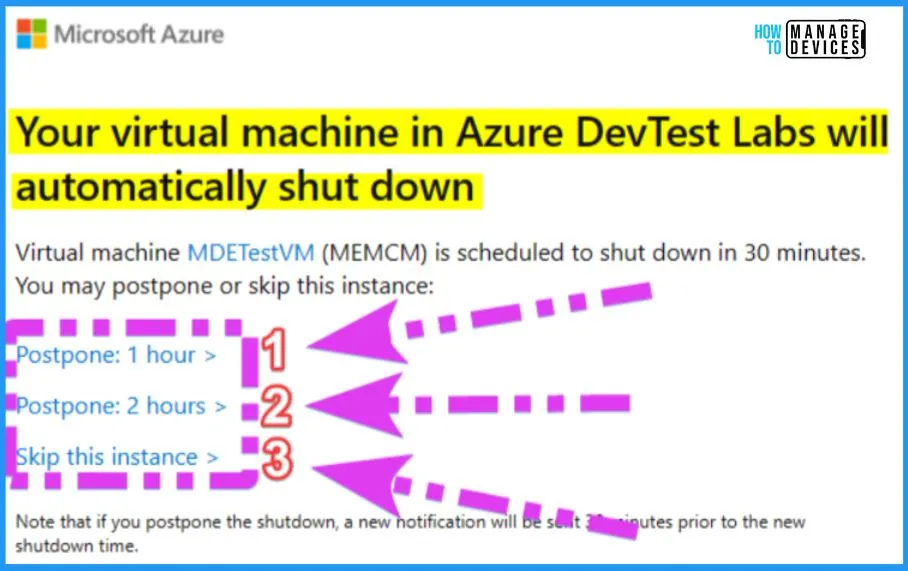
1. Postpone the Azure VM Auto Shutdown for 60 Minutes
Postpone the Auto Shutdown for 60 Minutes is the option that allows users to delay the scheduled Shutdown for an additional 60 minutes. The resulting message is shown in the below window “Successfully delayed auto shutdown on resource MDETestVM for 60 minutes. New shutdown time (Local):7/20/2023, 1:31:00 AM.”
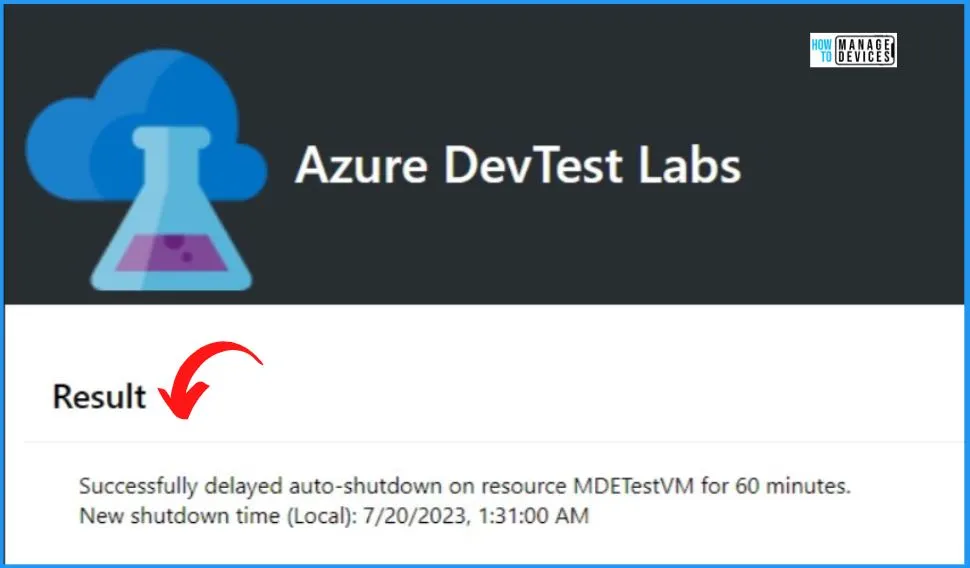
2. Postpone the Azure VM Auto Shutdown for 120 Minutes
Postpone the Azure VM Auto Shutdown for 120 Minutes is the option that helps users to extend the scheduled shutdown time by 120 minutes. It offers extended grace to finalize any pending activities or essential processes.
The resulting message is shown in the below window “Successfully delayed auto shutdown on resource MDETestVM for 120 minutes. New shutdown time (Local):7/20/2023, 4:31:00 AM.”
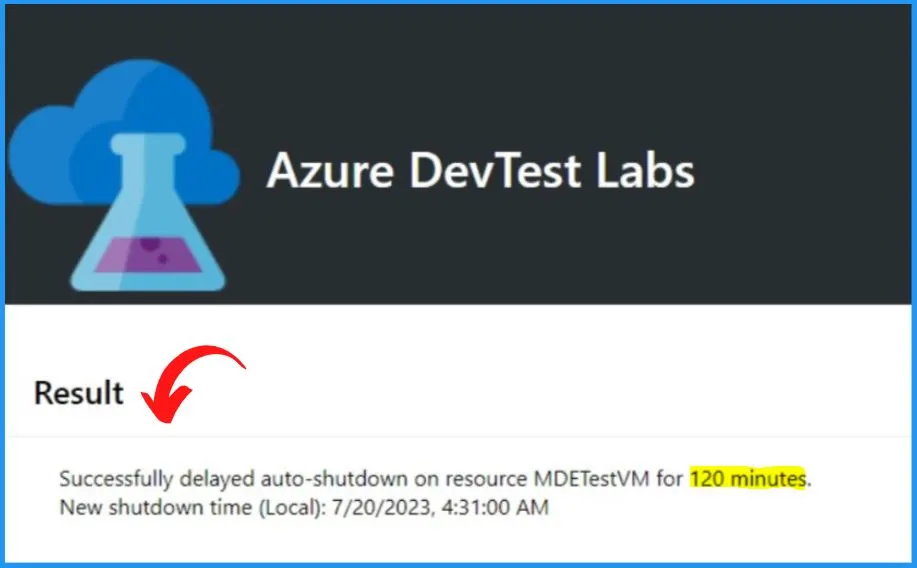
3. Postpone the Azure VM Auto Shutdown for Skip this instance
The 3rd option in the mail notification allows users to postpone the Shutdown for the current instance, meaning the Azure VM will not be automatically shut down on that particular day. The resulting message is shown in the below window “Successfully skipped auto shutdown on resource MDETestVM.”
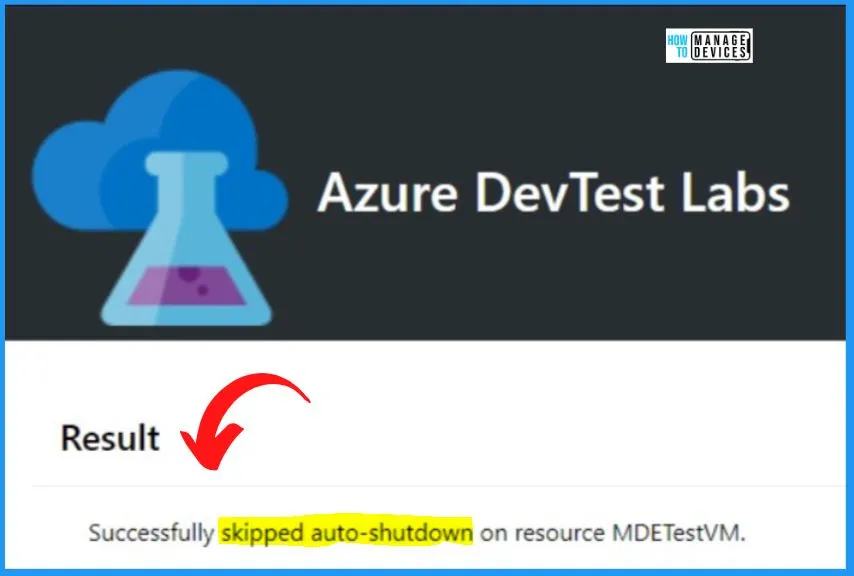
Configure auto-shutdown policy for labs and virtual machines – Azure DevTest Labs | Microsoft Learn
Author
About Author – Vidya is a computer enthusiast. She is here to share quick tips and tricks with Windows 11 or Windows 10 users. She loves writing on Windows 11 and related technologies. She is also keen to find solutions and write about day-to-day tech problems.


