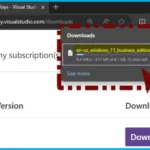Let’s discuss the process of downloading the Windows 11 23H2 ISO. Microsoft released a new version of Windows 11 called “Windows 11 23H2,” also known as the “Windows 11 2023 Update.” Windows 11 23H2 update includes unique features and updates to existing Windows 11 capabilities.
This update is now available for download as an ISO image. You can save this ISO file for future use, such as emergencies or clean installations of Windows 11. The new Windows 11 23H2 was expected to have many new things, but they were already included in the recent 22H2 ‘Moment 4‘ update.
With the new Windows 11 23H2 update, you can access these features with a simple minor update that can be easily installed via Windows Update. If you upgrade to the new version of Windows 11, It is an excellent suggestion to have the ISO file. This will help you troubleshoot problems or perform clean installs of Windows.
You can now get the Windows 11 2023 Update through Windows Server Update Services (WSUS) and Windows Update for Business. You can also download it from the Volume Licensing Service Center (VLSC), Software Download Center using the Update Assistant, or through Visual Studio Subscriptions.
More details on Windows 11 23H2 Upgrade using Intune Feature Updates Policy. Also, Windows 11 23H2 Features and Free Upgrade Guide.
- Create Windows 11 23H2 Entra ID Device Group | Azure AD
- Create Windows 11 23H2 SCCM Device Collection
What is Windows 11 23H2?
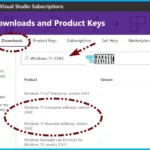
Windows 11 23H2, referred to as the Windows 11 2023 Update. It is the latest version of the Windows 11 operating system, released in 2023.
What is Windows 23H2 ISO?
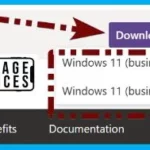
Windows 23H2 ISO file is a file format that contains the installation data for the Windows 11 23H2 update. It allows you to perform a clean installation or upgrade to this version of Windows.
How can I get the Windows 11 23H2 Update?
What are the Benefits of the Windows 11 23H2 Update?
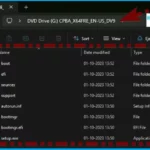
The Windows 11 23H2 Update brings new features and enhancements to the existing capabilities of Windows 11, providing an improved user experience.
How to Download Windows 11 23H2 ISO
Let’s learn how to download Windows 23H2 ISO file. This article helps you understand how to download the Windows 11 2023 Update (version 23H2) ISO file. There are different ways to download the Windows 23H2 ISO.
Download Windows 11 23H2 Visual Studio Subscription
You can Sign in to your subscription on the Visual Studio Subscriptions portal for available downloads. Make sure you have an active Visual Studio Subscription to access the download. To download Windows 23H2 through Visual Studio Subscriptions, follow these steps.
- Log in to your Visual Studio Subscription account on the Microsoft website.
- Navigate to the “Downloads” section.
- Search Windows 11 23H2
- Look for the option to download Windows 23H2 and click on it.
| Product | Download |
|---|---|
| Windows 11 (consumer editions), version 23H2 | Available |
| Windows 11 (business editions), version 23H2 | Available |
| Windows 11 IoT Enterprise, version 23H2 | Available |
| Windows Hardware Lab Kit (HLK) for Windows 11, version 23H2 | Available |
| Enterprise Windows Driver Kit (EWDK) for Windows 11, version 22H2 and 23H2 | Available |
| Windows Software Development Kit (SDK) for Windows 11, version 22H2 and 23H2 | Available |
| Windows Driver Kit (WDK) for Windows 11, version 22H2 and 23H2 | Available |
| Windows Assessment and Deployment Kit (ADK) for Windows 11, version 22H2 and 23H2 | Available |
| Languages and Optional Features for Windows 11, version 22H2 and 23H2 | Available |
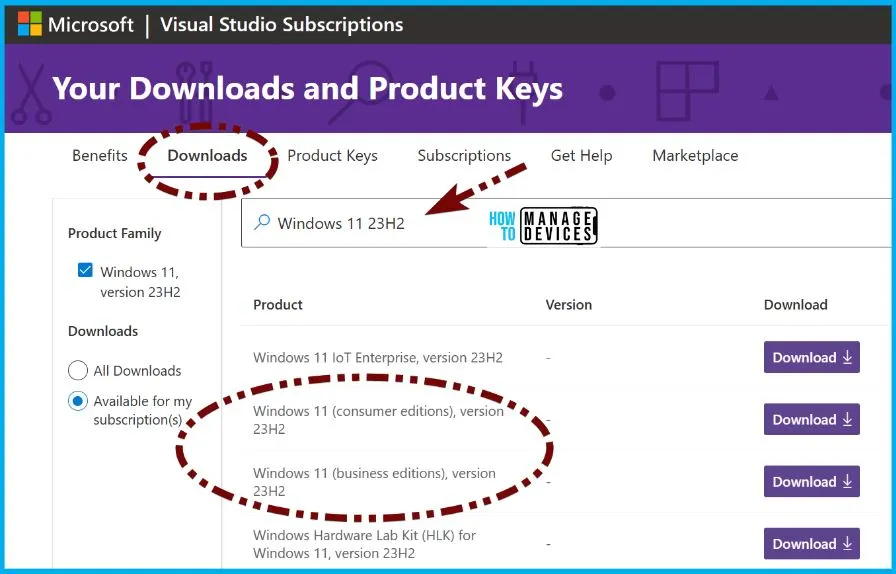
Windows 11 Business Editions Version 23H2
Windows 11 Business Editions Version 23H2 is available for download. Under the English language, there are 2 options: Windows 11 (business editions), version 23H2 (×64) – DVD (English United Kingdom) and Windows 11 (business editions), version 23H2 (×64) – DVD (English).
- Select Language
- Click the Download button from the below Window

The window below is letting you know that Windows 11 Business Editions Version 23H2 has started downloading. It’s taking up 417 megabytes of space out of 6.1 gigabytes. It’s estimated to take about 12 more minutes to finish downloading.
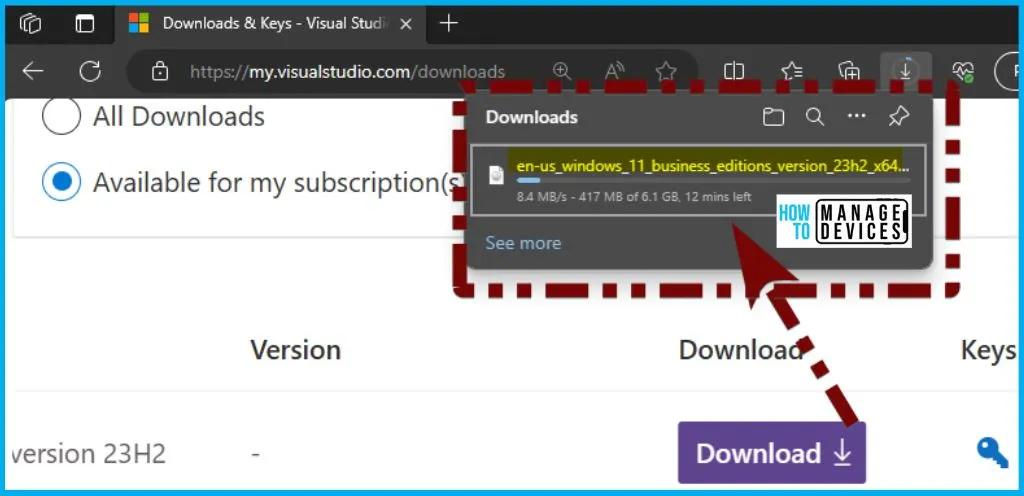
The DVD Drive (G:) CPBA_X64FRE_EN-US_DV9 is the address of the file. The below window and table show the information related to Windows 11 Business Editions Version 23H2 details.
| Name | Date Modified | Type | Size |
|---|---|---|---|
| boot | 01-10-2023 13:52 | File folder | |
| efi | 01-10-2023 13:52 | File folder | |
| Sources | 01-10-2023 13:52 | File folder | |
| Support | 01-10-2023 13:52 | File folder | |
| autorun.inf | 01-10-2023 13:52 | setup information | 1 KB |
| bootmgr | 01-10-2023 13:52 | File | 432 KB |
| bootmgr.efi | 01-10-2023 13:52 | EFI File | 1632 KB |
| setup.exe | 01-10-2023 13:52 | Application | 94 KB |
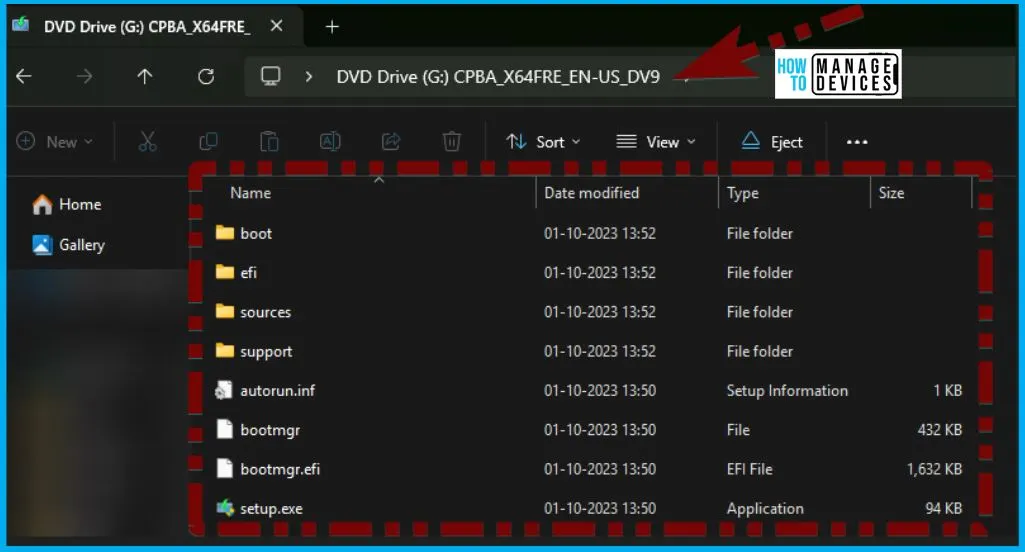
Download Windows 23H2 Software Download Center (via Update Assistant)
To download Windows 11 23H2, you can visit Microsoft’s official “Download Windows 11” page. Once there, scroll down to the bottom of the page and manually download the offered ISO file. The Windows 11 23H2 ISO is a large size at 6.2 GB, so it might take some time to download, depending on your internet speed.
- After the download finishes, there are two options. You can either double-click the ISO file to create a virtual drive in Windows or if your system allows for it, you can burn it onto a DVD.
- If you are using Windows 10 or a newer version, right-click the ISO file and choose “Burn Image” to create a DVD.
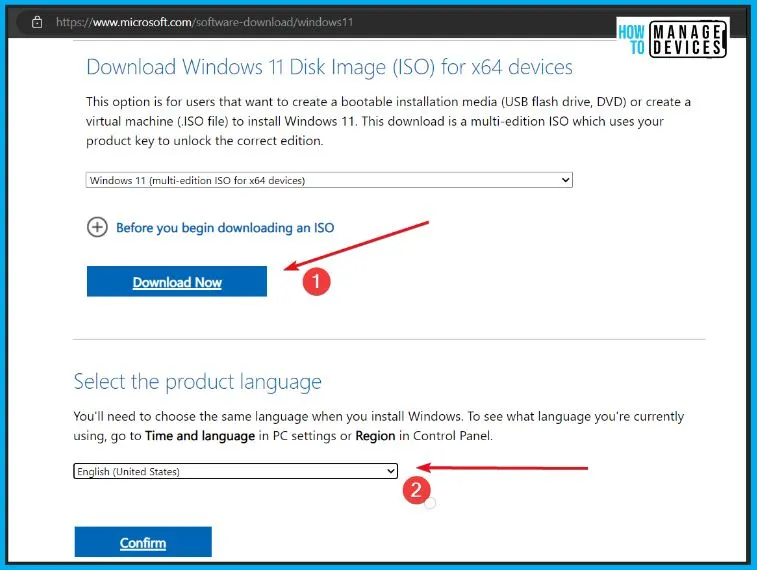
Download Windows 23H2 from the Volume Licensing Service Center
Microsoft Admin Center needs you to have a Work or School Account so you can handle licenses and online purchases. On the other hand, the Volume Licensing Service Center (VLSC) is where you manage licenses and get downloads for various types of apps and operating systems.
Read more – How to Download Windows 23H2 from the Volume Licensing Service Center.
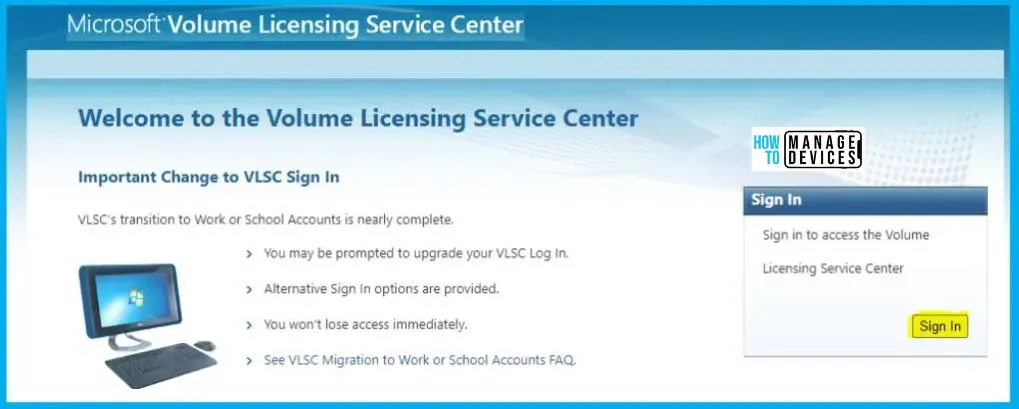
New Features in Windows 11, Version 23H2
When you update your devices from Windows 11, version 22H2, to version 23H2, you will automatically receive all the new features and improvements introduced as part of ongoing updates. This includes the enhancements that were announced in September, and they will be turned on by default.
The table below summarizes the features and enhancements introduced in Windows 11, version 23H2.
| New Features in Windows 11, Version 23H2 | Description |
|---|---|
| Copilot in Windows (in preview) | It helps you to become more productive by understanding complex queries, commands, and clearly understand the context. |
| Passwordless Authentication | Users can go passwordless on day one by utilizing Windows Hello for Business or FIDO2 security keys. This allows signing in using face, PIN, or fingerprint. |
| Password Removal for Device Unlock and In-Session Authentication | Helps to eliminate password requirement for device unlock and in-session authentication for Microsoft Entra Join (formerly Azure AD Join) devices. |
| Enhanced Windows Firewall Capabilities | Application Control for Business (Windows Defender Application Control) with app ID tagging via Intune. |
| Target specific applications for Windows Firewall rules without needing an absolute file path. | |
| Configure network list manager settings for Microsoft Entra Join devices to apply firewall rules based on on-premises domain subnets. | |
| Customize Windows Firewall logging for domain, private, and public profiles. | |
| Specify inbound and outbound rules for Internet Control Message Protocol (ICMP) types and codes. | |
| Taskbar and Search Customization | Greater control over taskbar search experience across the organization. |
| Ability to customize Windows 11 taskbar buttons using new policies. | |
| Snipping Tool Enhancements | Addition of audio and mic support for recording tutorials or demonstrations. |
| Text extraction and redaction features for copying and incorporating text from various sources while maintaining privacy and confidentiality. |
Copilot in Windows (in preview)
Microsoft introduced a significant addition to the Windows Copilot, a powerful AI assistant. It is the advanced technology utilized in Bing Chat and Microsoft 365.
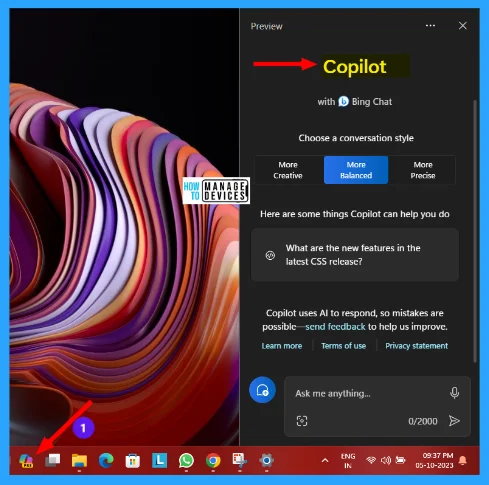
Additional Enhancements
This specific release comes with several additional improvements and enhancements. The list below shows the other improvements and enhancements.
- File Explorer with support for RAR formats – Enhances File Explorer with built-in support for RAR and other file compression formats
- Recommended websites in the Start menu based on browsing history – The Start menu suggests websites based on individual browsing history, providing convenient access to frequently visited sites.
- New volume mixer for better audio control – Introduces a volume mixer, enabling more precise control over audio output and volume settings for each application.
- Multi-app kiosk setup with customized Start menu – Customized Start menu showing only allowed apps for each account type.
- Enables federated sign-in for Education editions of Windows 11, the authentication process for educational institutions.
- Dev Drive for improved developer workloads
- Enhanced control over storage volume settings and security
Ungroup Icons and Show Labels on the Taskbar
In the Windows 11, version 23H2 update, the company is finally bringing the ability to ungroup apps and labels in the taskbar.
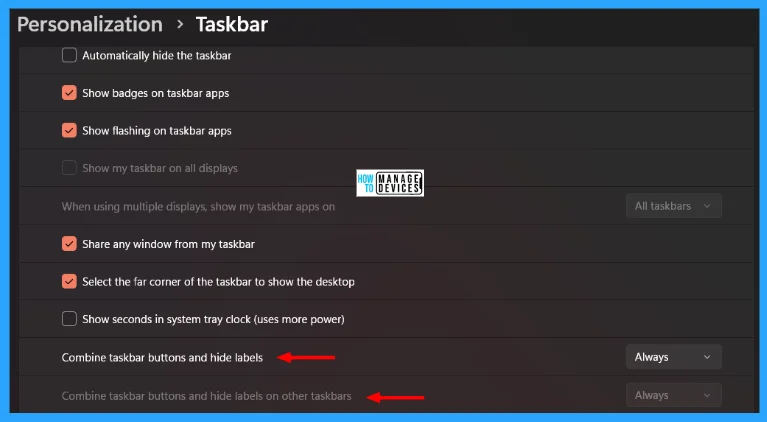
Deployment Strategy for Windows 11 Version 23H2
It includes 2 options: If your devices are already running Windows 11, version 22H2 with the latest security update installed and If your devices are running Windows 10.
1. If your Devices are already Running Windows 11, Version 22H2 with the Latest Security Update Installed
You can use an enablement package for a fast installation process. This package essentially activates the version 23H2 features, and it also reduces downtime with just a single restart.
Note: It’s important to note that endpoints managed by Windows Update for Business will not receive an automatic update to version 23H2 unless you take explicit action to set it up. To do so, configure a Target Version via the TargetReleaseVersion setting using a Windows CSP, a feature update profile in Microsoft Intune, or Select the target Feature Update version setting in Group Policy.
2. If your Devices are Running Windows 10
You can use the same methods and tools you used to install Windows 10 to plan and roll out Windows 11, version 23H2. The processes and policies remain familiar, making the transition straightforward for your organization.
Updated Management Tools
The updated tools are essential for the deployment. These updated tools are readily accessible and equipped to meet your organizational needs. The below table shows the tools and their use.
| Updated Management Tools | Use |
|---|---|
| Windows 11, version 23H2 Security Baseline | Download Microsoft-recommended configuration settings and explanations of their security. |
| Administrative Templates (.admx) for Windows 11, version 23H2 | You can find it directly in the Windows system at C:\Windows\PolicyDefinitions. you also have the option to download it separately. |
| Group Policy settings reference spreadsheet for Windows 11, version 23H2 | You can obtain a spreadsheet containing the policy settings for both computer and user configurations included in the ADMX files specific to Windows 11, version 23H2. |
| Remote Server Administration Tools (RSAT) for Windows 11 | RSAT lets you manage Windows Server roles and features from a Windows 11 device. These include BitLocker Drive Encryption, Active Directory Domain Services, and network controllers. To add RSAT, navigate to Settings > Apps > Optional features > Add an optional feature. Select View features and search for “RSAT.” |
| Windows 11 Enterprise Evaluation | Download a free 90-day evaluation of Windows 11 Enterprise, version 23H2. |
| Windows 11 Deployment Lab Kit | Review the prerequisites and download the lab environment and guides for your Windows 11 and Office 365 deployment. |
What’s new for IT pros in Windows 11, version 23H2 | Windows IT Pro Blog (microsoft.com)
We are on WhatsApp. To get the latest step-by-step guides and news updates, Join our Channel. Click here – HTMD WhatsApp.
Author
About the Author – Vidya is a computer enthusiast. She is here to share quick tips and tricks with Windows 11 or Windows 10 users. She loves writing on Windows 11 and related technologies. She is also keen to find solutions and write about day-to-day tech problems.