This post helps you to download Windows 11 23H2 Administrative Templates. Microsoft released administrative templates for Windows 11 23H2 with several new, updated administrative template settings in addition to the earlier released Windows 11 ADMX.
Administrative Templates (.admx) for Windows 11 are a set of policy settings that allow administrators to configure and manage the behaviour and settings of Windows 11 computers in a centralized and consistent manner.
Administrative Templates files are divided into .admx files and language-specific .adml files. These templates are a crucial part of Group Policy in Windows environments and help organizations enforce security policies, manage system configurations, and ensure uniformity across their network.
Administrators can configure policies using the language-specific .adml files and the language-neutral .admx files. Windows 11 23H2 Group Policy settings details of the device and user configurations are available in Administrative Templates. If you want to get details of Group Policy settings added in Windows 11, Version 23H2.
- Download Windows 10 Administrative Templates for All Versions
- PIN Complexity Settings In Windows 11 | 19 Group Policy Settings | 18 Intune Policy Settings
Download Windows 11 23H2 Administrative Templates
Here’s a guide on obtaining Administrative Templates (ADMX) for the Windows 11 23H2. You can visit the official Microsoft website to acquire the AMDX templates for the Windows 11 2023 Update. It is important to ensure that the templates you download are specifically tailored to your current Windows 11 version for compatibility.
- Browse to Microsoft Download Center, Download Administrative Templates (.admx) for Windows 11 23H2
- Click the Download button. The Administrative Templates (.admx) for Windows 11 October 2023 Update.msi files will automatically start downloading.
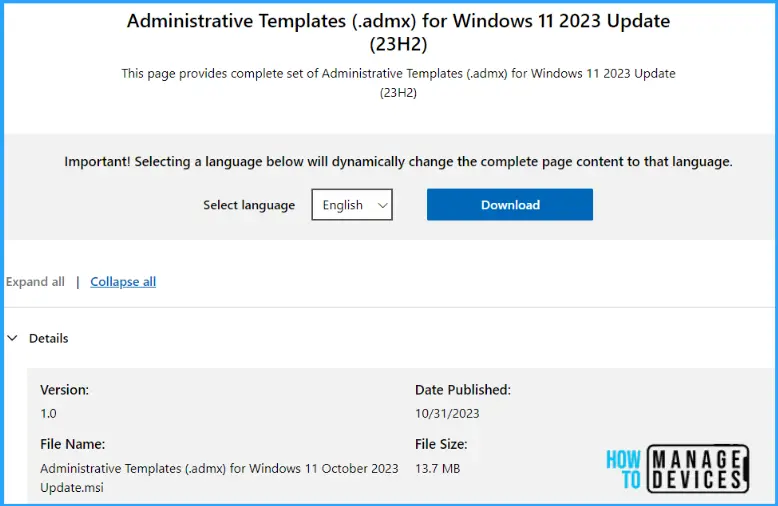
Install Administrative Templates for Windows 11 23H2
Once the download is complete, extract the contents of the downloaded MSI to a location on your computer to copy the file. Let’s follow the steps below to install Windows 11 23H2 administrative templates (.admx).
- Copy the downloaded Administrative Templates (.admx) for Windows 11 October 2023 Update .msi to your device.
- Double-click the downloaded file Administrative Templates (.admx) for Windows 11 2023 Update.msi to start the installation.
- The Setup wizard for Windows 11 October 2023 update will appear, Click Next to continue the installation of Windows 11 23H2 Administrative templates.
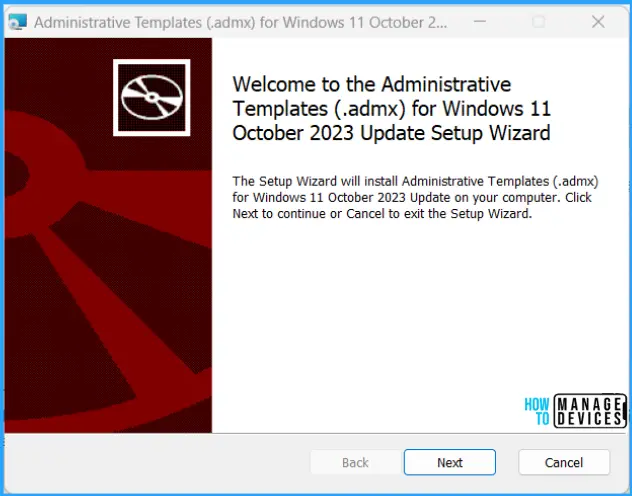
You will get the screen with License Agreement for group policy admx files, Accept End-User License Agreement (EULA), and Click Next.
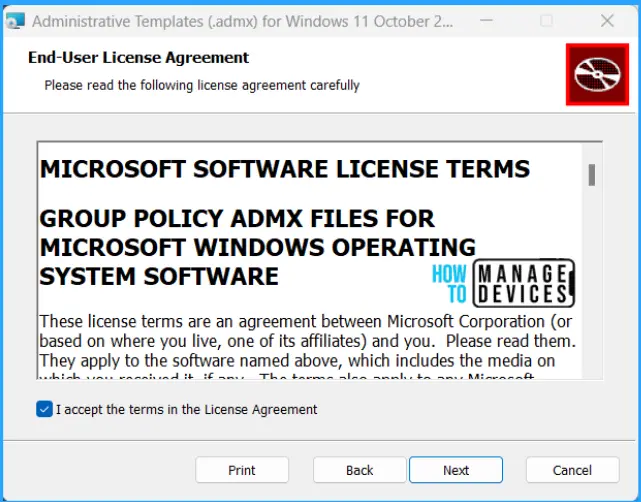
This file will be extracted to the default location C:\Program Files (x86)\Microsoft Group Policy\version-specific\PolicyDefinitions folder. You can leave it to default and click Next.
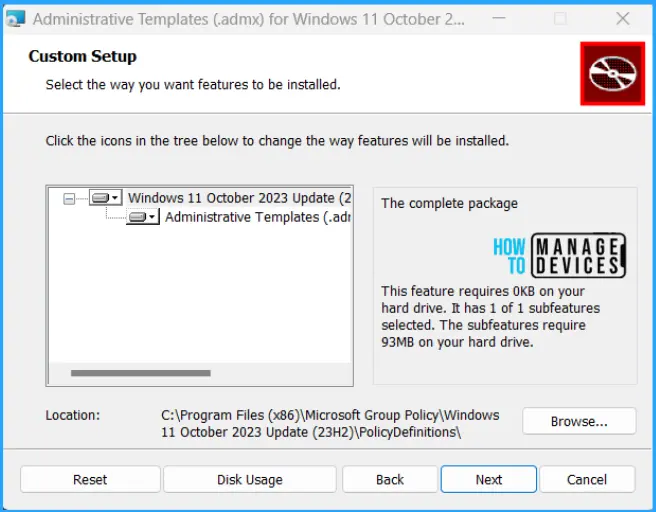
Now You’re ready to install Administrative Templates for Windows 11. In the appeared screen, Click Install to begin the installation.
Note – You might get a UAC prompt, “Do you want to allow this app to make changes to your device?” in the installation process for ADMX 23H2. Select Yes to confirm.
You will see the status of copying new files to the location. Please wait while the setup installs Administrative Templates (.admx) for Windows 11 July 2023 Update.
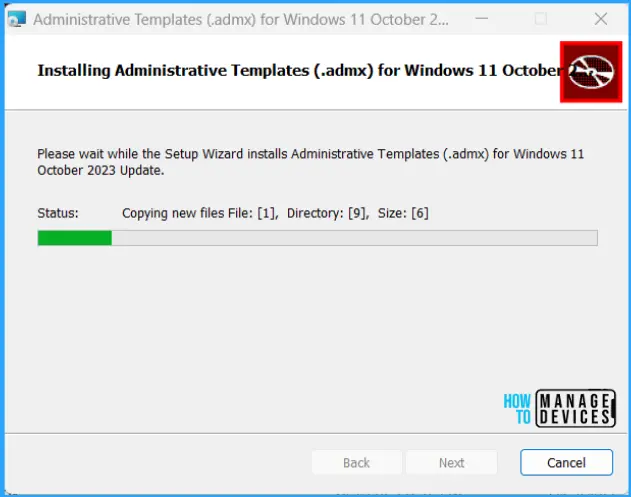
The Administrative Templates for Windows 11 October 2023 installation completed successfully. You can now click on the Finish button to exit the setup wizard.
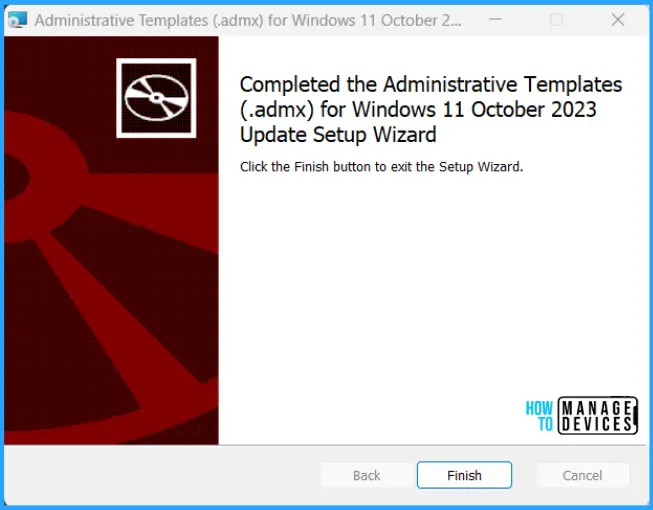
You can find the extracted PolicyDefinitions folder stores all .admx files and .adml files for all languages in the destination folder, C:\Program Files (x86)\Microsoft Group Policy\Windows Version\ PolicyDefinitions folder as shown below. Each of the downloads includes the Administrative Templates (.admx) for Windows 11 23H2 in the different languages.
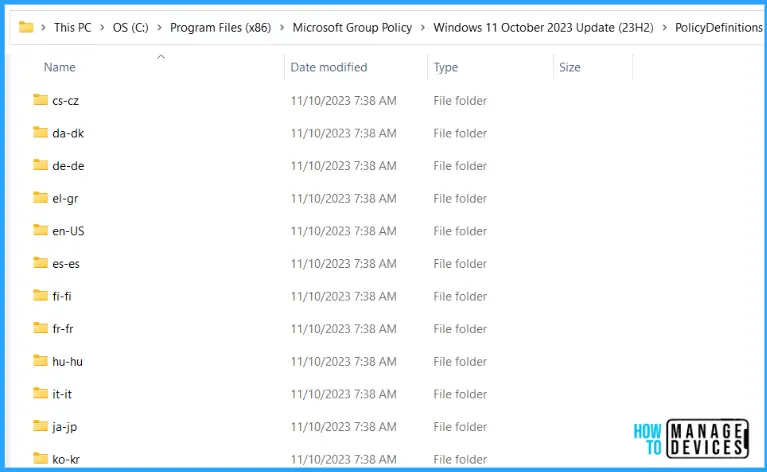
This download includes the Administrative Templates (.admx) for Windows 11 2023 Update (23H2) in the following languages:
- cs-CZ Czech – Czech Republic
- da-DK Danish – Denmark
- de-DE German – Germany
- el-GR Greek – Greece
- en-US English – United States
- es-ES Spanish – Spain
- fi-FL Finnish – Finland
- fr-FR French – France
- hu-HU Hungarian – Hungary
- it-IT Italian – Italy
- ja-JP Japanese – Japan
- ko-KR Korean – Korea
- nb-NO Norwegian (Bokmål) – Norway
- nl-NL Dutch – The Netherlands
- pl-PL Polish – Poland
- pt-BR Portuguese – Brazil
- pt-PT Portuguese – Portugal
- ru-RU Russian – Russia
- sv-SE Swedish – Sweden
- tr-TR Turkish – Turkey
- zh-CN Chinese – China
- zh-TW Chinese – Taiwan
Administrators can use the Group Policy Management Console (GPMC) to import, view, edit, and apply these templates. By doing so, they can create and enforce policies across their Windows 11 network.
It’s essential to ensure that you use Administrative Templates compatible with your specific version of Windows. Templates for Windows 11 are optimized for the target operating system.
Copy Windows 11 ADMX ADML files to Central Policy Store
You can now copy the Windows 11 23H2 ADMX and ADML files to the central policy store location on your domain controller. The following is the central store path for the HTMD lab environment – \<Server> \ sysvol \ memcm.com\Policies.
Make sure you take a backup of existing files from the policy Definitions folder, as shown in the below picture. Also, you must move the backup folder to another safe location. It’s not recommended to save unwanted files here in the SYSVOL location.
Also, you should copy only language files (ADML files in language folders) to SYSVOL central policy store to reduce the size of the Sysvol folder. For example, if you only need the English language group policy, then you should copy only the en-US folder from C:\Program Files (x86)\Microsoft Group Policy\Windows Version\PolicyDefinitions folder.
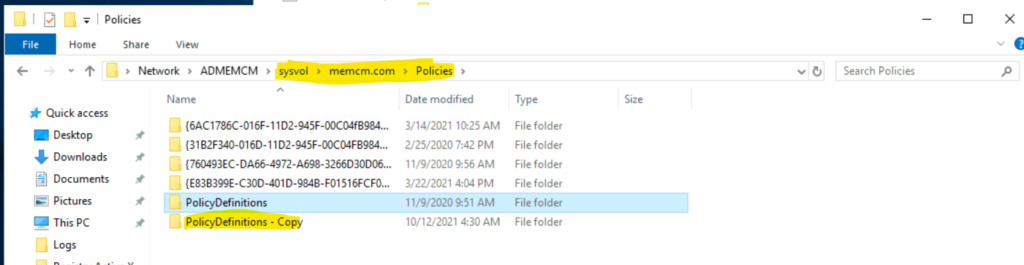
Ensure you have copied the language folder (en-US) and All the ADMX files from the extracted folder above to the SYSVOL folder, as shown in the screenshot below. Also, Replace the files in the destination to replace the old ADMX files with new Windows 11 23H2 files.
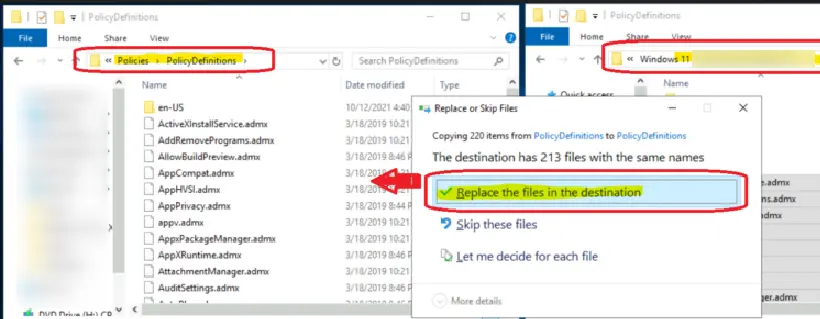
You can now create Windows 11 group policies with the 23H2 ADMX version. You can start Group Policy Management. Right-click the Default Domain Policy and click Edit. Refer to the New Windows 11 23H2 Group Policy Settings List for more details.
We are on WhatsApp. To get the latest step-by-step guides and news updates, Join our Channel. Click here –HTMD WhatsApp.
Author
About Author – Jitesh, Microsoft MVP, has over six years of working experience in the IT Industry. He writes and shares his experiences related to Microsoft device management technologies and IT Infrastructure management. His primary focus is Windows 10/11 Deployment solution with Configuration Manager, Microsoft Deployment Toolkit (MDT), and Microsoft Intune.


Hi
What if I have Win10 even Win11? Can I put templates for both OS to my GPO?
Thanks, Ales