Intune Feature Update Deployment Policy for Windows 11 22H2 Upgrade. Microsoft released Windows 11 22H2 version on 20th September 2022. There are different methods to upgrade to Windows 11 22H2.
The Windows Update for Business (WUfB) is the method explained in this post using the MEM admin center Intune portal. Let’s understand the differences between Windows 11 and Windows 10 from an update mechanism perspective.
The Windows 10 version updates are updates within the same product. However, Windows 10 to Windows 11 is an upgrade to a different product and is handled differently from the WUfB perspective.
As per Microsoft, Windows 11 22H2 availability can vary depending on the device and how the WUfB (Windows Update for Business) policy is configured from Intune. You can also use the SCCM Windows Servicing option to upgrade to Windows 11 22H2 version.
NOTE! – There is no enablement package (EKB) for Windows 11 21H2 to Windows 11 22H2 upgrade because this is a FULL OS swap. However, there is EKB for Windows 10 22H2 upgrade in preview now.
- New Windows 11 22H2 Task Manager Features Efficiency Mode | Full Overview
- Windows 11 Context Menu How to Disable or Enable Guide
Prerequisites for Windows 11 22H2 Upgrade using WUfB Feature Updates
Let’s find out the prerequisites for Windows 11 22H2 upgrade using WUfB feature updates. The appropriate license should be assigned Windows 10/11 Enterprise/Education/Virtual Desktop Access or E3 above.
- Windows Long Term (LTSC) and HOME versions are not supported for WUfB.
- The device Should be in the supported version of the Windows operating system.
- The device should be Intune managed + Hybrid Azure AD joined or Azure AD joined Devices.
You must enable Telemetry turned on with a minimum set to Required. You can configure it from Device Restriction policy -> Reporting and Telemetry -> Share Usage Data = Required.
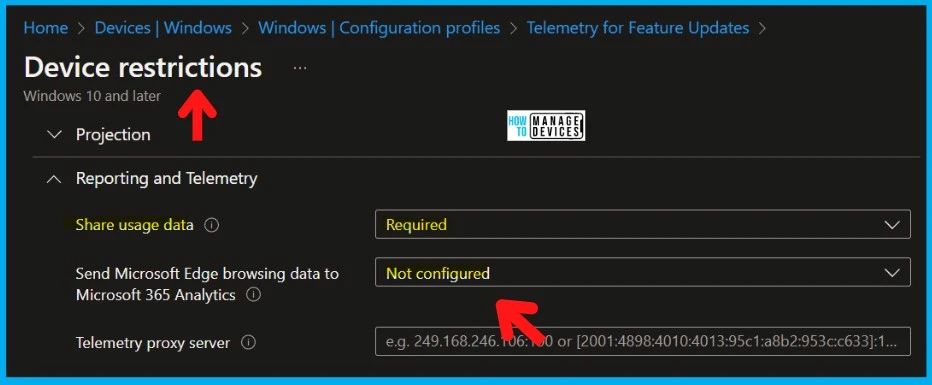
You also must have the Microsoft Account Sign-in Assistant (wlidsvc) service running manually triggered. The service should not be disabled. Otherwise, WUfB won’t offer the Windows 11 22H2 feature updates.
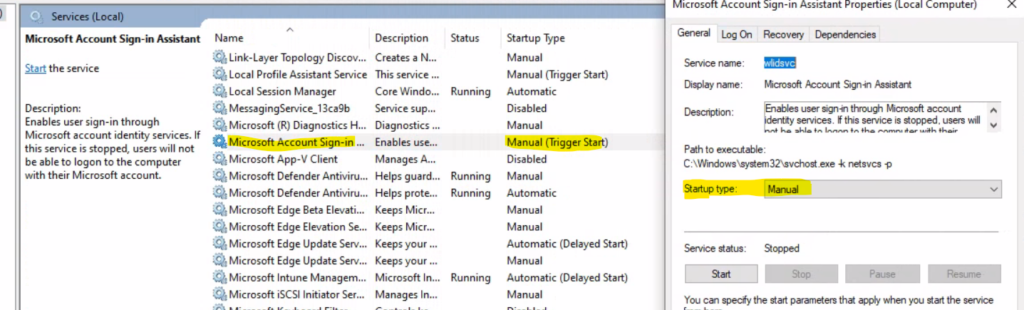
- Administrative Tools are Windows Tools Now on Windows 11
- Windows 11 Notification Changes and Focus Mode
Differences between Feature Update Vs. Quality Update Policies
Let’s understand the Differences between Feature Update Vs. Quality Update Policies. You can use the update ring policy to update a product’s version. You must follow the Intune feature update policy to upgrade from Windows 10 to Windows 11 22H2.
The feature update deferral policy is part of the update ring policy, used MAINLY for monthly patching using Intune. The Intune update ring – feature deferral policy also helps IT admins control version upgrades of Windows 11.
NOTE! – Feature Deferrals policies are great for quality updates or for moving to a newer version of the same product (for example, from Windows 10/11, version 21H2 to 22H2).
The Feature update policy controls the overall feature update process, such as Rollout Options. The Windows 11 22H2 upgrade will start on the defined date as per the admin configuration. More details are below.
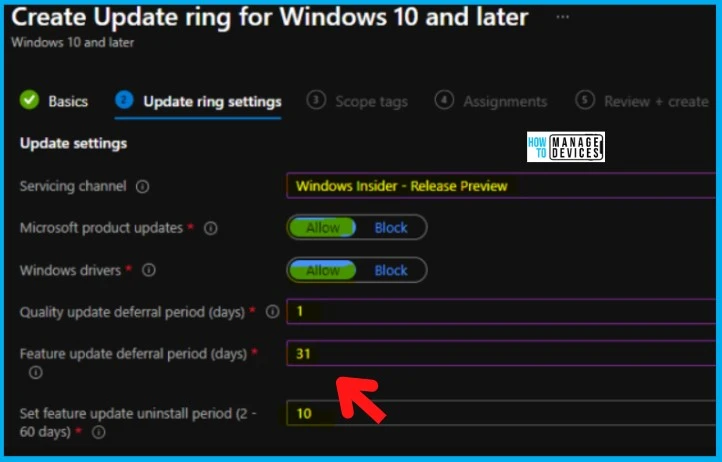
- Intune Vs SCCM And WSUS Vs WUfB Patching Method Differences
- Cloud PC Monthly Patching Process using Intune
Feature Update Vs. Update Ring Policies
I recommend using a Feature Update policy rather than the Update Ring policy for all the feature updates, including Windows 11 22H2 upgrade. The biggest confusion is between the following two policies in Intune and Windows CSPs.
- Feature update deferral period (days) policy – Update Ring
- Feature Deployment policy – Feature Update Deployment
Feature update deferral period (days) – This policy is to defer feature updates for the specified number of days. The allowed value is between 0-365 days. This policy only applies to Windows 10/11 version upgrades within the same product line.
| WUFB Policy Name | Type of Policy | Result |
|---|---|---|
| Feature update deferral period (days) policy | Update Ring | Mainly for monthly patches – Upgrade versions within the same Products |
| Feature Deployment Settings policy | Feature Update Deployment | Migrate a Device from one product to another (Windows 10 to Windows 11) |
| Feature Deployment Settings policy | Feature Update Deployment | Feature Updates – Upgrade versions within the same Products (for example, Windows 11 21H2 to 22H2) |
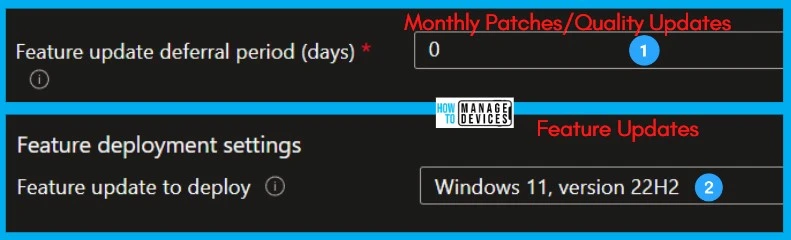
- Analyze Telemetry Data Using Windows Diagnostic Data Viewer 1
- Windows Autopatch Implementation Setup Guide
Upgrade to Windows 11 22H2 using Intune Feature Update Deployment Policy
You can upgrade to Windows 11 22H2 using Intune feature update deployment policy. This is the best method to upgrade to the latest version of Windows using Windows Update for Business (WUfB) policies.
Let’s create Windows 11 22H2 Feature Update Deployment Policy to upgrade all the eligible Windows devices to Windows 11 22H2 version. The 22H2 version of Windows 11 is released on 20th September 2022.
NOTE! – The Windows 11, version 22H2 drop-down option is NOW available in Feature Deployment Settings. Enable Windows health monitoring and select Windows Update scope to get detailed device states and errors.
Intune Feature Update Deployment Policy is the WUfB policy configured through Intune (MEM admin center portal) that helps IT admins upgrade to Windows 11 22H2.
- Login to MEM Admin Center endpoint.microsoft.com
- Navigate to Devices – Feature updates for Windows 10 and later (Preview)
- Click on +Create Profile.
- Enter the Name of the Policy and Description.
- From the Feature deployment settings drop-down options -> select –> Feature Update to deploy-> Windows 11 22H2.
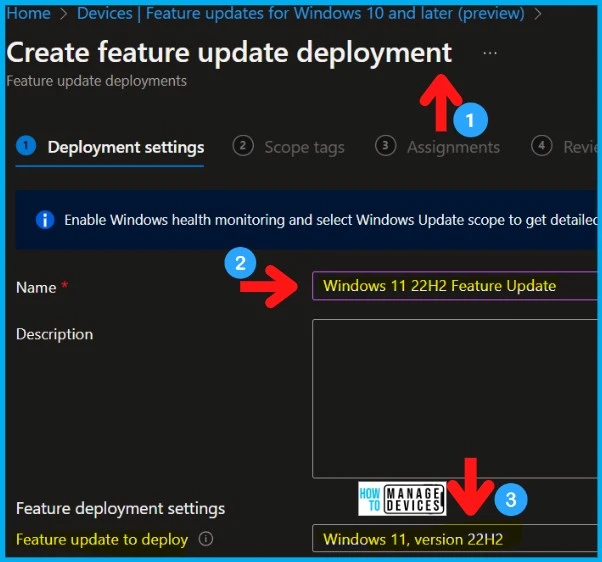
- Create Windows 11 Azure AD Device Group
- How To Start Troubleshooting Intune Issues | Fix Intune Issues With Easy Steps
Windows 11 22H2 Feature Update Deployment Scheduling Options
Let’s check the options to schedule Windows 11 22H2 upgrades using Intune Feature Update Deployment policy. There are 3 scheduling options available with the Feature Update Deployment workflow!
The Intune feature update scheduling options allow admins to Rollout Windows 11 22H2 operating system rather than using the traditional rings method. You can also use Windows Autopatch to deploy Windows 11 22H2 version.
As per Microsoft, the scheduling option gives more power to Admins to deploy the Windows 11 22H2 version of upgrades. Intune feature update provides the following Rollout Options.
- Make Update available as soon as possible (Default)
- Make Update available on a Specific Date
- Make Update Available Gradually
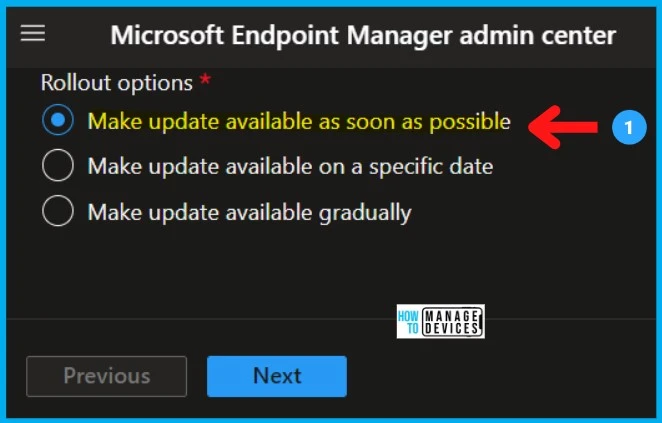
The next rollout or scheduling option is to Make update available on a specific date. When would you like to make the update available in Windows Update?
- Select the First available date to make the 22H2 updates available.
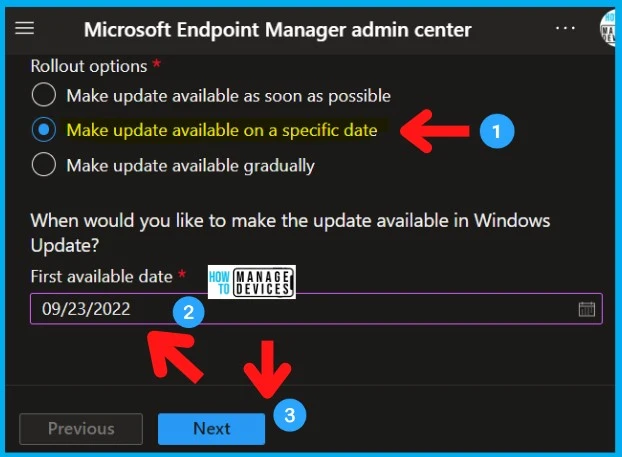
The next rollout option available with Intune Feature update deployment policy for Windows 11 22H2 upgrade is “Make Update Available Gradually.” This is the most granular option to deploy the upgrade policies!
With this rollout or scheduling option of Windows Feature update policy in Intune, Admins can select the FIRST group availability date and the FINAL group availability date. Also, there is an option to select the “Days in between groups.”
- First Group Availability Date (MM/DD/YYYY format)-> 09/23/2022
- Final Group Availability Date (MM/DD/YYYY format)-> 09/30/2022
- Days between each group of Deployment (The Value must be between 1 and 7) – 7 Days
NOTE! – The option to get into the latest version of Windows 11 from Windows 10. The Update Ring option is still not available. But this option will help to upgrade all Windows 10 PCs to the latest version of Windows 11.
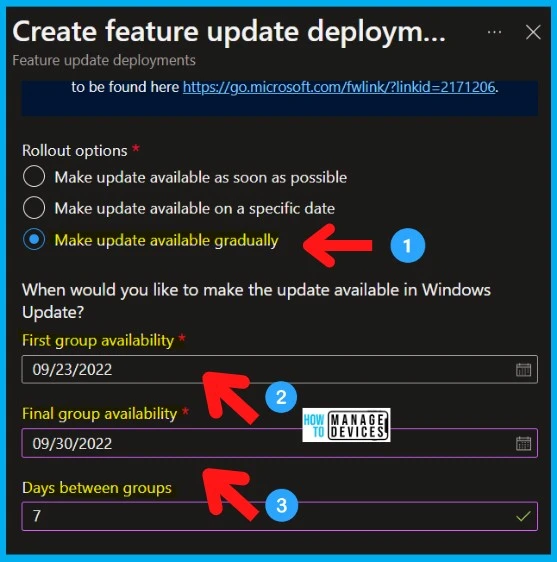
Assignment: Intune Feature Update Deployment Policy for Windows 11 22H2
Let’s check the assignment options for Intune Feature Update Deployment Policy for Windows 11 22H2. As per Microsoft, you can either use Azure AD Device or User groups to deploy the WUfB Windows 11 22H2feature update.
Windows 10 or 11 AAD groups to upgrade Windows devices to Windows 11 22H2 operating system. Search and select the AAD Device Group. The Windows Devices in that group will get upgraded to Windows 11 22H2.
Once the policy is assigned to the Azure AD User or Device group, you can review the details of the granular rollout plan configurations and click on the CREATE button to create the policy and start the deployment.
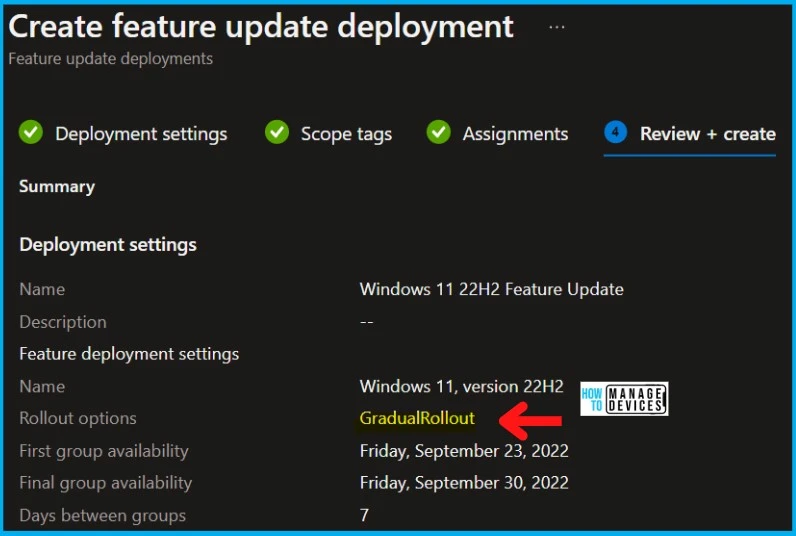
- How to Troubleshoot Windows 11 Intune MDM Issues
- Intune Managed Application Troubleshooting
- MDM Diagnostics Tool – Tips & Tricks – Windows Autopilot Troubleshooting
Troubleshooting Windows 11 22H2 Upgrade Issues
You can troubleshoot Windows 11 22H2 upgrade issues with event logs and registry details. It’s time to check whether the policies are deployed to Windows Devices or Cloud PC. I think it’s better to Initiate a Manual Intune Policy Sync for troubleshooting purposes.
- The first thing you need to check after the manual sync of Intune policy is event logs.
- Windows PC Event Logs -> Microsoft->Windows->DeviceManagement-> Enterprise-Diagnostics-Provider/Admin.
As explained below, you can also check the registry values related to WUfB policies. Intune WUfB Registry Path (This is the correct Registry key that should be looked into):
- Computer\HKEY_LOCAL_MACHINE\SOFTWARE\Microsoft\PolicyManager\Providers\D1E11663-BF69-4DD8-974A-BAD47E6EF433\default\Device\Update
The other option to troubleshoot is to check the Update Compliance data from Log Analytic Workspace to get more details of each device’s error message and status. More details -> Update Compliance KQL Queries To Troubleshoot Intune WUfB Patch Deployment issues.
- Windows Autopilot Troubleshooting – Beginners Guide
- Intune Win32 or. EXE App Troubleshooting Client-Side Process Flow
Author
Anoop C Nair is Microsoft MVP! He is a Device Management Admin with more than 20 years of experience (calculation done in 2021) in IT. He is Blogger, Speaker, and Local User Group HTMD Community leader. His main focus is on Device Management technologies like SCCM 2012, Current Branch, and Intune. He writes about ConfigMgr, Windows 11, Windows 10, Azure AD, Microsoft Intune, Windows 365, AVD, etc.

