Let’s learn about the Intune Supported Device Platforms and Custom Baselines options. In this post, we will explore the topic of supported device platforms and whether creating a custom baseline to limit Intune support for your organization to a specific set of devices is possible.
Microsoft’s extensive support for various device versions, you may wonder if there is a way to restrict your organization’s users with a personalized baseline policy. Let’s go into this and explore the options available to achieve your desired level of device restriction within the Intune environment.
Intune Design Decisions Free Training | Version 1 Starter Kit | Basic is the post; It shows the overview of Intune Design Decisions Free Training Videos. It includes 13 Episodes of Free Intune Design Decisions Training Videos that help you to provide a comprehensive training experience for individuals tasked with device management duties.
Microsoft Intune, a powerful cloud-based service, offers extensive support for a range of operating systems. Let’s discuss the distinctions between supported device platforms in SCCM (System Center Configuration Manager) and Intune, discuss officially supported operating system versions, and explore various aspects related to device compatibility.
What are the Different Types of Devices and Platforms?
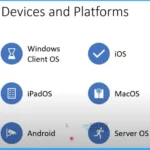
There exists a wide range of devices encompassing various operating systems. These devices include Windows Client OS devices, iPadOS devices, Android devices, iOS devices, MacOS devices, and Server OS devices. What is Microsoft Unified Endpoint Management UEM?
What are the Intune Supported Device Platforms Vs. SCCM
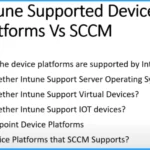
Let’s see the Intune Supported Device Platforms Vs. SCCM.
1. Does Intune support all the device’s platforms?
Ans. No. Intune is not going to support all the devices. Intune is supporting only specific devices at this point of time in 2023.
2. Whether Intune support server Operating Systems or not?
Ans. Intune doesn’t support a server operating system. It is an endpoint device management platform. It only supports Windows client Operating systems.
3. Whether Intune support Virtual Devices or not?
Ans. Intune supports all virtual devices if the OS version is Windows client operating system, and Intune supports Windows 10 and 11 multi-session.
4. Whether Intune supports IOT devices?
Ans. Intune does not support the Operating system of IOT devices.
What are the Intune Supported Operating Systems?
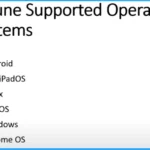
The Intune-supported operating systems are Android, iOS/iPadOS, Linus, macOS, Windows, and Chrome OS. Click the hyperlink to learn more about Intune – What is Microsoft Intune?
Intune Supported Device Platforms | Custom Baselines – Video 1
In this video series, we have delved into various topics, covering various aspects of Intune and its functionalities. We explored important areas like Intune-supported device platforms, Intune-supported operating systems, Intune-supported Operating system Versions, and custom baseline policies for your organization to set up Intune device restrictions and device type restrictions, etc.
Intune Supported Operating System Versions
The below table helps you to show the Intune-supported operating system versions. It includes the Operating system and its versions.
| Operating System | Versions | Versions | Versions |
|---|---|---|---|
| Android | 8.0 and later | Android Enterprise | Android open source project device (AOSP) |
| iOS | 14.0 and later | ||
| iPadOS | 14.0 and later | ||
| Linux with a GNOME graphical desktop environment | Ubuntu Desktop 22.04.1 LTS | Ubuntu Desktop 22.04.1 LTS | |
| macOS | 11.0 and later | ||
| Windows | Win 10/11 | Holographic | Surface Hub (MS Teams) |
| Chrome OS | Managed by Google Workspace Management solution? |
Intune Supported Device Platforms | Custom Baselines
Login to Intune admin portal and select the Devices tab on the left side of Intune portal. Select Enroll Devices from Devices. The Enroll devices show different options such as Windows enrollment, Apple enrollment, and the Enrollment device platform restrictions. Select Enrollment device platform restrictions from Enroll devices.
The Enrollment device platform restrictions include different types of restrictions, such as
- Android Restrictions
- Windows Restrictions
- macOS Restrictions
- iOS Restrictions.
Android Restrictions
A device must comply with the highest priority enrollment restrictions assigned to its user. The highest priority should come first. The below window helps you to show how to create an Android restriction policy.
- Select the Create restriction under Android restrictions
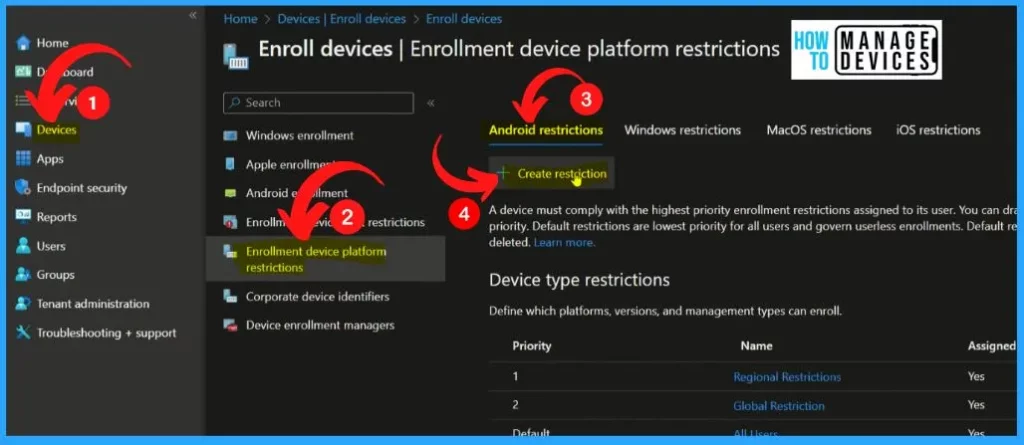
The create restriction includes 5 steps Basics, platform settings, scope tags, assignments, and Review + create. The Basic is the first step, and here we need to enter the Name, Description, and Platform.
- Enter the Name and Platform as HTMD Android Enrollment Restriction Policy
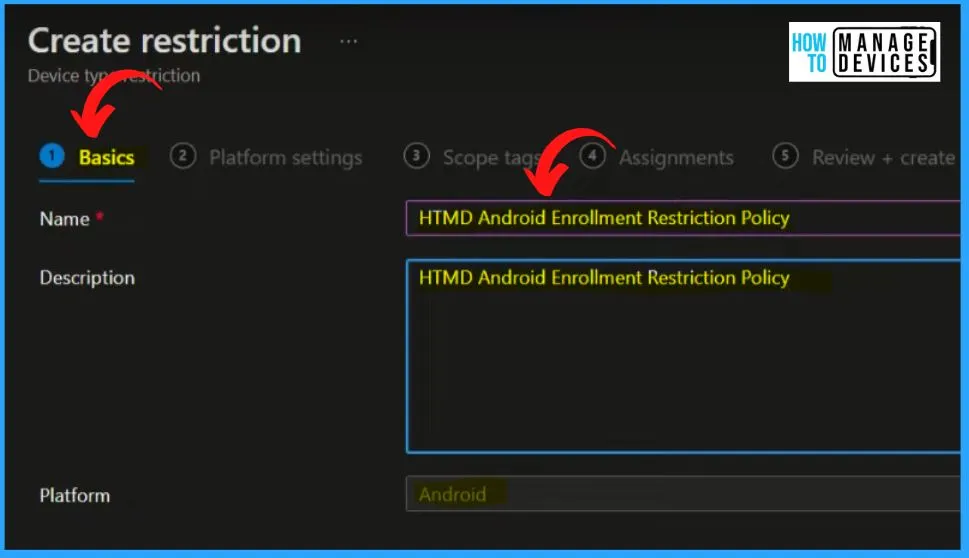
Platform settings are the 2nd step in Android restriction policy creation. Specify the platform configurations that must be met for a device to enroll. Use compliance policies to restrict devices after enrollment. Define versions as major, minor, and build.
| Type | Platform | Versions | Personally Owned | Device Manufacturer |
|---|---|---|---|---|
| Android Enterprise (work profile) | Allow | Allow minimum or maximum range | Allow | Manufacturer Name |
| Android Device Administrator | Block | Allow minimum or maximum range | Block | Manufacturer Name |
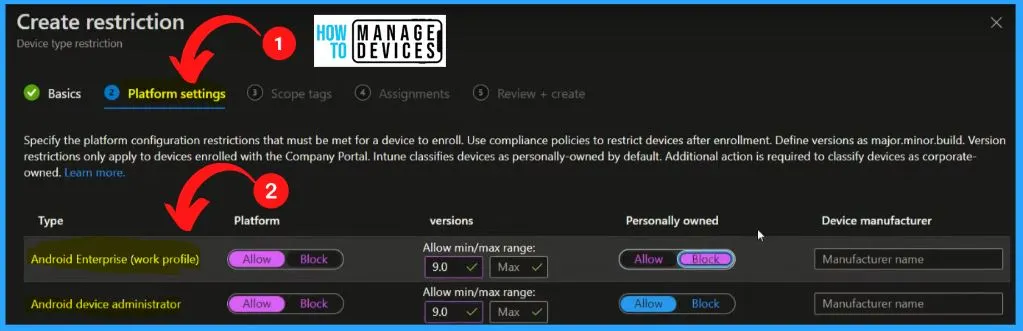
Utilizing the role-based access control (RBAC) and scope tags is an effective strategy to ensure proper access and visibility for Intune administrators. By implementing RBAC, you can assign specific roles to administrators based on their responsibilities and grant them appropriate access levels within Intune.
- If you don’t select a scope tag, then the Default scope tag is automatically selected.

The Assignment section helps you to include and exclude groups. You can easily add a group by clicking the Add Groups button from the below screenshot. Also, you can easily exclude a group by clicking the Add Groups button under excluded groups.
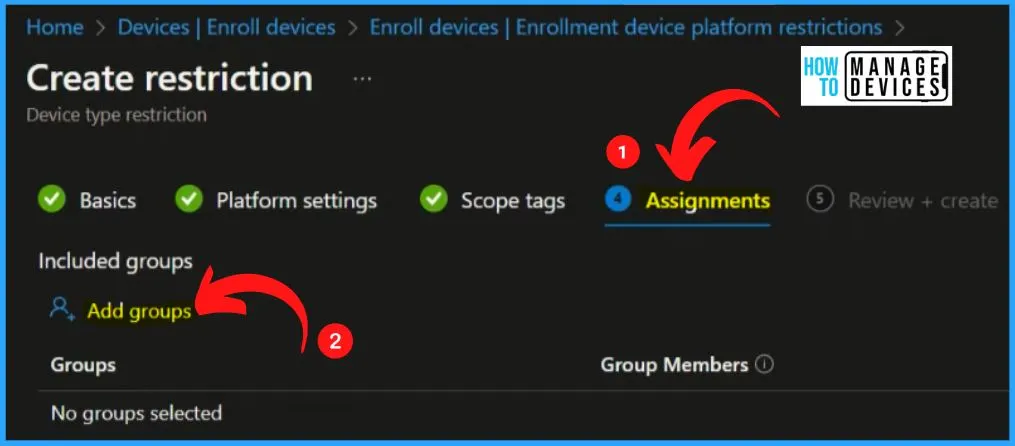
The “Review + Create” tab offers a comprehensive overview, allowing you to verify and confirm all the specified information before finalizing the creation. It summarizes the item’s attributes, ensuring everything aligns with your intended configuration.
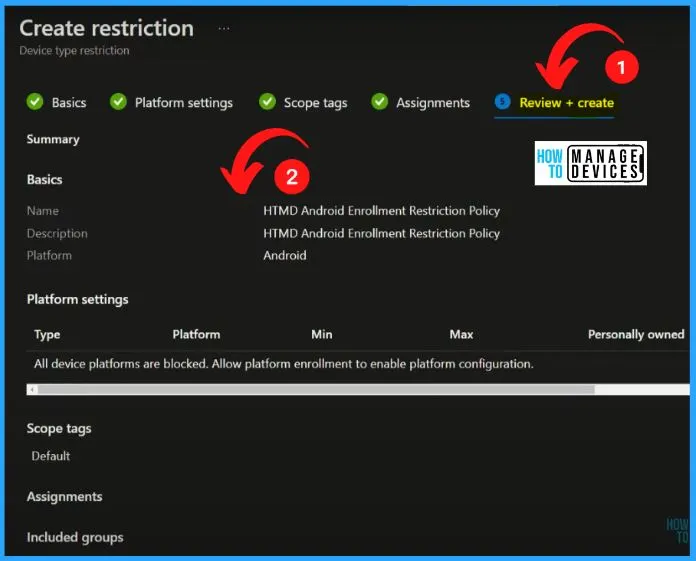
2. Windows Restrictions
Let’s see how to create Windows device restriction policies. Windows restrictions are the 2nd position in Enrollment device platform restrictions. Select the Create Restriction option from the below window.
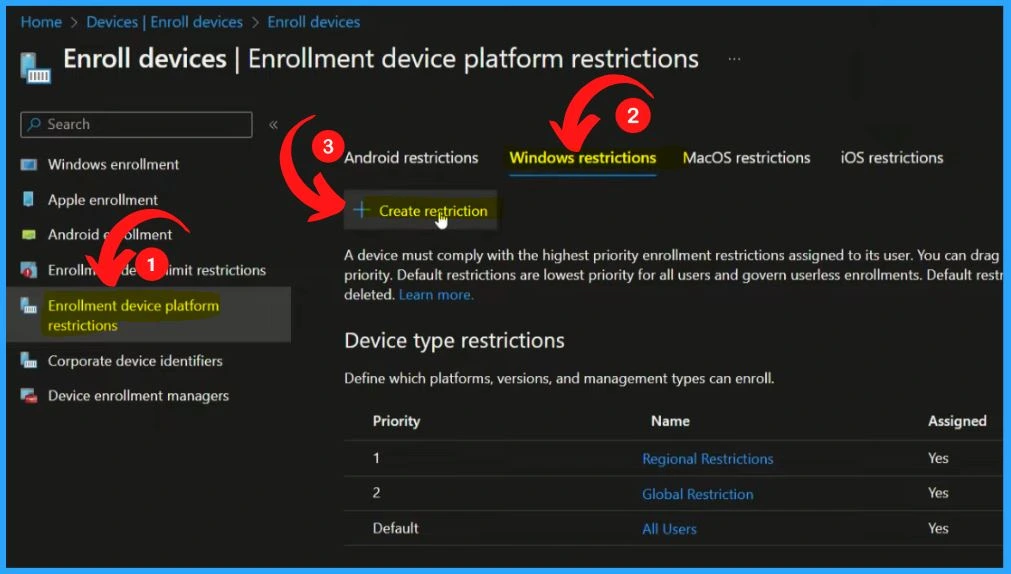
In the Basic tab, select the Name and Description of the Windows device restriction policies is HTMD Windows Enrollment Restriction Policy. Select the Platform as Windows 10 and Later. After entering all the details, select the Next button.
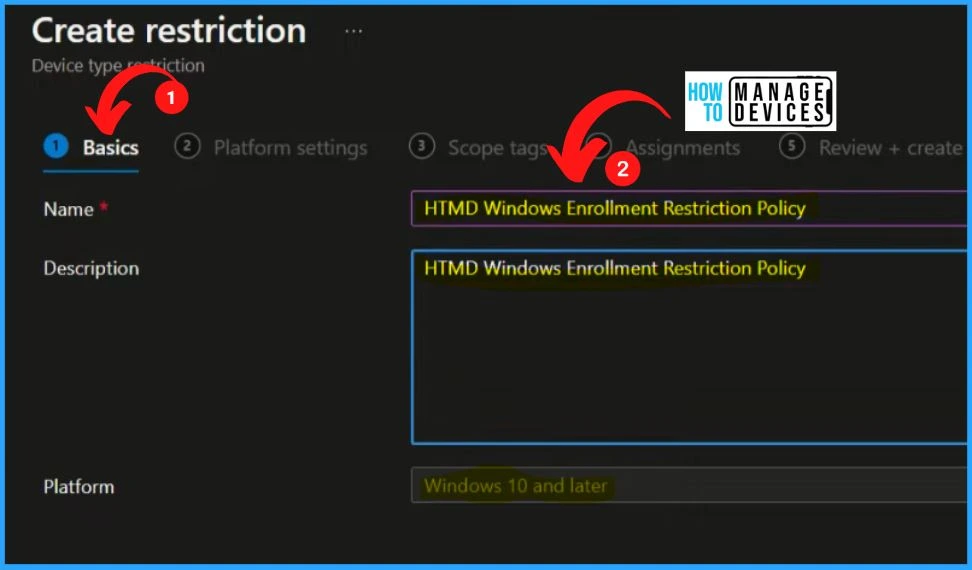
Platform settings are a straightforward method. These platform settings include the MDM, Allow min/max range, and personally owned devices. You can easily allow or Block the MDM settings.
| MDM | Allow Minimum or Maximum Range | Personally Owned Devices |
|---|---|---|
| Allow | Min/Max | Block |
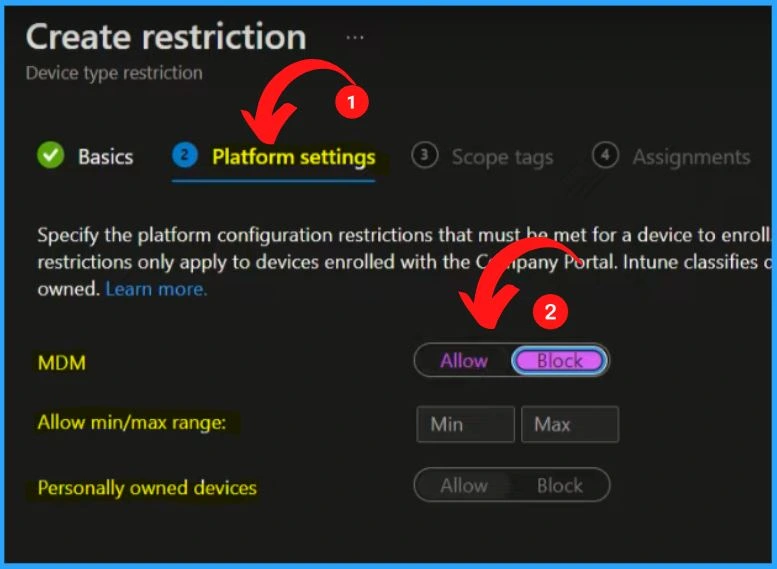
Scope tabs are the 3rd step in the Windows device restriction policies creation. If you don’t select a scope tag, then the Default scope tag is automatically selected. Assignments tabs help you to Include or exclude groups. If you want to include groups, click the Add Groups option from the below window.
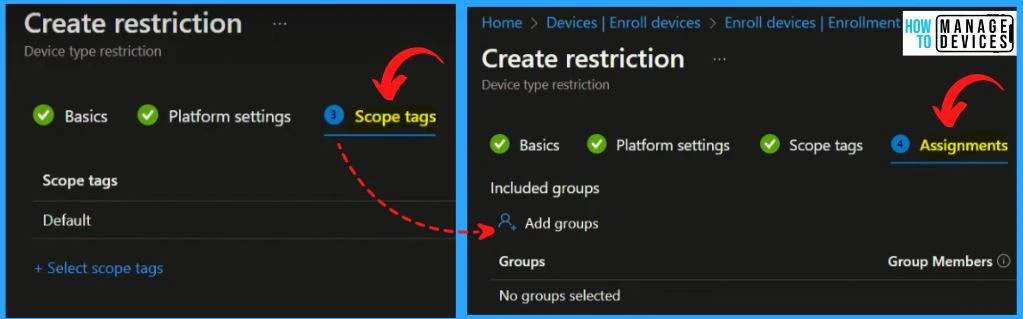
The “Review + Create” tab summarizes the item’s attributes, ensuring everything aligns with your intended configuration. It shows the options such as Basics, platform settings, scope tags, etc.
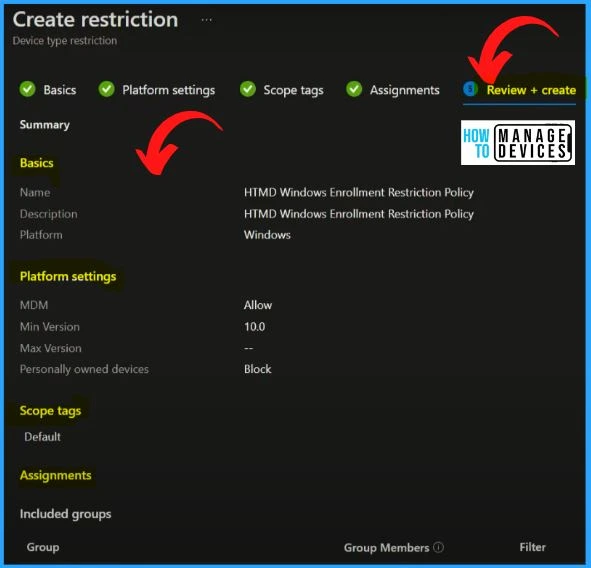
MacOS Restrictions
Let’s see how to create MacOS device restriction policies. MacOS restriction is the 3rd option in Enrollment device platform restrictions. Select the Create restriction option below to create MacOS device restriction policies.
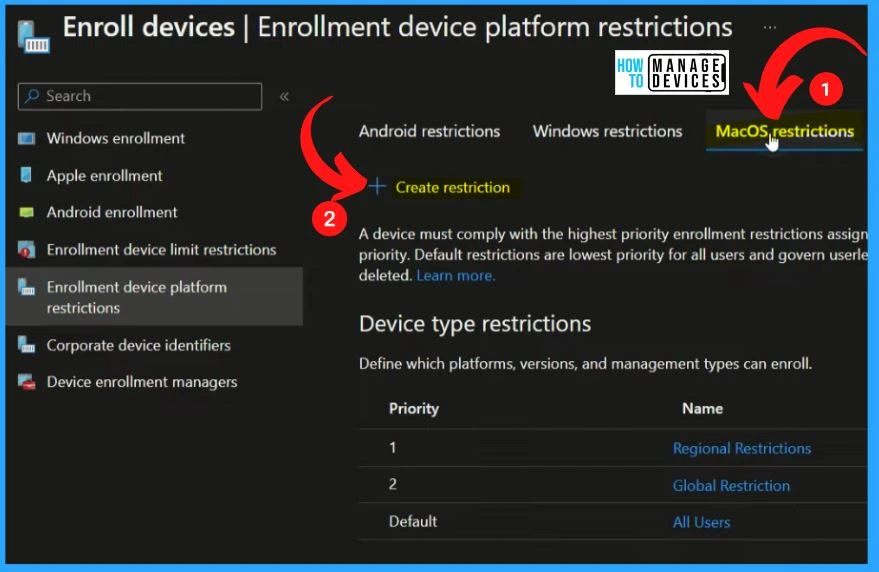
In the Basic tab, select the Name and Description of the MacOS device restriction policies is HTMD MacOS Enrollment Restriction Policy. Select the Platform as MacOS. After entering all the details, select the Next button.
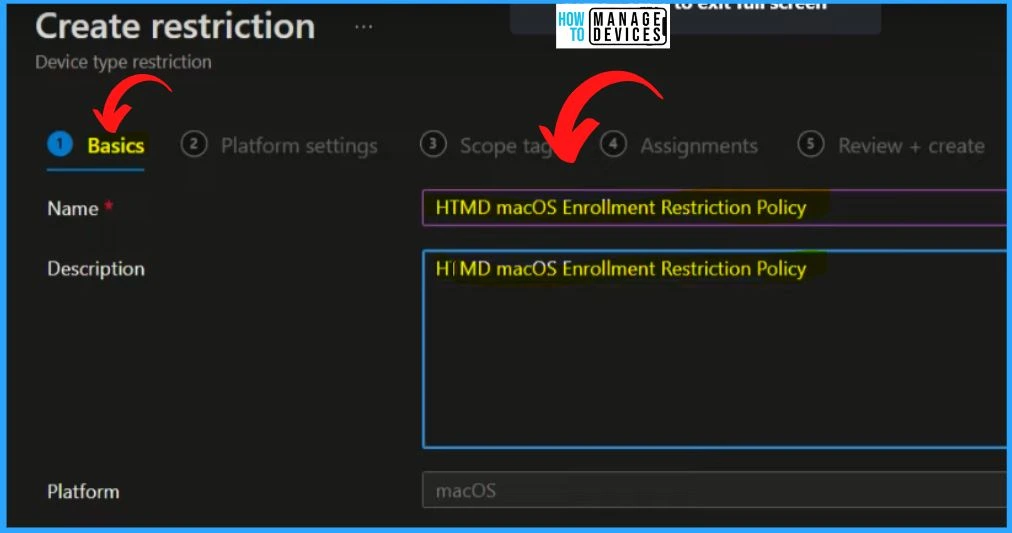
MacOS platform settings are similar to Windows device restrictions. Specify the platform configuration restriction that must be met for a device to enroll. Use compliance policies to restrict devices after enrollment.
- MDM – Allow or Block
- Restriction not supported
- Personally owned devices Allow or Block
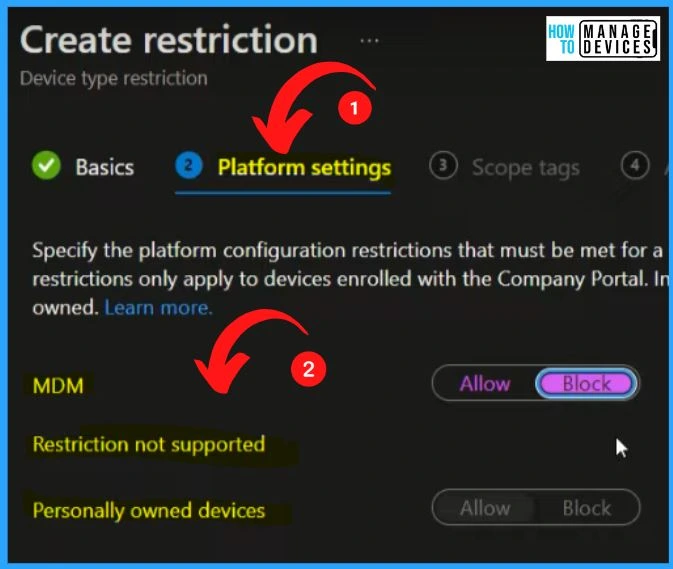
Scope tabs are the 3rd step in the MacOS device restriction policies creation. If you don’t select a scope tag, then the Default scope tag is automatically selected. Assignments tabs help you to Include or exclude groups. If you want to include groups, click the Add Groups option from the below window.
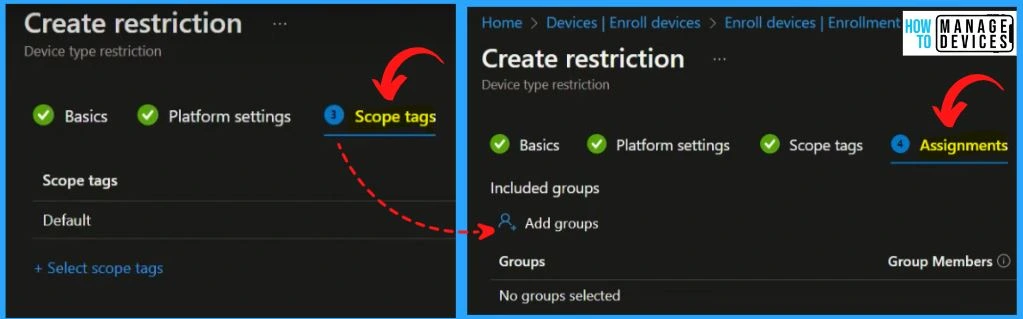
The “Review + Create” tab summarizes the item’s attributes, ensuring everything aligns with your intended configuration. It shows the options such as Basics, platform settings, scope tags, etc.
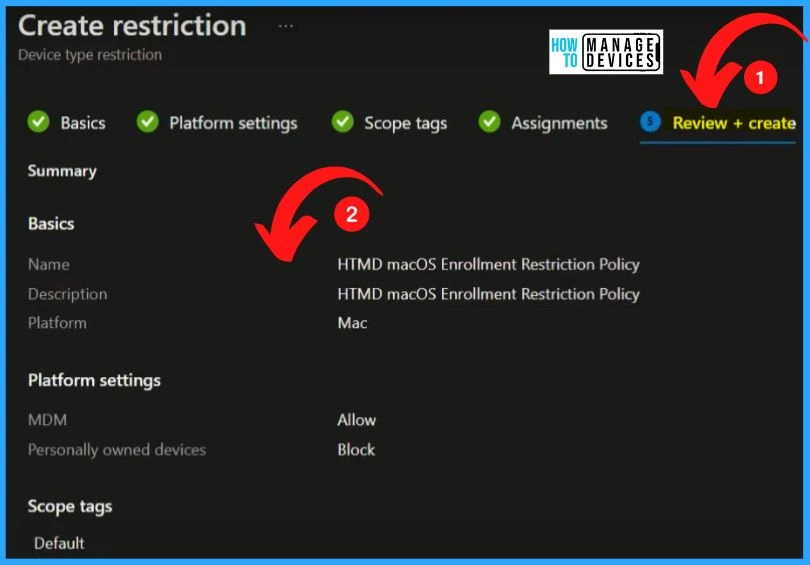
iOS Restrictions
Let’s see how to create iOS device restriction policies. iOS restriction is the 4th option in Enrollment device platform restrictions. Select the Create restriction option below to create iOS device restriction policies.
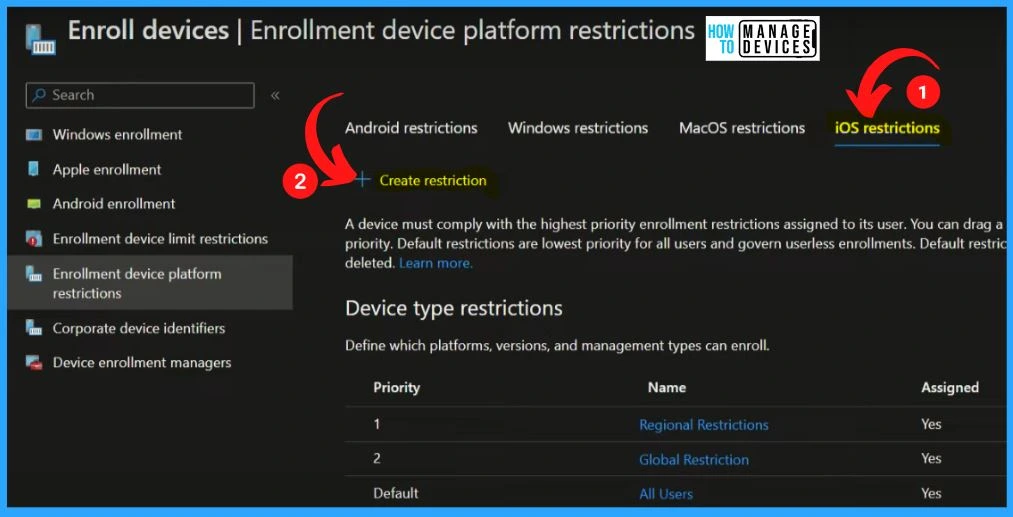
In the Basic tab, select the Name and Description of the iOS device restriction policies is HTMD iOS Enrollment Restriction Policy. Select the Platform as iOS/iPadOS. After entering all the details, select the Next button.
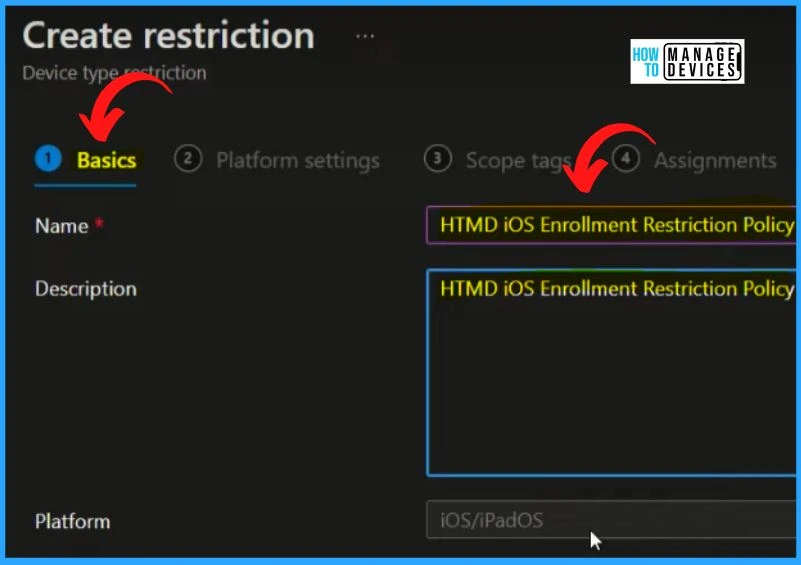
iOS has similar options to Windows and MacOS. Allow min/max range is there in iOS restrictions. The platform settings of iOS device restriction policies creation include the following.
- MDM – Allow or Block
- Allow min/max range -Min/Max
- Personally owned devices – Allow or Block
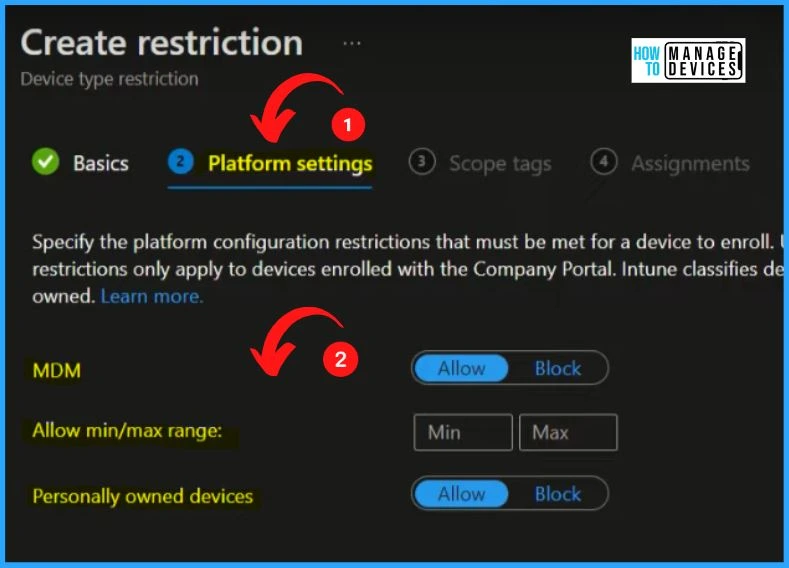
Scope tabs are the 3rd step in the iOS device restriction policies creation. If you don’t select a scope tag, then the Default scope tag is automatically selected. Assignments tabs help you to Include or exclude groups. If you want to include groups, click the Add Groups option from the below window.
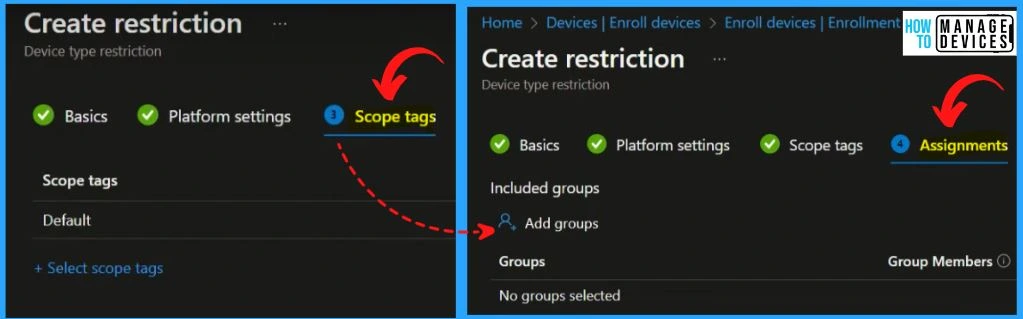
The Review + Create option helps you to show the summary or overview of all the settings. It helps you to show the basic platform settings, scope tags, etc.
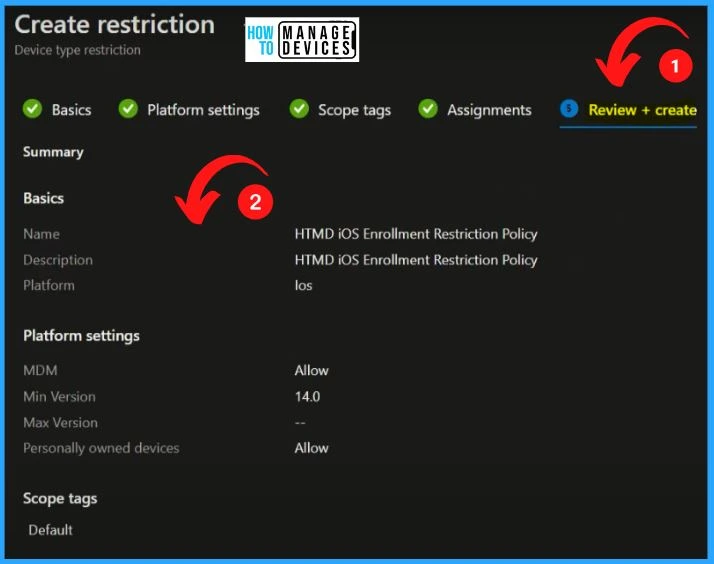
Device Default policy
The below window helps you to show the Default policy. The default policy is deployed to all the users. You should apply the default policy if you don’t have any custom policy.
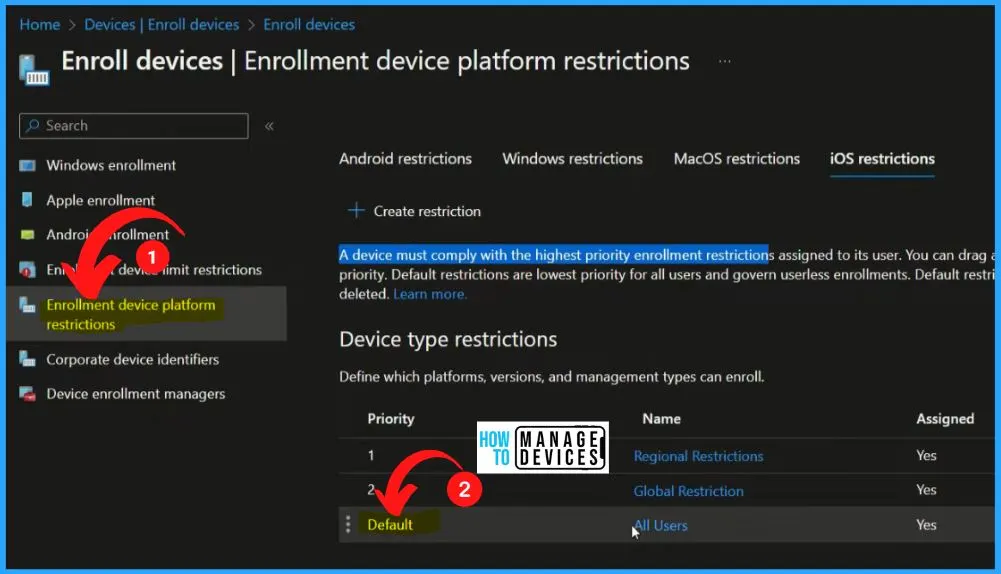
After clicking the All users hyperlink from the above window, the below screenshot will appear. Select Properties on the left side of the below window. You can easily change the default policy settings by clicking the below Edit button.
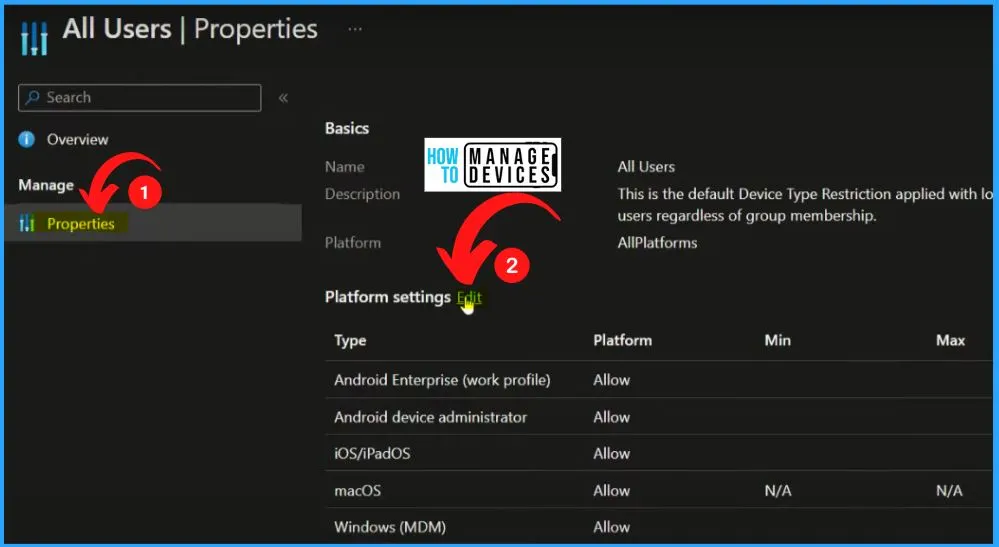
Operating systems and browsers supported by Microsoft Intune | Microsoft Learn
Author
About Author – Vidya is a computer enthusiast. She is here to share quick tips and tricks with Windows 11 or Windows 10 users. She loves writing on Windows 11 and related technologies. She is also keen to find solutions and write about day-to-day tech problems.

