Let’s explore New Devices Experience in Intune Admin Portal. You will be experiencing Enrolling devices, managing profiles and policies, and accessing monitoring and reports all in one place in Intune Devices node.
Microsoft regularly updated with new features and functionalities to enhance the user experience in Intune Admin center. One such enhancement is the New Devices Experience in Intune.
The New Devices Experience allows users to quickly set up their devices by providing UI changes for enrollment. This process includes setting up the device, configuration, compliance settings, and enrollment.
You can get an up-to-date, at-a-glance view of actionable information for your devices and a faster path to finding all the information you need on your device management journey. Here you can check What’s new.
- You can now manage devices by platform from the Devices Overview page.
- The left navigation will now stay more consistent.
- The overview has been updated to provide only accurate, up-to-date information focusing on active issues.
- Monitoring and reports have moved into management areas, allowing you to monitor, report, and manage everything in one place.
The new Devices experience feature is in public preview. You can get all actionable information in the Devices Node from Intune admin center. You will be experiencing UI changes inside Devices > Overview, Configuration, Compliance, Windows 10 and later updates, Apple updates and Enrollment node.
- Latest Intune Admin Portal Walkthrough Guide | Microsoft Intune Admin Center
- Explore New Intune Troubleshooting Dashboard For Intune Issues
Enable New Devices Experience in Intune Admin Portal
Here you can see how you enable and explore new Devices Experience in Intune for checking devices, enrollment, and many more.
- Sign in to the Microsoft Intune admin center https://intune.microsoft.com.
- Click on the Devices tab; on the Overview page, select the notification banner that says Preview upcoming changes to Devices and provide feedback.
- The Devices preview page opens. Select Try it now to opt-in.
Click on the Try it now button in the Device preview pane. The new experience will automatically load and remain on until you switch it back, even if you close the browser.
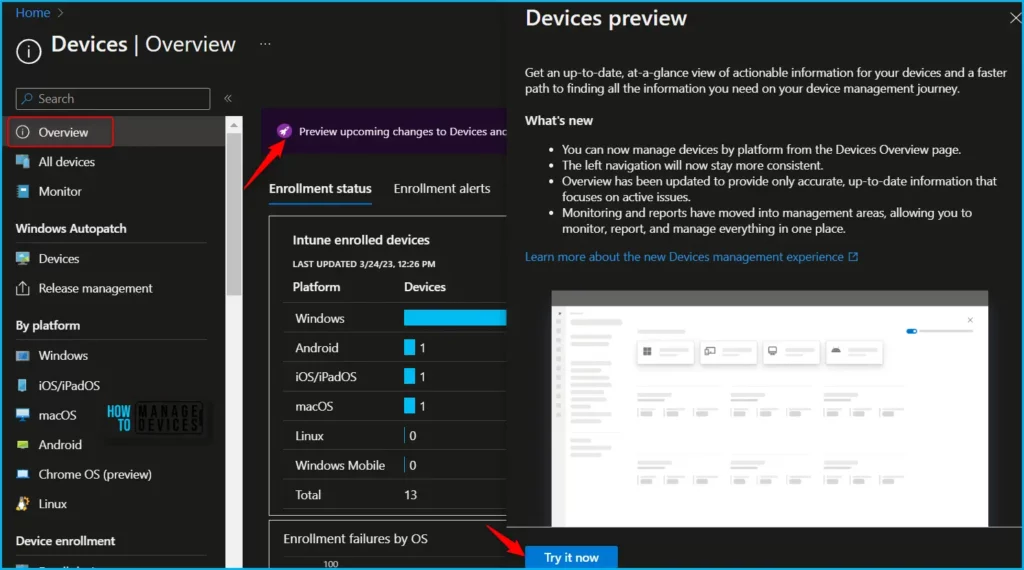
New Devices Experience in Intune Admin Center
Let’s see the details of Devices Blade Intune Admin Center. The device is one of the most used nodes or blades in my experience. This Devices blade gives you an overall view of Intune device management.
In the Overview tab, you will find out the manage devices by platform. You can get here, Windows, iOS/iPadOS, macOS, Android, and Linux management options.
Under Manage devices, You can manage the security, device restriction, and Settings Catalog policies from this node. You can manage the export and import of Group Policy from the devices section of Intune admin portal.
- Configuration
- Compliance
- Conditional access
- Scripts
- Windows 10 and later Updates
- Apple Updates
- Group Policy analytics (preview)
- eSIM cellular profiles (preview)
- Policy sets
- Device clean-up rules
- Device categories
- Partner portals
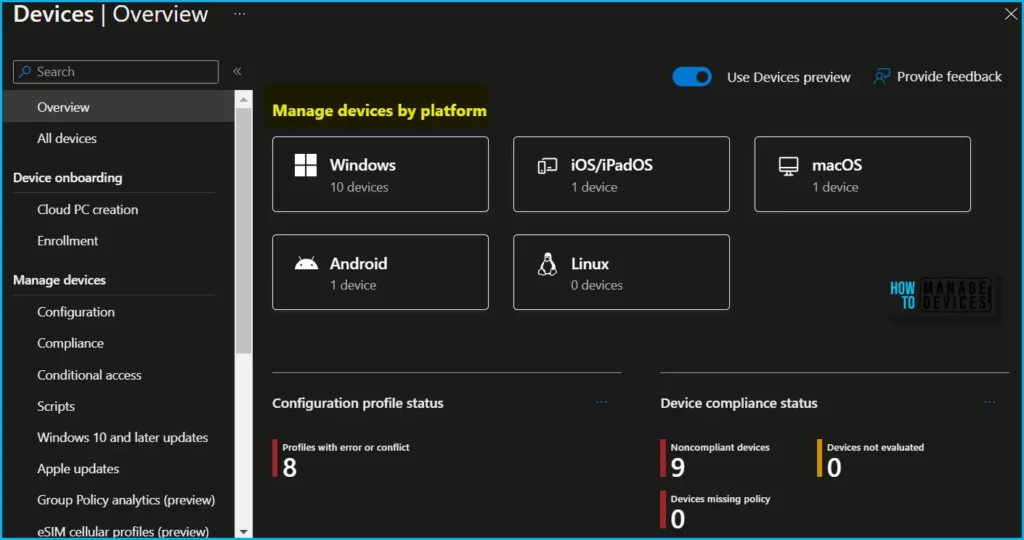
In the Device onboarding, you will find out about Cloud PC creation, and Enrollment node. The device onboarding process begins with device registration, where the device is added to the organization’s Intune environment.
Cloud PC Creation is the home for all Windows 365 admins. This is the place in the Intune admin center Windows 365 admins create provisioning policies for Cloud PC and assign them to Azure AD groups.
This is where the on-prem network connection settings are configured for Cloud PC scenarios. You must have a valid Windows 365 Cloud PC license to use this section.
- All Cloud PCs
- Provisioning policies
- Custom images
- Azure network connection
- User settings
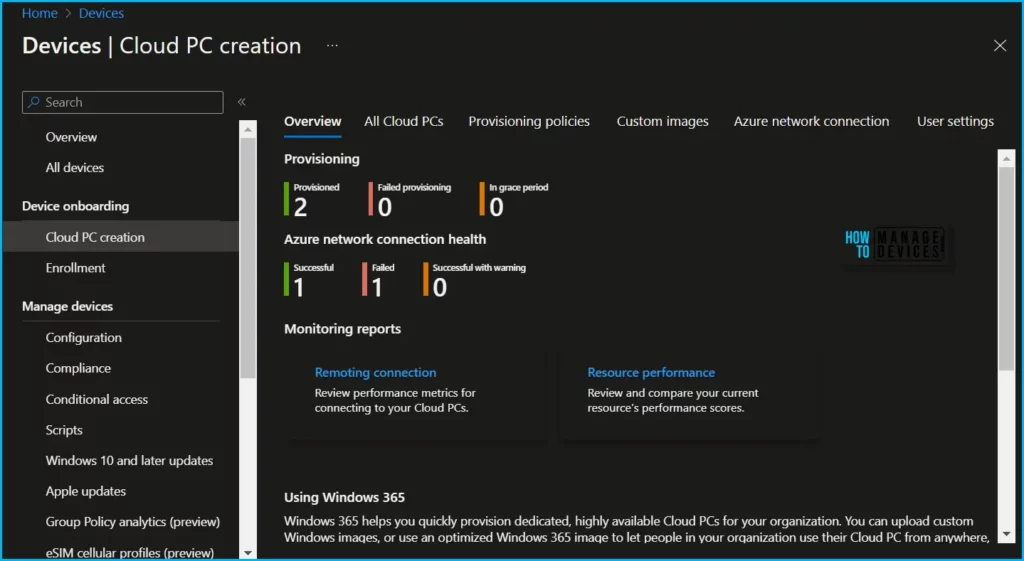
The Device enrollment is where you get all the Windows Autopilot, Enrollment Status Page, and Co-Management Settings options. The following are the menu options from the Devices > Enrollment blade in Intune admin portal.
- Monitor: Access reports and list views associated with enrollment profiles, policies, and Windows Autopilot deployment.
- Windows: Set up enrollment for devices running Windows 10 or Windows 11.
- Apple: Set up enrollment for iOS/iPadOS and Mac devices.
- Android: Set up enrollment for supported Android devices.
- Corporate device identifiers: Add and manage corporate identifiers for devices that should have corporate-owned status.
- Device enrollment manager: Add and manage device enrollment managers that oversee or help with enrolling devices.
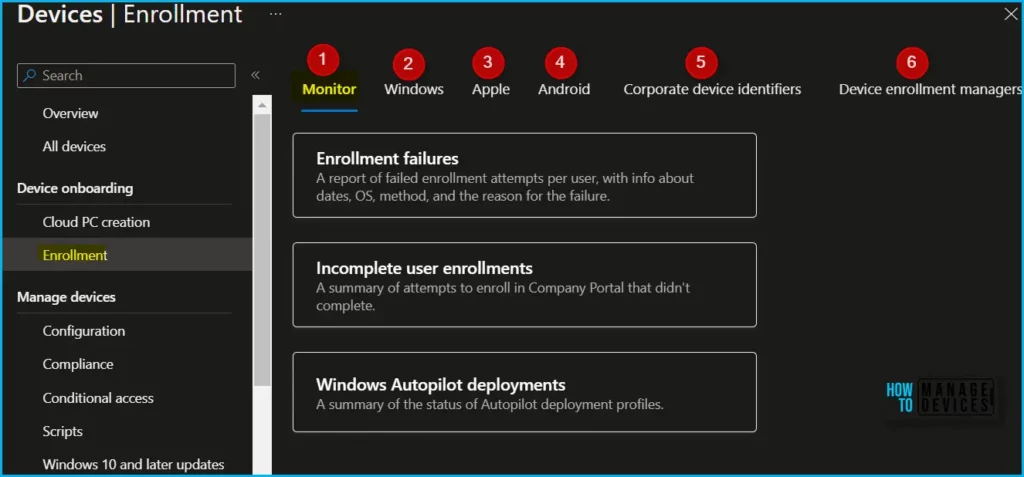
Intune Policy Configuration blade is crucial for policy management of Windows, Android, iOS, macOS, and Linux platforms. As you can see in the below list, different types of policies are available to manage different workloads.
Navigate to Devices > Configuration to monitor and manage device configuration policies in Microsoft Intune. Within Configuration, you can access these options:
- Monitor: Access key metrics, reports, and list views associated with device configuration profiles.
- Policies: Create and manage device configuration policies.
- Import ADMX: Import custom and partner ADMX and ADML templates so that you can create device configuration policies.
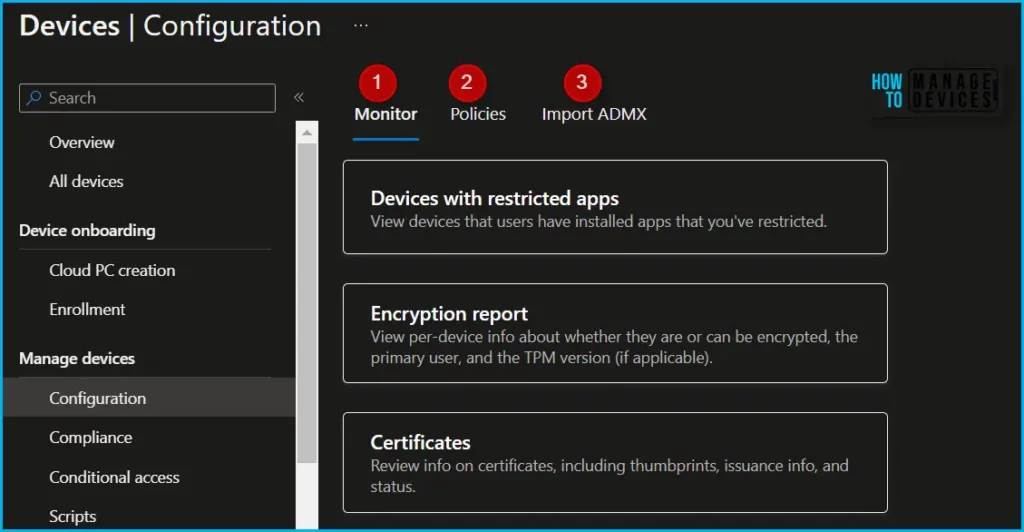
Compliance policy configuration is an important design decision while managing devices with Intune. Intune Compliance Policy help to protect company data; the organization needs to ensure that the devices used to access company apps and data comply with certain rules.
Here is how you can access it by navigating to Devices > Compliance to monitor and manage device compliance policies in Microsoft Intune, within Compliance, you can access these options:
- Monitor: Access key metrics, reports, and list views associated with device compliance.
- Policies: Create and manage device compliance policies.
- Notifications: Create and send custom notifications to device users on managed iOS/iPadOS and Android devices.
- Retire noncompliant devices: Remove all company data from a device and remove the device from Intune management.
- Compliance settings: Configure compliance policy settings such as enhanced jailbreak detection and compliance status validity period.
- Scripts: Add and manage scripts used for custom compliance settings.
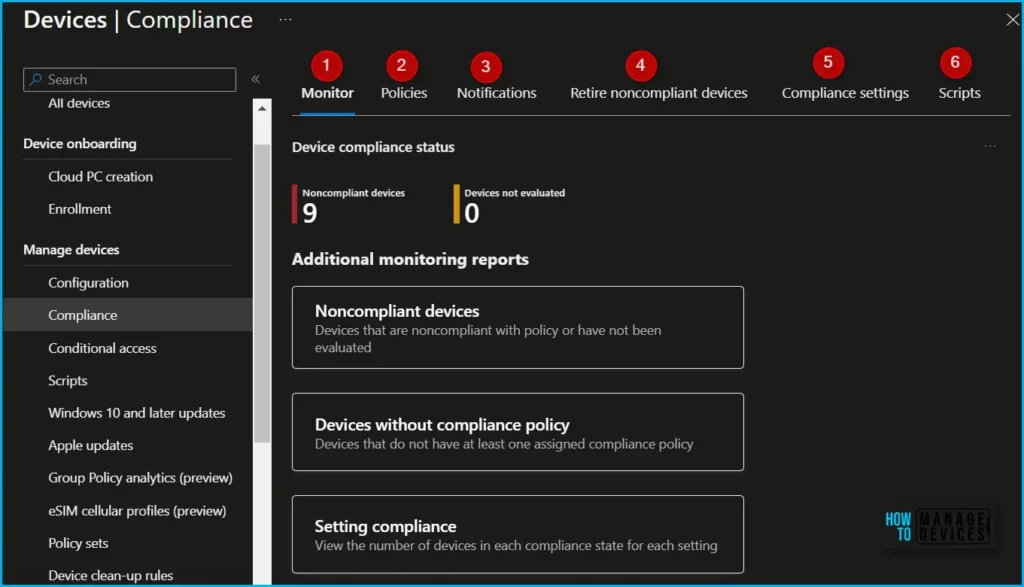
Windows Update for Business (WUfB) has been available for update management. Microsoft kept working on improving to provide IT professionals with greater control and deliver an enhanced end-user experience.
Navigate to Devices > Windows 10 and later updates to monitor and manage software update policies for devices running Windows 10 or Windows 11. Within this area, you can access the following options:
- Monitor: Access key metrics and active issues associated with Windows software update policies.
- Update rings: Create and manage update ring policies for Windows 10 and Windows 11 updates.
- Feature updates: Create and manage policies for feature updates.
- Quality updates: Create and manage policies for quality updates.
- Driver updates: Create and manage policies for driver updates (Coming soon).
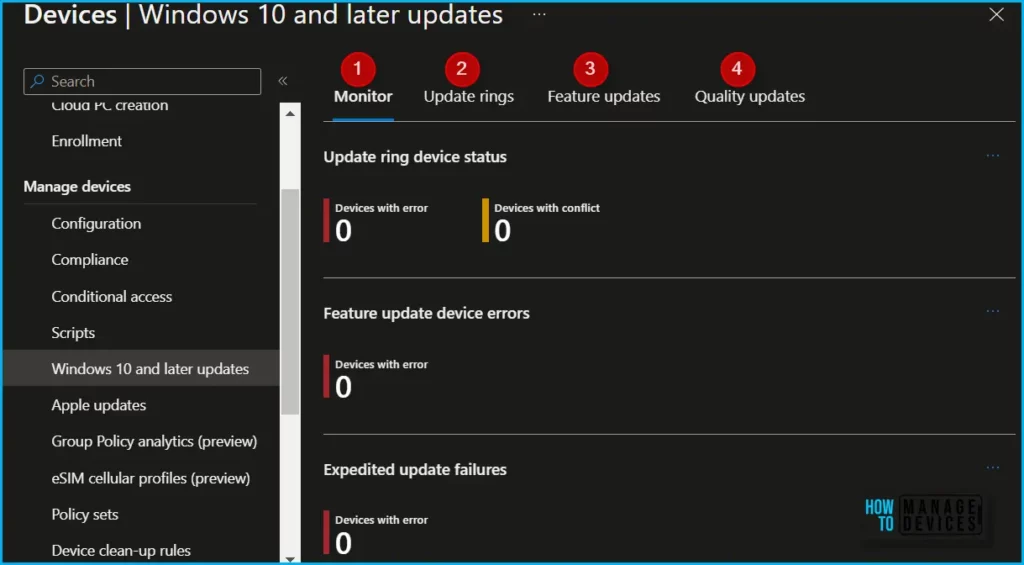
Here’s how you can manage Apple Updates using Intune Policy. With policies for macOS or iOS/iPadOS software updates, you can remotely manage how downloads and installations are by specifying a schedule that determines when the update installs.
Navigate to Devices > Apple updates on monitoring and managing software update policies for Apple devices. Within this area, you can access the following options:
- Monitor: Access key metrics and active issues associated with Apple update policies.
- iOS/iPadOS updates: Create and manage policies for iOS/iPadOS updates.
- macOS updates: Create and manage policies for macOS updates.
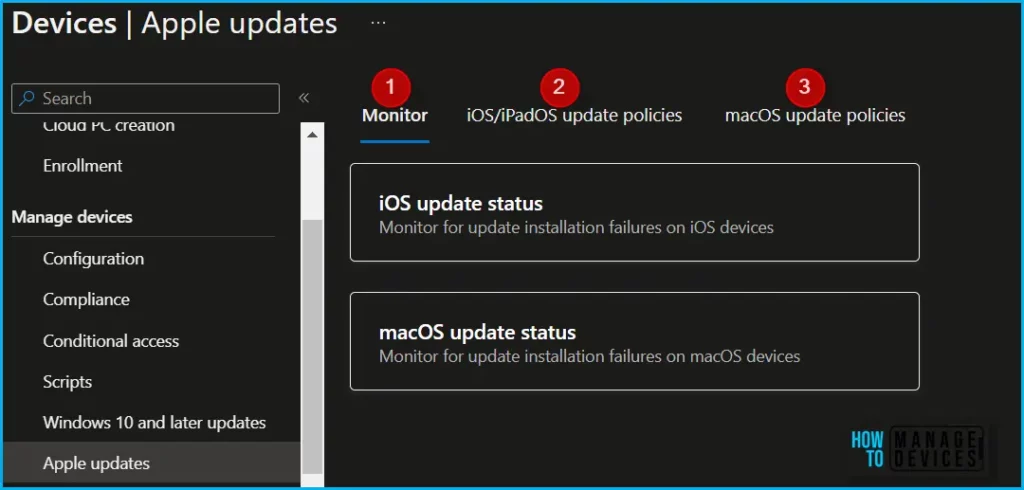
Overall, the New Devices Experience in Intune is a significant enhancement that provides a more streamlined and user-friendly device enrollment process. IT Admins can be more productive by reducing the time it takes to configure new devices and improving the console experience.
Author
About Author – Jitesh, Microsoft MVP, has over six years of working experience in the IT Industry. He writes and shares his experiences related to Microsoft device management technologies and IT Infrastructure management. His primary focus is Windows 10/11 Deployment solution with Configuration Manager, Microsoft Deployment Toolkit (MDT), and Microsoft Intune.

