Let’s learn the Windows 11 Mouse Middle button magic with App Icons in Taskbar. You can see that pressing the mouse shortcuts will help us work faster and more efficiently with Windows 11.
Generally, clicking is a term used to describe the action of pressing the mouse’s left, right, and the middle buttons to perform an action. The Windows 11 middle button magic option is shared by Jen Gentleman on Twitter.
These mouse shortcuts available on Windows 11 allow quick access to the latest features of opening another instance of that app, closing an app, etc.
Some of these Windows shortcuts can be used in most browsers. The middle click can do two main things one is to close a tab, and the another is open a link in a new background tab.
- Disable or Enable Keyboard Shortcut to Temporarily Unmute in Microsoft Teams
- New Windows 11 Keyboard Shortcuts Updated List
Windows 11 Mouse Buttons
A mouse button is an electrical switch on a computer. There are three buttons on the mouse left, right and middle which are used to select and interact with an element of a graphical user interface.
The left mouse button is the default mouse button on most operating systems and programs.
In general, middle-clicking seems to be underutilized by most people. I use middle-click more often than right-click at this point.
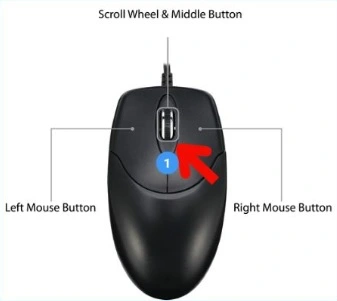
Windows 11 Mouse Settings
The mouse setting button tab helps you change how your mouse button works. Make it easier to see and control the mouse cursor. The following are the way to access the mouse settings.
- Select the start button from the bottom left corner of the window
- Select the settings option from the start button
- Select Ease of access from the settings option
- Click the mouse settings page from Ease of access
- Turn on control your mouse with a keypad
Windows 11 mouse settings screenshot is shown below

Windows 11 Mouse Middle Button magic Option
Middle-click on an app icon in the taskbar on Windows 11 will open another instance of that app (if the app supports multiple instances).
IMP! – Middle-clicking an app icon in the taskbar will open a new app instance.
You don’t have a middle click button; Shift+Left click will also help open another instance of that app. If you have a mouse with a mouse wheel, click the mouse wheel as a middle click.
Everyone is using the right-click procedure to open another instance of the app. Now Middle-click is so much faster and more convenient to open another instance of the app(if the app supports multiple instances).
NOTE! – If the application is a one-instance app and you can’t open multiple instances of the app, then this Windows 11 middle click option won’t do anything.

Additional Tips – Windows 11 Mouse Middle Button Magic with App Icons in Taskbar
Let’s have a check on additional tips. It’s nice for Explorer when you need another window for copying and moving files. I think the middle-click to open was originally from Firefox.
- A click down on the mouse wheel of your mouse if you don’t have a middle button on the mouse.CTRL + SHIFT while clicking an app icon on the taskbar will open it with elevated permissions (Admin).
- If you middle-click the preview thumbnail in the taskbar, it will close it without needing to change any settings.
Author
About Author – Vidya is a computer enthusiast. She is here to share quick tips and tricks with Windows 11 or Windows 10 users. She is also keen to find solutions to day-to-day tech problems and write about them.

