Let s discuss the Free Intune LAB Setup Trial Tenant Forever. This also gives options to get Renewable Intune Tenant with 25 Microsoft E5 Licenses for Free. This post will explain the easiest way to create an Intune trial version forever. Anoop shared a YouTube video on Free Intune Trial Tenant Forever on April 27, 2023.
Normally Intune trials are limited to one month, and other ways exist to extend it. It is difficult to grow Intune trials after a month or so. This method will help you get an Intune lab environment forever, which is free and does not ask for validation. The latest MD-102 Intune Exam study guide is available now!
There are different methods available to Sign up for Microsoft 365 Developer Program. Configurable sandbox will help you create custom domains if you want something like HTMD. onMicrosoft.com. An instant sandbox will get created with a random domain name. The Latest Intune training is carefully designed for self-study – Intune Training Course 2023.
With Microsoft Intune free Trial Tenant Forever, you will get 25 Microdsoft E5 licenses. You can easily access Intune, Azure AD, Exchange Online, etc. You can easily do Intune end-to-end testing. You can refer to the following video to get more information. You can also have a free Azure LAB setup, as explained by HTMD Community.
NOTE – February 2024 Update: You cannot use this free lab unless and until you have the following subscriptions. Microsoft is limiting access to the Microsoft 365 developer subscription to developers and/or organizations with active subscriptions to Visual Studio Enterprise.
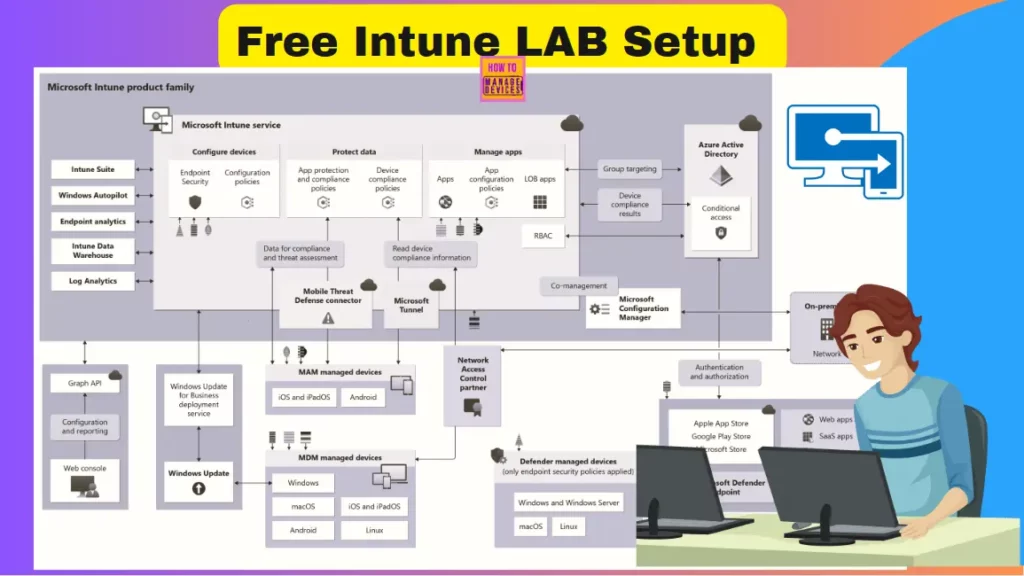
Video – Free Intune LAB Setup Process
How to get Instant Access to Free Intune LAB forever with 25 Microsoft 365 E5 licenses? Check out the following video. You can also get full access to all the functionalities, excluding some of them mentioned in the video.
Some of the features that might be missing is Intune suite features. Hopefully, there will be some other option to test those kinds of features. At the moment, those are not available with this existing LAB setup with Microsoft 365 developer account tenants.
How to Get Free Microsoft 365 E5 Renewable Licenses
Microsoft 365 E5 Renewable Licenses are free, renewable for 90 days with Microsoft 365 E5 developer subscription, which is pre-provisioned with Microsoft 365 apps. There will be Pre-configured 25 users with Microsoft E5 licenses once you create the test tenant.
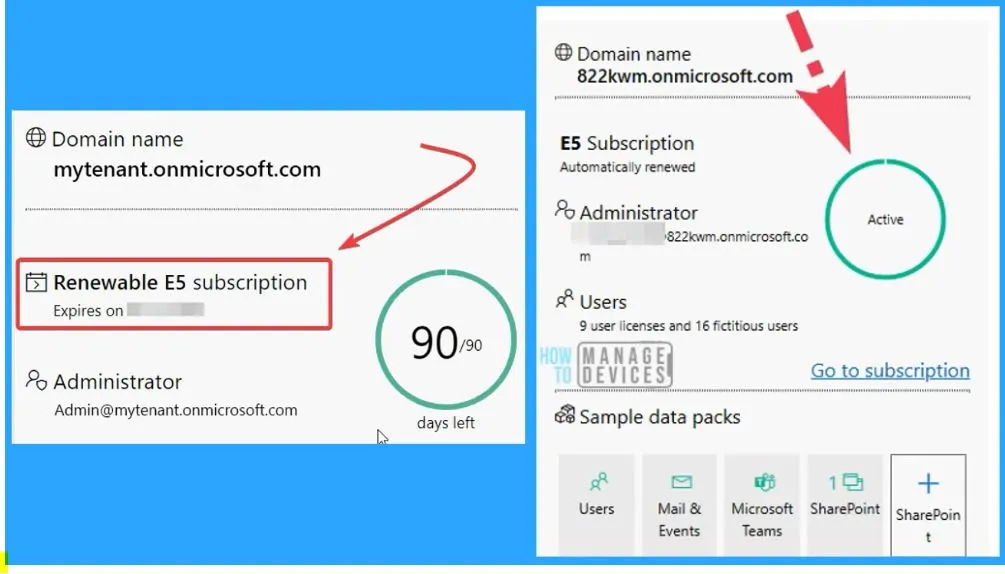
Normally the provisioning process of Microsoft 365 Sandbox tenants is very quick. Sandbox helps you preconfigure with sample data to help you prototype solutions quickly. So the user account might be already created if you use the instant sandbox option when you enroll in the development program.
As per Microsoft documentation, the configurable sandbox in that scenario can take longer. Configurable sandbox will help you create custom tenants if you want something like HTMD.onMicrosoft.com. An instant sandbox will get created with a random tenant name.
Instant Free Intune Lab Setup using Trial Tenant
Let’s discuss the free Instant Intune Lab Access forever with 25 Microsoft 365 E5 Licenses. Even though this is a development program, this gives full access to Intune capabilities. For Intune scenario, It is a blank Intune Tenant, and It does not have any application or something.
- It has full access to Azure AD. It is a fully functional tenant. As you can see, a Windows device is already added to this tenant.
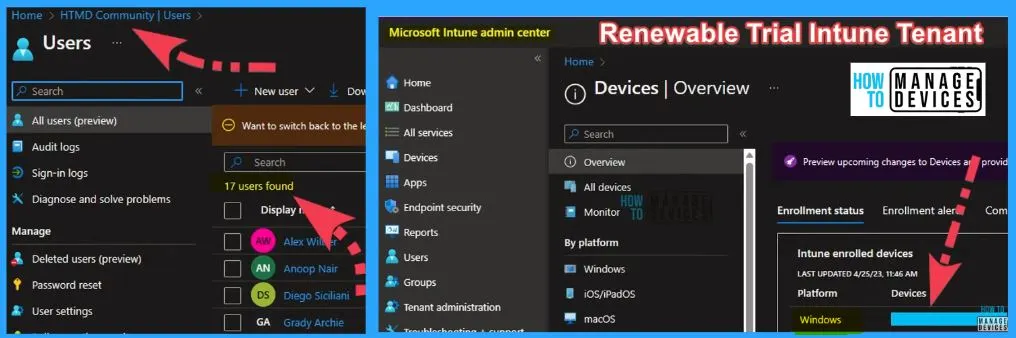
Free Intune LAB Setup Requirements and Renewal Process
Let’s discuss the Free Intune LAB Setup requirements and renewal process. You need to enroll in the Microsoft developer program; you can sign in with your Microsoft personal account, Work account, or Visual Studio ID (created for your Visual Studio Professional or Enterprise subscriptions).
Note! – Only one Microsoft 365 Developer Program account is associated with your phone number.
Note! – There are No credit card requirements for this Microsoft 365 developer program sign up
Normally the subscription will be renewed every 3 months and will last indefinitely if you use the subscription for development activities. The subscription is automatically renewed until your Visual Studio subscription expires when you join the developer program with the Visual Studio subscription.
- The subscription is automatically renewed until your Visual Studio subscription expires when you join the developer program with the Visual Studio subscription.
- Linking your GitHub account will accrue toward renewing your Microsoft 365 developer sandbox subscription.
- The Microsoft 365 developer subscription is only offered in English.
Limitations of Microsoft 365 Developer Tenant
The Licenses are valid for 90 days, and renewal is based on the development activities. There is NO sample data for Intune Tenant. In Exchange Online, inbound connectors for mailflow are not supported. It does not include an Azure subscription.
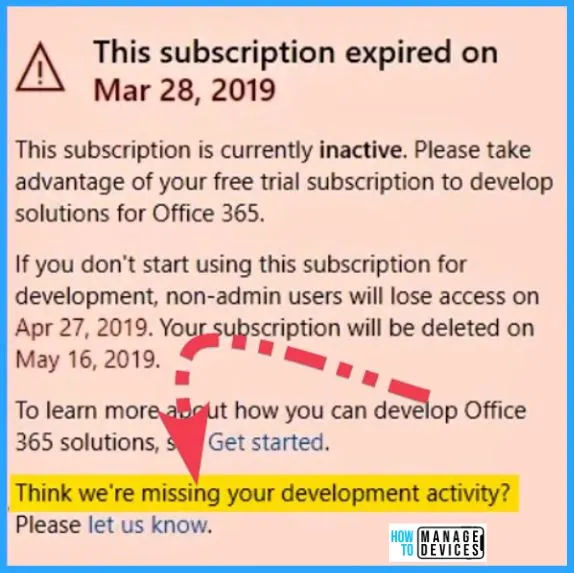
Different Methods to Sign up for Microsoft 365 Developer Program
Let’s discuss different methods to sign up for the Microsoft developer program. Other methods are available to join or sign in to the Microsoft 365 developer program. The methods are as follows.
- Sign up for Microsoft 365 Developer program using your Personal Account
- Sign up for Microsoft 365 Developer program using Visual Studio Subscriptions
1. Personal Account Method to Sign up for Microsoft Developer Program
Let’s check how to sign up for the Microsoft developer program using a personal account. First, you should search Microsoft developer program signup in Google and open the first Microsoft link to join the Microsoft 365 developer program.
- After clicking the link, you will get the signup program home page.
- Click the Join Now button from the Microsoft 365 Developer Program home page
- Enter your username and password in the Sign in window
- Click the Next button from the below window
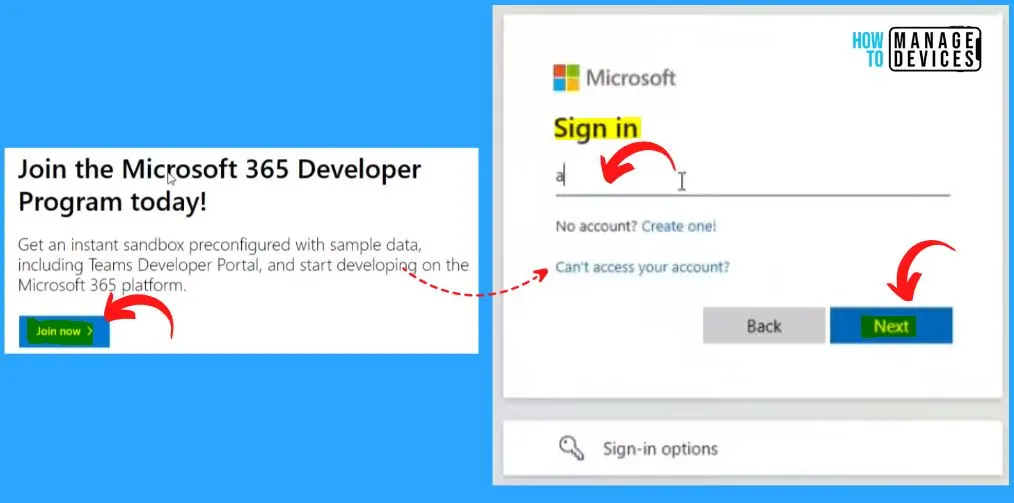
Once you log in, you will get 2 options in the dashboard itself set up your Microsoft 365 E5 sandbox. There are 2 options available Configurable sandbox and Instant sandbox. If it is an Instant sandbox domain name would be the random domain name.
- If you use the configurable sandbox, you will get an option to create your domain name, and the challenge over there is you need to create user accounts and mailboxes manually.
- Select configurable sandbox and select the Next button
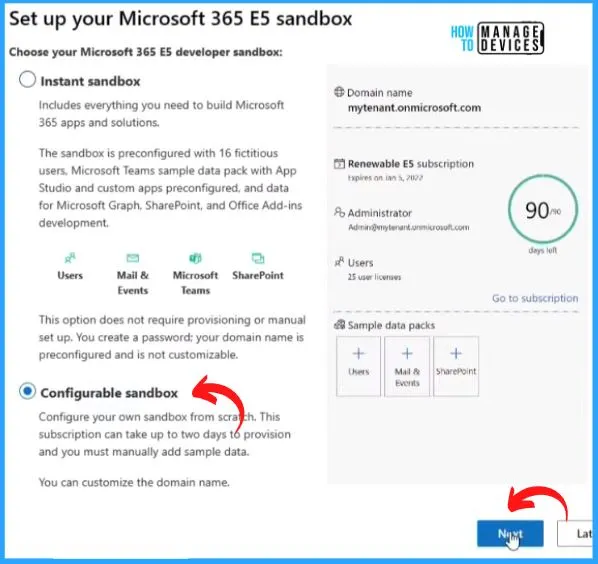
After clicking the Next button, the below set up your Microsoft 365 E5 configuration sandbox window will appear. You should fill in or select the following information from the below set-up Microsoft 365 E5 configuration sandbox.
| Settings of Microsoft 365 E5 Configuration Sandbox | Description |
|---|---|
| Country/Region | Select your country and region |
| Create Username | Enter your Username |
| Create Domain | Create a domain name |
| Password | Create a password for your admin user |
- After filling in all the above information, Click the Continue button
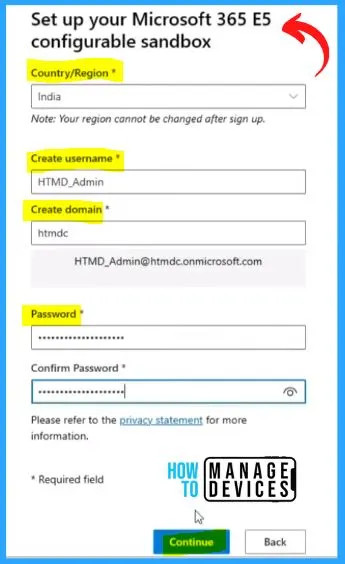
Add a phone number for security; you must provide the mobile number. You need to be very careful when you provide the mobile number because one mobile number can be used only once with one particular Microsoft 365 developer account.
- You cannot use the same mobile number for different emails or different Microsoft 365 developer accounts.
- Once you enter the mobile number, you will get a code within 3 minutes on your mobile
- Enter the Code and click on the Setup button
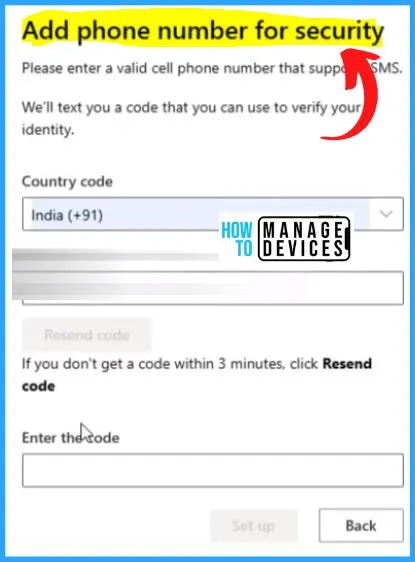
Now the process has started to set up the tenant. The below window shows the Microsoft 365 developer subscriptions. The subscription window also shows the domain name, administrator account details, the dates left for the subscription, and auto-renewal.
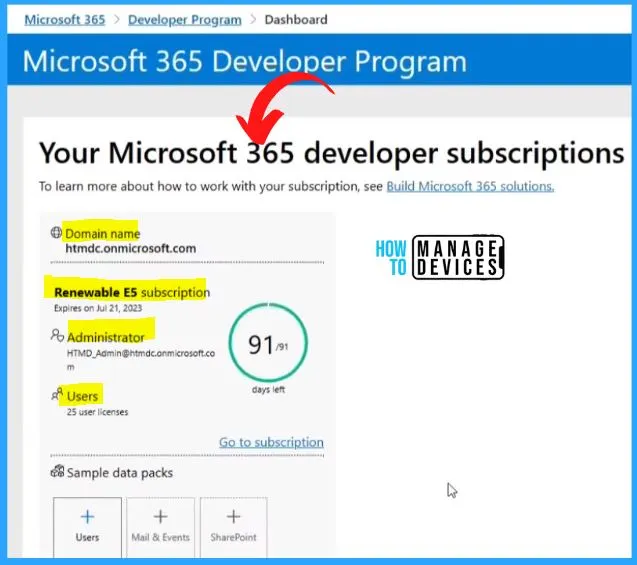
How to Enroll in Microsoft 365 Development Program Using a Visual Studio Subscription
Enrolling in Microsoft 365 development program using a Visual Studio subscription is the 2nd method. If you are an MVP or Microsoft employee, you will get a Visual Studio subscription for free. If you have a visual studio subscription, you can use this method.
- Go to Benefits, and you can see Microsoft 365 activation option
- Click the Microsoft 365 Activation option
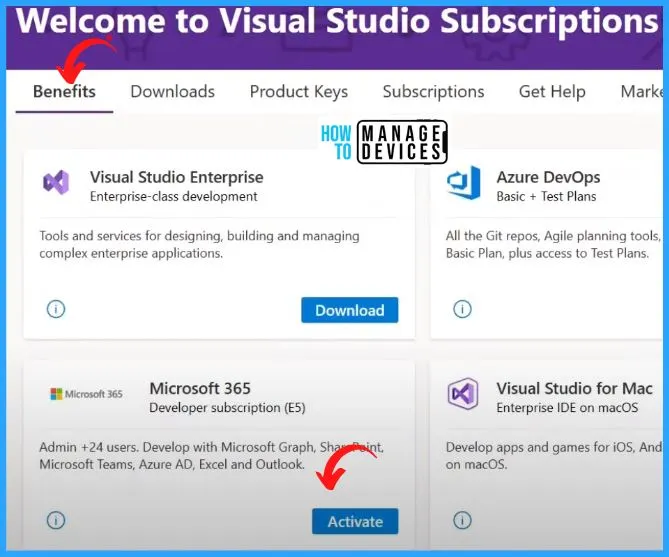
After clicking the Activate button, the below sign-in window will appear. Here you enter the username associated with Visual Studio Subscription to enroll in Microsoft 365, a developer subscription.
- Click the Next button.
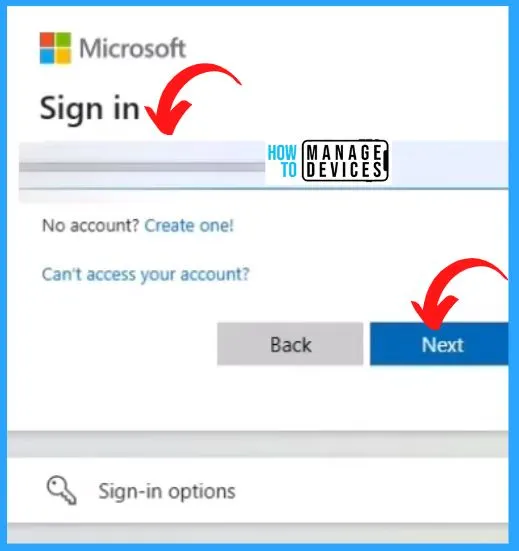
Now you get a similar screen as the previous one. There are 2 options instant sandbox and configurable sandbox. We have seen how to work with a Configurable sandbox. Now in this scenario, we are going with the Instant sandbox option.
- Click Instant Sandbox and click Next.
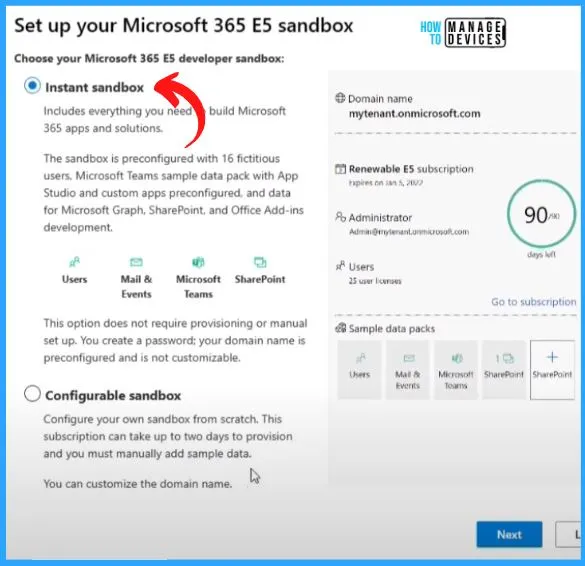
The setup of your Microsoft 365 E5 Instant sandbox shows the options such as country or region for your data center, Admin username, Admin password, etc. After filling in all the details, click the Continue button from the below window.

If you try to put the same mobile number for this Microsoft 365 developer account as well, then it will not work. This will give you the error message (see the screenshot below). At that time, we can’t continue with the signup process.
- You already have one or more Microsoft 365 developer program accounts, you need to change the mobile number, and the error code is 40901.
- Here you need to provide a different phone number
- After 3 minutes, you will get a code; enter the Code
- Click the signup button to start setting up a tenant or subscription for Microsoft 365 developer program
The error message is as follows:
We can't continue with the signup process. You already have one or more Microsoft 365 Developer Program accounts associated with this phone number. To continue, you must delete any existing accounts.
The following email accounts are currently associated with this phone number:
dc@o**k.cm
To delete your Microsoft 365 Developer Program account, sign in to your dashboard with your email account and choose Delete Profile.
This action will delete your existing user profile and Microsoft 365 developer subscription, including all data. After you complete this step, you can rejoin the program, and after 60 days, you can set up a new subscription.
MS-CorrelationId: 00000000-81dc-6795-a7b6-51rt43df75d2
Code: 40901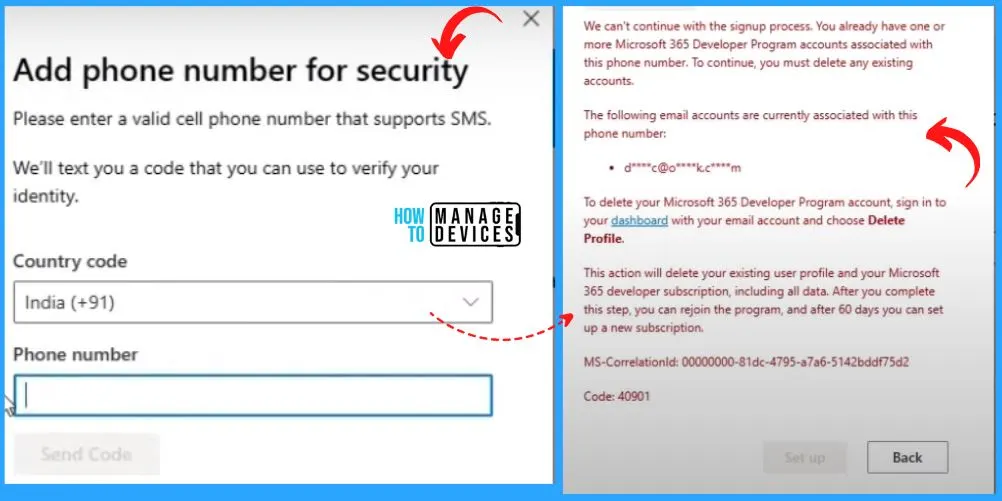
This is the dashboard of Microsoft 365 developer subscriptions. You can see over here there is a change; the dashboard has not shown any days over there. It says Active. And the dashboard also shows the domain name, Es subscription, Administrator, user, etc.
- Click the Start button from the dashboard window
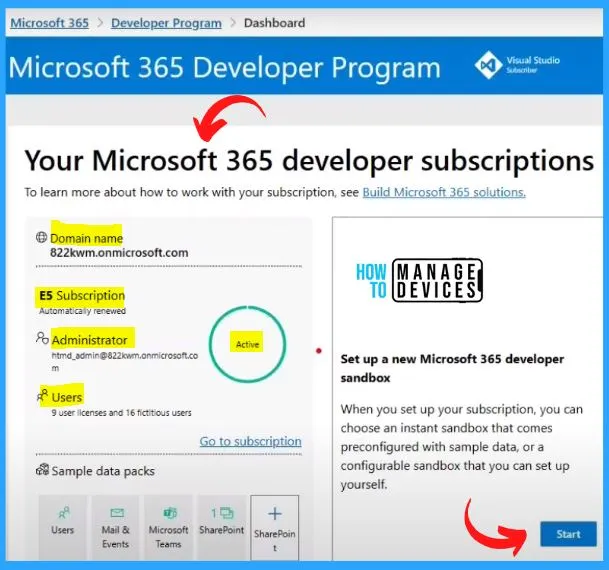
Welcome Page of Microsoft 365
With Microsoft 365 for work, You can create, organize and collaborate all in one place. Create and safely store your files in the Cloud. Intuitively manage your content and securely share files with your team.
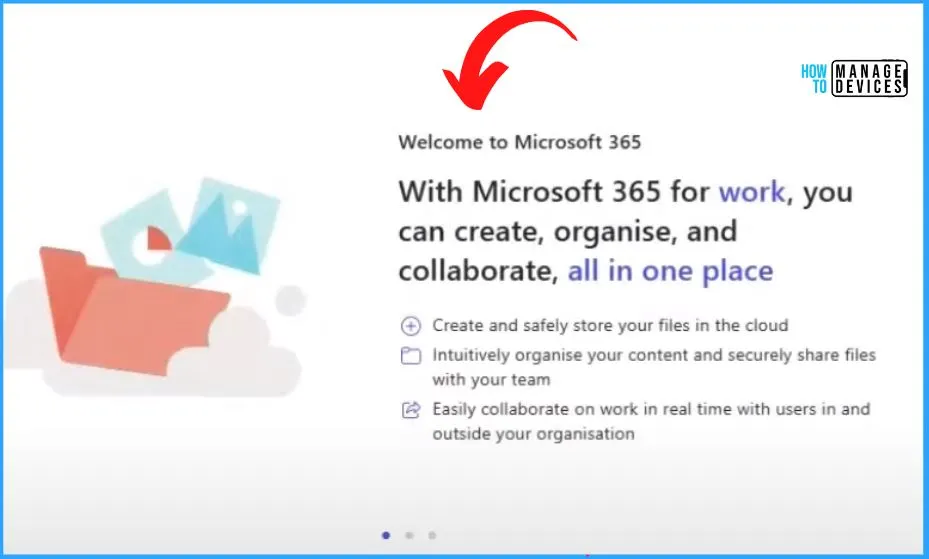
Full Control of Intune Environment
You can see the Windows device is enrolled as the Intune trial tenant, and it has all the features enabled with a Microsoft E5 license. The only thing, you need to remember is to enable MDM Auto Enrollment configuration from Intune, as Anoop showed in the video.
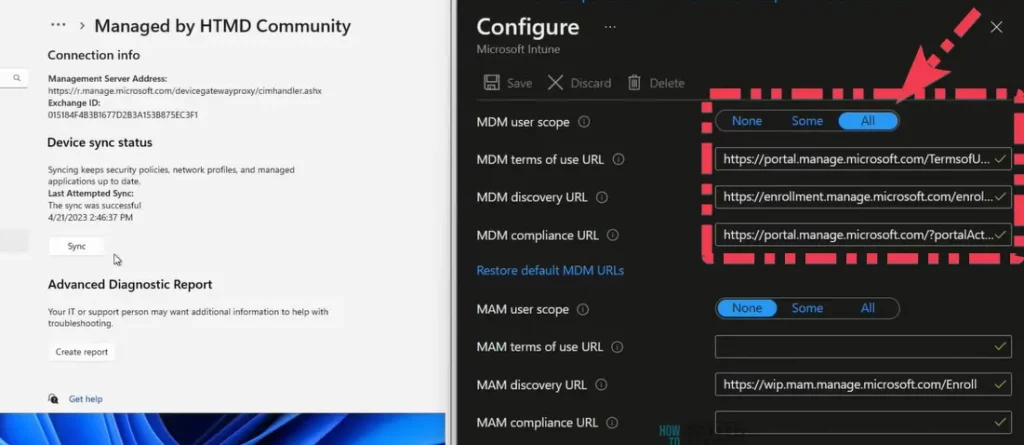
Author
About Author – Vidya is a computer enthusiast. She is here to share quick tips and tricks with Windows 11 or Windows 10 users. She loves writing on Windows 11 and related technologies. She is also keen to find solutions and write about day-to-day tech problems.


I’m using this kind of test tenant for a long time an did already lots of testing.
Unfortunately this is not equal to an M365 E5, an important part is missing in this license is the Windows 10/11 Enterprise part.
So some testing like “auto patch” can not be done. Some settings are also not available, like the new “Sign up for Windows known issue email alerts”.
Yes, dev is good but it is missing windows 10 license for auto patch, also security license as well. Unfortunately you cannot add windows 10 license I tried and cannot see it while I can see it on my personal tenant.
thanks for your video, i tried enrolling and i will try to use it for my learning lab testing.
Hi folks,
I’m trying setup E5 subscription but the following message was showed for me: “Sandbox provisioning is currently disabled due to a technical issue. Please try again in a few days.”
Please, there anything can I do?
Thanks in advanced.
I am unable to setup the developer account when I am trying to validate phone number it is giving below error.
Kindly let me know what to do.
We can’t continue with the signup process for the following reason:
Your phone number did not pass security checks.
MS-CorrelationId: 00000000-7415-4115-a32b-84ca03abac55
Code: 40321
It seems you already using the same mobile number for another dev subscription … try using new mobile number.
Hi Tech, I dont see windows clients on Azure and Intune
Thank you for joining. You don’t current qualify for a Microsoft 365 Developer Program sandbox subscription.
Now what?
Hello,
I am not able to join MS 365 Developer program. It says that I do not qualify. How can this be fixed.
Thank you for joining. You don’t current qualify for a Microsoft 365 Developer Program sandbox subscription
Regards,
February 2024 Update: You cannot use this free lab unless and until you have the following subscriptions. Microsoft is limiting access to the Microsoft 365 developer subscription to developers and/or organizations with active subscriptions to Visual Studio Enterprise.