The following discourse aims to provide insight into the process of Deploy Python app using the Enterprise Application Catalog applications through Intune. This discussion will serve as a good guide for individuals seeking to gain a thorough understanding of application deployment in an enterprise setting.
The Enterprise App Catalog is an assemblage of pre-packaged Win32 applications that are specifically formulated and developed by Microsoft to facilitate the smooth functioning of Intune. These applications are meticulously designed to provide optimal support to the Intune platform, ensuring its seamless operation and efficient performance.
Intune Enterprise Application catalog can help you manage apps by providing simplified discovery, automated packaging and deployment, and updating outdated apps. The Intune App catalog gives admins a better experience in choosing and managing the application, language, and architecture they want to deploy.
You can use Intune Enterprise Application Catalog with Microsoft Intune to easily find, deploy, and update apps from a secure catalog of apps. The Enterprise App Catalog is a compilation of both Microsoft and non-Microsoft applications that have been prepared and made available for use. It’s an Intune add-on as part of the Intune suite that is available for trial and purchase
What are the Benefits of Enterprise App Management
There are numerous benefits to utilizing Enterprise App Management. Let’s learn about those benefits. A big shout out to Microsoft for creating beautiful documents and making our lives easy.
When you add any Enterprise App Catalog application, Intune itself auto-fills many details. For example, The Commands to install and uninstall the app, the Name of the application, the App Version, the number of minutes the system will wait for the installation of the program to finish, the detection rule, etc. Microsoft recommends using the pre-populated fields containing specific commands and rules. But, you can modify the pre-populated fields if you want.
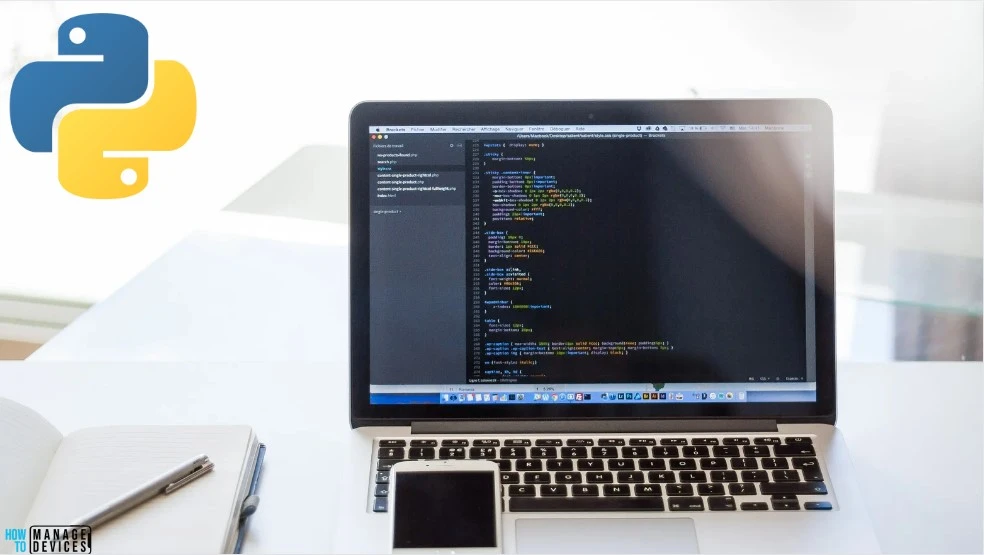
The Enterprise App Catalog contains self-updating apps. Intune will ensure that the app is updated to the target minimum version and will consider it installed if the detected version is equal to or greater than the minimum version. Intune will report the detected version of the app on the device. Self-updating apps will be updated on client devices following the vendor’s process.
- Deploy Windows Catalog App type using Intune Enterprise Application Catalog
- 6 Exciting Features Coming to Intune Enterprise App Management
- Guidelines for Installing Microsoft PC Manager from New Microsoft Store in Intune
You can request to add an application to the Enterprise App Catalog. If you aren’t already working with a Microsoft contact, fill out the form to request to add an application to the Enterprise App Catalog. Also, Microsoft hosts the applications in Microsoft storage.
Note! Microsoft makes no guarantee, express or implied, with respect to adding a requested app to the Enterprise App Catalog. Once the submission is reviewed using the form provided above, the app may or may not be added to the Enterprise App Catalog. Microsoft does not offer or assume any Service Level Agreement (SLA) or timeline with regard to adding an app to the Enterprise App Catalog.What is Python? – Learn More About the Python
What is Python? I understand that many of my readers possess good knowledge about Python. However, some individuals will not be familiar with It. Therefore, let me take a moment to explain it.
Python is a widely used programming language with many applications, such as website development, task automation, and data analysis. Its simplicity makes it popular among non-programmers. Python was created by Guido van Rossum in 1991 and has been developed by the Python Software Foundation. It is an easy-to-learn language for both beginners and experienced developers, with two major versions available: Python 2 and Python 3. These versions differ significantly from each other, so beginners are advised to refer to Python documentation.
Python can be easily installed on most laptops. However, some Windows computers may come with Python pre-installed. If not, you can easily download Python manually from here.
Enterprise Application Catalog to Deploy Python
Let’s learn how to Install Python using the Intune Enterprise Application Catalog.
- Sign in to the Microsoft Intune Admin portal.
- Select Apps > All Apps> Add.
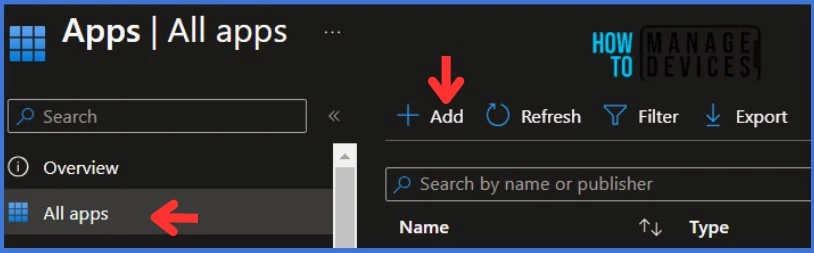
On the Select app type pane, select Enterprise App Catalog app Intune application type from the drop-down menu and click Select. After clicking on the Select button, you will see a list of new apps from the Enterprise App Catalog.
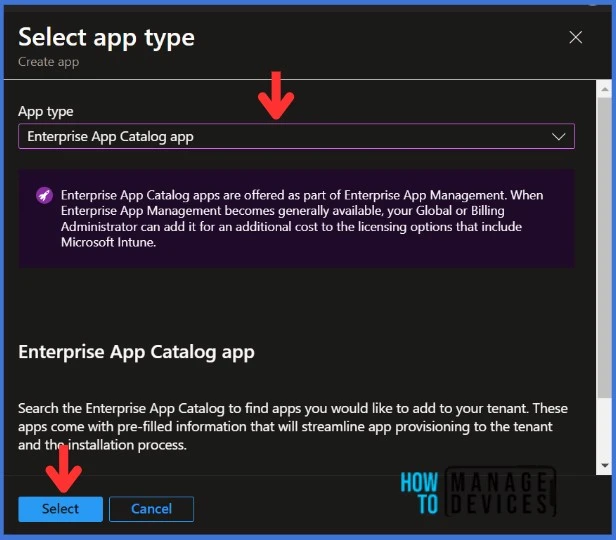
NOTE : Enterprise App Catalog apps are offered as part of Enterprise App Management. When Enterprise App Management becomes generally available, your Global or Billing Administrator can add it for an additional cost to the licensing options that include Microsoft Intune.Then, Click on the Search the Enterprise App Catalog link to display the search panel, which features a search bar.
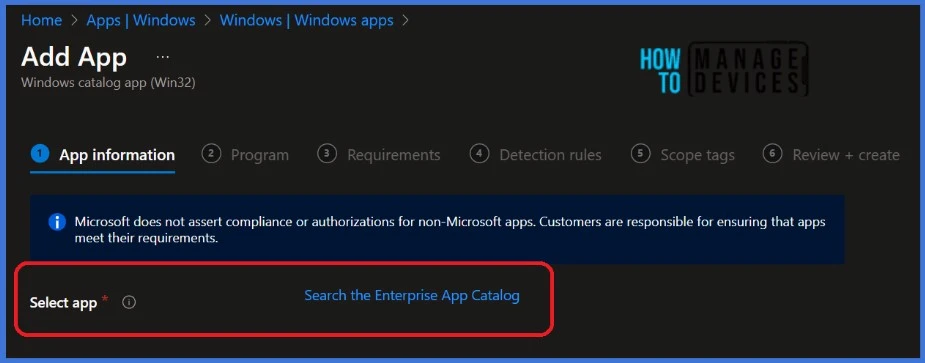
In the search bar, type the name of the application you want to install. In this example, I will search for Python and Select the latest version. You can search for applications only by their names. Click Next to continue.
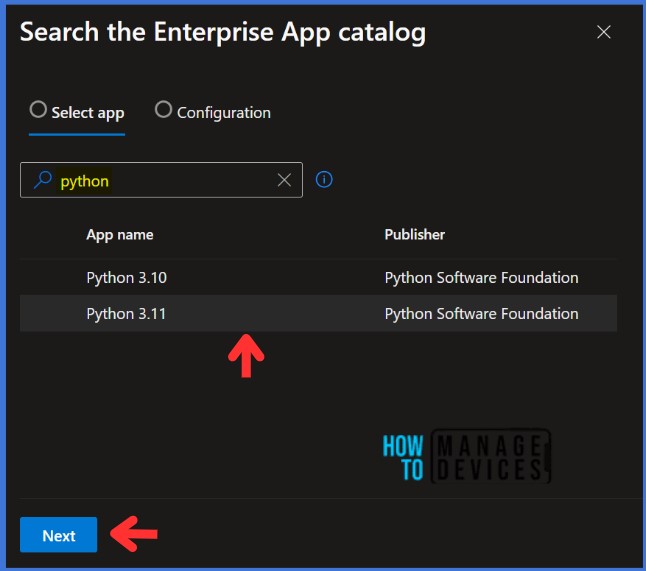
Once you click Next, you will get a new window asking you to Select the Configuration. Click Select to get details of the application.
| Name of the Field | Description |
|---|---|
| Name | The app’s name is prepopulated from the store’s metadata, and you can edit the field. |
| Description | The app’s Description is prepopulated from the store’s metadata, and you can edit the field. |
| Publisher | The app’s Publisher is prepopulated from the store’s metadata, and you can edit the field. |
| App Version | The version of the app. This information will be visible to users in the Company Portal. |
| Category | Optionally, select one or more of the built-in app categories or a category you created. |
| Show this as a featured app in the Company Portal | Display the app prominently on the main page of the company portal when users browse for apps. |
| Information URL | Optionally, enter the URL of a website that contains information about this app. The URL appears in the company portal. |
| Privacy URL | Optionally, enter the URL of a website that contains privacy information for this app. The URL appears in the company portal. |
| Developer | Optionally, enter the name of the app developer. |
| Owner | Optionally, enter a name for the owner of this app. An example is HR department. |
| Notes | Enter any notes that you want to associate with this app. |
| Logo | Optionally, enter a name for the owner of this app. An example is the HR department. |
The information related to the application is displayed along with the metadata of the chosen app. The above table shows the fields that are supported.
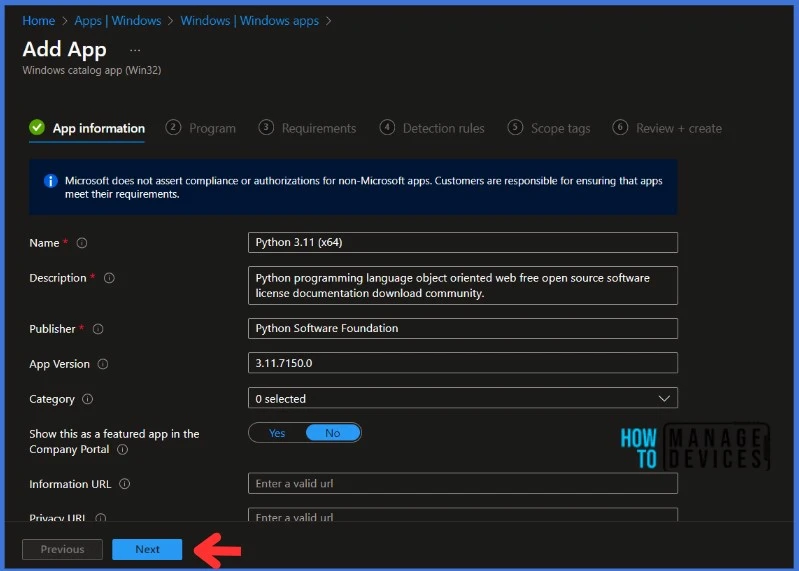
You can modify the auto-filled data if you want. Click Next to see the Program
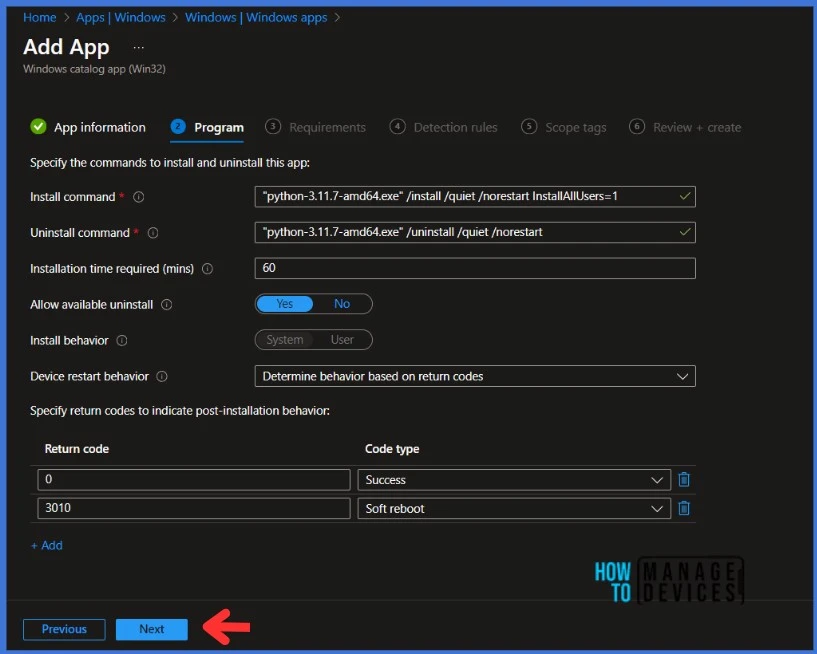
The Install command and Uninstall commands are auto-filled, no need to make any changes to it. The number of minutes the system will wait for the install program to finish is 60 minutes, set as the default value. I would recommend thoroughly studying the settings and making the changes if necessary. Click Next to continue.
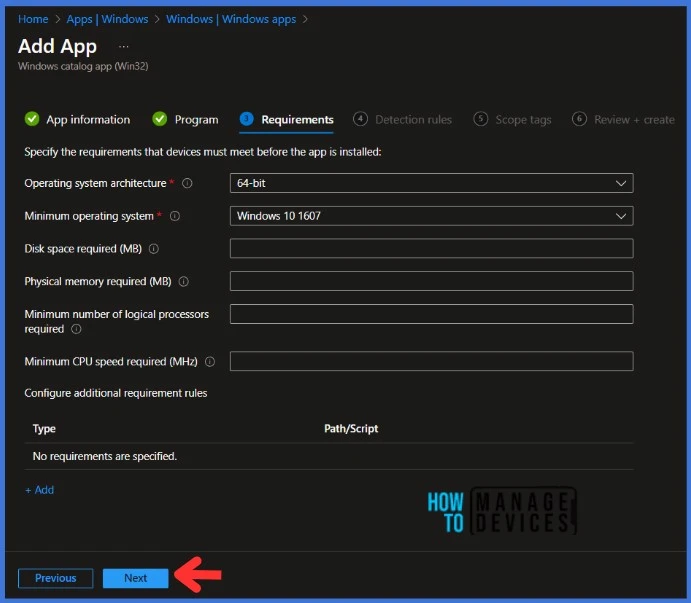
Specify the requirements that devices must meet before the app is installed. Click Next to continue.
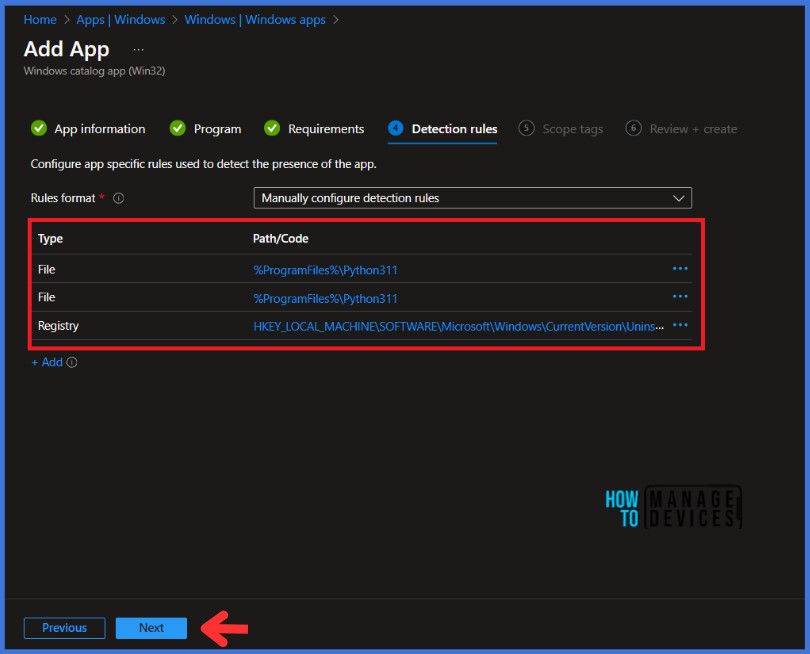
When you click on Next, the Detection Rules tab will appear. The Enterprise Application Catalog apps include predefined Detection Rules, which are one of the most important and life-saving features. You can Add or Delete any defined Detection Rules. Click Next to display the Scope tags page. Add the Scope tags if you wish, and click Next to Review and Create the application.
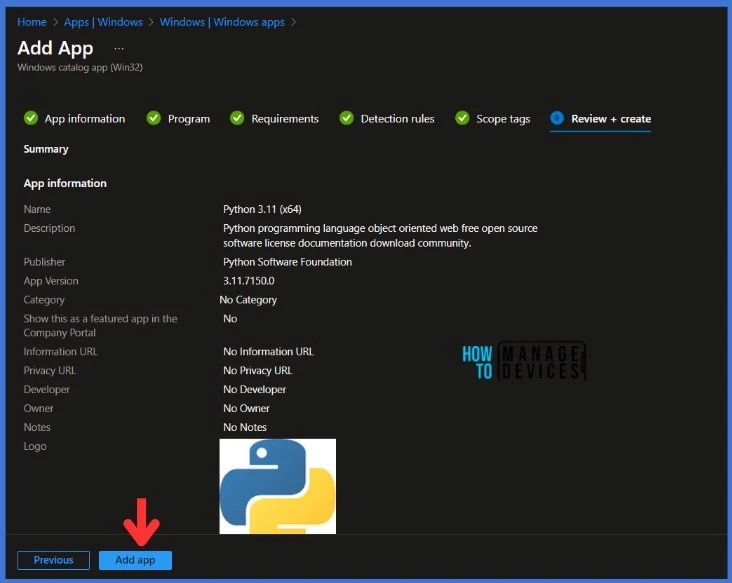
On the Review and Create tab, check the application settings and click on Add app. When you click on Add App, you will still receive this banner, the app is not ready. Microsoft provides you with the application and binary while you wait for the upload.
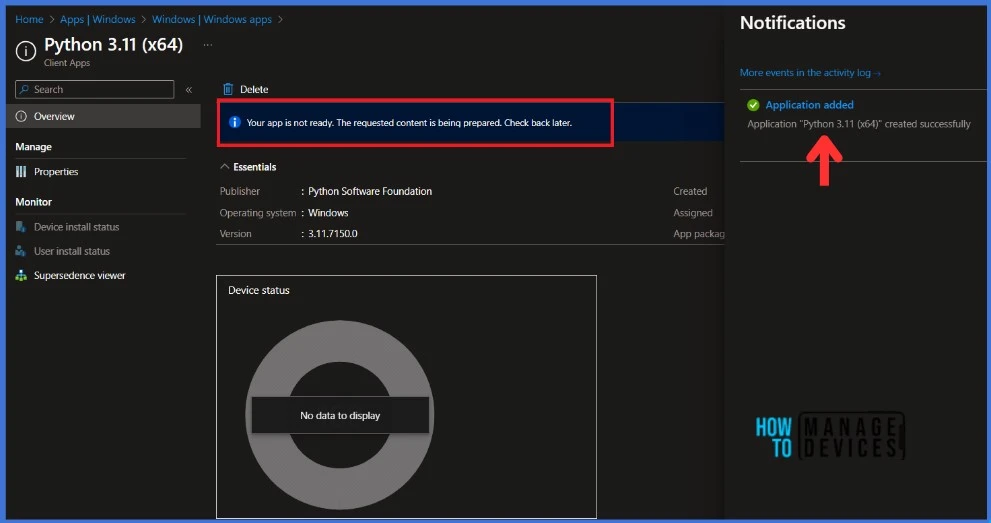
You must have noticed that the application is not deployed to any groups. Let’s see how we can deploy the newly created application.
- Update 3rd Party Apps using Intune Windows Catalog App
- Block Windows Registry Access using Intune Settings Catalog
After preparing the Python application, select Properties and edit the assignment. From the application properties, you can deploy it to groups. I will deploy it to the HTMD – Test Computers Group.

Monitor Enterprise Application Catalog in Intune
The latest version of Python is deployed to Microsoft Entra ID groups. Since it’s deployed in Required mode, the installation should take place as soon as possible on the client device.
The installation status can be monitored from the Intune portal. Let’s see how to monitor the deployment and status of the installation from the Intune portal.
- Select Apps > All Apps and enter the name of the application in the search bar.
The Intune portal displays the recently created application. Select the desired application and click Overview. You can view a detailed report of recent app deployments, including information on whether the app is Installed, Not Installed, Failed, Install Pending or Not Applicable.
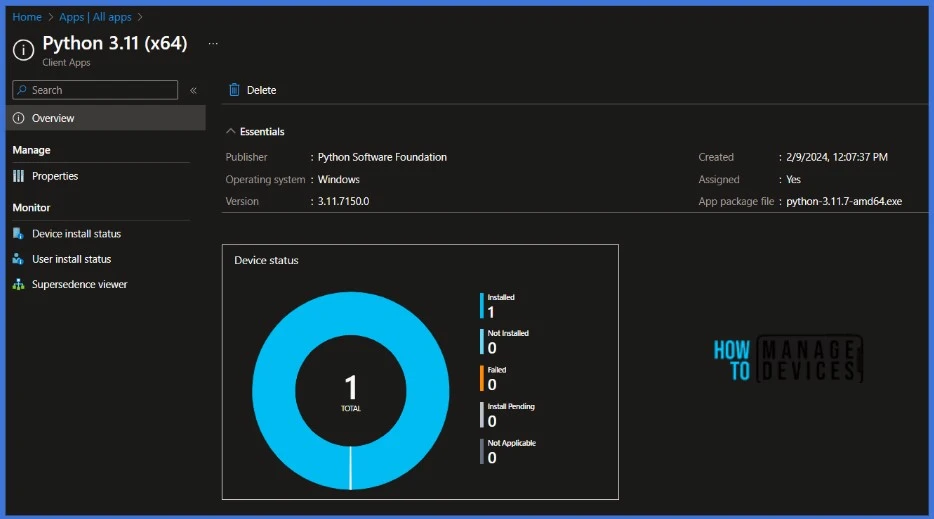
End-User Experience – Python Installation from Enterprise Application Catalog
The Python will be automatically installed after it is deployed to workstations since it was marked as a required deployment. You may wonder how to monitor the deployment from the client side.
Open the Company Portal on the workstation and navigate to Download & Updates. You can see the Python 3.11 (x64) application as installed.
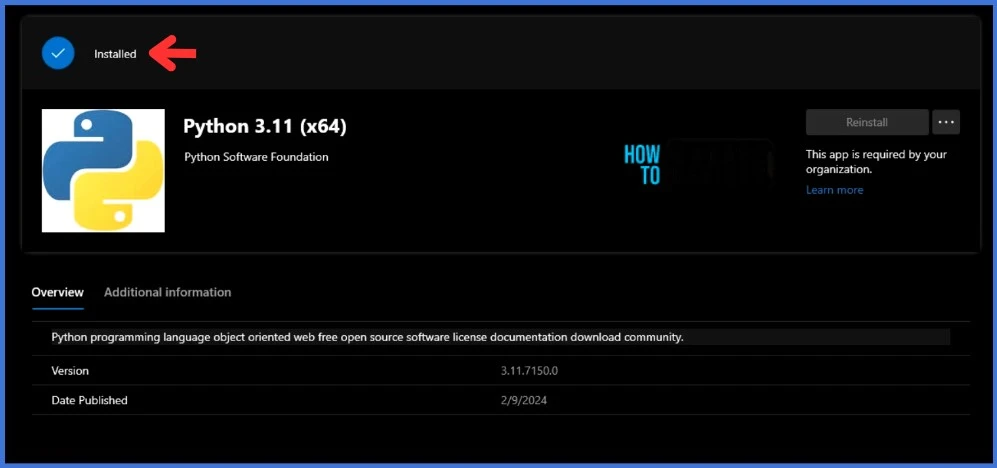
Thank you for your patience in reading this post. I look forward to seeing you in the next post. Keep supporting the HTMD Community.
We are on WhatsApp now. To get the latest step-by-step guides, news, and updates, Join our Channel. Click here. HTMD WhatsApp.
Author
About Author – Sujin Nelladath has over 10 years of experience in SCCM device management and Automation solutions. He writes and shares his experiences related to Microsoft device management technologies, Azure, and PowerShell automation.

