In this article, let us learn how to install Zoom Client using the Windows Enterprise App Catalog app. Microsoft announced its intention to provide a solution that assists enterprises in streamlining the packaging, deployment, and updates of third-party apps. On February 1st, 2024, Microsoft introduced the Microsoft Intune Suite. Microsoft Intune Enterprise Application Management is one of the significant additions to the Intune Suite.
Maintaining secure and up-to-date software is a major difficulty that many enterprises now confront. A Microsoft Digital Defense Report further highlighted this, showing that even nine months after the release of a significant vulnerability update, 78% of devices were still unpatched. One major weakness that leaves firms open to assaults is a delay in upgrading software and deploying updates.
It is time-consuming to navigate through programs from various developers and make sure they are all up to date. To ensure that end users can operate efficiently and depend on the apps they require, IT administrators often invest hours in packaging programs before deploying them. Easy access, deployment, and discovery systems are just a few of the streamlined and effective third-party application management solutions that organizations require. To tackle these obstacles, a comprehensive resolution is necessary.
Enterprise app management helps IT and security operation teams streamline the lifecycle of managing both first-party and third-party apps by providing a safe, preconfigured catalog. IT managers no longer have to spend as much time and energy packaging software and monitoring changes.
Using this approach, IT professionals may effectively update all apps from the Intune admin center and apply updates to susceptible apps. Windows programs are the first to be introduced to the new catalog.
- Update 3rd Party Apps using Intune Windows Catalog App
- Configure Desktop Wallpaper on Windows Devices using Intune
- Microsoft offers Pre-packaged 3rd Party Apps using Intune Enterprise App Management Features V1
Why Zoom Upgrade Required
Zoom releases updates for its desktop client and mobile app on a regular basis in order to address bugs and add new capabilities. To enjoy the greatest possible video and audio quality, we advise updating to the most recent version as soon as it becomes available.
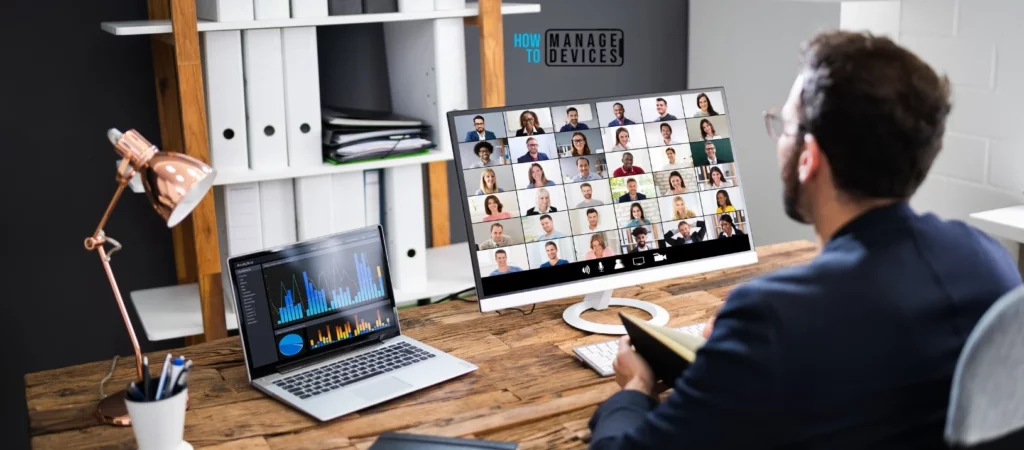
Due to a Zoom Security Bulletin, Zoom does not offer advice on how a vulnerability may affect specific customers or any information regarding a vulnerability. Updates to Zoom’s most recent version are advised for users to receive the most recent security enhancements and bug fixes.
If we go through the Zoom Vulnerability calculation, ~60 CVEs have been realised only in 2023. This includes Low, Medium, High & Critical severity categories.
| ZSB | Title | Severity | CVE | Date Published |
|---|---|---|---|---|
| ZSB-23038 | Zoom Desktop Client for Windows and Zoom VDI Client – Improper Neutralization of Special Elements | Critical | CVE-2023-39213 | 08-08-2023 |
| ZSB-23032 | Zoom Desktop Client for Windows – Improper Input Validation | Critical | CVE-2023-39216 | 08-08-2023 |
| ZSB-23030 | Zoom Desktop Client for Windows – Path Traversal | Critical | CVE-2023-36534 | 08-08-2023 |
Create and Install Zoom Client Enterprise App Catalog App
Now we can check out how to create and install Zoom Client via the Best Guide to Install Zoom Client using the Windows Enterprise App Catalog app in Intune.
- Sign In to Microsft Intune Admin Center
- Navigate to Apps > Windows > Add
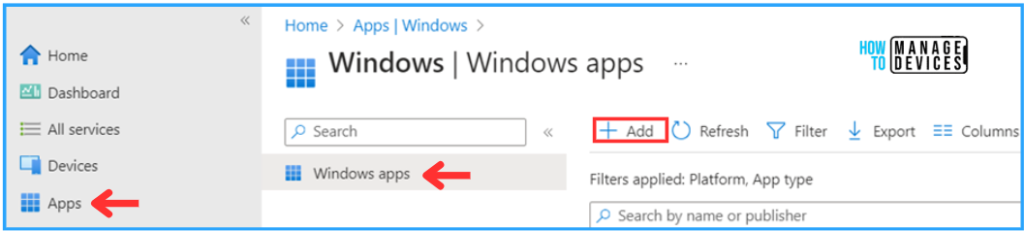
In the Select app type, choose “Enterprise App Catalog app” from the drop-down and lick on Select.
To locate apps you would like to add to your tenant, search the Enterprise App Catalog. Pre-filled data in these apps will speed up the tenant’s app provisioning and installation procedure.
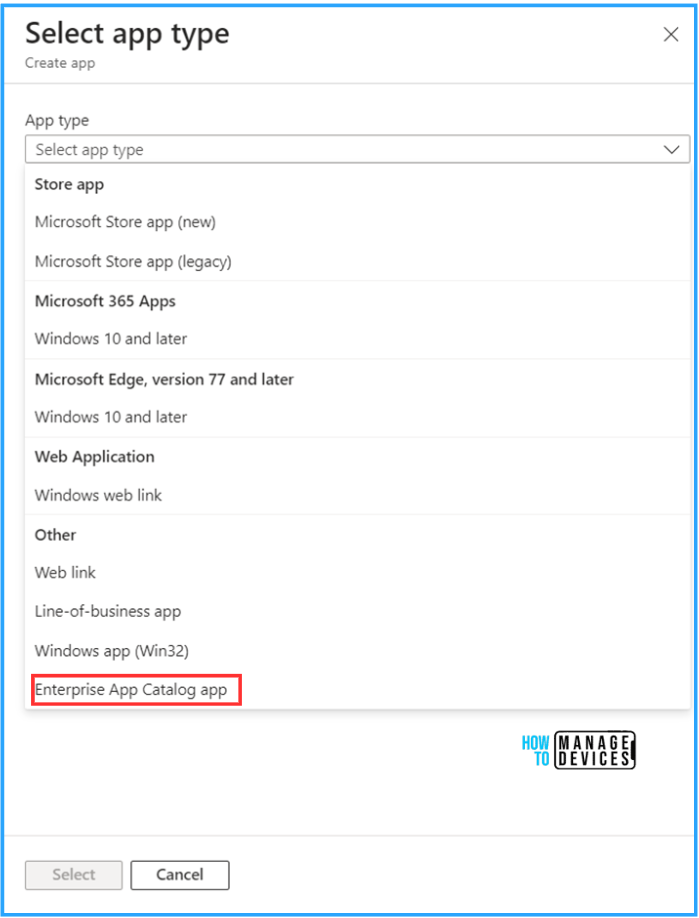
In the next pane, we can now get an option to Search the Enterprise App Catalog. Click on that.
Note! Since we are searching for a third-party app, Microsoft does not assert compliance or authorizations for non-Microsoft apps. Customers are responsible for ensuring that apps meet their requirements.
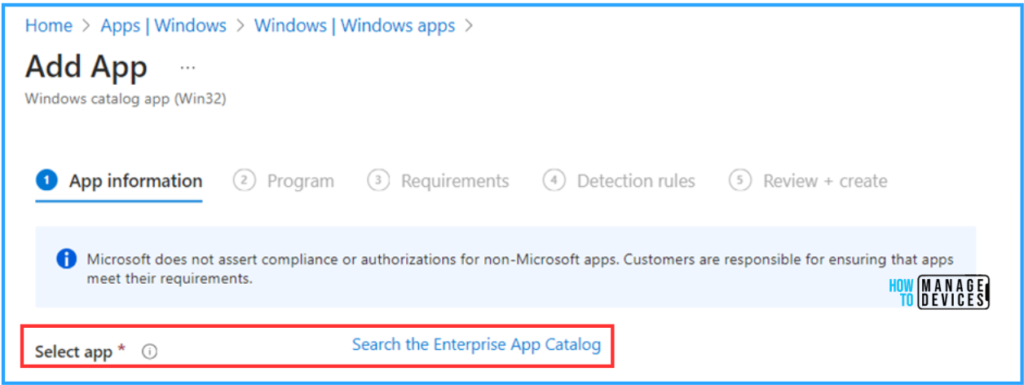
In the Enterprise App catalog search bar, type App Name as Zoom Client for Meetings, verify the publisher is Zoom Video Communications, Inc., then click on Next
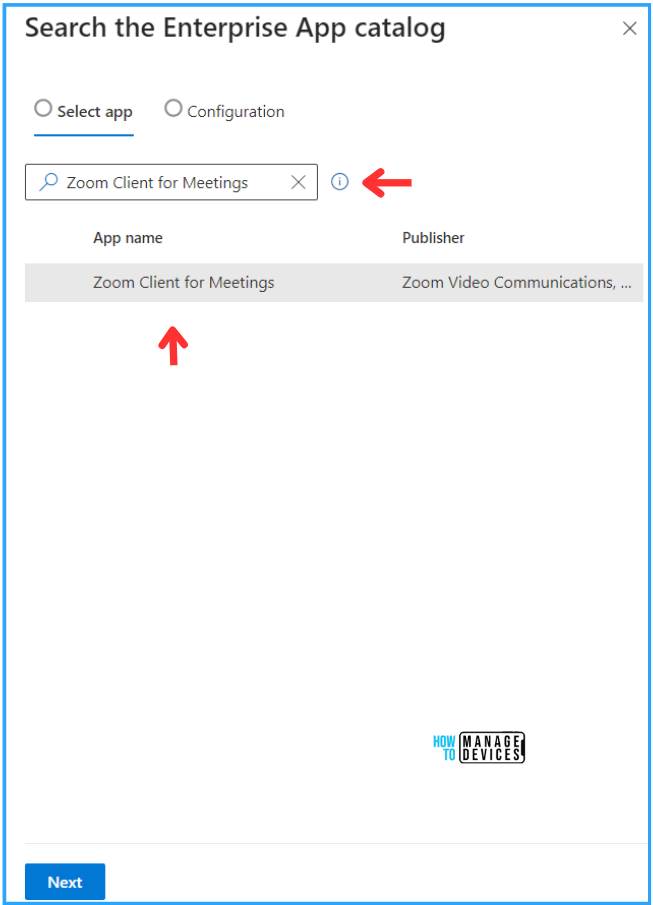
In the next pane, you will get the available catalog version of the Zoom Client. In this example, the latest available app version is 5.17.29988. Select the version.
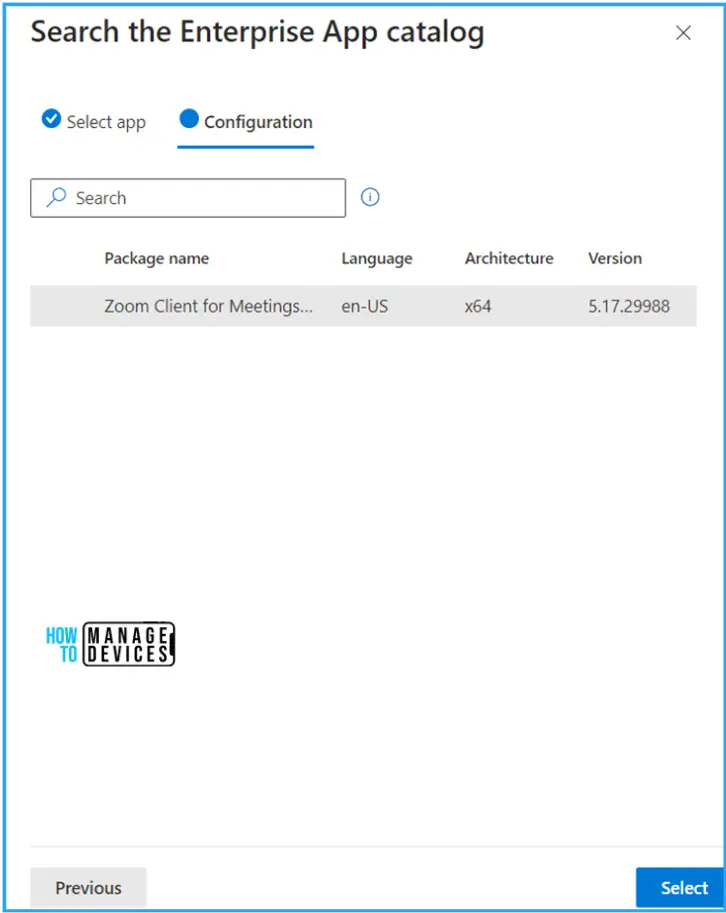
Configure the Zoom Client For Meetings App
On the App Information page, most of the details are auto-filled by default. We only have to manually change two options here.
- “Show this as a featured app in the Company Portal” Select Yes
- “Logo” download and give the Zoom Client Official logo and click Next.
Note! Microsoft does not assert compliance or authorizations for non-Microsoft apps. Customers are responsible for ensuring that apps meet their requirements.
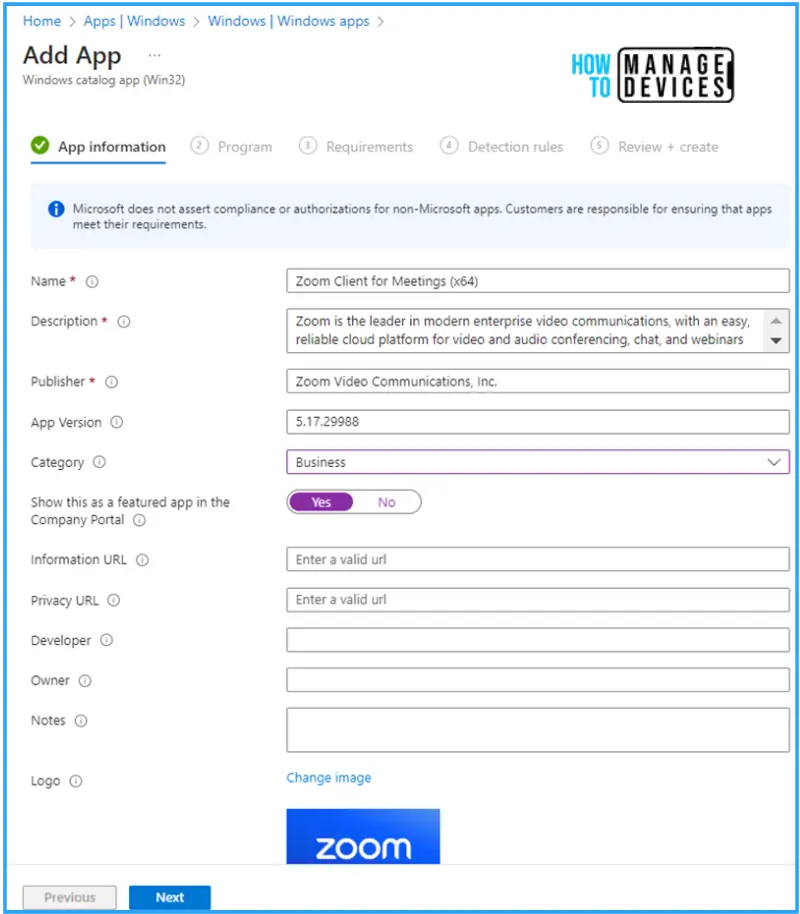
The beauty of the Enterprise App Catalog app is we don’t need to find and test the installation & uninstallation commands.
On the program page, all the details will also be prefilled, like install and uninstall commands, install behaviour, time and returns codes. In case you need any additional return codes, you can add it here.
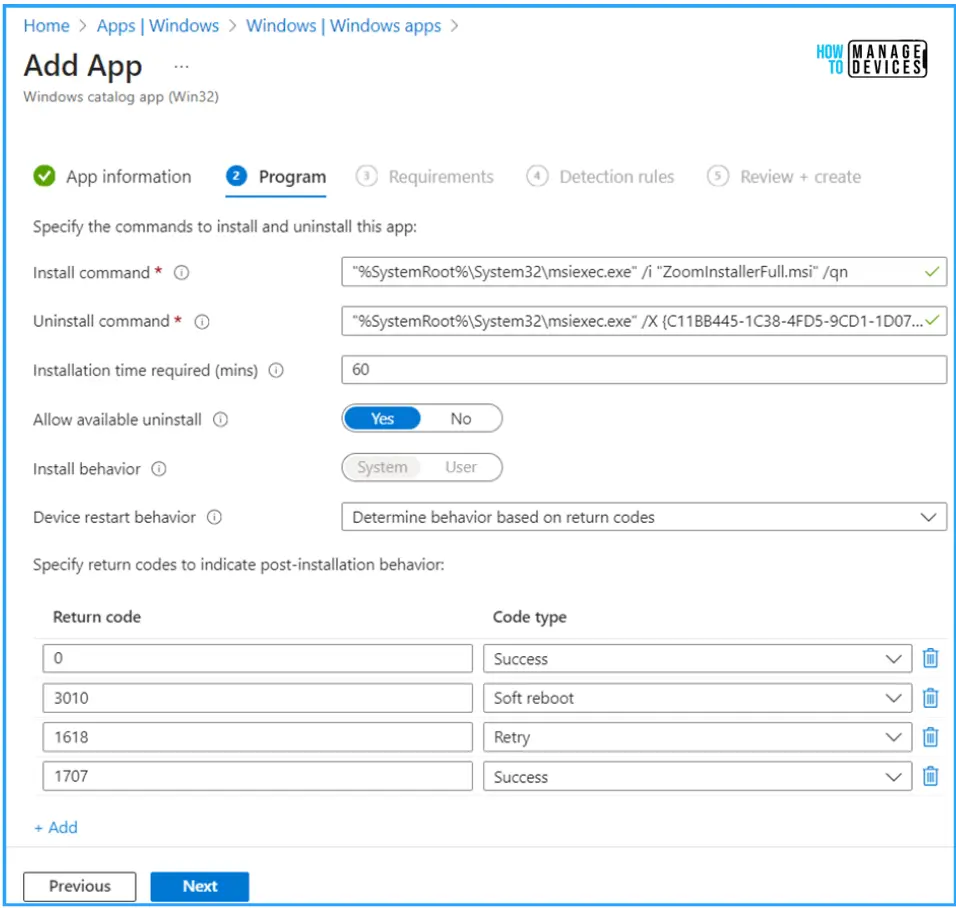
On the requirements page, also, by default, a few options will be auto-filled. You can modify it based on the requirements.
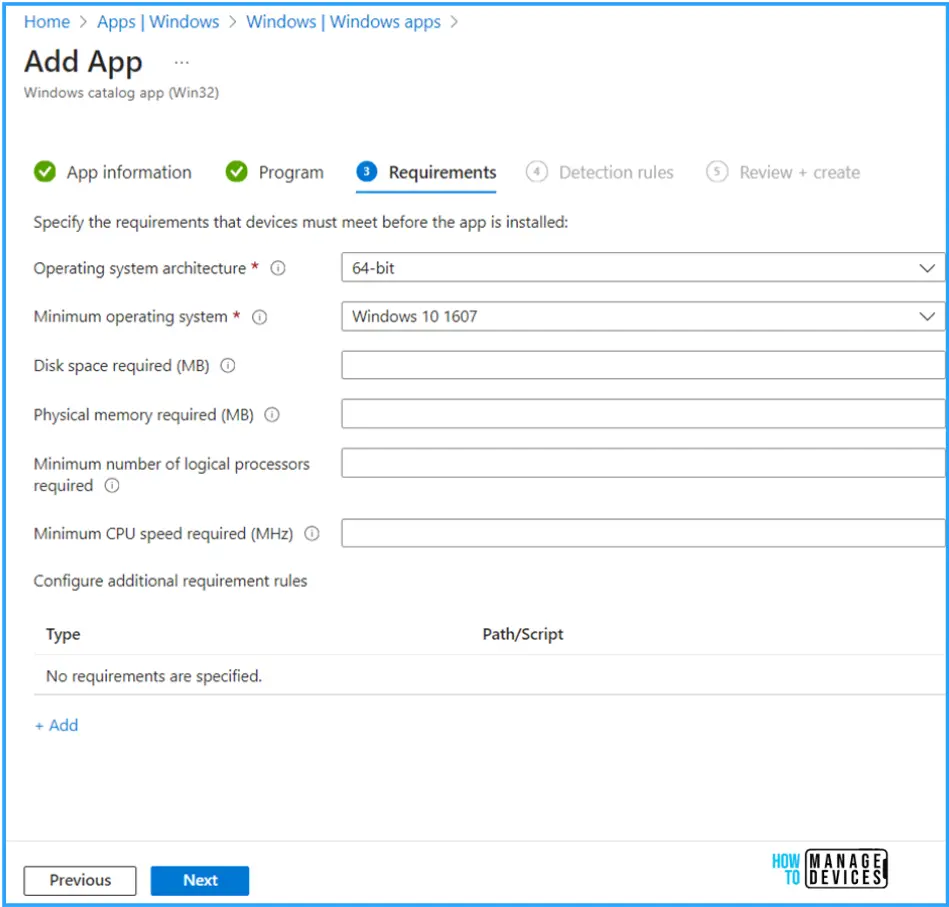
As we discussed about installing and uninstalling the program, the detection rule will also be filled by default. In this example, Intune itself configure it via two file and registry detection methods.
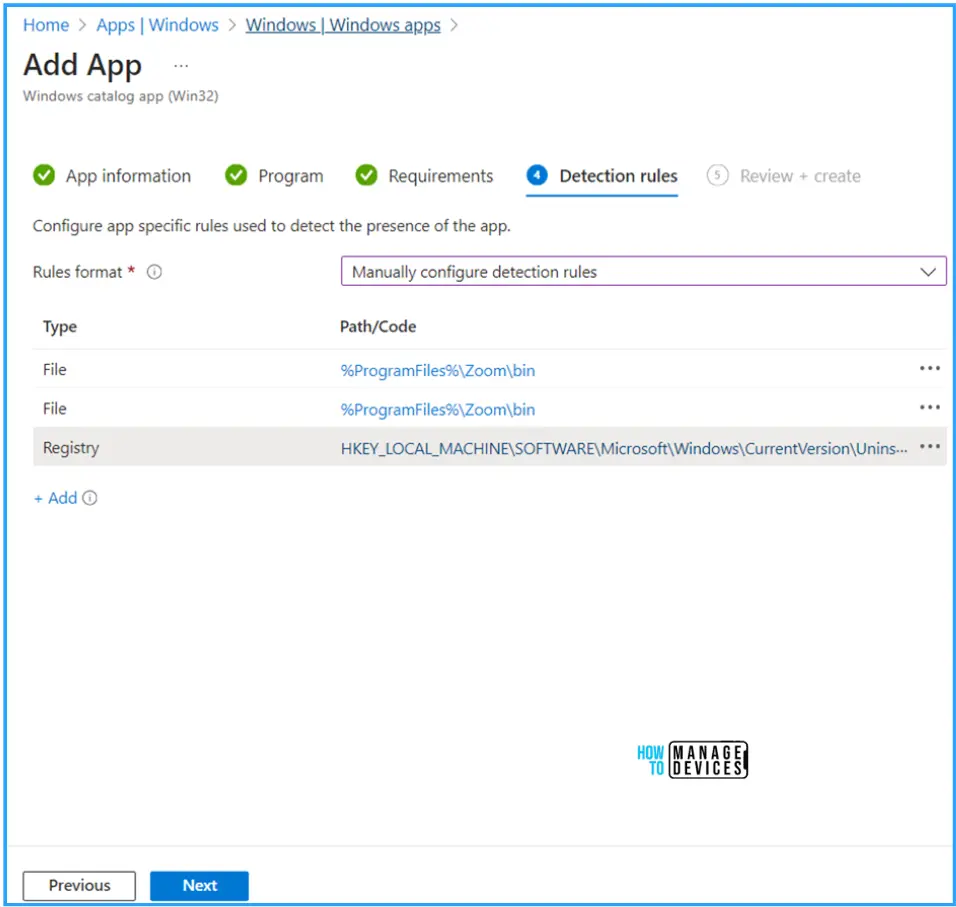
Once you carefully validate all the information from the Review+create page, you can click on the Add app button. Usually, the creation of the app will take a couple of minutes for the successful creation.
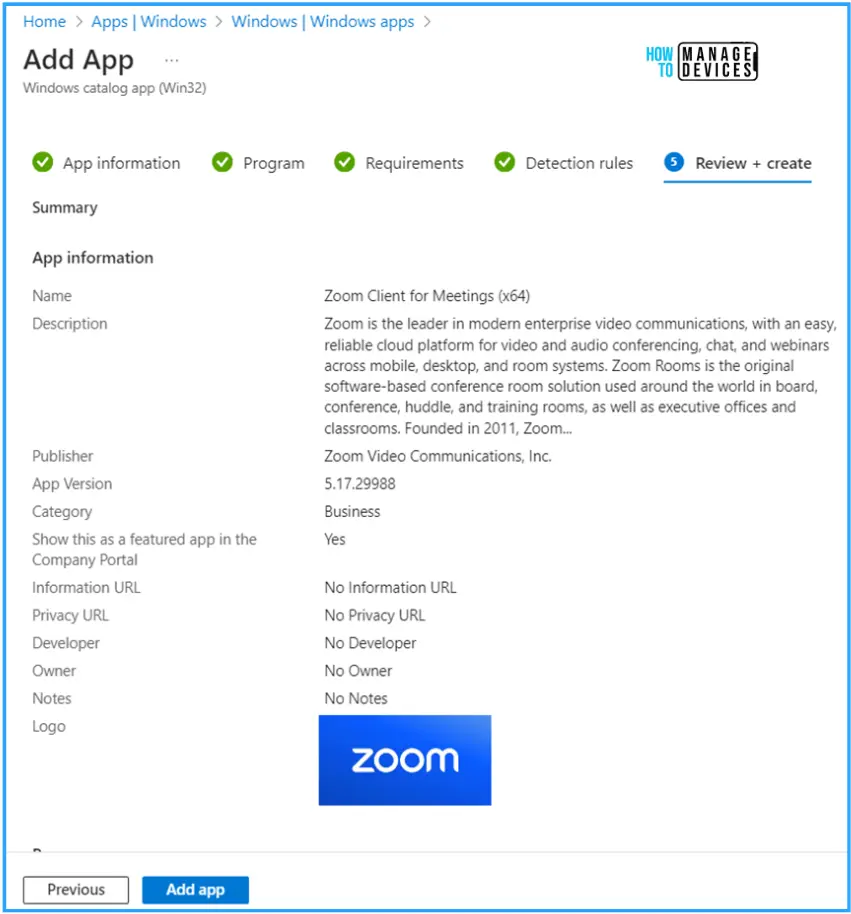
In this method, we can’t find the “Assignments” tab. We can deploy the app after the successful creation of the app. Once the “Zoom Client for Meeting” was created.
Click on Properties of Zoom Client for Meetings (x64) App, scroll down, and click on the Assignment Edit option.
Under the Required option, add the “Win11 Intune – Test” device group (In this example) and hit on Review+Save
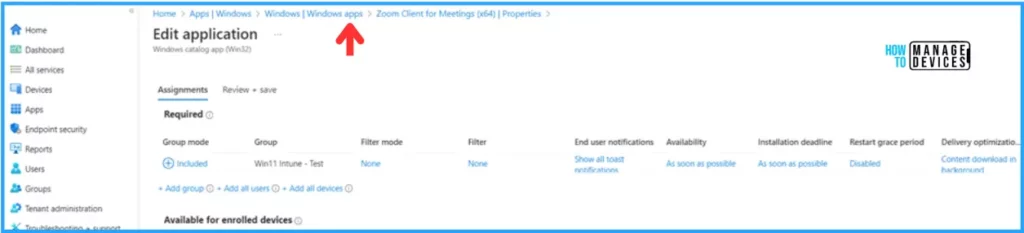
Monitor the Zoom Client for Meeting App Deployment in Intune
The Zoom Client App deployed to one of my test device groups in Required mode. Let’s go a head and monitor our deployment now.
- Navigate to Apps > Windows Select > Zoom Client for Meetings (x64)
On the Overview option, we can view the deployment status of the deployment. The Zoom Client for Meeting (x64) App has been successfully installed on our test device.
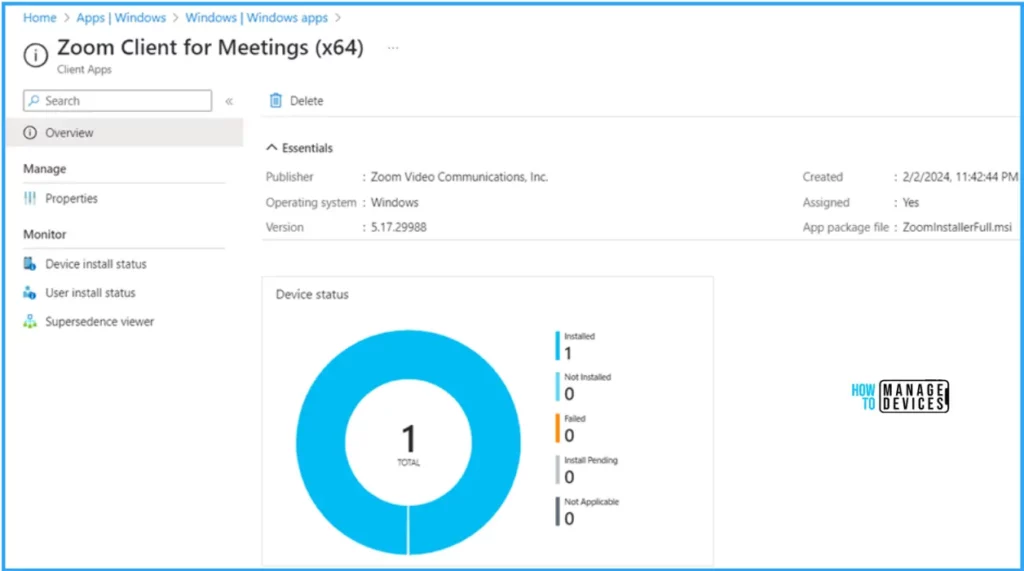
I appreciate you taking the time to read my article. I’m excited to see you in the upcoming post. Continue to support the HTMD Community.
Author
Vaishnav K has over 10+ years of experience in SCCM, Device Management, and Automation Solutions. He writes and imparts his knowledge about Microsoft Intune, Azure, PowerShell scripting, and automation. Check out his profile on LinkedIn.


Hi, I noticed that you have Enterprise App Catalog app which I searched that I do not have this option. May I know which plan will have this option ? Thank you.