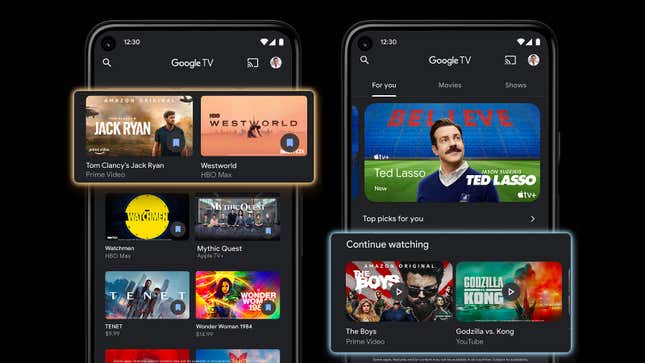
If you own an Android phone, you might have recently seen the Google Play Movies & TV app morph into something called simply Google TV. But what is this new app and digital storefront? And how does it make getting to your streaming services easier? Here’s everything you need to know about the brand new Google TV.
The new Google TV app for Android follows the lead of the software on the Chromecast with Google TV streaming stick. The interface and key features are the same, and you can sync your watching progress across multiple devices. The idea is that Google TV acts as a one-stop hub for everything you want to watch.
And understanding where you can find your movies and television shows isn’t always straightforward when it comes to Google. You might have noticed that anything you’ve bought from Google Movies & TV also shows up in YouTube if you’re logged in with the same Google account (on the web, click Your movies on the left).

That continues to be the case, but Google TV should make viewing more straightforward outside of YouTube—including content you buy and right directly from Google. Load up the app and you’ll get plenty of suggestions for ways you can spend your money on the latest films and TV shows.
Your purchases will all be carried over from Google Movies & TV, as will your profile and payment information, so you don’t need to start from scratch if you were using the previous app. What you can do is add in new streaming services: Tap your profile picture (top right), then Manage services, and you can add compatible apps that are already installed on your phone.
A wide variety of third-party services are supported, including Prime Video, HBO Max, Disney Plus, Apple TV+, and, of course YouTube TV, though your selection may vary depending on the device you’re on and the country you’re in. There seems to be some discrepancy between what you can get on an actual physical Google TV device and what you can get through the Google TV Android app.
That’s the first advantage of Google TV: Being able to find something to watch across multiple services more easily. Secondly, it’s also now easier to sync your “want to watch” list across multiple devices, too—if you tap on the Watchlist icon inside the app you’ll see movies and shows that you’ve previously bookmarked. Tap Free to see the content available in apps that you’re already subscribed to (so it’s not free of charge, but you won’t have to pay more for it).

You can bookmark stuff from any device where you have Google TV installed, as well as the Chromecast with Google TV. It’s also possible to save items to your watchlist from Google search on the web and mobile, as long as you’re signed into the right Google account: Try searching for a movie or TV show, and in most cases you should see a Watchlist button in the info box on the right.
As before, you can buy and rent digital content direct from Google rather than streaming it through an app that you’re subscribed to. You’ll see options for this on the Home tab, and you can dig in further through the Shop tab. The Library tab, meanwhile, is where you’ll find everything that you’ve previously purchased—this content can be synced to your device for offline viewing, too, via the small download buttons.
This being Google, you’d expect search to work fairly well, and you can either tap the search button at the top of the interface or use the “Hey Google” voice command to find something to watch. You can be pretty creative with your search terms: Look for a specific genre of film from a particular decade, for example, or search for television shows starring a particular actor.
Tap your profile picture (top right), then choose Google TV settings and Parental controls if you want to put age restrictions on the sorts of material that can be viewed. These controls are protected by a PIN but don’t seem to integrate fully with the main parental control settings for Android, something that will perhaps come in the future.

From the same Google TV settings menu you can manage the downloads stored on your device, change the quality of content synced to your device, and choose whether or not to Enable binge-watching—when this option is turned on, the next episode of the show you’re watching will automatically play after the current one.
The Google TV app for Android also doubles up as a remote control for compatible Android TV and Google TV devices. Assuming your phone is on the same wifi network as the device you want to control, it should appear when you tap the floating remote button that shows up in the lower right hand corner of the Google TV app.
And finally, what about iPhones and iPads? For now the app on iOS and iPadOS is still Google Movies & TV, and as yet Google hasn’t said anything about replacing it with Google TV—though we assume it will eventually, creating a unified experience and way into your streaming content no matter which device you’re on.