This article is designed to take you through creating an Intune Policy for Audit Application Group Management Policy. We’ll make use of Intune’s Settings Catalog to enforce this policy.
Audit Application Group Management Policy configuration enables the auditing of events triggered by modifications to application groups, including the creation, alteration, or deletion of an application group and the addition or removal of a member from such a group.
When this policy is set up, an audit event is created upon any attempt to modify an application group. Successful attempts are documented as Success audits, while unsuccessful attempts are logged as Failure audits. Failure to configure this policy results in the absence of audit events for changes made to application groups.
This policy configuration enables you to audit events arising from modifications to application groups, encompassing actions such as:
- Application group is created, changed, or deleted
- Member is added or removed from an application group
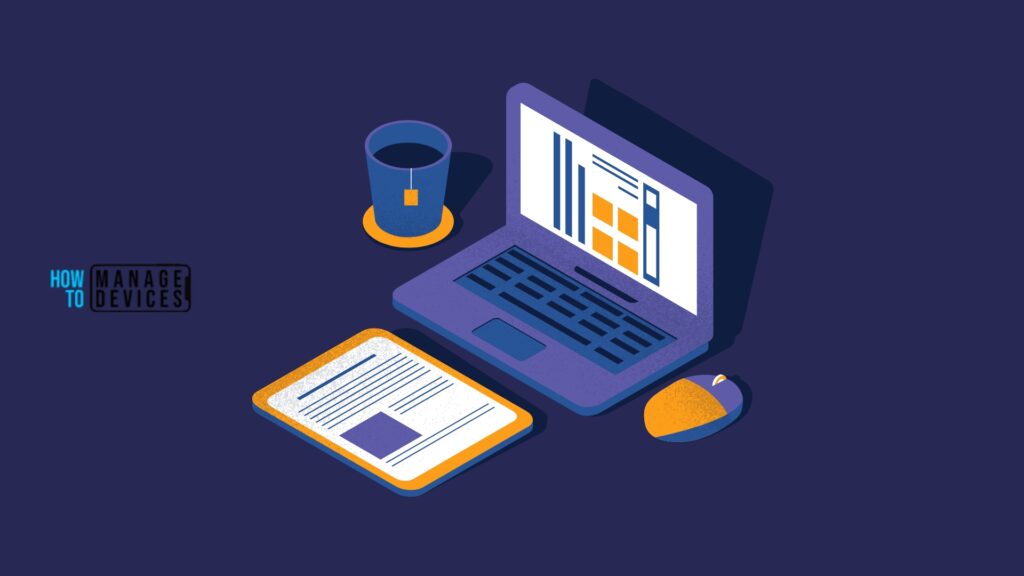
Create Intune Audit Application Group Management Policy
To Create Intune Audit Application Group Management Policy, follow the steps stated below:
- Sign in to the Intune Admin Center portal https://intune.microsoft.com/.
- Select Devices > Windows > Configuration profiles > Create a profile.
In Create Profile, I select Windows 10 and later in Platform and select Profile Type as Settings catalog. Click on the Create button.
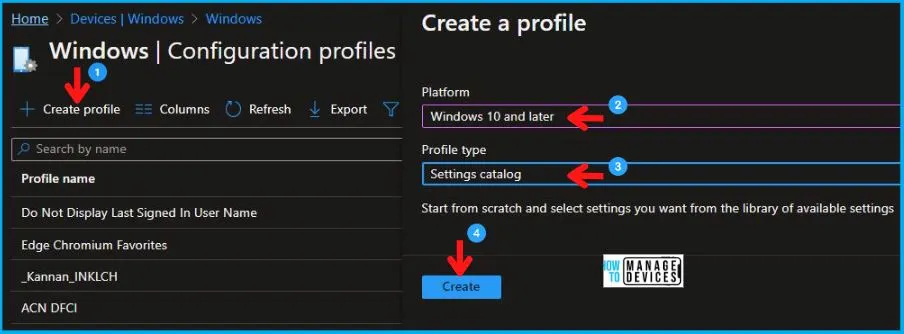
On the Basics tab pane, I provide a name for the policy as “Audit Application Group Management Policy.”
- Optionally, if you want, you can enter a policy description and proceed by selecting “Next“.
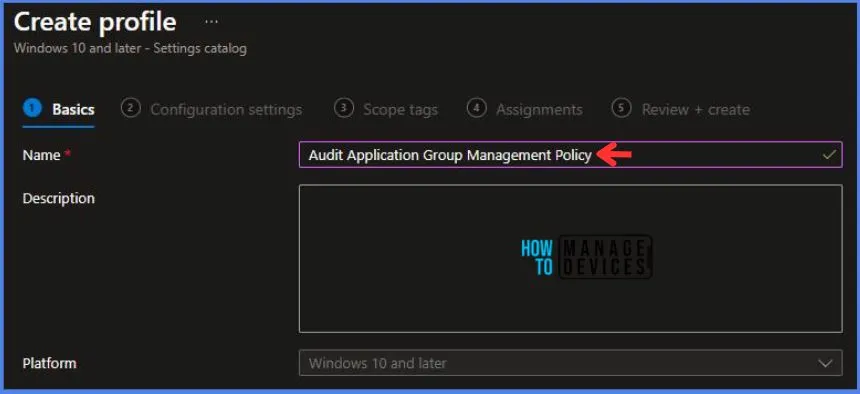
Now in Configuration Settings, Click Add Settings to browse or search the catalog for the settings I want to configure.
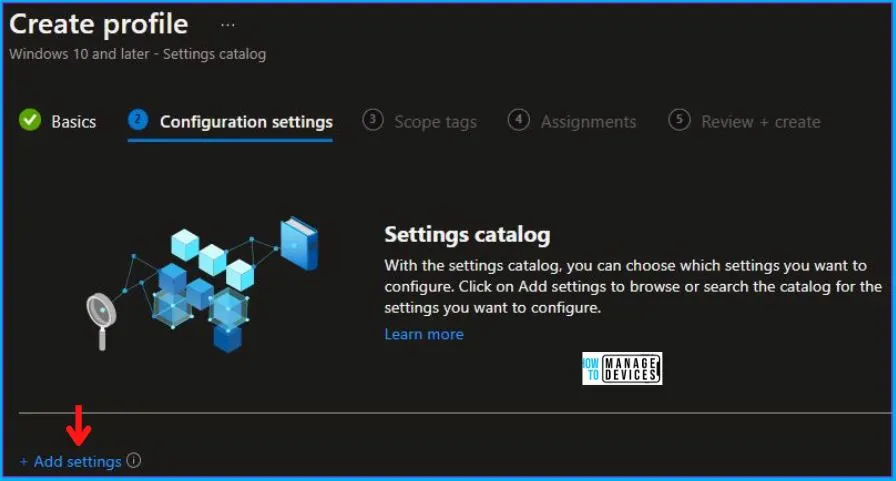
In the Settings Picker windows. I searched for the keyword Audit. I found the category Auditing and selected this.
- Intune Policy to Enable Interactive Logon Do Not Display Last Signed-in
- Best Way to Enforce Password History Policy using Intune
When I select that option as stated above, I see the sub-category Account Management Audit Application Group Management. After selecting that, click the cross mark at the right-hand corner, as shown below.
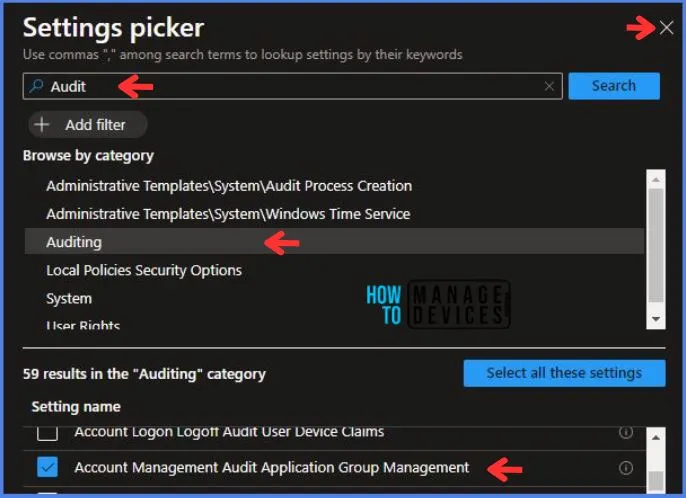
Here in Account Management Audit Application Group Management, there are multiple options to select, which are:
- Off/ None
- Success
- Failure
- Success + Failure
Here I choose Success + Failure for this policy.
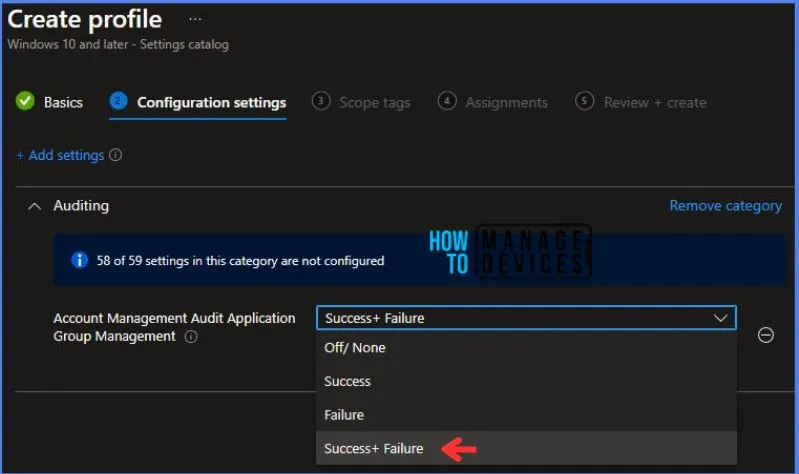
Using Scope tags, you can assign a tag to filter the profile to specific IT groups. One can add scope tags (if required). More details on Intune Scope Tags Implementation Guide.
- Click Next to continue.
Now in Assignments, in Included Groups, you need to click on Add Groups and choose Select Groups to include one or more groups. Click Next to continue.
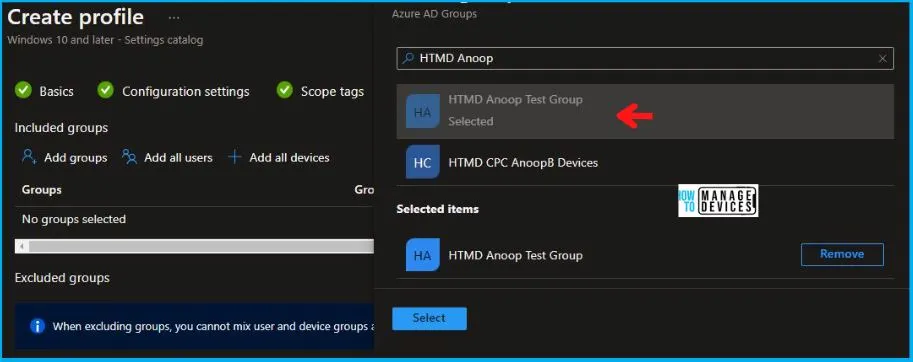
In the Review + Create tab, I review settings. After clicking on Create, changes are saved, and the profile is assigned.
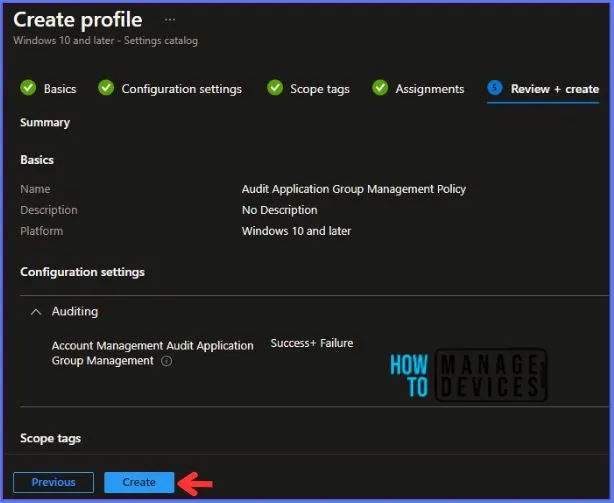
After successfully creating the “Audit Application Group Management Policy,” a notification will appear in the top right-hand corner confirming the action. You can also verify the policy’s existence by navigating to the Configuration Profiles list, where it will be prominently displayed.
Your groups will receive your profile settings when the devices check in with the Intune service. The Policy applies to the device.
Intune Report for Audit Application Group Management Policy
From the Intune Portal, you can view the Intune settings catalog profile report, which provides an overview of device configuration policies and deployment status.
To track the assignment of the policy, you need to select the relevant policy from the Configuration Profiles list. Then, you can review the device and user check-in status to determine whether the policy has been successfully applied.
- If you require more detailed information, you can click on “View Report” to access additional insights.
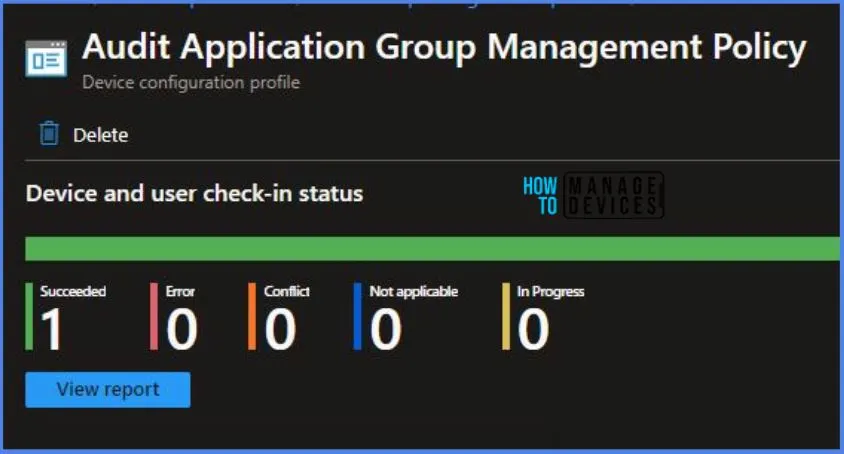
Intune MDM Event Log – Audit Application Group Management Policy
To verify the successful implementation of String or integer policies for Audit Application Group Management Policy on Windows 10 or 11 devices through Intune, you can leverage event IDs 813 and 814.
These event IDs provide valuable insights into the Blocking Microsoft Accounts Policy’s application status and the specific value assigned to the policy on those devices. In the case of this particular policy, the value is an Integer and is linked to the event ID 813.
By analyzing these event IDs, you can gain a clear understanding of the policy’s application status and the corresponding value associated with it on the devices in question.
To confirm this, you can check the Event log path – Applications and Services Logs – Microsoft – Windows – Devicemanagement-Enterprise-Diagnostics-Provider – Admin.
MDM PolicyManager: Set policy string, Policy: (


