Let’s learn how to Erase Data from HP Windows 11 Devices Securely. Do you know about HP Secure Erase or Disk Sanitizer? HP Secure Erase and HP disk sanitizer are the best HP device tools that permanently delete all the data from your hard drive.
HP Secure Erase and HP disk sanitizer are different from standard format methods. The user can always recover the deleted data by using many methods. This tool will ensure no one can recover your data, even with advanced software techniques. This technique is entirely applicable to every HP device.
HP PC tools, Secure Erase and Disk Sanitizer wipe data from your hard drives. These tools work only depending on which type of hardware you use: a hard disk drive (HDD) or a solid-state drive (SSD).
Some HP devices do not support this tool. Disk sanitizer does not work on solid-state drives but only on hard drives. In this article, you will get a tutorial on using HP Secure Erase or Disk Sanitizer on a Windows PC.
Do you want to know more about the HP system tools? If you’re going to see, we have written 2 articles about HP System Event Utility | Install and Use and Detailed Overview of HP Support Assistant. This article will help you learn more about HP tools.
- How to Stop Automatic Driver Installation in Windows11
- New Windows App available in iOS MacOS iPadOS Android Devices
- Bing Chat Enterprise is Copilot Now | Data Protection for organizations
When Should You Use Secure Erase or HP Disk Sanitizer?

When we delete any files that were not permanently removed from your hard drive. Secure Erase or Disk Sanitizer are the tools that permanently wipe your data from the hardware. You can use this tool in the following scenarios.
1. When you want to remove any data from your Hard or solid-state drive permanently.
2. After showing an error when installing the operating system, the hard drive has no error detected by HP PC Hardware Diagnostics UEFI.
How to Securely Erase Data from HP Windows 11 Devices
To use this method, first, you must understand that using HP Secure Erase or Disk Sanitizer only depends on whether you have a hard or solid-state drive. In the Bios, you can use both tools. The first step of this tool is saving all your local data. Also, remove all the External storage devices.
- First, you Restart your system
- In Restart states, you can continuously press the F10 key for the Bios setting menu (in some systems, you have to press F2 or F6 to get the Bios setting )
- After opening the Bios, there are 4 options. You can click on the Security option
| Secure Erase | HP Disk Sanitizer |
|---|---|
| It works on the Solid state drives and Hard Drives | It works only on Hard Drives |
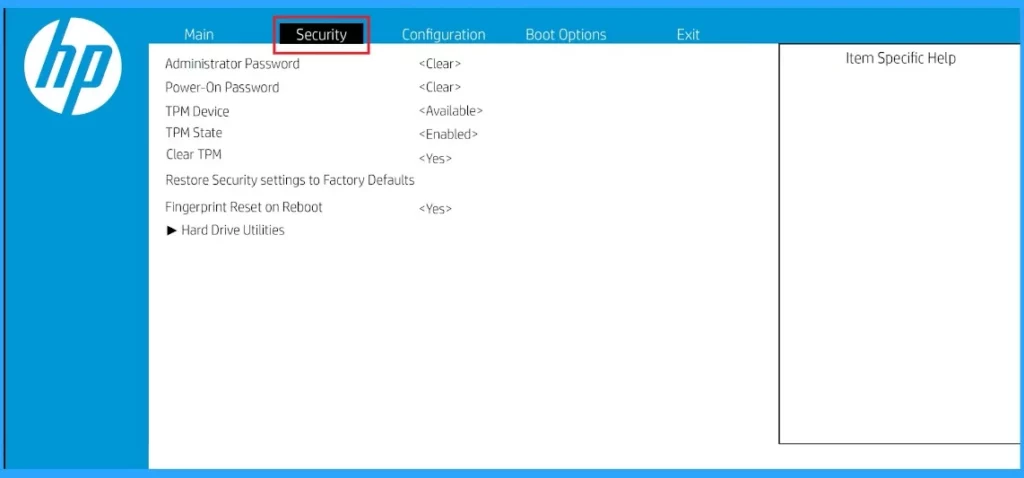
In the security option, there are many settings categories available. Here, you have to choose the Hard Drive utilities. This utility allows you to manage or erase your hard drive or solid drive data.
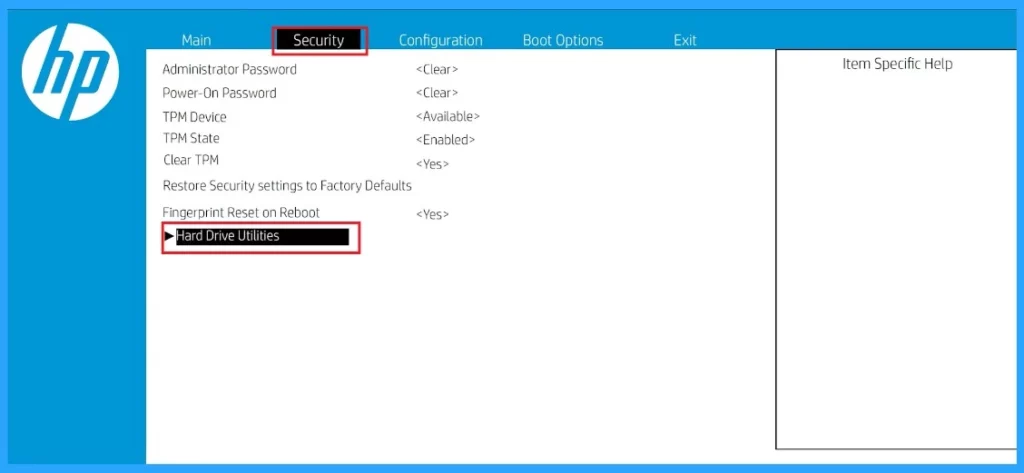
In the hard drive utility, you will get 2 options: Drivel Lock/Automatic Drivelock and Secure Erase. Those are 2 features to protect and erase your data. You can select secure erase and disk sanitizer depending on your drive type.
- Select Secure Erase
| Had Drive Utilities | Used to |
|---|---|
| Drivel Lock/Automatic Drivelock | security feature that prevents unauthorized access to your hard drive or solid-state drive by locking it with a password |
| Secure Erase | It is a tool that permanently deletes all data from your drive, and you can’t recover that data |
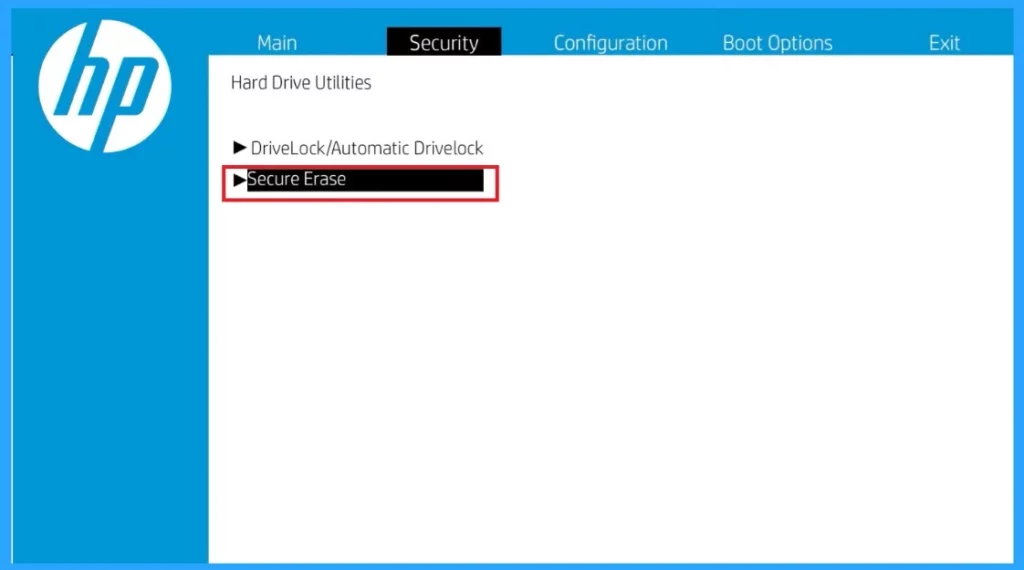
After that, you will get options in Secure Erase here, there are 2 options: My SSD 1 and My SSD 2. SSD 1 and 2 are your system’s different types of solid-state drivers, and here, you selected SSD 1.
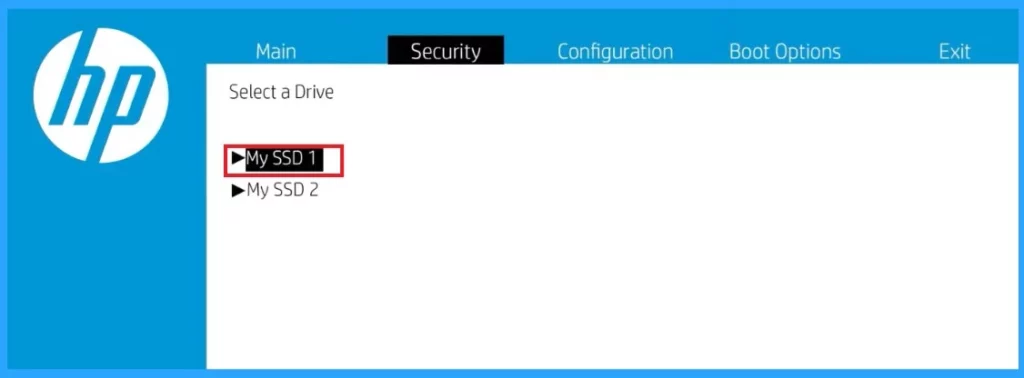
In another window, you will get a continue option. That means it is going to be deleting your Drives data. If you are sure about that, click the Continue option.
- Click on the Enter option
Note: Once these tools are used, Deleted information can’t be recovered
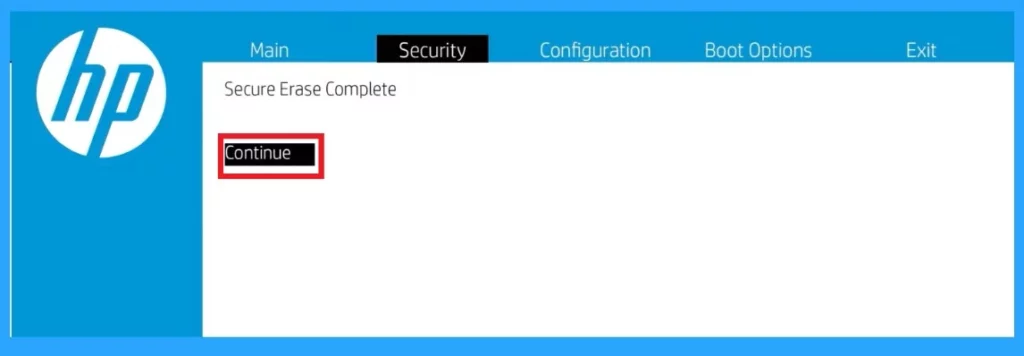
In the last step, you can easily Exit from the Bios Settings. If you select the Exit option, you will have 3 options: Save and Exit, Ignore Changes and Exit and Load Setup Defaults. You can choose Save Changes and Exit.
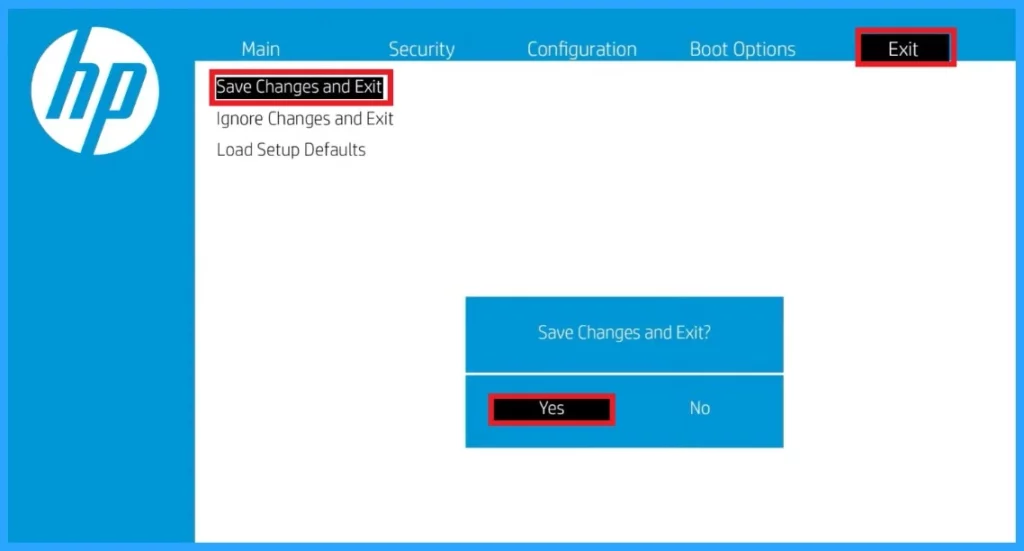
Reference
HP PCs – Using Secure Erase or HP Disk Sanitizer
We are on WhatsApp. To get the latest step-by-step guides and news updates, Join our Channel. Click here – HTMD WhatsApp.
Author
Krishna. R is a computer enthusiast. She loves writing on Windows 11 and related technologies. She likes to share her knowledge, quick tips, and tricks with Windows 11 or Windows 10 with the community.

