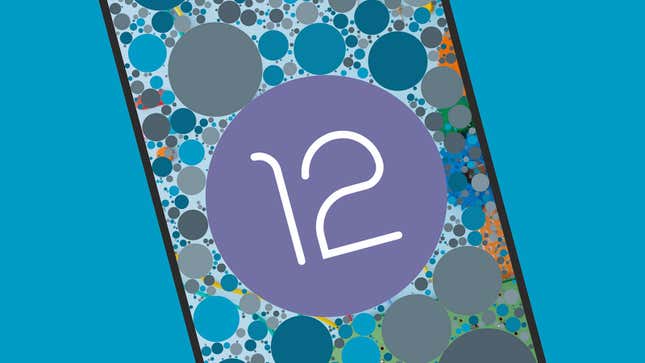
Android 12 is here, rolling out first to Pixel devices and then to everyone else, depending on your phone manufacturer and carrier. The latest version of Google’s mobile operating system is packed with new stuff for you to explore, and these are the 15 features to check out first.
1. Take Scrolling Screenshots

Scrolling screenshots come to Android at last, so you can now grab entire menus or webpages rather than just what’s on the screen at any given time. Take a screenshot as normal with Power+Volume Down, and if you then want to save a scrolling screenshot, hit the Capture more button that shows up next to the thumbnail in the corner of the screen.
2. Search More Widely
Google made its name through search, so it makes sense that Android 12 should introduce a more comprehensive search tool for your phone. Rather than just searching the web, as the existing Android search box does, the new one can look through your contacts, conversations, apps, and more (and you can pick what’s included and what isn’t).
3. Apply Design Themes

Android 12 brings with it a new design approach called Material You, which essentially involves a lot of fluid animations and rounded corners. It also means you can have icons, fonts, and menus match the colors of your device wallpaper, if you want them to: From the main Android 12 Settings screen, pick Wallpaper & style to start making some changes
4. Enjoy Improved Auto-Rotation
Auto-rotation is an important phone function for most of us, and Google is promising that screen auto-rotate on Android 12 is going to be significantly smoother, faster and more accurate than ever before. It will even detect which way your face is lined up to help decide whether or not to rotate the display—though that’s a Pixel exclusive.
5. Access a New Privacy Dashboard

A new version of Android usually means new security and privacy features, and Android 12 is no different. Ifyou go into the main Settings menu and then choose Privacy and Privacy dashboard, you can see at a glance which permissions have been in use over the course of the last 24 hours. Tap a permission to see which apps have been using it lately.
6. Use Google’s Redesigned Emojis
Google is taking the opportunity of Android 12's launch to give some of its emoji designs a much-needed update. The icons getting a more modern and simple look include the ones for croissant, snowman, motorway, pie, and a mask-wearing smiley face. For an explanation of the changes and plenty of examples, read the post on Google’s official blog.
7. Optimize Your Phone for Gaming

With Android 12, Google follows the lead of other phone makers by introducing a dedicated gaming mode that blocks notifications during gameplay, optimizes hardware performance, and so on. Go to Notifications, Do Not Disturb and Schedules, tap the cog next to Gaming, and you can set the dashboard shortcut to show up when you’re gaming.
8. Open Multiple Chrome Windows
Android 12 is working in partnership with Google Chrome for Android to enable you to open new windows as well as new tabs for the first time on mobile—you’ll find the option in the main browser menu. This should make it easier to manage multiple instances of Chrome if you’re using the revamped split screen view in Android 12, for example.
9. Quickly Switch Wifi Networks

Switching between wifi networks isn’t as straightforward as it should be in the current version of Android, but thankfully Android 12 is making improvements here: Swipe down from the top of the screen, tap Internet, and you can quickly jump between available wireless networks, as well as toggle wifi connectivity completely on or off for your device.
10. Do More in Quick Settings
The Quick Settings pane, accessible when you swipe down from the top of the screen with two fingers, now lets you control even more features and settings. In Android 12 you’ll find it gives you access to smart home devices, Google Pay, new accessibility settings, and more. Tap the pen icon (lower left) to decide which buttons appear in the Quick Settings list.
11. Turn the Camera and Microphone Off With a Tap

Speaking of Quick Settings, you can now disable the camera and microphone on your phone with a single tap on this panel (drag down from the top of the display with two fingers to see it). Android 12 also includes new indicators at the top of the screen so that you always know when the camera or microphone are actively being used by an app.
12. Quickly Dim the Screen
One more Quick Settings feature: If you open up the panel fully with a two-finger swipe from the top of the screen, you’ll have access to an Extra dim button (tap the pen icon, lower left, if it’s not there). This substantially dims your screen, irrespective of the main brightness setting that’s in place, and can be handy when you’re in darker environments.
13. Access Your Passwords More Easily

Google has been managing your login details across Chrome and other apps for a number of years now, and Android 12 includes changes to make this password management more accessible, alongside any other password managers you might have installed. From the Settings menu in Android 12, tap Passwords & accounts to take a look.
14. Drop In a Conversation Widget
Like the rest of the interface, widgets are getting an overhaul with Android 12, and they can use colors to match your wallpaper along with everything else. Tap and hold on a blank area of the home screen and choose Widgets to get started. There’s also a brand new Conversations widget for easy access to recent chats with your favorite people.
15. Access an Analog Clock

No new version of Android would be complete without an Easter egg, and you can access the Android 12 one by opening Settings, choosing About phone and Android version, then tapping the Android version entry several times. An analog clock appears on screen: You can manually rotate the clock hands, and there’s a surprise at 12 p.m. (or 12 a.m.).