Exciting News! Microsoft Teams Meetings right from your Start Menu. Microsoft is rolling out an extraordinary update. It gives your workflow a notable boost to make things smoother than ever before.
This new feature is now available to all Windows 11 insiders. This is the time to say goodbye to the difficulty of searching or taking extra steps to join your meetings. You won’t need to search or go through additional steps to join your meetings. This is a more straightforward and convenient feature.
This feature is now also available to Windows 11 Pro and Enterprise users. You can start using it now. It is a special upgrade bringing some cool improvements to your Windows 11 experience.
This post has all the information you need about a cool new feature. Now, you can access your Microsoft Teams meetings from the Start menu. It’s a shortcut that makes things quicker and simpler.
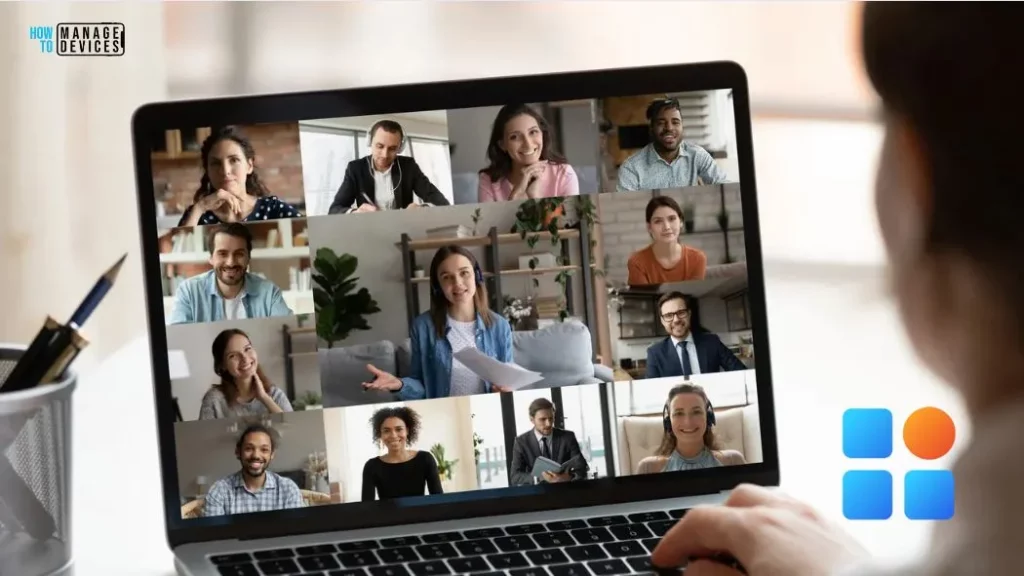
- Microsoft Teams New Features Early 2023
- New feature Join Microsoft Teams Rooms with Meeting ID and Passcode on Windows
- Create Offline Meetings in Microsoft Teams
- Microsoft Teams Meeting Disconnection CoreError Layout Loading Chung 7520 Failed
What is the New Feature being Introduced?
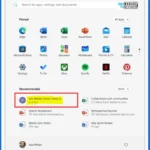
The exciting news is that you can now access Microsoft Teams Meetings directly from your Start menu.
Who is Eligible for this Feature in Windows 11?
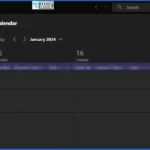
This feature is available in the Windows 11 insider build 23619 for users logged in with a Microsoft Entra ID account.
How Does this Feature Benefit Windows 11 Users?
This update makes it convenient for you to view and join your upcoming Microsoft Teams meetings right from the Start menu. It helps you save time and effort.
Now Get Microsoft Teams Meetings Shortcut Directly from the Start Menu
You will find a cool new feature if you use the latest Windows 11 insider build 23619 and have a Microsoft Entra ID account. You can easily see and join your upcoming Microsoft Teams meetings directly from the Start menu.
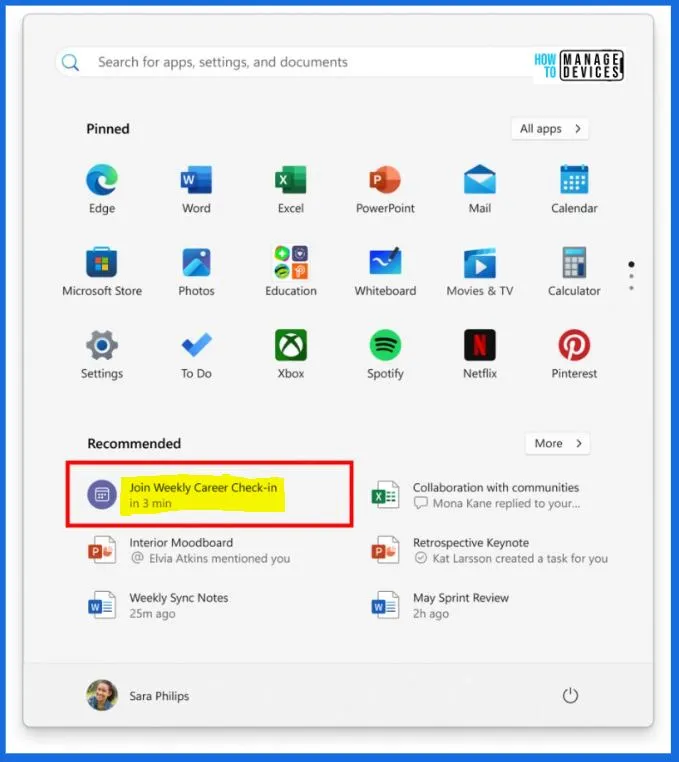
Importance of the New Microsoft Teams Meeting Feature in Windows 11 Start Menu
The new Microsoft Teams Meeting feature in the Windows 11 Start Menu is a good improvement because it makes joining meetings easy and quick. The following are the advantages of the New Microsoft Teams Meeting Feature in the Windows 11 Start Menu.
1. Convenience to Use
You can quickly get the upcoming Teams meetings featured as a “Recommended” item in the Start menu just 5 minutes before they start. A simple click on this recommendation should take you directly into the meeting through Teams. There are no more difficulties between apps, scrolling through your calendar, etc.
2. Improved Efficiency
The latest feature helps you save time and make managing tasks quicker. This new feature is a time-saving solution. With this new addition, you can get things done faster.
3. This Feature is in a Testing Phase
This feature is available in the Windows 11 insider build 23619 trial phase. Microsoft eagerly seeks feedback from the insider community.
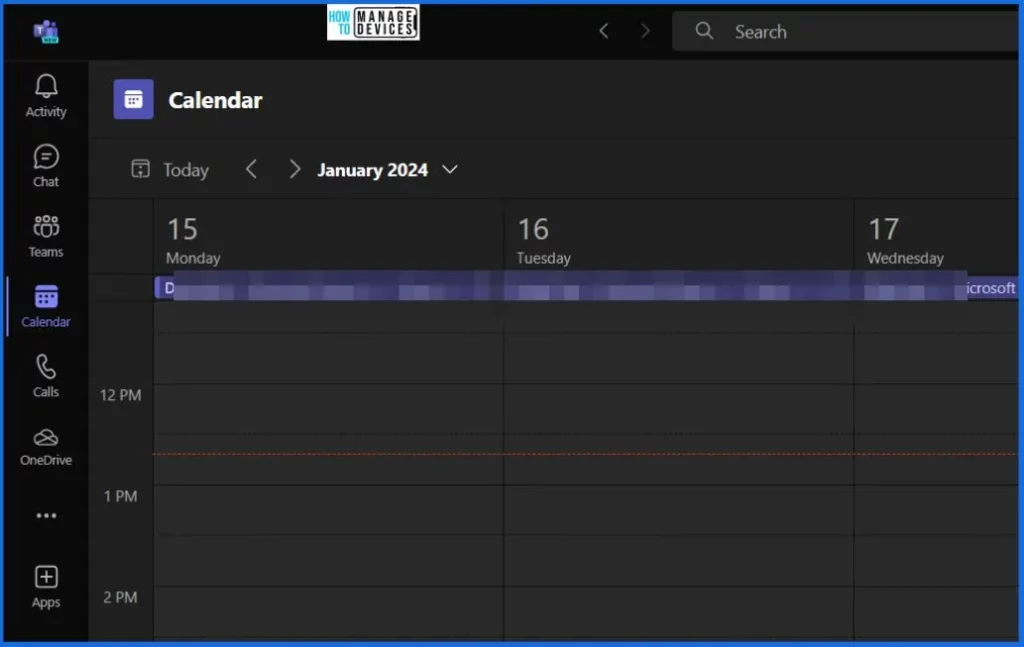
Microsoft Teams Meeting Feature in the Start Menu
This new feature is designed to make your Teams meeting experience in Windows 11 convenient and efficient. The table below shows the features of Microsoft Teams meetings in the Windows 11 start menu.
| New Feature in MS Team | Description |
|---|---|
| Availability | Currently available in Windows 11 insider build 23619 |
| Activating Time | 5 minutes before the scheduled Teams meeting starts |
| Access Method | Directly from the “Recommended” section in the Start menu |
| User Interaction | One-click access to join the Teams meeting via Teams |
Resources
We are on WhatsApp now. To get the latest step-by-step guides, news, and updates, Join our Channel. Click here. HTMD WhatsApp.
Author
About the Author – Vidya is a computer enthusiast. She is here to share quick tips and tricks with Windows 11 or Windows 10 users. She loves writing on Windows 11 and related technologies. She is also keen to find solutions and write about day-to-day tech problems.


