This post will help you in the deployment of the Turn Off Notifications Network Usage Policy. We’ll make use of Intune’s Settings Catalog to enforce this policy. Configuration Profiles of Intune will be used in implementing this task.
Turn Off Notifications Network Usage Policy configuration prevents applications from utilizing the network to dispatch tile, badge, toast, and raw notifications. Specifically, it disables the connection between Windows and the Windows Push Notification Service (WNS), halting applications’ capability to employ periodic (polling) notifications.
Upon enabling this policy, applications and system features will be unable to receive notifications from the network via WNS or through notification polling APIs. However, local API calls within applications on the machine can still trigger notifications.
No reboots or service restarts are necessary for the implementation of this policy. It’s essential to note that this policy is intended for minimal data usage. Disabling WNS may impact certain Mobile Device Management (MDM) processes, as WNS notifications are integral for sending real-time tasks to the device, such as remote wipe, unenroll, remote find, and mandatory app installation.
When disallowing WNS through this policy, these time-sensitive processes may cease to function, affecting actions like remote wipe in case of theft or unenrollment in compromised situations.

- Create Intune Policy Audit Security State Change
- Intune Policy to Enable Interactive Logon Do Not Display Last Signed-in
Turn Off Notifications Network Usage Policy
To create a Turn Off Notifications Network Usage Policy, follow the steps stated below:
- Sign in to the Intune Admin Center portal https://intune.microsoft.com/.
- Select Devices > Windows > Configuration profiles > Create a profile.
In Create Profile, I select Windows 10 and later in Platform and select Profile Type as Settings catalog. Click on the Create button.
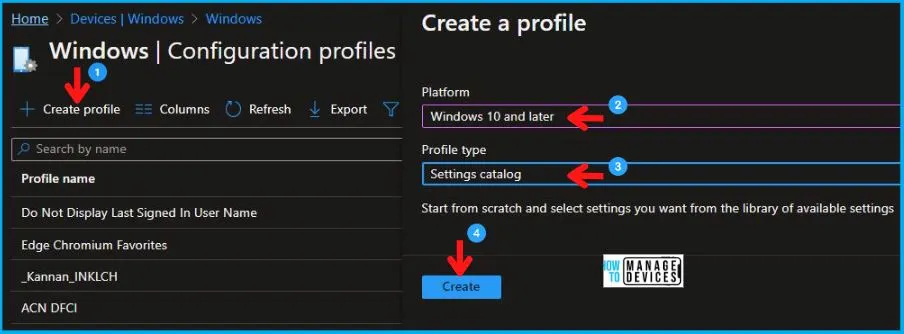
On the Basics tab pane, I provide a name for the policy as “Turn Off Notifications Network Usage Policy.”
- Optionally, if you want, you can enter a policy description and proceed by selecting “Next“.
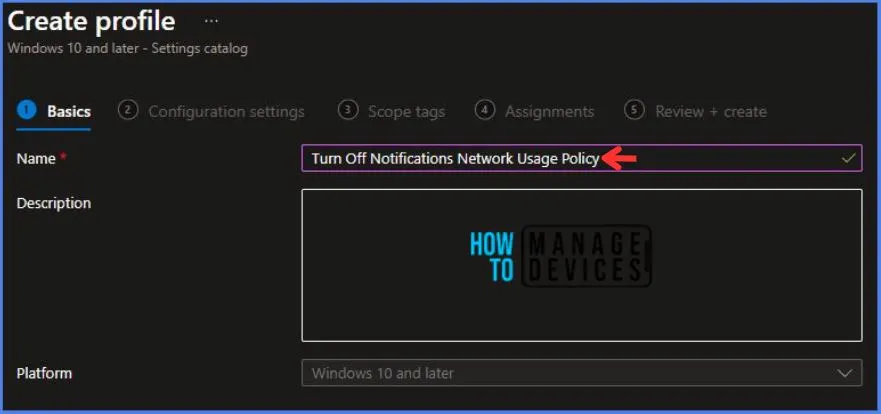
Now in Configuration Settings, Click Add Settings to browse or search the catalog for the settings I want to configure.
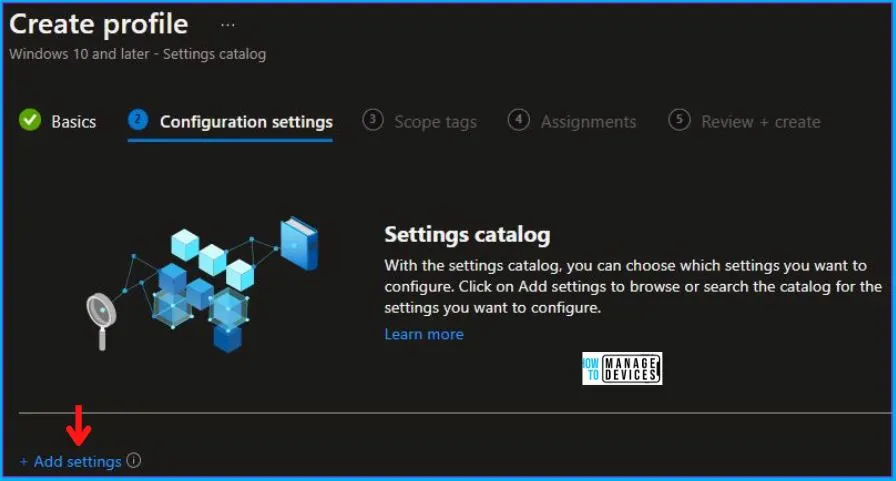
In the Settings Picker windows. I searched for the keyword Cloud Notification. I found the category Notifications and selected this.
- When I select that option as stated above, I see the sub-category Disallow Cloud Notification. After selecting that, click the cross mark at the right-hand corner, as shown below.
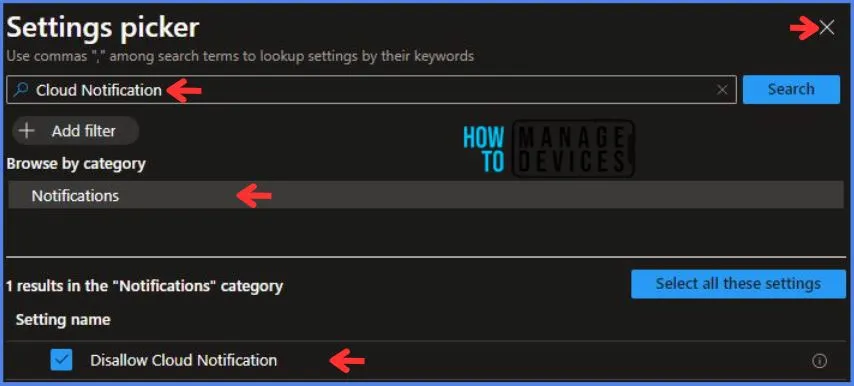
Here in Notifications, I have set Disallow Cloud Notification to Allow.
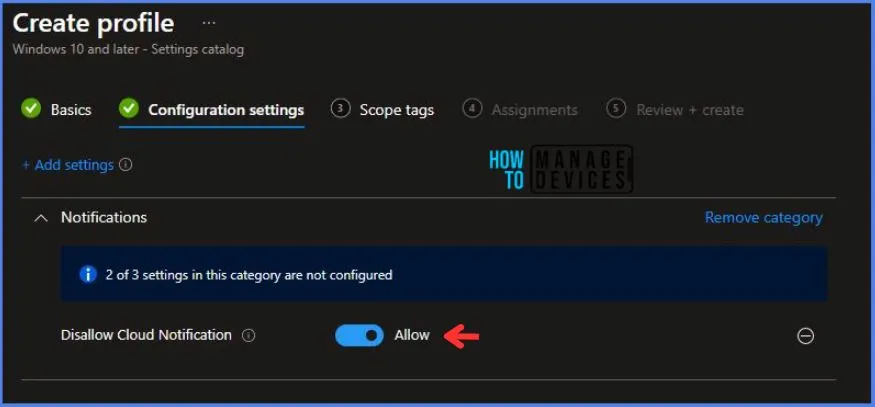
Using Scope tags, you can assign a tag to filter the profile to specific IT groups. One can add scope tags (if required). More details on Intune Scope Tags Implementation Guide.
- Click Next to continue.
Now in Assignments, in Included Groups, you need to click on Add Groups and choose Select Groups to include one or more groups. Click Next to continue.
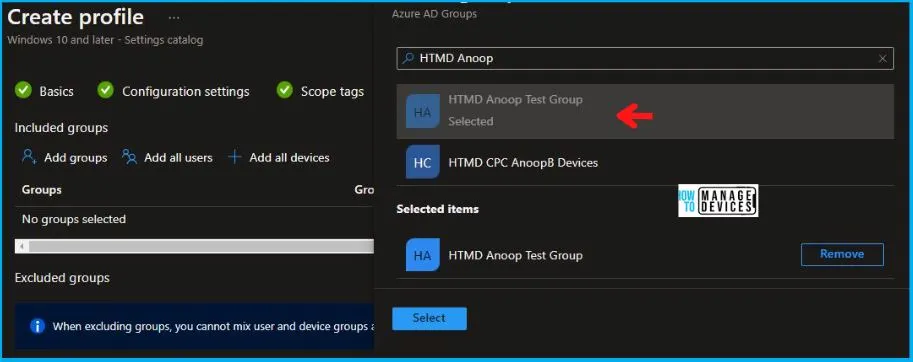
In the Review + Create tab, I review settings. After clicking on Create, changes are saved, and the profile is assigned.
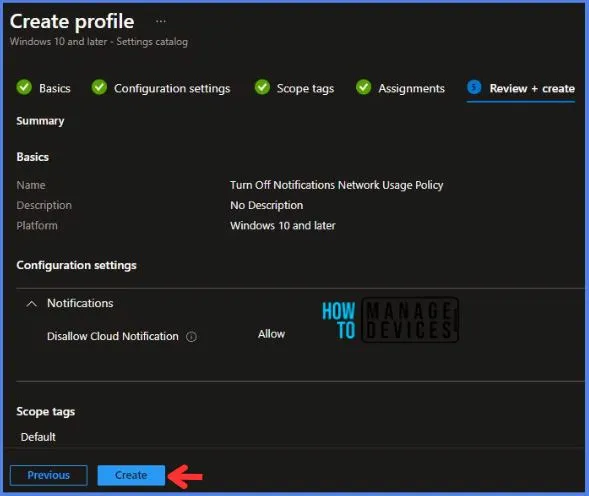
After successfully creating the “Turn Off Notifications Network Usage Policy,” a notification will appear in the top right-hand corner confirming the action. You can also verify the policy’s existence by navigating to the Configuration Profiles list, where it will be prominently displayed.
Your groups will receive your profile settings when the devices check in with the Intune service. The Policy applies to the device.
Intune Report for Turn Off Notifications Network Usage Policy
From the Intune Portal, you can view the Intune settings catalog profile report, which provides an overview of device configuration policies and deployment status.
To track the assignment of the policy, you need to select the relevant policy from the Configuration Profiles list, which is the Turn Off Notifications Network Usage Policy. Then, you can review the device and user check-in status to determine whether the policy has been successfully applied.
- If you require more detailed information, you can click on “View Report” to access additional insights.
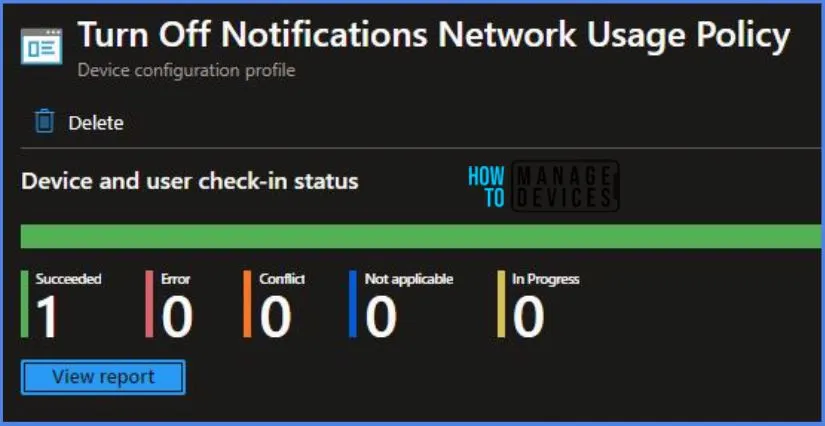
Windows CSP Details DisallowCloudNotification
We will see Windows CSP Details for this Policy setting DisallowCloudNotification. The policy setting specifically targets tile, badge, toast, and raw notifications, which are common types of notifications in the Windows operating system. These notifications are often used by applications to provide information, updates, or alerts to users.
CSP URI – ./Device/Vendor/MSFT/Policy/Config/Notifications/DisallowCloudNotification
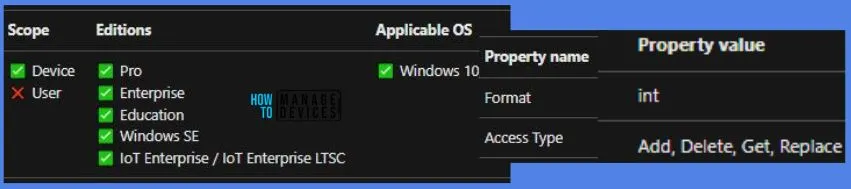
Intune MDM Event Log – Turn Off Notifications Network Usage Policy
To verify the successful implementation of String or integer policies for Turn Off Notifications Network Usage Policy on Windows 10 or 11 devices through Intune, you can leverage event IDs 813 and 814.
These event IDs provide valuable insights into the Turn Off Notifications Network Usage Policy’s application status and the specific value assigned to the policy on those devices. In the case of this particular policy, the value is an Integer and is linked to the event ID 813.
By analyzing these event IDs, you can gain a clear understanding of the policy’s application status and the corresponding value associated with it on the devices in question.
To confirm this, you can check the Event log path – Applications and Services Logs – Microsoft – Windows – Devicemanagement-Enterprise-Diagnostics-Provider – Admin.
MDM PolicyManager: Set policy string, Policy: (

