Compare Teams Capabilities with AVD Windows 365 Citrix and VMware. In this post, let’s learn MS Teams audio and video capabilities with Different VDI Providers. The Teams capabilities depend on the base client (thin client) end-users use to connect to VDA (Virtual Desktop or Application).
You can check whether the connection is initiated from Windows, Linux, or macOS devices. Also, there are methods to determine whether the user is launching the connection from Web Client or Full Client. All these details matter and are directly related to the MS Teams audio and video calling Capabilities.
MS Teams Audio and Video optimization for Virtual Desktop environment are tricky and complex to implement. The features and capabilities differ with different VDI vendors such as Citrix, Microsoft, VMWare, etc. Each of those VDI vendors uses its own protocols to optimize the Teams Traffic and
VDI is the virtual machine that Users can access these virtual desktops from any device or location, and all processing is done on the host server. VDI refers to the use of virtual machines to provide and manage virtual desktops. VDI can be either persistent or non-persistent.
AVD VDI Solution and Teams Capabilities
Microsoft Teams on Azure Virtual Desktop supports chat and collaboration, calling and meeting functionality, etc. Before using Microsoft Teams on Azure Virtual Desktop, you must do the things such as prepare your network for Teams, Install the Remote Desktop Client on a Windows 10/11, Linux, Android, iOS/iPadOS, or macOS, and then connect to a Windows 10 or 11 multi- session.
To get better performance from Microsoft Teams on Windows devices, you need to implement WVD Media optimization for MS Teams. Some of these audio and video calling capabilities are only available for Windows devices yet and are not available for Linux and other platforms. More details on the table below.
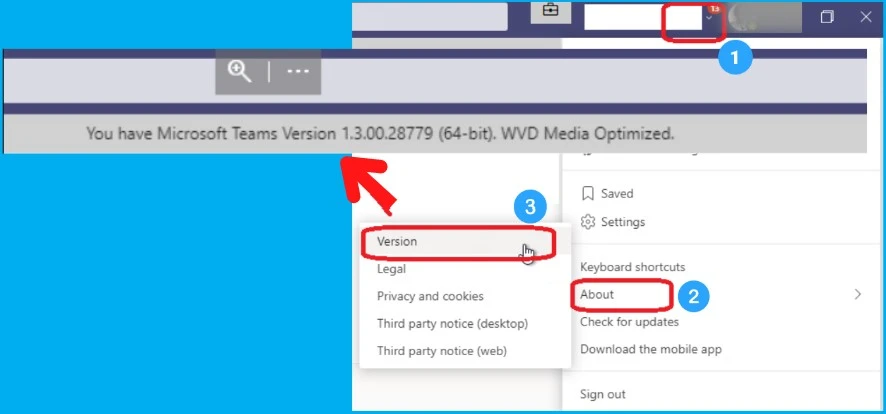
AVD is the VDI solution based on a multi-session version of Windows 10 or 11, specially designed for the DaaS platform. AVD is the Azure cloud-based desktop virtualization service that runs in the cloud. The features of Azure Windows Viral Desktop are as follows:
- AVD helps to offer a Remote Desktop Service (RDS)
- Azure Virtual Desktop showed in a DaaS model
- AVD helps to allow users to access a Windows 10 desktop from any device
- It accesses Office 365 Pro Plus and is fully integrated with the Microsoft 365 platform
- AVD users receive free Extended Security Updates for Windows 7
- WVD includes PaaS (Platform As A Service) and IaaS (Infrastructure As A Service) solution
- It helps to deliver the single & multi-session windows 10 or 11 experience in the Azure cloud
- It helps to provide users with the most productive virtualized experience
Citrix VDI Solution and Teams Capabilities
Citrix is the VDI solution that provides good control over virtual machines, licensing, applications, and security. Citrix VDI helps you to access virtual applications and desktops to remain productive anytime.
Citrix media optimization for MS Teams includes VDA-side HDX services and an API to interface with the MS Teams hosted app. This is delivered using a virtual channel (CTXMTOP) with Citrix Workspace app-side media engine.
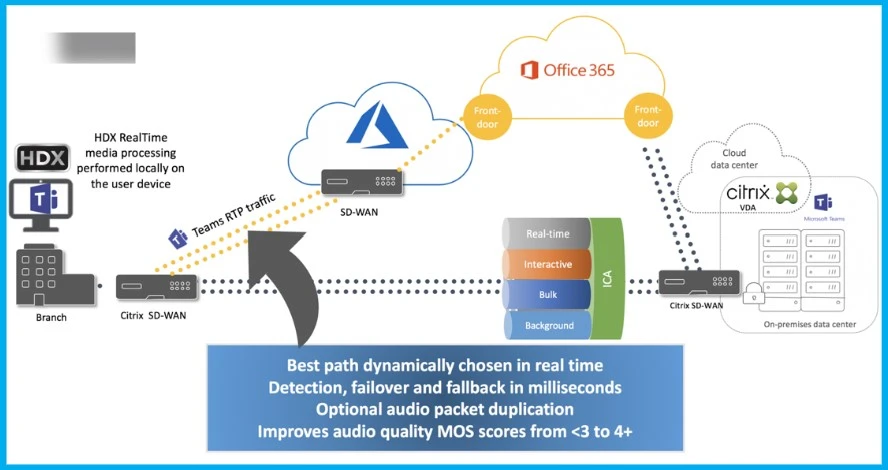
Citrix VDI includes many components such as Delivery Controller, Database, Virtual Delivery Agent (VDA), Citrix StoreFront, Citrix Workspace App(CWA), Citrix Studio, Citrix Director, and Citrix Hypervisor. The following are the key features of the Citrix VDI solution.
- Helps to deliver to the end-users mobility
- It helps to give freedom to access virtual applications and desktops to remain productive
- It helps to enable organizations to run virtual desktops on any device
- Citrix helps employees have instant, consistent access to all the apps and information
- Citrix VDI is based on the Citrix FlexCast Management Architecture (FMA), which is used to deliver individual applications as well as entire desktops to users
Windows 365 VDI Solution and Teams Capabilities
Using Microsoft Teams on a Cloud PC differs from using it on a physical PC. Installation of Teams in cloud pc takes a couple of minutes. Windows 365 VDI solution is similar to the Desktop as a Service (DaaS) solution.
There are 2 different categories of Windows 365 solutions. One is the consumer or Business version, and the other is the commercial version. Microsoft 365 cloud pc supports non – persistent virtual desktop infrastructure.
The Microsoft Teams optimization on Windows 365 Cloud PCs are same as Azure Virtual Desktop. The Windows 10/11 images in the gallery are pre-configured with the required MS Teams optimization components, unlike AVD.
- Windows 365 uses the same infrastructure as AVD in the background, even though the infrastructure is fully managed by Microsoft in Windows 365 scenario.
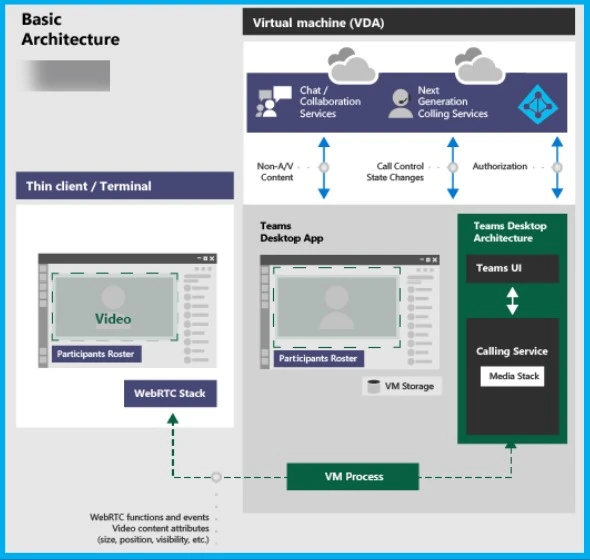
VMware VDI Solution and MS teams Optimization Capabilities
VMware is the Virtual Desktop Infrastructure (VDI) solution – VMware Horizon. It supports endpoint devices such as personal computers, tablets, smartphones, etc. The components of VMware include View Connection Server, View Composer, View Agent, etc.
As per VMWare, to take advantage of the offload capability, you must use Horizon Client for Windows 2006 or later, Horizon Client for Mac 2103 or later, or Horizon Client for Linux 2106 or later.
As you can see below the diagram, VMWare uses Javascript and Horizon agent to enable Teams optimization along with the RTAV feature. The Teams optimization settings must be applied for VMWare VDI solutions such as VMware Horizon.
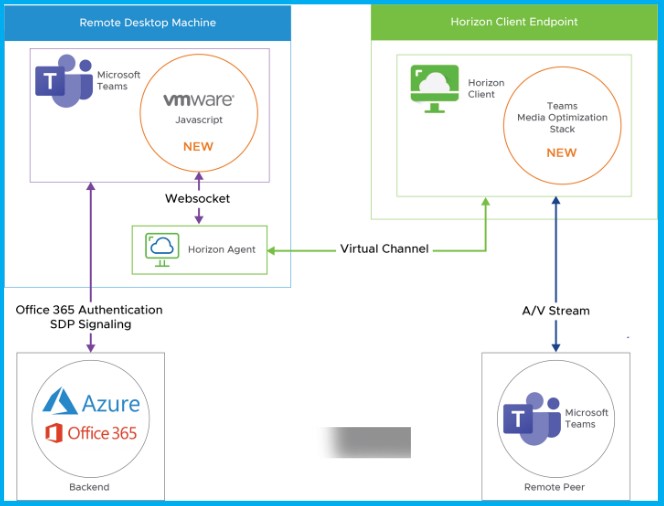
Compare Teams Capabilities with AVD Windows 365 Citrix and VMware
Let’s have a look at the below tables that give Teams Capabilities with AVD, Windows 365, Citrix, and VMware (Compare Teams Capabilities). Without proper Teams, optimization and redirection of Audio/Video calling via hardware devices to the virtual desktop are very very tricky.
There are a lot of initiatives many vendors are taking to improve the user experience of Teams A/V calling. Also, there are collaborative efforts between vendors such as Microsoft (Windows 365) and Citrix to improve the experience for end users.
- The following table compares Teams Audio/Video and other capabilities with different VDI providers.
| AVD (Azure Virtual Desktop)/W365 | Citrix | VMware |
|---|---|---|
| Give and take control of screen sharing during a meeting | Give and take control of screen sharing during a meeting | Give and take control of screen sharing during a meeting |
| Open Multiple Teams pop-out windows at once | Open Multiple Teams pop-out windows at once | Open Multiple Teams windows at once |
| Client Support – Windows, Linux (Limited Teams offloading support), macOS, iOS, Android | Client Support – Windows, Linux, macOS, iOS, Android | Client Support – Windows, Linux, macOS, iOS, Android |
| Support meeting and call controls such as Mute, Leave, Video, and Chat | Support meeting and call controls such as Mute, Leave, Video, and Chat | Support meeting and call controls such as Mute, Leave, Video, and Chat |
| Supports Live Captions and Transcription | Supports Live Captions and Transcription | Supports Live Captions and Transcription |
| Use background blur and virtual backgrounds for the camera | Use background blur and virtual backgrounds for the camera with CWA for Windows 2207. | Microsoft Teams users on virtual desktop infrastructure (VDI) for VMware will be able to blur their background in a video meeting or call or replace it entirely with the images provided. |
| Supports Dynamic emergency calling | Supports Dynamic emergency calling | Supports Dynamic emergency calling |
| Support application screen sharing | Support application screen sharing | Support application screen sharing |
| Secondary ringer support – incoming calls can ring on multiple devices | Secondary ringer support – incoming calls can ring on multiple devices | ? |
| Support spotlight someone’s video in a meeting | Support spotlight someone’s video in a meeting | Support spotlight someone’s video in a meeting |
| ? | ? | HID support for headset buttons. Human Interface Devices (HID) in Microsoft Teams on virtual desktop infrastructure (VDI) for VMware. |
| AVD requires a Remote Desktop Client | Citrix requires CWA and VDA upgrades | VMware requires Horizon client and Agent upgrade |
Future Roadmap MS Teams Features with Citrix VMWare AVD
Microsoft Teams is the best work communication tool used for hybrid work, and using Teams in a virtualized environment is different from using Teams in a non-virtualized environment. Microsoft Teams in a virtualized environment supports chat and collaboration, Calling and meeting, Citrix, VMware platforms, AVD, etc., and it also supports multiple configurations in virtual environments.
Let’s check the future roadmap of MS Teams’ features Citrix, VMWare, and AVD. I have linked the Microsoft 365 roadmap items to understand the latest Teams features enabled for different VDI providers.
- MS Teams AVD /Windows 365 Features – AVD /Windows 365Teams-related features
- MS Teams Citrix Features – Citrix Teams Features
- MS Teams VMWare Features – VMWare Teams Features
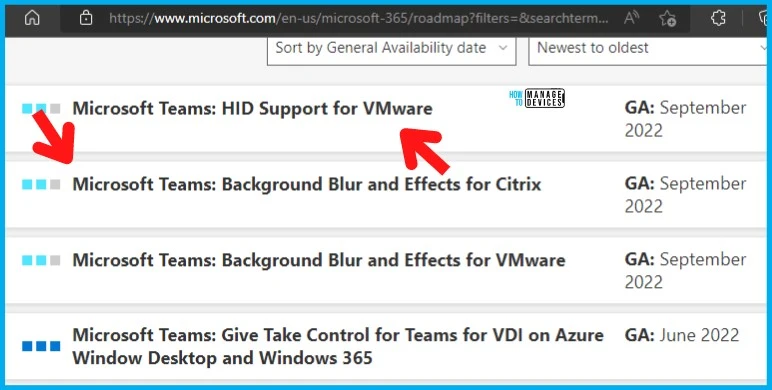
Missing Features from MS Teams for VDI Environments
There are still many missing features from MS Teams specifically for VDI environments. There is no feature parity between physical devices VS. VDI in terms of MS Teams features.
MS Teams features are released to VDI (Virtual Desktop) environments very late if you compare the features with the general release of MS Teams features for physical devices for various platforms such as Windows, Linux, macOS, etc.
- Reaction buttons (Thumbs up, Emojis, etc.)
- Breakout rooms limitations
- Limitations with Live Meetings
Resource -> What’s new in Microsoft Teams | Microsoft Docs
Author
About Author – Vidya is a computer enthusiast. She is here to share quick tips and tricks with Windows 11 or Windows 10 users. She is also keen to find solutions to day-to-day tech problems and write about them.


